How to Check PC Specs in Windows 10
Use the dedicated utility or the Command Prompt
2 min. read
Updated on
Read our disclosure page to find out how can you help Windows Report sustain the editorial team. Read more
Key notes
- Checking the PC specs is vital to boost the performance and to check compatibility with third-party programs.
- Information about the RAM and disk helps troubleshoot a wide array of errors.
- An easy way to check the PC’s specifications is to run the built-in utility.
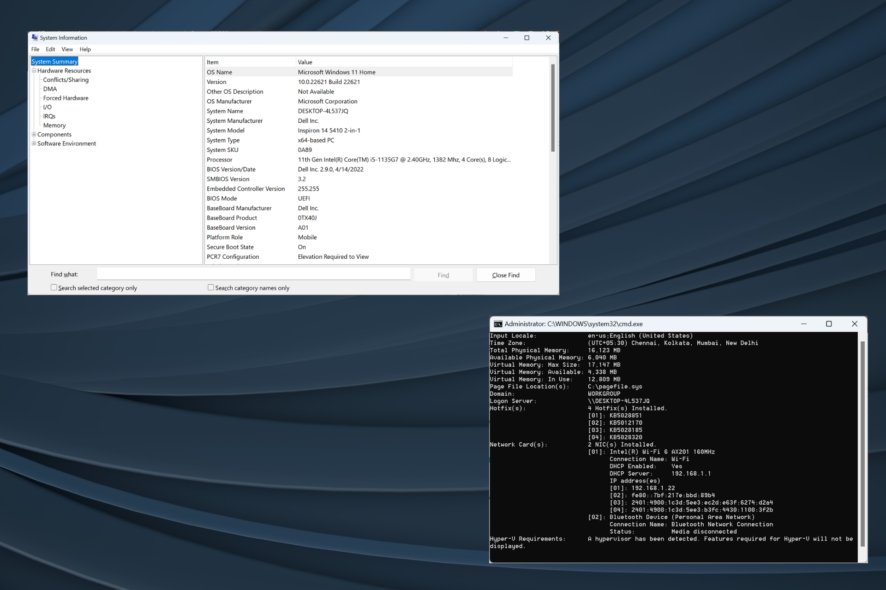
In Windows 10, the vast majority of system settings have remained the same as in the previous iterations, But we often need to check the PC specs in Windows 10, and there are slight changes there.
Finding out the PC specifications helps identify whether the system meets the minimum requirements for a program or how much RAM should be added, both critical to the performance. Besides, it’s a step toward knowing the PC better.
Keep reading to find out how to check the full PC specs in Windows 10.
How do I find my full PC specs?
1. Open System Information
- Press Windows + S to open Search, type System Information in the text field, and click on the relevant result.
- You will now find the basic PC specs in the System Summary tab.
- To view detailed information, head to the dedicated tab.
The System Information utility in Windows 10 allows users to check the full PC specs pertaining to hardware, software, or components.
2. Check PC specs with CMD
- Press Windows + R to open Run, type cmd, and hit Ctrl + Shift + Enter.
- Click Yes in the UAC prompt.
- Now, type the following command and hit Enter:
systeminfo - It will now list the PC specs.
For those wondering how to check the PC specs in Windows 10 via CMD, a quick command will list all the vital parameters.
3. View PC specs in Settings
- Press Windows + I to open Settings, and click on System.
- Now, navigate to the About tab to view information about the installed version of Windows and the basic PC specs.
Windows will then list all the necessary information on your computer specs and OS version. It also shows what edition of Windows you are currently running and if it is activated.
These are some ways you can check PC specs in Windows 10, both a brief summary and a detailed report. For specific specs like checking your graphics card, we have a separate article on that.
Before you leave, check the best system information tools for curated and user-oriented details of the various aspects.
For any queries or to share your favorite of the three, comment below.
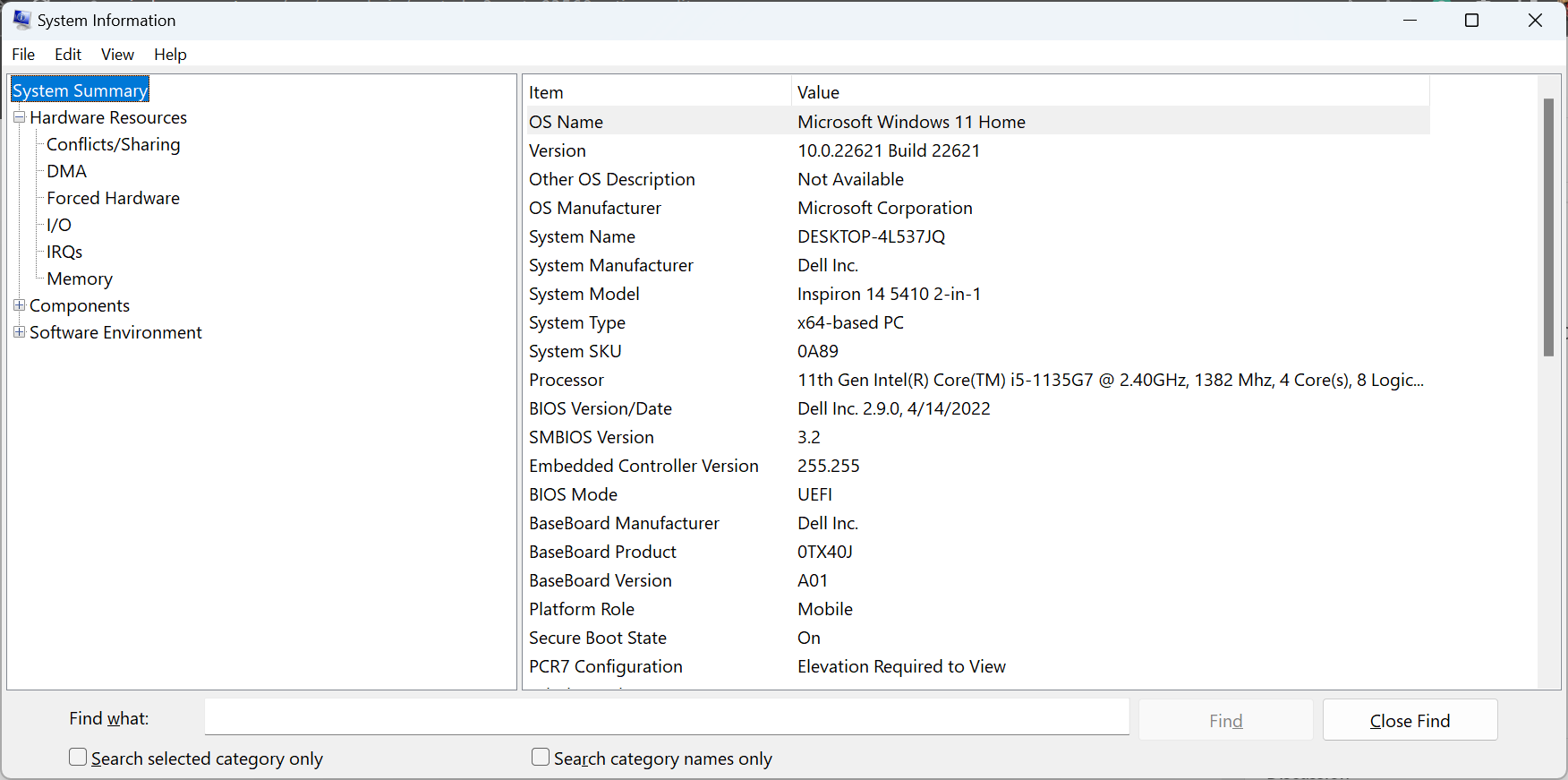
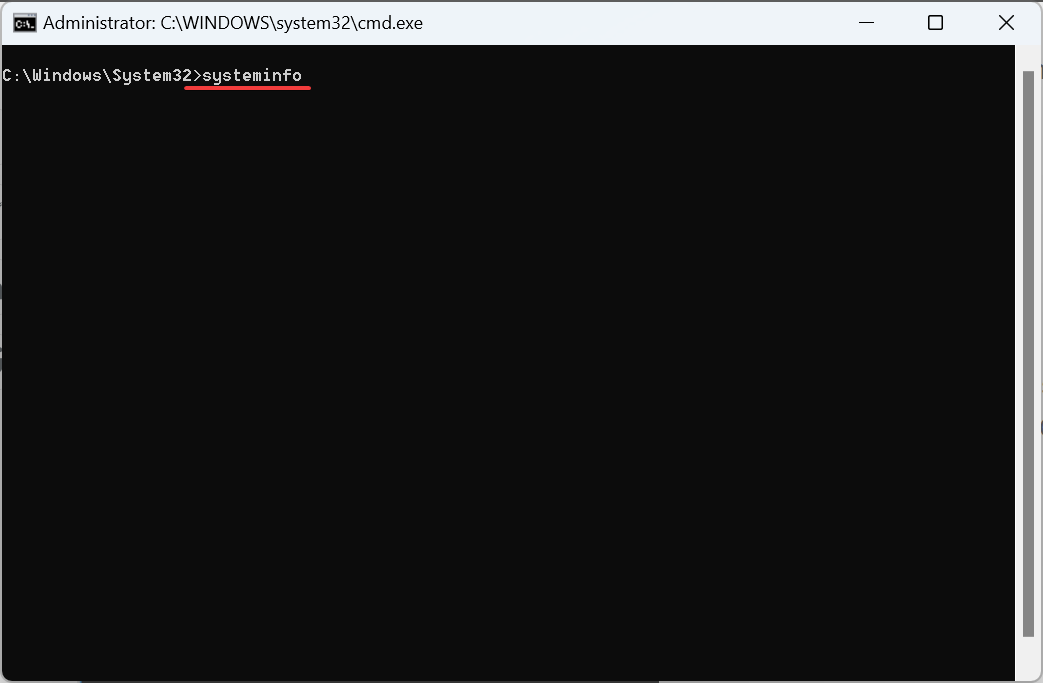
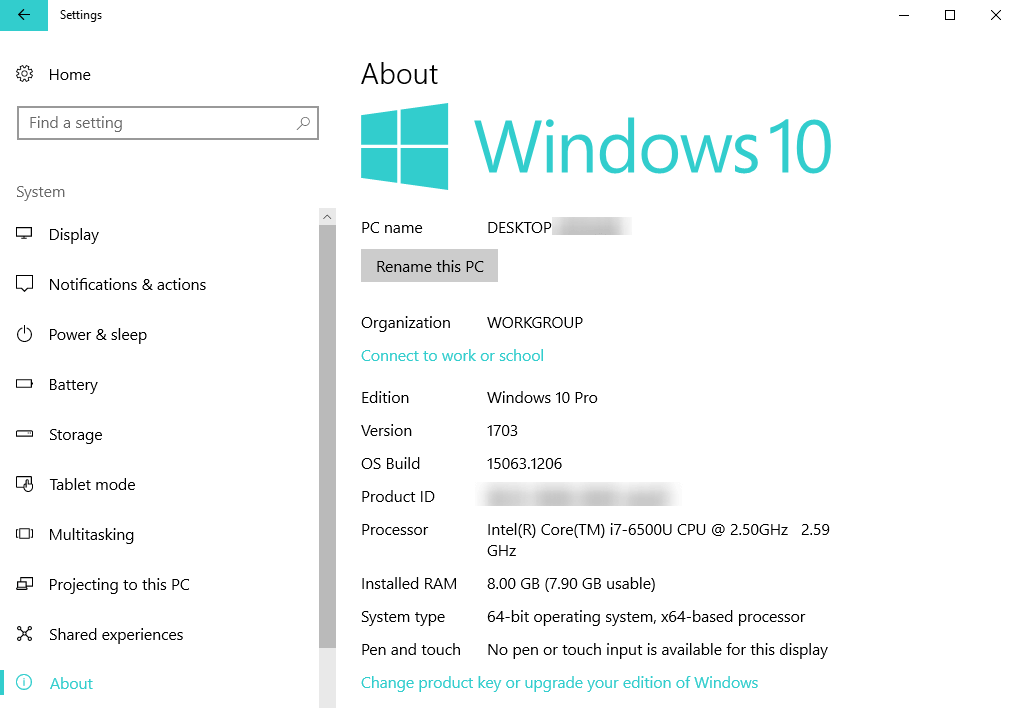


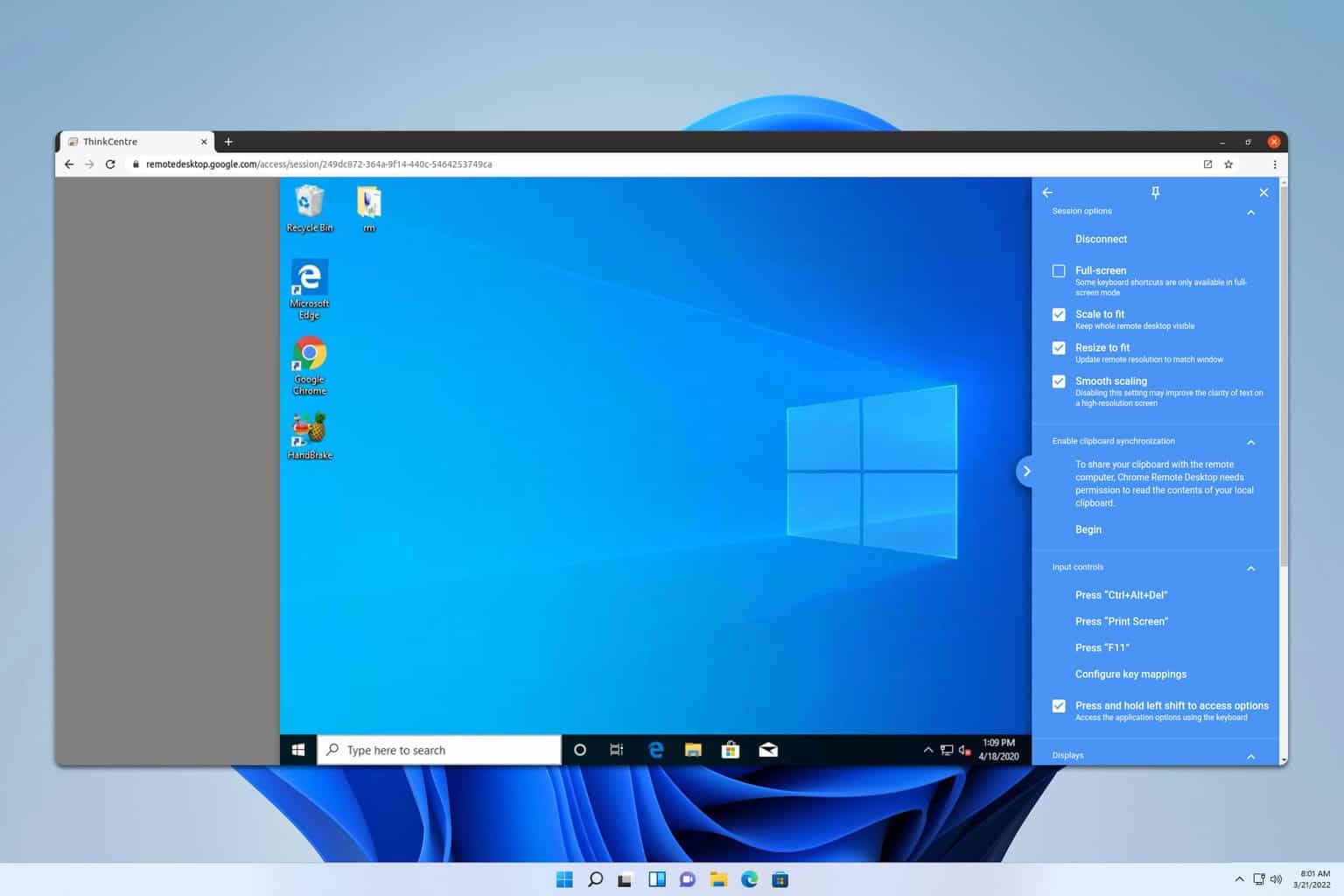
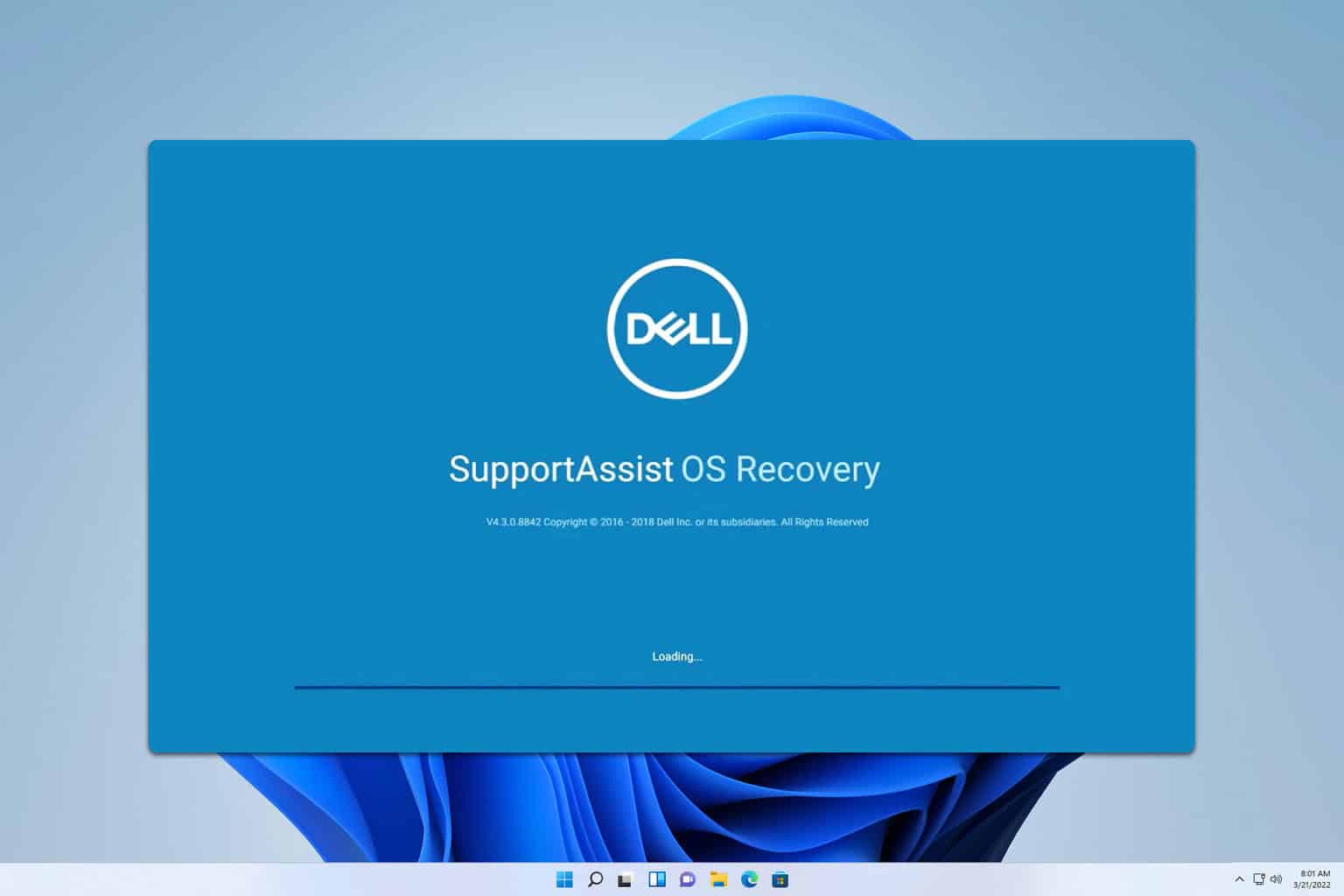
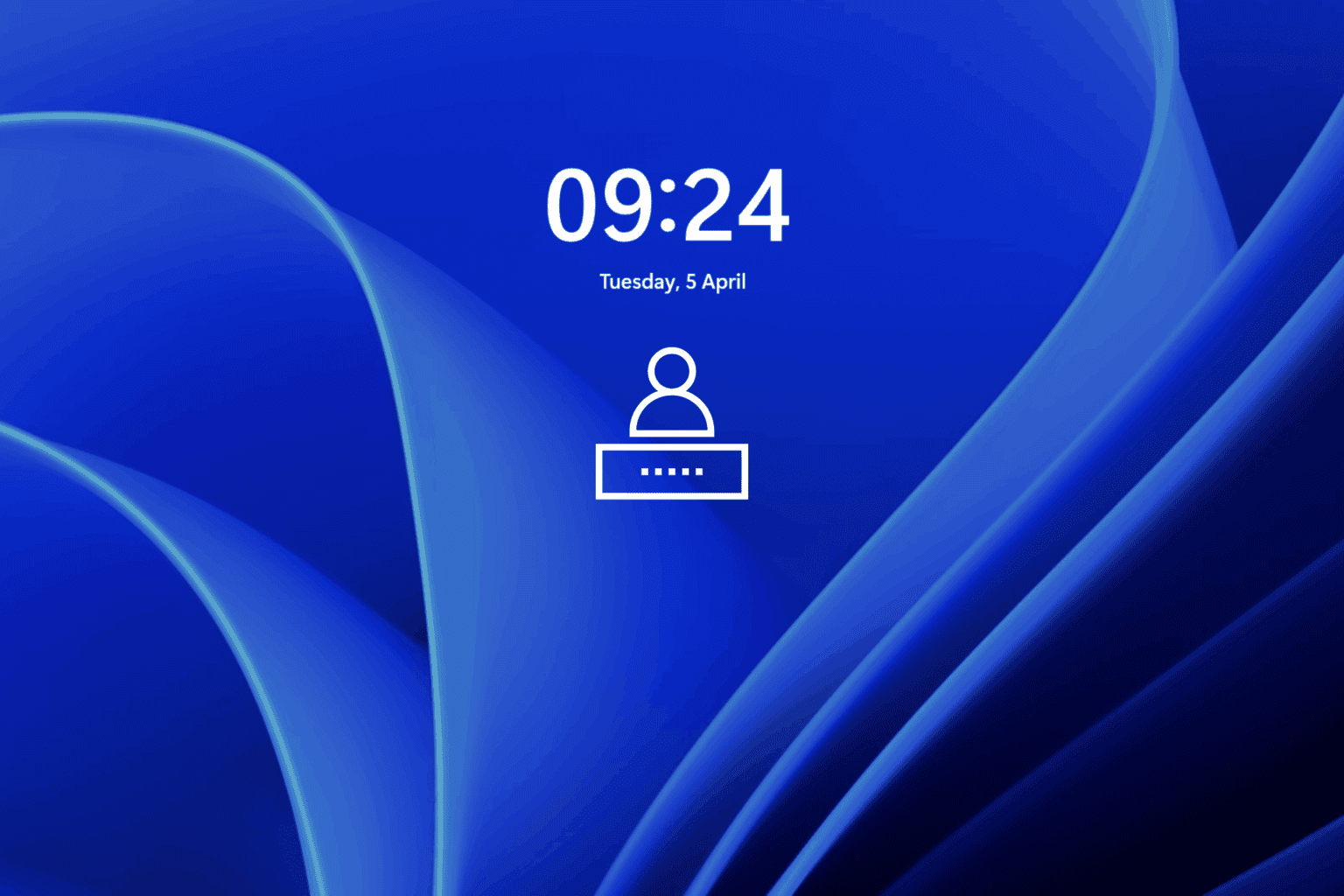
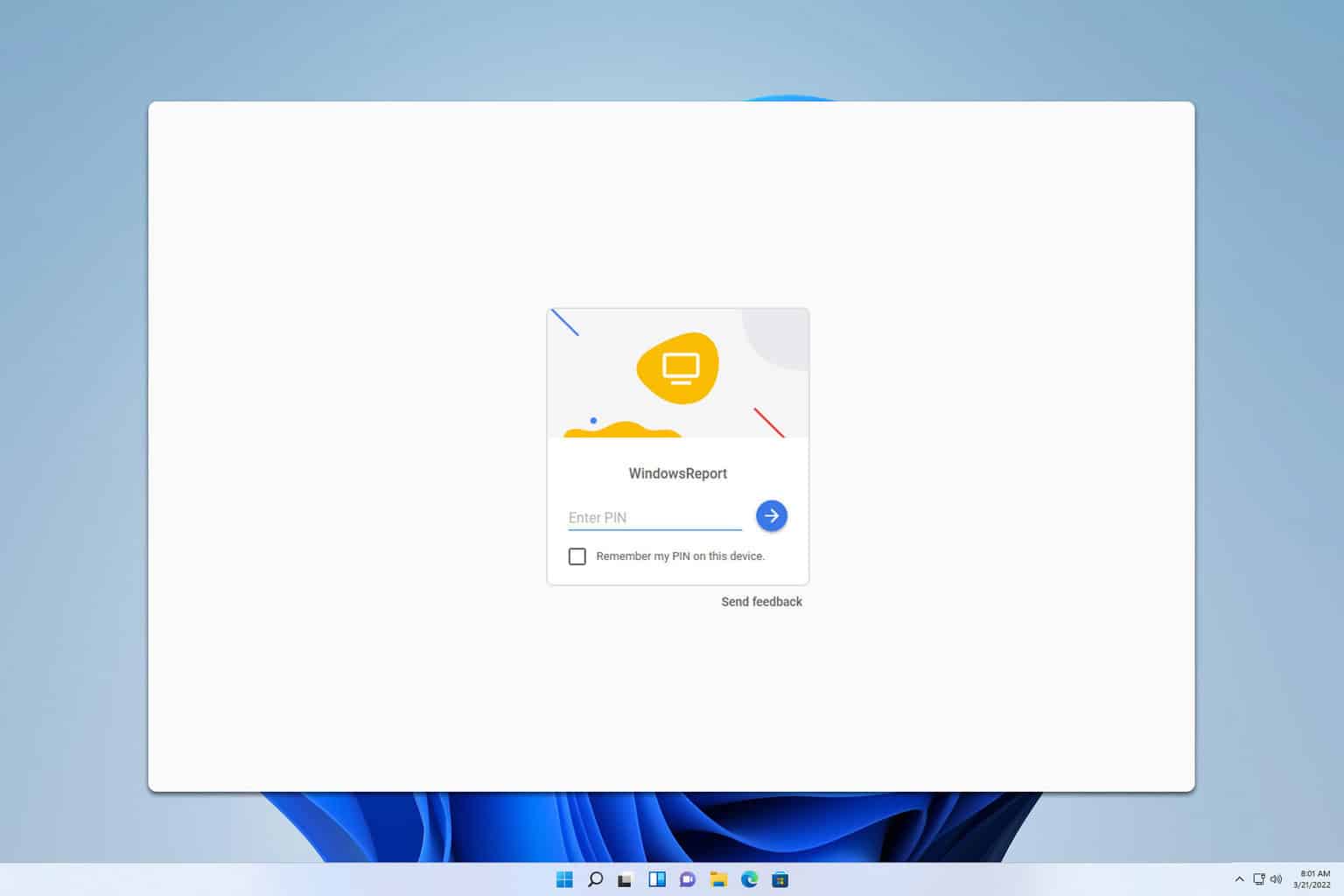
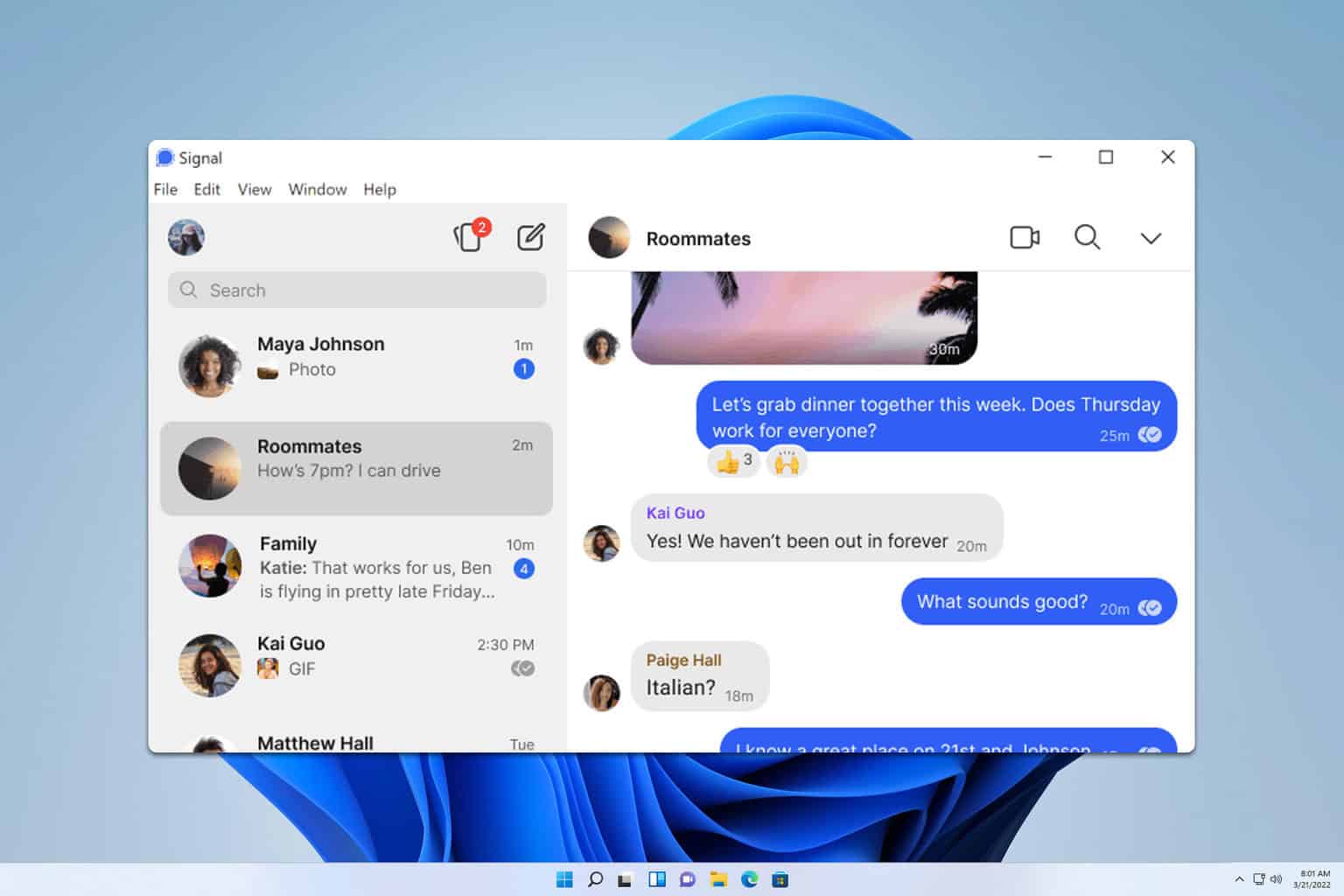

User forum
0 messages