How to Make Your X (Twitter) Account Private [2 Ways]
Unlock a new world of mystery by locking your X posts
3 min. read
Published on
Read our disclosure page to find out how can you help Windows Report sustain the editorial team. Read more
Key notes
- Making your X (Twitter) account private requires you to go to your settings and privacy>audience and tagging, then turn on the protect your posts option.
- Your account is public by default, so you may want to change this setting to safeguard your posts.
- Keep reading to find out how you can do this from both your desktop and mobile.
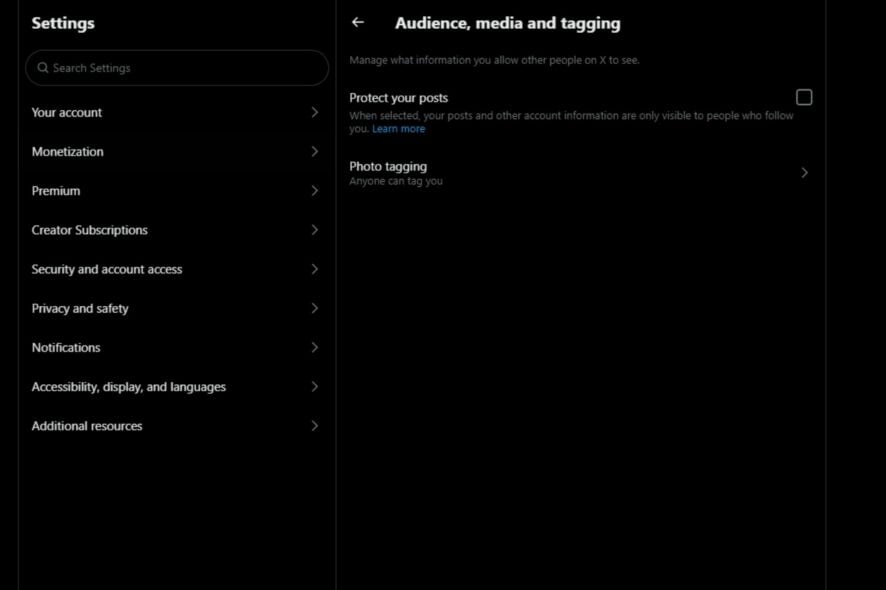
If you do not want everyone to know what you’re up to on the internet, making your X (Twitter) account private is something you should consider.
The process is as simple as a toggle of a button, as you shall see below.
The Benefits of a Private X Account
- The biggest benefit is privacy so that only people in your circle can see what you post on your timeline.
- You can be more open about your interests and activities without fear of judgment from others.
- Get more control over who follows you and doesn’t by accepting/rejecting follow requests.
- Easily delete inappropriate tweets or other content posted by mistake before they gain traction.
- Filter unwanted interactions with strangers, as their messages won’t reach your inbox.
How do I make my X (Twitter) account private?
How to make X (Twitter) account private on desktop
- Launch your X app or X for web on a browser if your Twitter app fails to launch.
- On the left-hand pane, click on More.
- Select Settings & Support>Settings and privacy.
- Click on Privacy and safety then select Audience, media and tagging.
- Check the Protect your posts box.
How to make X (Twitter) account private on mobile
- Launch your X app on your phone.
- Tap on your profile picture, select Settings & Support>Settings and privacy.
- Next, tap on Privacy and safety.
- Tap on Audience and tagging.
- Toggle on the Protect your posts option.
You should now see the padlock icon next to your username. Now anyone who is not a current follower will not see your posts and will have to make a follower request to gain access.
Does Twitter tell you who viewed your profile?
X (formerly Twitter) doesn’t show you who viewed your profile because it would be a privacy concern for users. The only way to know if someone has viewed your profile is by using third-party apps that can track this information.
Even so, the apps will not reveal the identity. You will only get the number of profile visits.
It’s no secret that online privacy is important to just about everyone. If you’re one of the big players on Twitter, you might be a little worried about your account being hacked. Keeping your tweets protected is a start to securing your account.
However, if you don’t give much thought to privacy or aren’t that concerned about keeping your tweets private, you can leave your account public and even go further and integrate Slack into your Twitter account. This can help you stay updated on when your name is mentioned and keep interactions active.
And for the best user experience to get the best of both worlds, we recommend the best Twitter browsers that will elevate your browsing on the app.
Do you prefer your account private or public? Let us know in the comment section below.
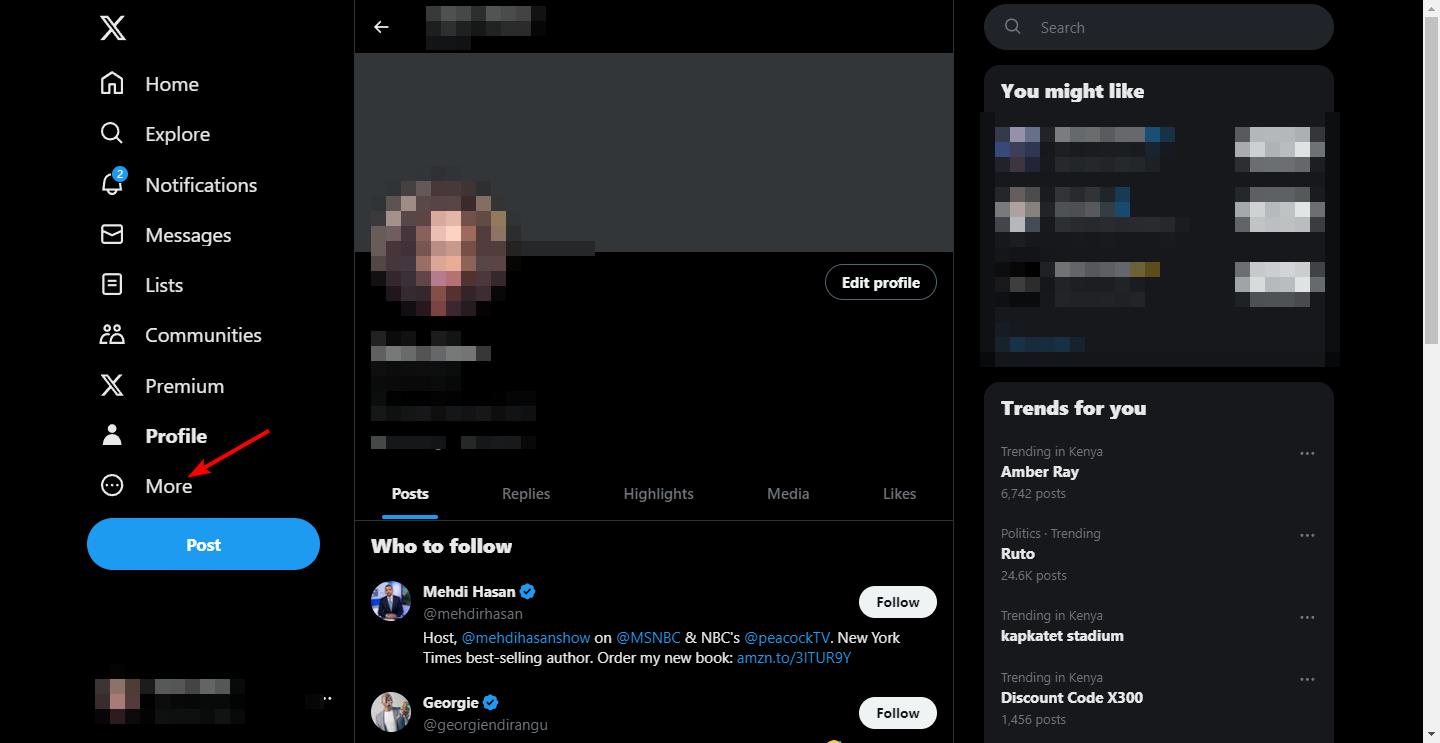
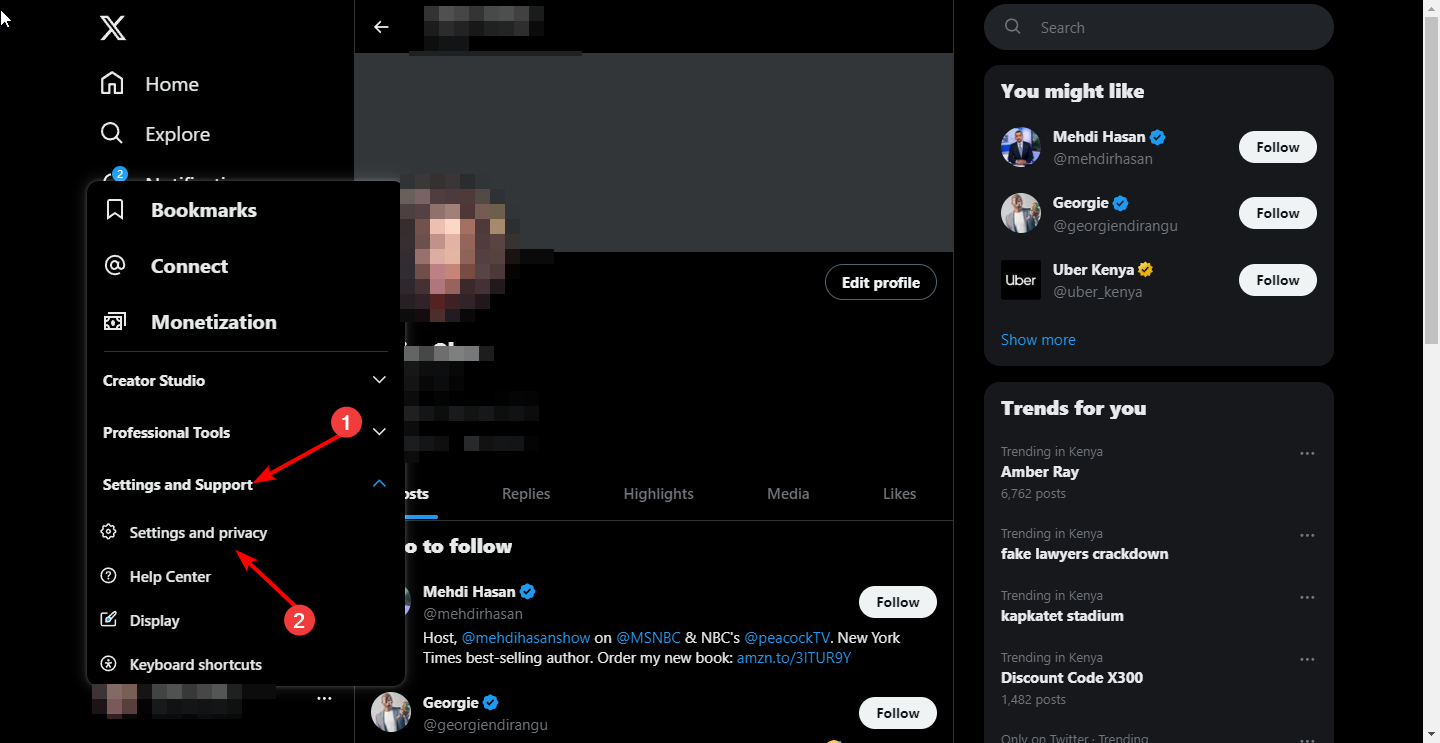
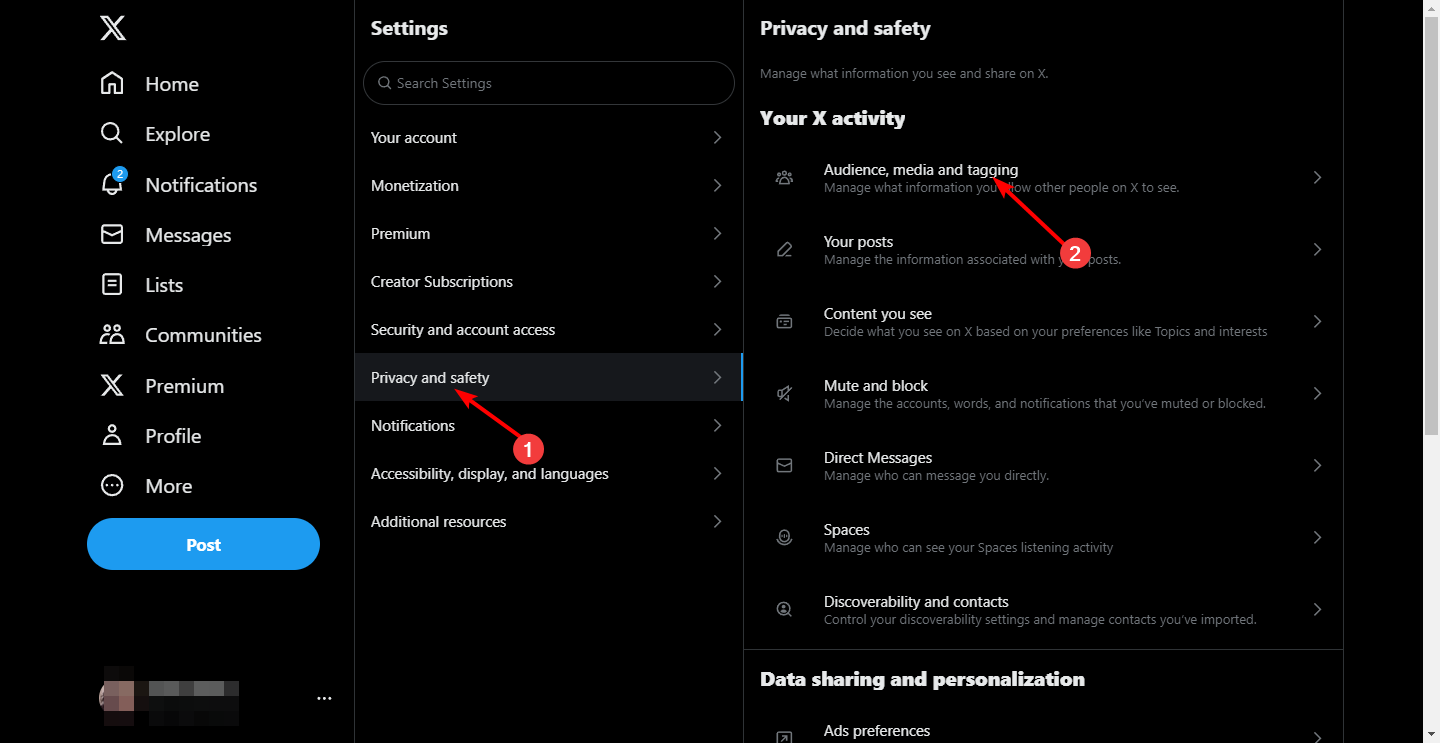
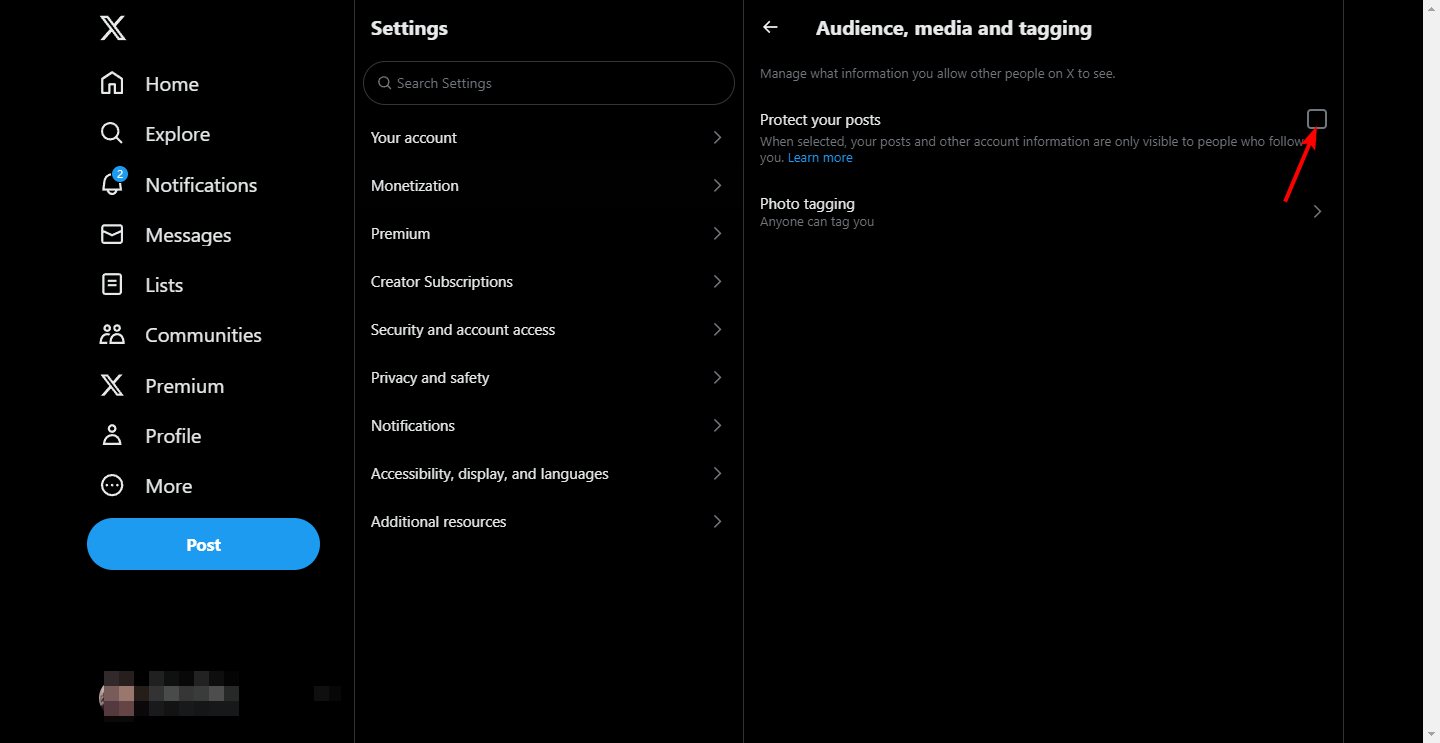
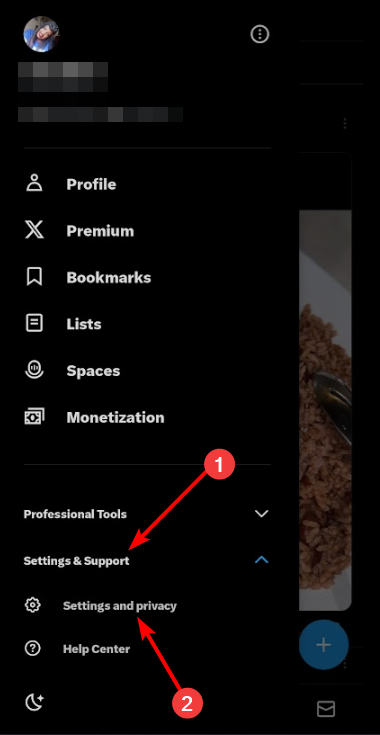
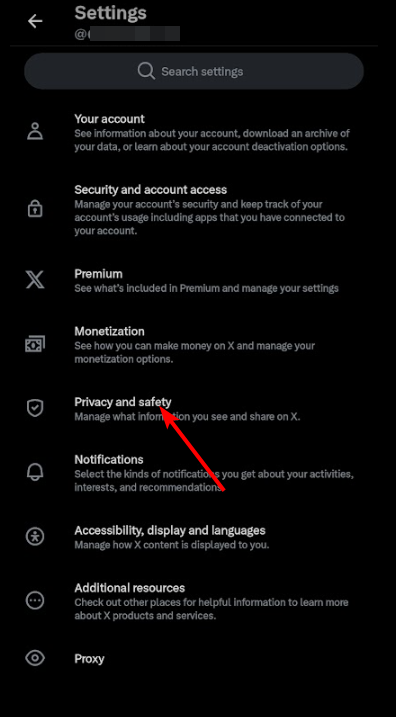
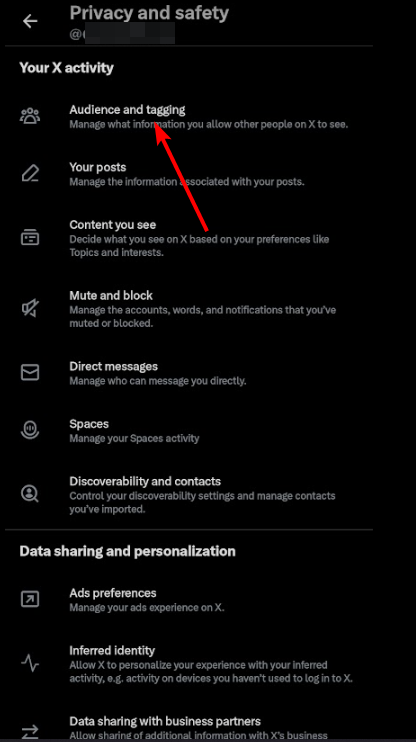
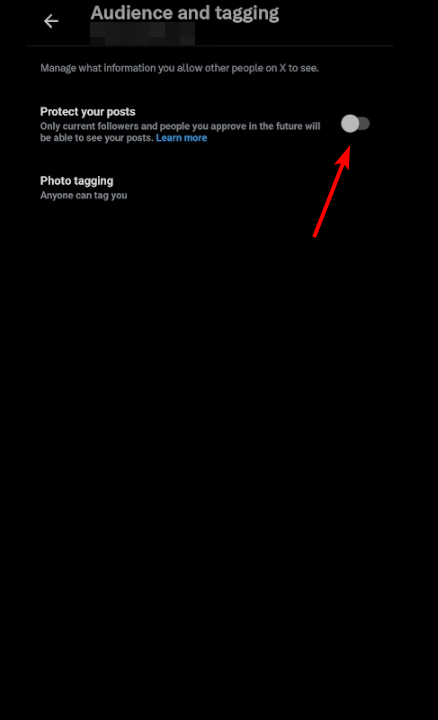








User forum
0 messages