HP Envy x360 USB C Port not Working: 3 Solutions to Use
Power cycling your PC is a quick way to fix this issue
3 min. read
Updated on
Read our disclosure page to find out how can you help Windows Report sustain the editorial team. Read more
Key notes
- If the HP Envy USB port is not working, you will not be able to use your peripherals.
- Updating the drivers is an excellent starting point, mainly if you use dedicated software.
- You can also uninstall all the controllers to force the system to install them after a reboot.
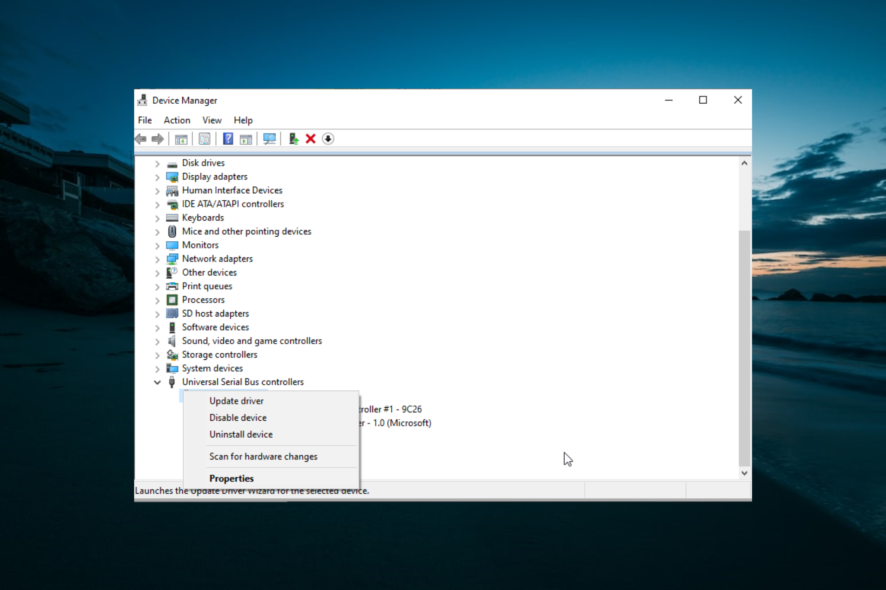
For users with multiple devices, the USB port is one of the essential parts of any computer or laptop. However, some users are complaining that the HP Envy x360 USB C port is not working.
This prevents users from using most of their modern external devices. This guide will show you quick ways to fix the issue.
Why did my USB-C port stop working?
Below are some of the factors that can cause your HP Envy x360 USB-C port to stop working:
- Outdated or faulty driver: Faulty or obsolete USB controller drivers are the leading cause of this issue. The quickest solution to this is to uninstall or update your drivers.
- Issues with the USB port: Some users have found this problem to be due to power issues with the port. This causes the USB-C ports to stop working temporarily. The solution to this is to power cycle your PC.
What can I do if the HP Envy x360 USB C port is not working?
1. Power cycle your PC
- Unplug all USB devices from your laptop and shut your PC down.
- Press and hold the power button for about 30 seconds.
- Now, restart your PC and plug back your peripherals.
Sometimes, a power refresh for your laptop can do miracles. For example, many users have found it helpful in fixing the HP Envy x360 USB C port that is not working.
2. Update drivers
- Right-click on the Start button and select Device Manager.
- Click on the arrow next to the Universal Serial Bus controllers option to expand it.
- Check for devices with a yellow exclamation mark/ question mark/ down-arrow mark/ error notification.
- Next, right-click the faulty driver and select Update driver.
- Finally, choose the Search automatically for drivers option and install any available updates.
Outdated drivers can cause problems with your hardware and can be the cause of the HP Envy x360 USB C port not working issue as well.
Since updating drivers manually can be long, we recommend a specialized driver updater that automatically updates them for you.
The program scans your hardware and offers to re-download or update all drivers. It only takes a few clicks to start refreshing all drivers, while this tool does the hard work.
3. Uninstall all items listed on the USB controllers list
- Remove any external device plugged into your PC.
- Right-click on the Start button and select Device Manager.
- Click on Universal Serial Bus Controllers to expand the list.
- Now, right-click all the devices there and select Uninstall device.
- Click the Uninstall button and restart your PC.
- Finally, insert your USB devices again and check if it is now working.
If updating your drivers does not work, you might need to uninstall them. Unfortunately, this will force your PC to install the default drivers to keep the devices working.
This should fix the HP Envy x360 USB C port not working issue.
That should do it. We believe you have everything to fix the HP Envy x360 USB C port not working issue with the information in this guide.
If the USB-C to HDMI adapter is not working on your PC, check our detailed guide to fix it.
Feel free to let us know the solution that helped you fix this issue in the comments below.
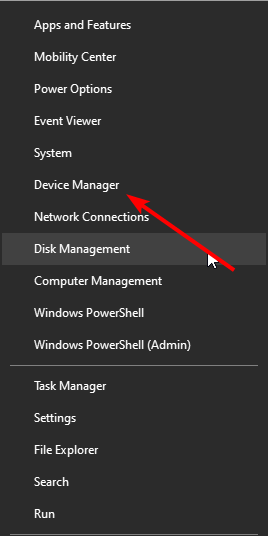
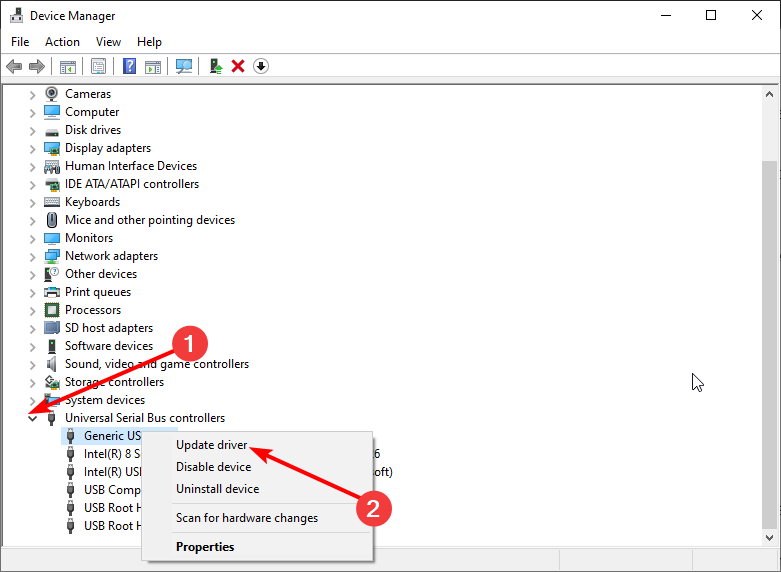
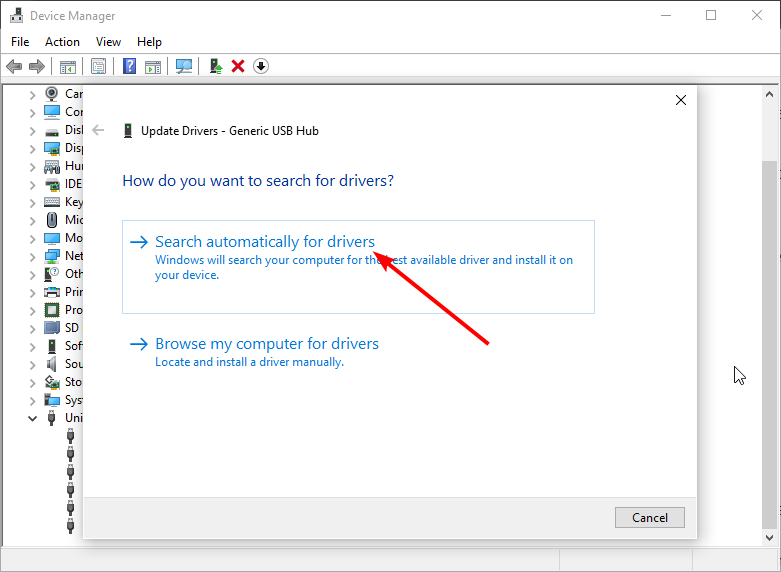
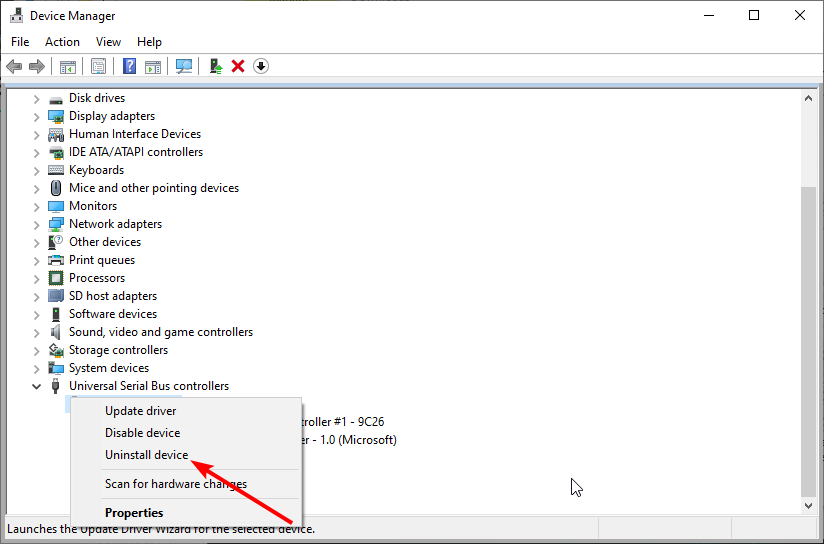
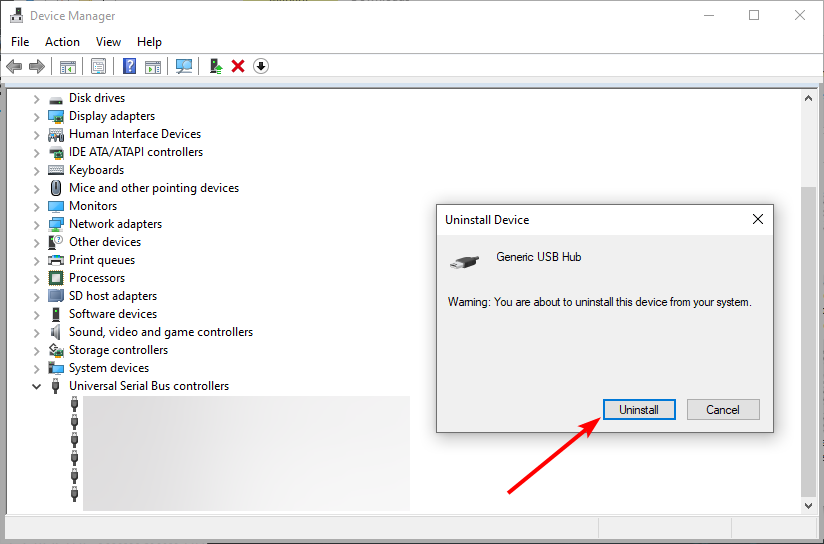


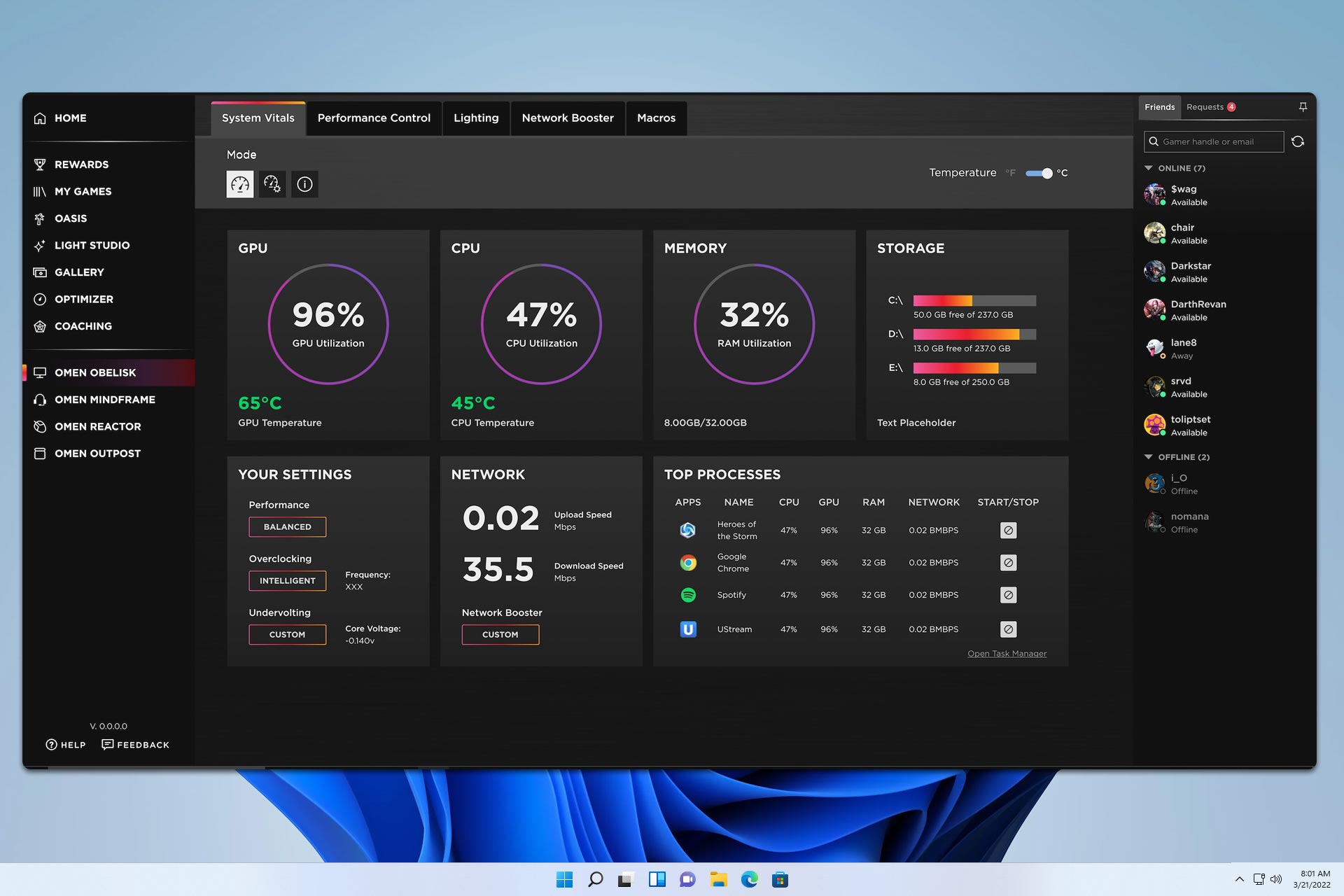

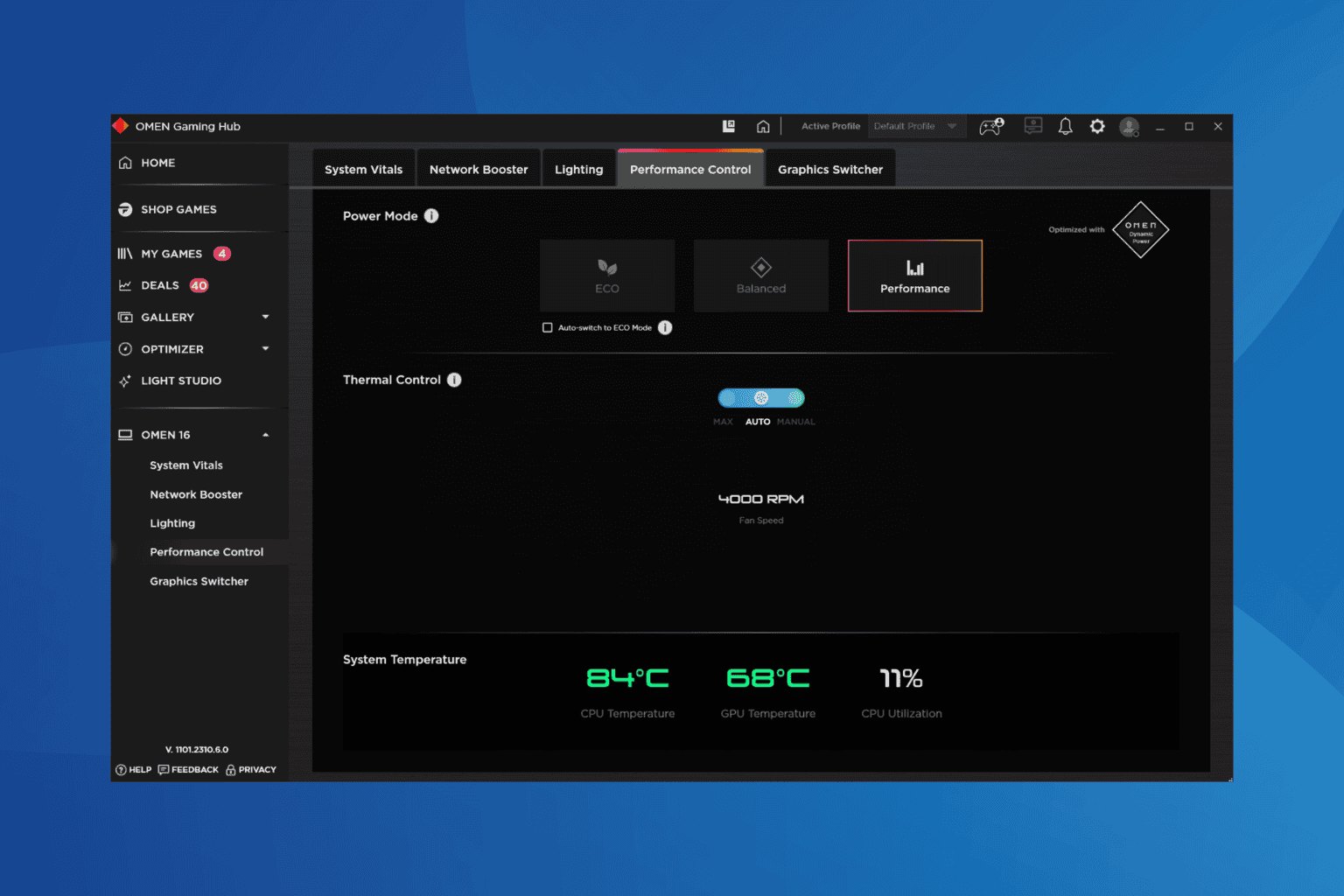
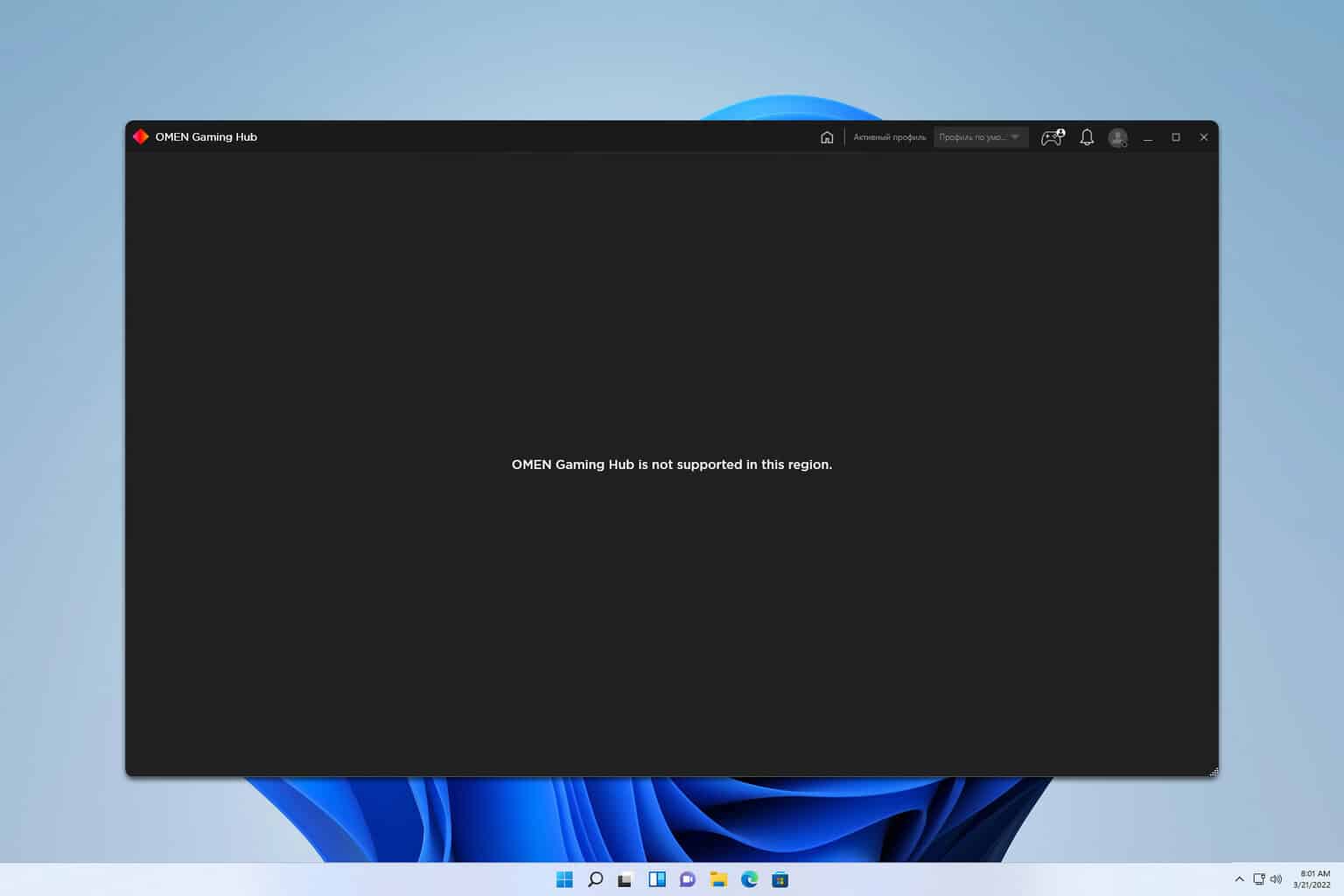

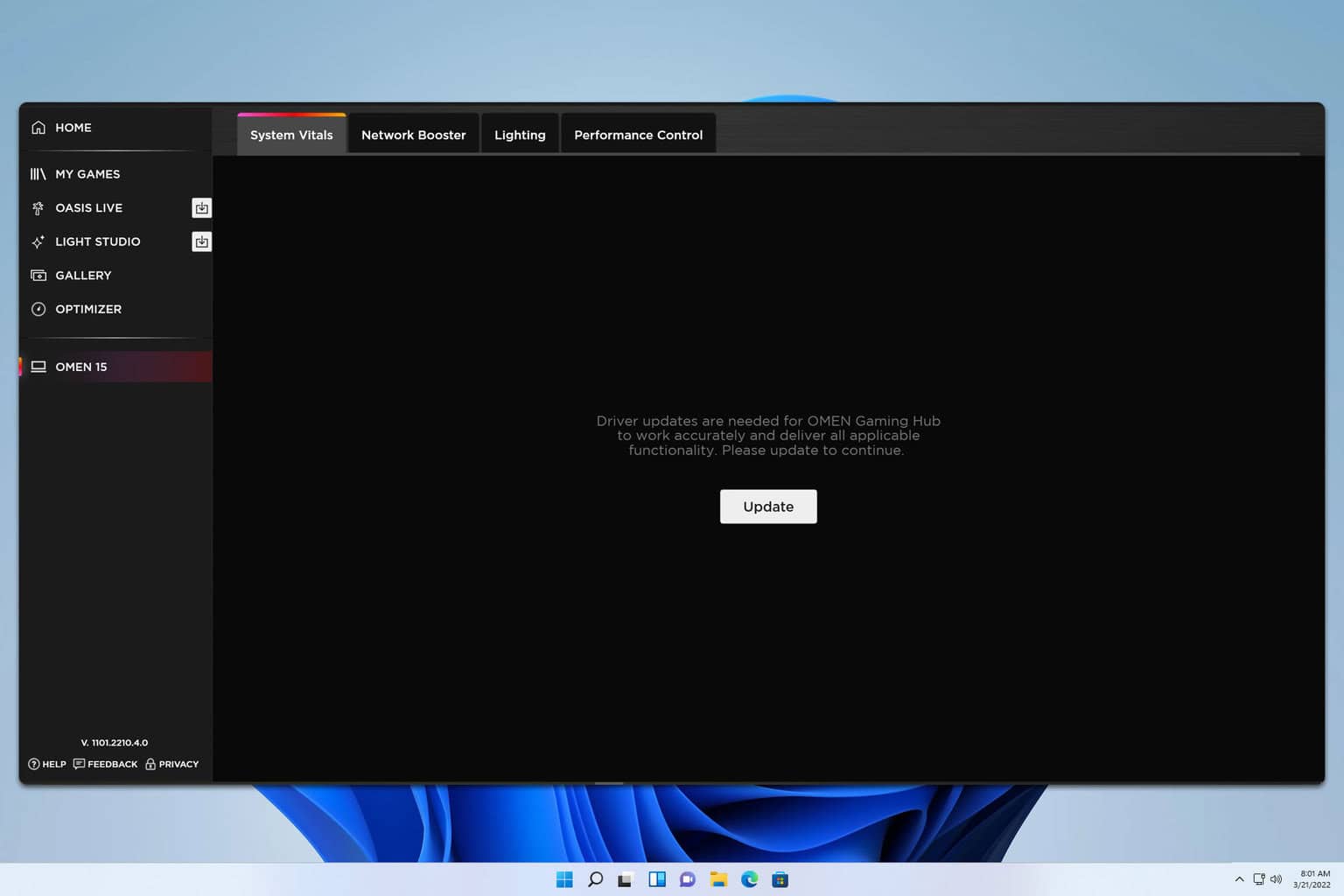
User forum
0 messages