Solved: LG TV Keeps Switching Inputs
You need to turn off the Quick Start mode
4 min. read
Published on
Read our disclosure page to find out how can you help Windows Report sustain the editorial team. Read more
Key notes
- To fix the LG TV keeps switching inputs issue, go to Settings, then Connection> Device Connection Settings, turn off Auto Device Detection.
- Keep reading to learn the detailed steps for other methods.
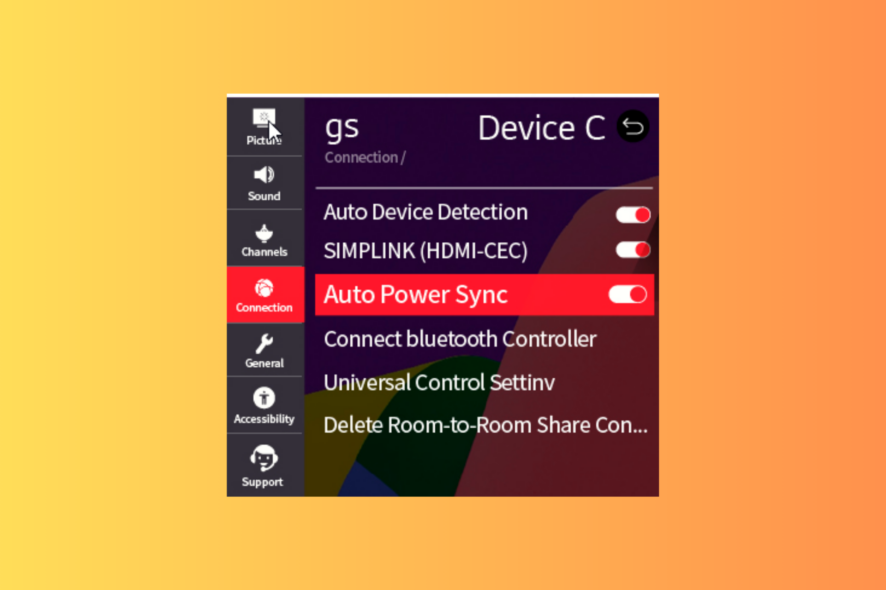
If your LG TV keeps switching inputs when watching your favorite shows or movies, it can spoil the viewing experience.
In this guide, we will discuss the common reasons for the issue and delve into effective solutions to fix the problem in no time.
Why does my LG TV keep switching inputs by itself?
- Auto Input Detection feature is enabled.
- App cache or glitch in an app.
- The Quick Start mode is enabled.
- Faulty hardware.
How do I fix the LG TV keeps switching inputs by itself issue?
Before proceeding with any detailed steps to fix the switching inputs issue on LG TV, go through the following preliminary checks:
- If you experience this issue after power fluctuation, use a power surge protector and move the wireless infrared devices away from the television.
- Check the HDMI cables for damage and replace them if needed. Also, ensure all the cables are correctly connected.
- If multiple devices are connected to your TV, try placing the remotes in different locations or use a universal remote instead.
- Ensure the batteries of your remote are working; remove them from the remote and clean them just to be sure.
1. Power Cycle your TV
- Unplug the power cable of your TV and the power outlet.
- Press & hold the Power button on your TV for 15-20 seconds.
- Wait for a minute, then plug the power cable into your television and power outlet and let your TV start.
2. Disable the Auto Device Detection feature
- From the home screen of your TV, look for the Settings option, then click it.
- Select Connections.
- Click Device Connection Settings, and click OK.
- Locate Auto Device Detection and disable it.
- Restart your TV.
3. Turn off Quick Start mode
- Press the Settings button on your remote control to get the on-screen options.
- Select General.
- Go to the Additional Settings section and look for Quick Start+.
- Click on the toggle to turn Quick Start+ off.
- Reboot your television.
4. Turn off the Consumer Electronic Control (CEC) option
- From the home screen of your TV, look for the Settings option, then click it.
- Select Connections.
- Click Device Connection Settings, and click OK.
- Locate SIMPLINK (HDMI-CEC) and turn it off.
- Restart your TV.
5. Delete the app cache
- Press the Home button on your remote control and select Settings.
- Select Apps from the list.
- Choose Application Manager.
- Click the program that got input pop-ups, and press on the Storage option.
- Click Clear cache.
If there is more than one app getting the pop-up, repeat the same steps for them to clear the cache. Remember, deleting the cache will remove your app data, therefore, you need to sign in again, so keep your credentials handy. You can also try reinstalling the problematic apps to clear the air.
6. Update your TV software
- Make sure your TV is connected to the internet via Wi-Fi or the ethernet cable. Press the Settings button on your remote.
- Go to the All Settings option.
- Select General, then select About this TV.
- Click Check for Updates, and if an update is available, click Download and Install.
- Click Install.
If you want the software updates installed automatically, ensure you have the Auto Update feature turned on.
7. Reset your TV to factory settings
- Press the Settings button on your remote.
- Go to the All Settings option.
- Choose General, then select Reset to Initial Settings.
- Click OK.
- Restart your TV.
Remember, this should be the last resort to fix the issue, as it will remove all the apps and customization you made and return your television to the state when you bought it.
If nothing worked for you and your LG TV is switching inputs again, the issue could be related to faulty hardware; you have to contact LG customer support and tell them about the issue & steps you have taken to fix it for further help.
Watching an important football match and can’t afford to spend time on troubleshooting, watch it on your Windows computer; read this guide to learn how.
If you have any questions or suggestions about the subject, feel free to mention them in the comments section below.
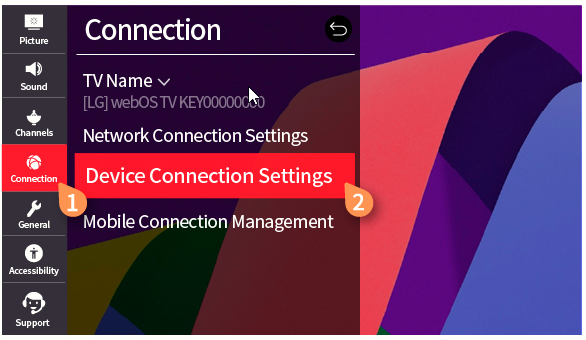

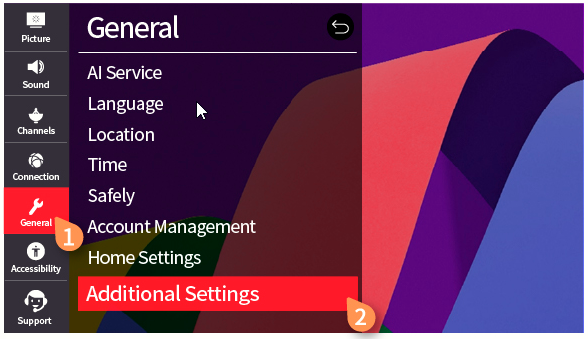
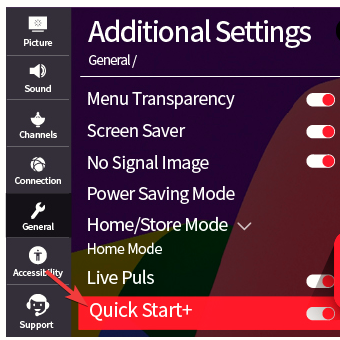
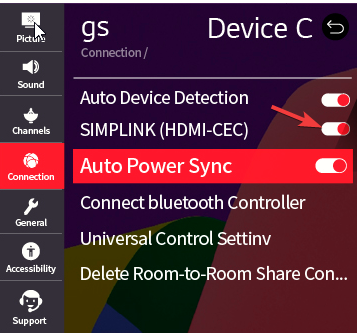


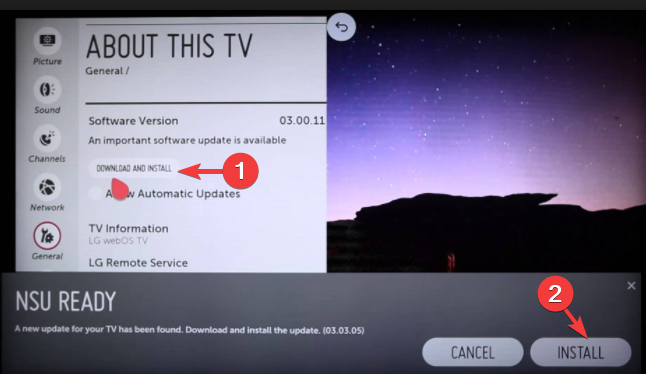
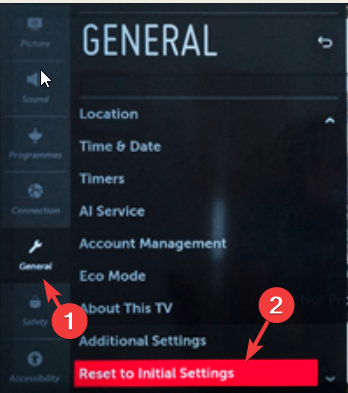








User forum
0 messages