Solved: Error Validating Credentials in ChatGPT
Go incognito mode to bypass login errors on ChatGPT
3 min. read
Published on
Read our disclosure page to find out how can you help Windows Report sustain the editorial team. Read more
Key notes
- To bypass the error validating credentials in ChatGPT, clear your browser cookies and cache or try the incognito tab.
- You can also contact support for straightforward answers and wait for an official fix.
- Keep reading to discover more of these solutions.
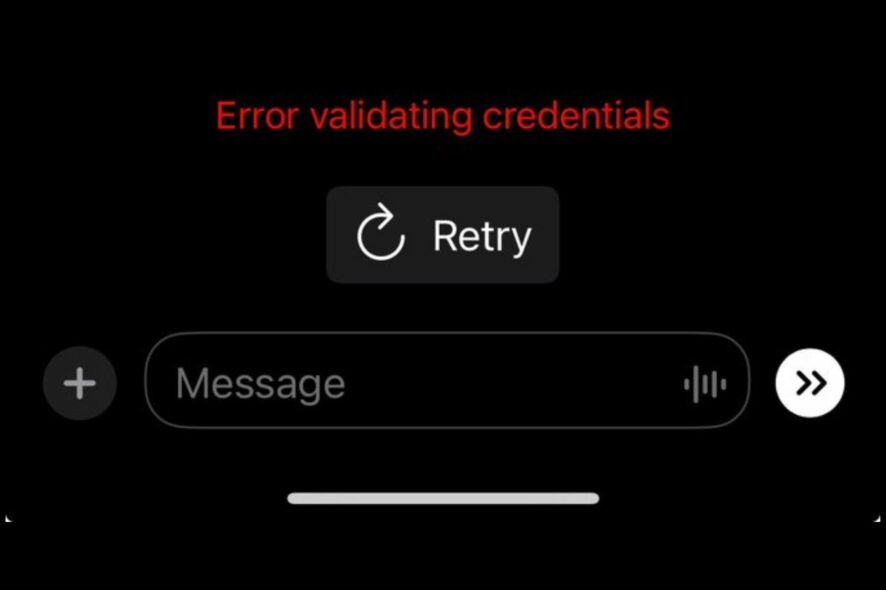
ChatGPT’s error validating credentials cuts across the board for both free and Plus members. This error is thrown when a user attempts to generate queries or load chat history. Such errors are not new so here’s how WindowsReport experts were able to resolve the issue.
How do I fix the error validating credentials in ChatGPT?
Begin with the following preliminary checks:
- Verify the server status if it’s down and try again at a later time when the server isn’t overcrowded.
- Check your internet connection and ensure it’s not a ChatGPT network error.
- Try with another browser or device and see if the issue persists.
1. Clear cache and cookies
1.1 Android app
- Open the Settings app on your Android device, and select Apps.
- Choose ChatGPT from the list of applications.
- Tap on Storage.
- Tap on Clear data and then on Clear cache.
- Open the ChatGPT app again and check for improvements.
1.2 Browser
- For this step, we shall be using the Chrome browser.
- Launch your Chrome browser and click the three vertical ellipses in the top right corner.
- Select Settings.
- Click on Privacy and security, then select Clear browsing data.
- Check Cookies and other site data and Cached images and files, then hit Clear data.
2. Use an incognito browser tab
You could try using an incognito browser tab, which will clear out the cookies and cache on your computer. Then close all your other browser tabs and open a new tab, log into ChatGPT, and see if it works now.
If that doesn’t get rid of the error validating credentials issue, try clearing your cache and cookies again or resetting your browser and then restarting your computer.
3. Enable/disable your VPN
- Press the Windows key and select Settings.
- Next, select Network & internet and click on VPN in the right-side menu.
- Select the VPN connection you want to disable, click on the drop-down and select Remove.
ChatGPT is still unavailable in some locations so if you were using a VPN to access the service, the connection may have been broken so try disabling and enabling it again. Alternatively, you can try out another VPN especially if you were using a free one since they aren’t as reliable.
4. Contact support
If none of these suggestions help, you may need to contact support for assistance. You may find the team is already aware that ChatGPT is not working and are on top of things working on a fix. You only have to wait and try later.
While you wait, there’s no reason your work should stall because there’s a handful of other ChatGPT alternatives.
We acknowledge how resourceful users can be when it comes to quick fixes or temporary workarounds. So, if you have one up your sleeve that could resolve this issue, we welcome you to share your thoughts in the comment section below.
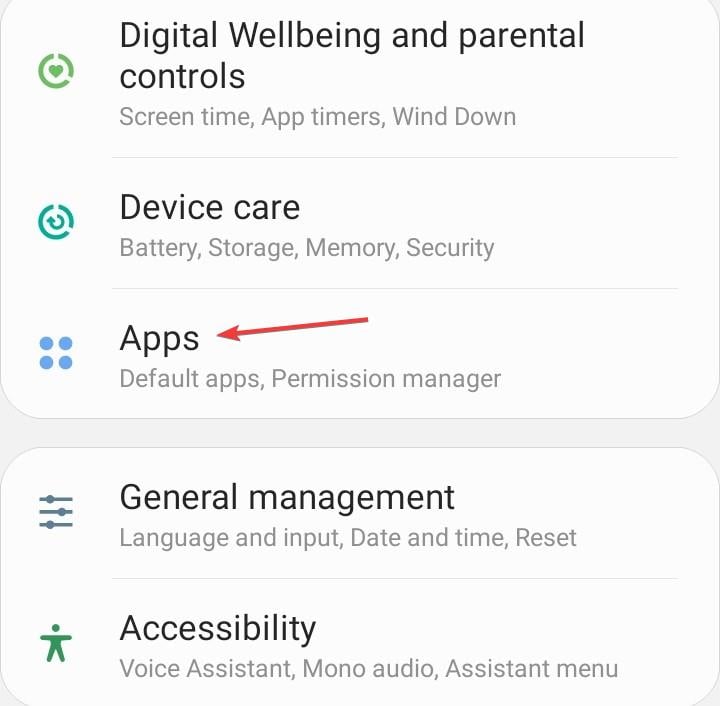
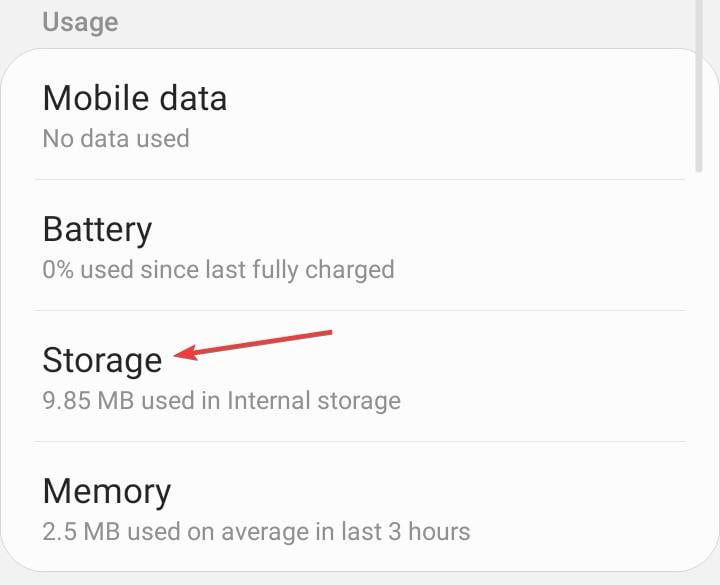
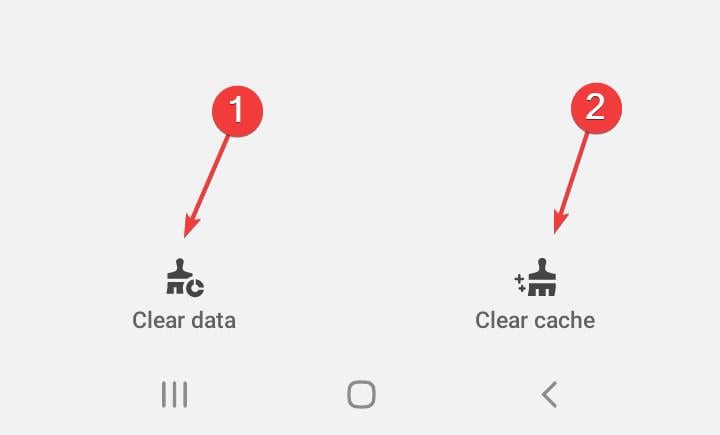









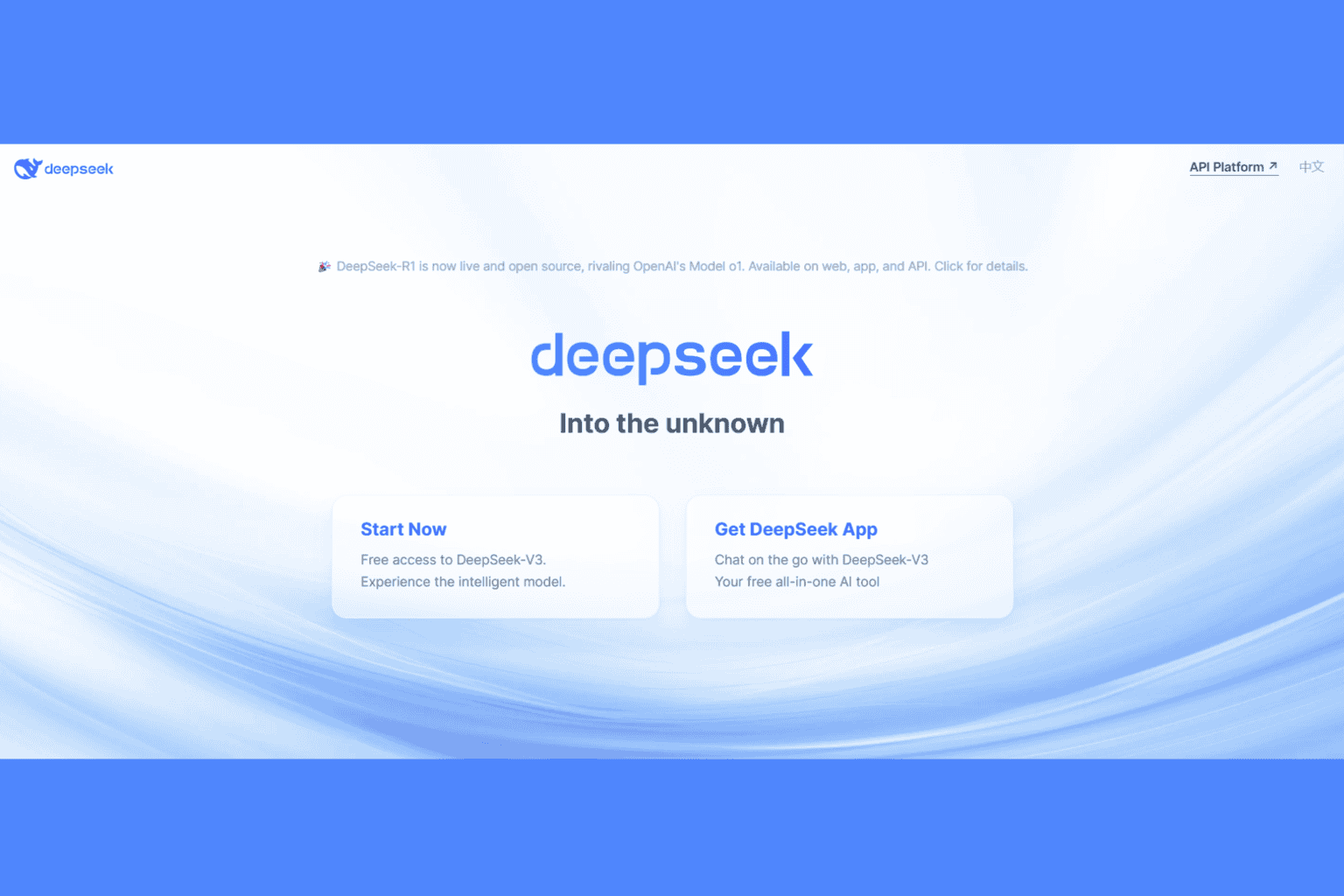



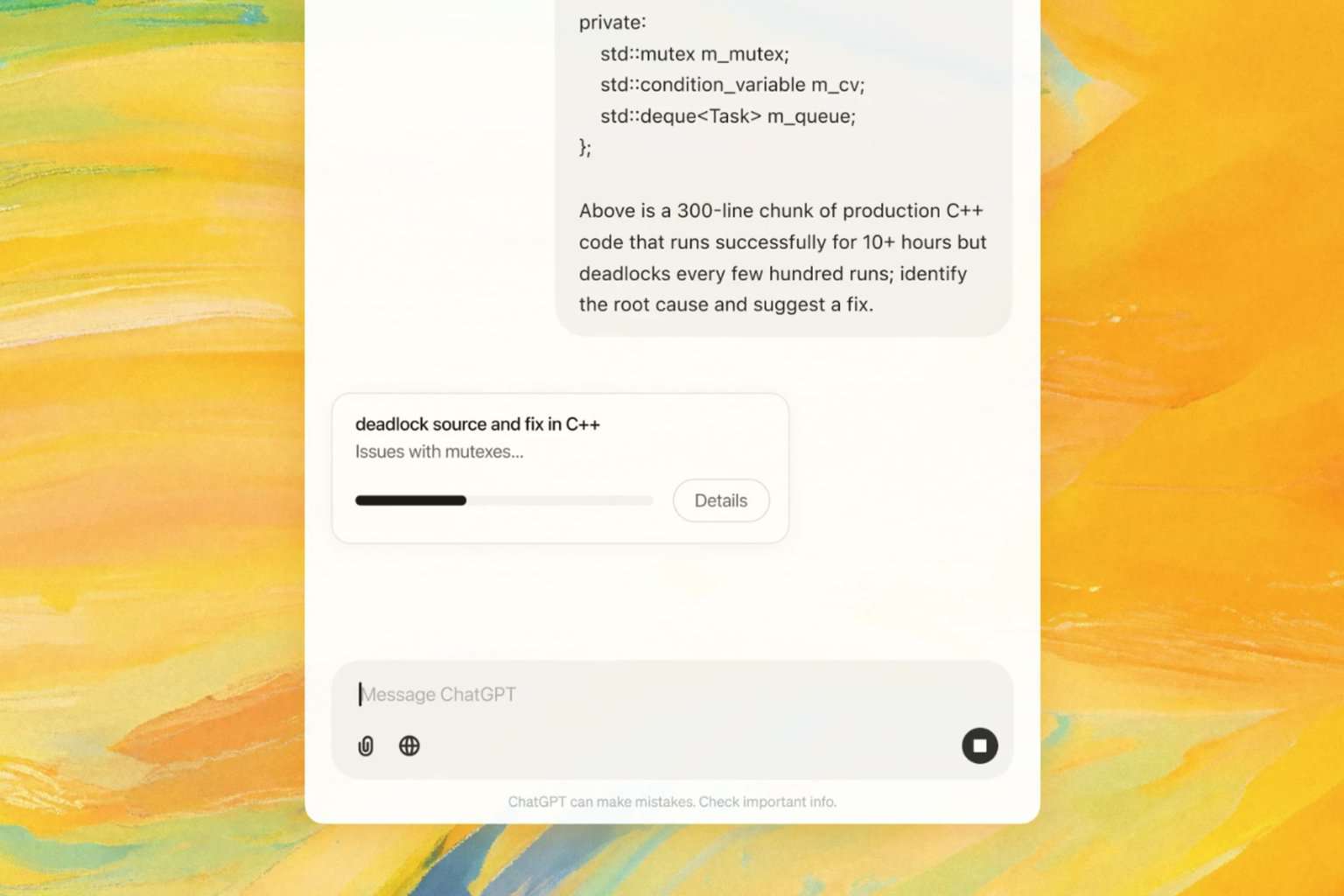
User forum
0 messages