5 Simple Ways to Fix the Notion Error 502
Avoid workflow interruptions with a quick browser change
3 min. read
Published on
Read our disclosure page to find out how can you help Windows Report sustain the editorial team. Read more
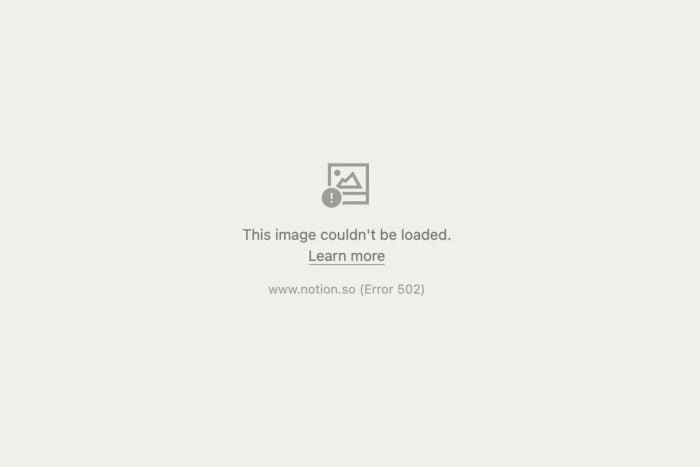
When working with productivity apps, getting a server-related error like Notion 502 can be detrimental to your progress. If you’re lucky, it can be a simple issue that a browser refresh can solve. But if not, here are some simple fixes.
How do I fix the Notion 502 error?
1. Wait it out
After refreshing your browser page, give it a few minutes and try again. Most server-related errors are usually temporary and caused by an overload. Within a few minutes, they should be back up. However, make sure you’re keeping an eye on official communication.
Sometimes, Notion sends regular updates on what to do. Refreshing the page may be prohibited while they work on the issue to prevent you from losing your progress. You can also verify the server status to ensure there is no downtime or scheduled maintenance.
2. Clear browser cache and cookies
- Launch your browser, and for this step, we shall be using Google Chrome.
- Click the three horizontal dots and select Settings.
- Go to Privacy and security and click Clear browsing data.
- Select Browsing history, Cookies and other site data, & Cached images and files, then click Clear data.
3. Reset/reinstall your browser
- Open your Chrome browser and click on the three vertical ellipses at the top right corner.
- Select Settings.
- Next, click on Reset and cleanup, then select Restore settings to their original defaults.
- Confirm Reset settings in the next dialog box.
- If resetting doesn’t do the job, try a reinstallation.
- Click the Start button, type the Control Panel, then press Enter.
- Select Programs and go to the Programs and Features tab.
- Locate Google Chrome in the list of installed programs, and click Uninstall at the top of the tab.
- Now, download the latest version of Google Chrome from the official website or MS Store.
- Install Chrome and follow the prompts provided during the installation process.
4. Use another browser
Some errors are browser-specific so you can try out with another browser or on another device to check whether it’s just you. If it works on a different browser, it means that there are some settings that are throwing the Notion error 502.
Some browsers are optimized to perform better with different sites such as Opera One browser. As for your favorite browser that’s having issues, you can wait it out or uninstall the browser, clear out any leftover software files then reinstall it afresh.
5. Contact support
If none of the above solutions work then it is more on the server side than anything to do with your device. You can reach out to Notion support for further assistance. Sometimes they’re already aware of the issue and already working on a fix.
Granted, you may not fix the Notion 502 error at least not immediately so you may want to consider other available options. The error 502 can occur on any app or site including Epic games so universally, it’s not a new phenomenon.
As you try to figure out the best way to get back to your work, we have a comprehensive side-by-side Loop vs Notion comparison in case you’re looking for a new productivity app.
And for a more versatile note-taking app list, check out our article. That’s all we had for this article but if you have any other tricks up your sleeve that would be helpful to other readers, do not hesitate to let us know in the comment section below.




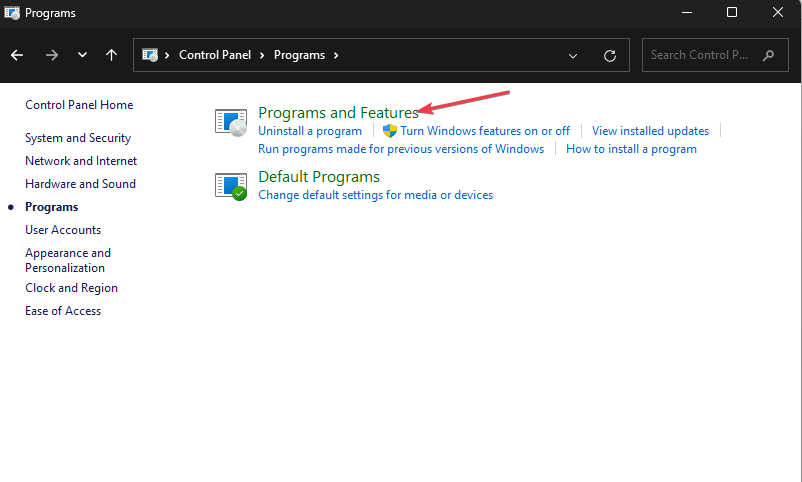
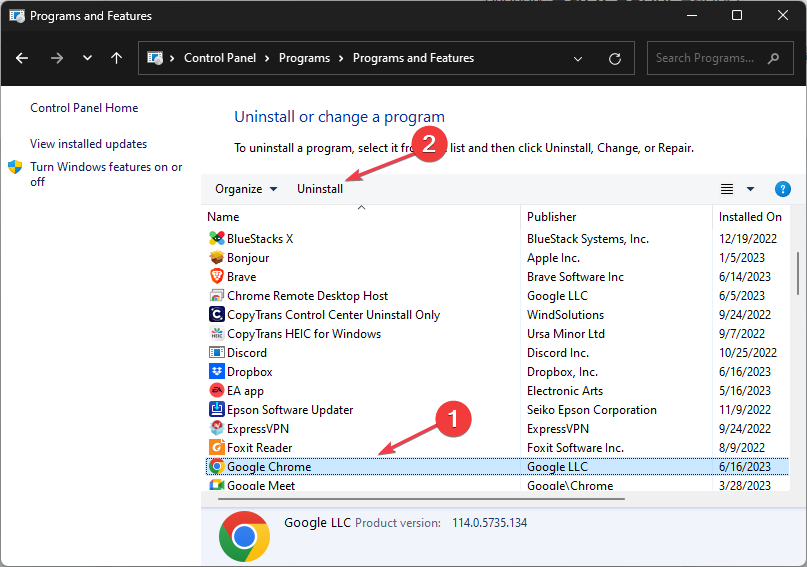








User forum
0 messages