How to Increase Volume in Laptop Beyond Max [Windows 10/11]
Liberate your laptop sound with a professional volume booster!
5 min. read
Updated on
Read our disclosure page to find out how can you help Windows Report sustain the editorial team. Read more
Key notes
- There are numerous ways to increase laptop volume, including adding a set of speakers.
- A sound-enhancing software may also do the trick, so don’t miss our recommendation.
- You may also use a famous video player that offers this capability natively in its settings or even a browser extension.
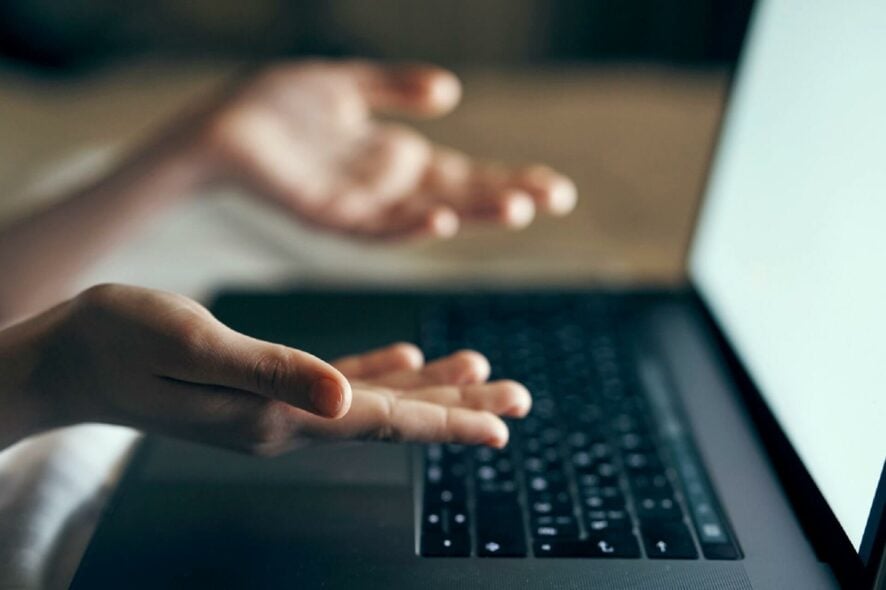
Laptops don’t usually come with external speakers, which restricts their maximum volume a little. However, you don’t need to add new speakers to increase a laptop’s audio beyond 100%.
Windows already has a few settings you can select to raise a laptop’s or desktop’s audio a little beyond the default maximum.
Even more, there are also numerous third-party audio enhancer programs that can increase volume by up to 500%.
How can I increase laptop volume beyond the maximum?
before we proceed with the first solution, we would like to stress that Microsoft has removed Loudness Equalizer from the audio settings.
If you’re on the latest version of Windows 10 or Windows 11, you might notice the Enhancements tab has disappeared completely from the Speakers Properties.
Therefore, you needn’t worry if you can’t access Loudness Equalizer. Simply go to the next solution.
On the other hand, if you’re running an older version of Windows 10, you might still have this option. The case being, it’s worth giving it a try!
1. Press the Windows key and type Sound Settings in the search box.
2. Click on the result to open the Sound Settings menu.
3. Scroll down to Related Settings and select Sound Control Panel.
4. Click on Speakers and select the Properties button.
5. Select the Enhancement tab on the Speakers Properties window.
6. Select the Loudness Equalizer checkbox on the Enhancement tab.
7. Press the Apply and OK buttons to close the window.
How to increase volume in laptop using Loudness Equalization
If you want to increase volume in laptop, you should first check out the Loudness Equalizer option in Windows.
Selecting that setting will raise the volume a little above its default maximum for PCs with Realtek audio drivers.
Check out more ways to boost laptops’ volume
1. Add sound enhancer software to Windows
This solution is a wonderful audio enhancer that will allow you to experiment with the sound on your Windows or Mac laptop however you like.
Boom 3D has a wonderful equalizer with a number of well-built presets that you can use, or you can create your own preset from scratch. Creating your own preset can boost your laptop volume over its basic 100%.
While many players or programs simply boost all the frequencies, Boom 3D lets you smoothly increase the volume without damaging your speakers or headphones.
The sound will be clean, and the frequencies will not interfere. Plus, you can add multiple sound effects that will help you raise your laptop volume over 100% without having a harsh sound.

Boom 3D
Enhance your audio with the best volume booster for Windows 10 from Boom 3D.2. Adjust the volume bars on video pages to increase volume in the laptop
Video pages on YouTube and similar sites usually include a volume bar.
You might find a YouTube video’s sound doesn’t match up to the selected audio level in Windows if its slider is further to the left of its volume bar.
You can adjust the audio level of a YouTube video by hovering the cursor over the speaker icon shown in the snapshot directly below.
3. Add VLC Media Player to Windows and customize volume settings
- Press the Download VLC button on the VLC homepage to save the media player’s setup wizard to Windows.
- Open the VLC setup wizard to install the software.
- Then open the VLC window.
- Select Preferences on the Tools menu. Alternatively, press the Ctrl + P hotkey to open VLC’s Preferences window.
- Select the All radio button at the bottom left of the Interface Settings tab.
- Enter the keyword maximum volume in the search box.
- Click Qt to open further Qt interface settings.
- Input 300 in the Maximum volume displayed text box.
- Press the Save button to apply the new setting.
- Close and reopen the VLC media player to restart the software.
- Now VLC’s volume bar will be up at 300% instead of 125%.
The freeware VLC media player has a default volume level of 125% for video and music. As such, video and music playback in VLC is 25% higher than the maximum volume in Windows.
You can also raise the VLC volume to 300% by adjusting one of the software’s settings as described above.
4. Add the Volume Booster extension to Chrome
- Open this web page and press the green button there to add the extension to Chrome, and restart the browser.
- Then you can press the Volume Booster button on Chrome’s toolbar to boost the sound.
- Press the Turn off button to revert the browser back to the original volume.
- Even better, you can install Chrome extensions on Edge, too.
Google Chrome users can increase the audio with the Volume Booster extension. The extension’s developer claims Volume Booster raises the volume by up to four times the original level.
Other means of boosting up the volume of your laptop
➡ Use a set of speakers
Using a pair of speakers will increase the sound by over 100 decibels so if your goal is to hear your music or movies louder, this is the perfect way to go.
➡ Use an amplifier
If you’re not comfortable about making noise with some speakers, you can enhance the volume but keep the sound with yourself with one of the best amplifiers for headphones.
There are relatively small devices that connect to the laptop’s headphones jack and boost the output levels for your earphones. Some of them even improve the sound a lot.
So, you can raise the volume in Windows somewhat more than 100% with the Loudness Equalizer option, VLC media player, Volume Booster, and Sound Booster.
You can also rev up the volume by installing third-party equalizers such as Equalizer APO.
One case or another, keep in mind that the previously mentioned solutions cover all these topics you may be interested in:
- Volume booster for Windows 10 – Conveniently increasing the volume on your Windows 10 is no longer a dream. You can easily achieve that when enjoying the Boom 3D sound enhancer.
- How to increase the sound on a laptop? – To increase laptop sound for all movies and audiobooks, just use the tips detailed above.
- Boost volume in Windows 10 – When you want to raise the volume in Windows 10, don’t be afraid to adjust the volume bars or add the VLC Media Player.
- Sound Booster for laptop – To amplify your maximum laptop volume, a top pick will always remain with the Letasoft Sound Booster software.
If you have any other suggestions or advice, let us read them in a comment accessible in the section below.
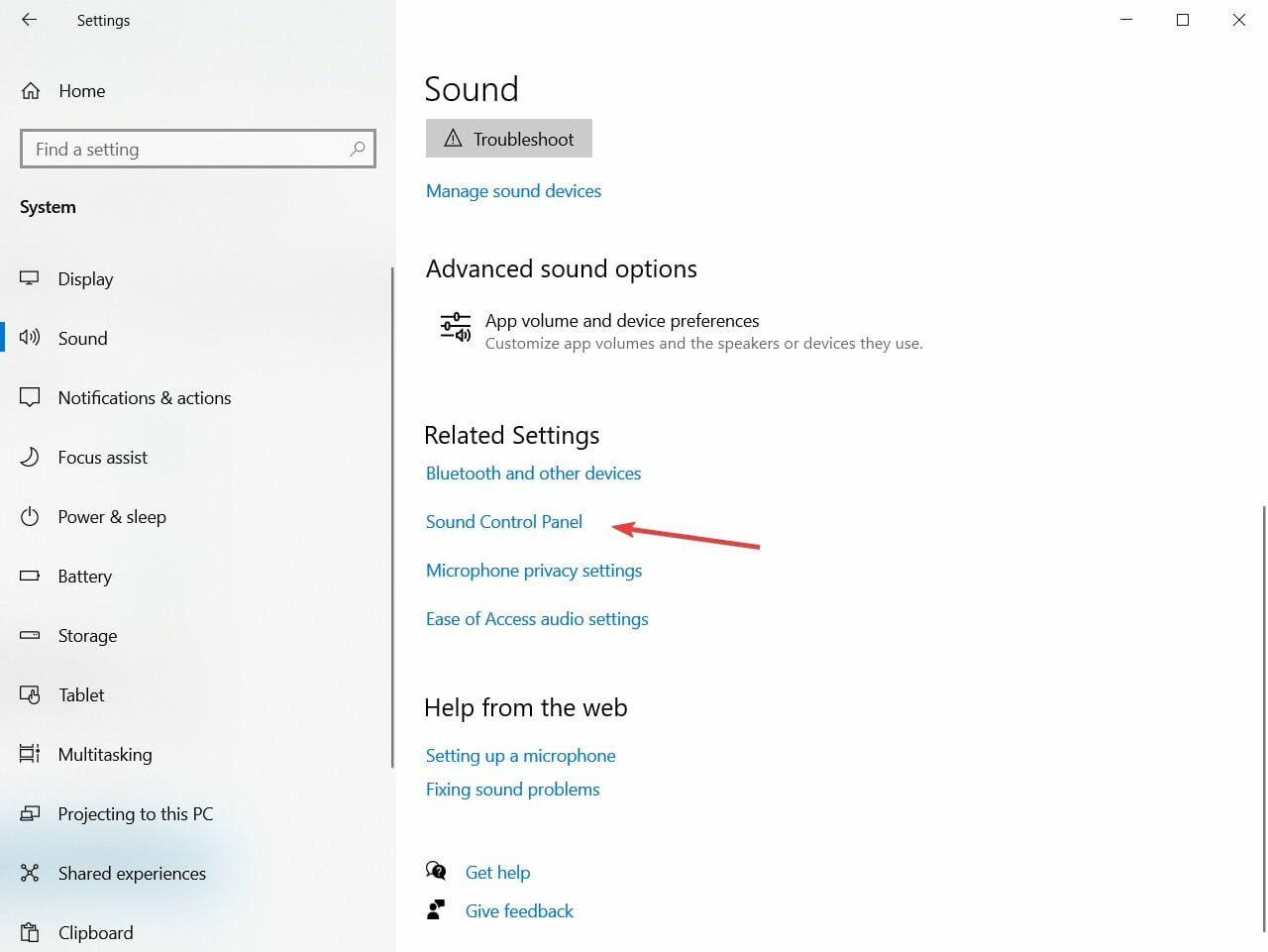
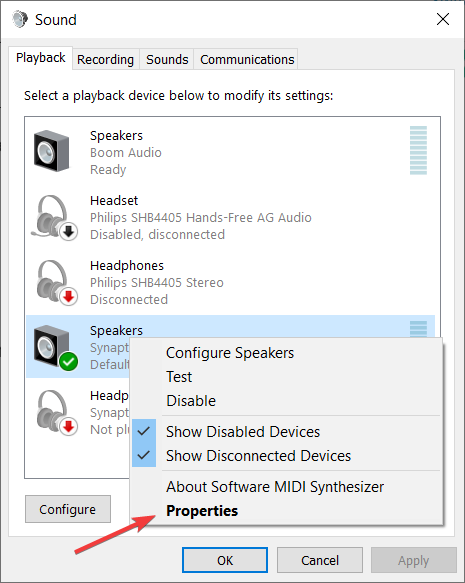
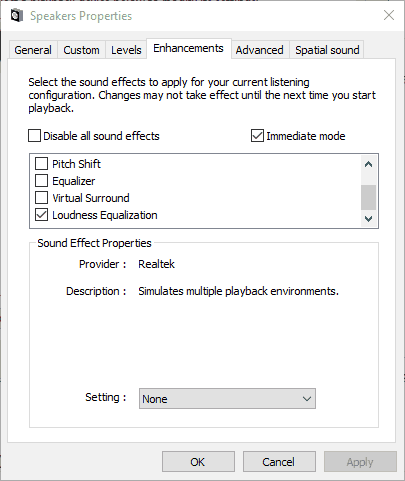
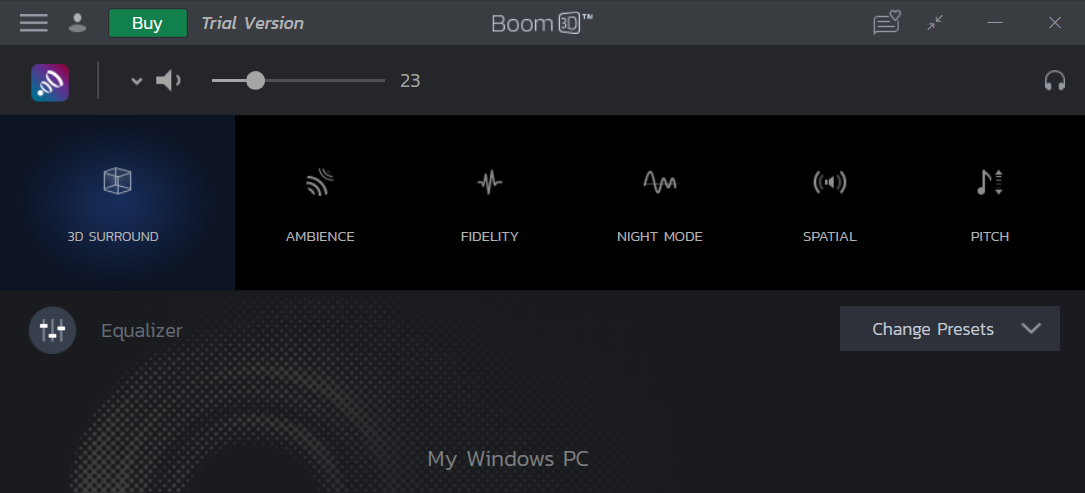
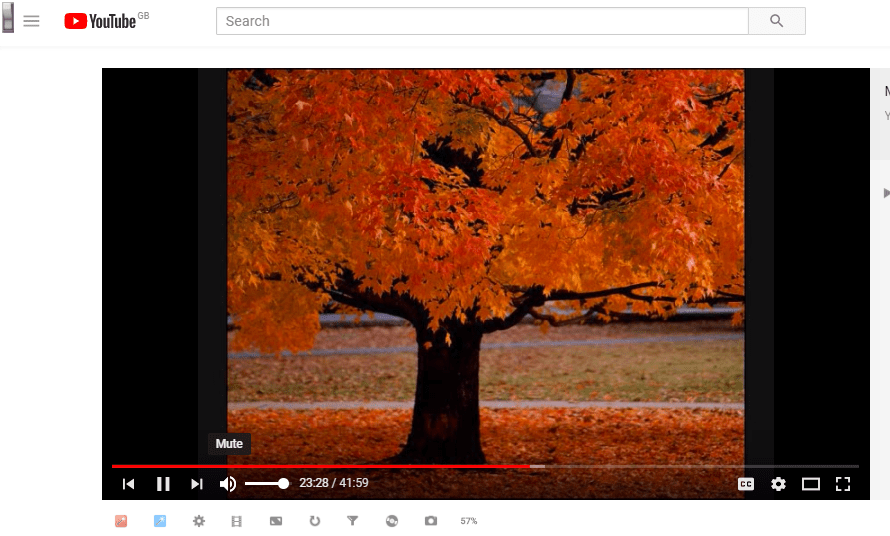
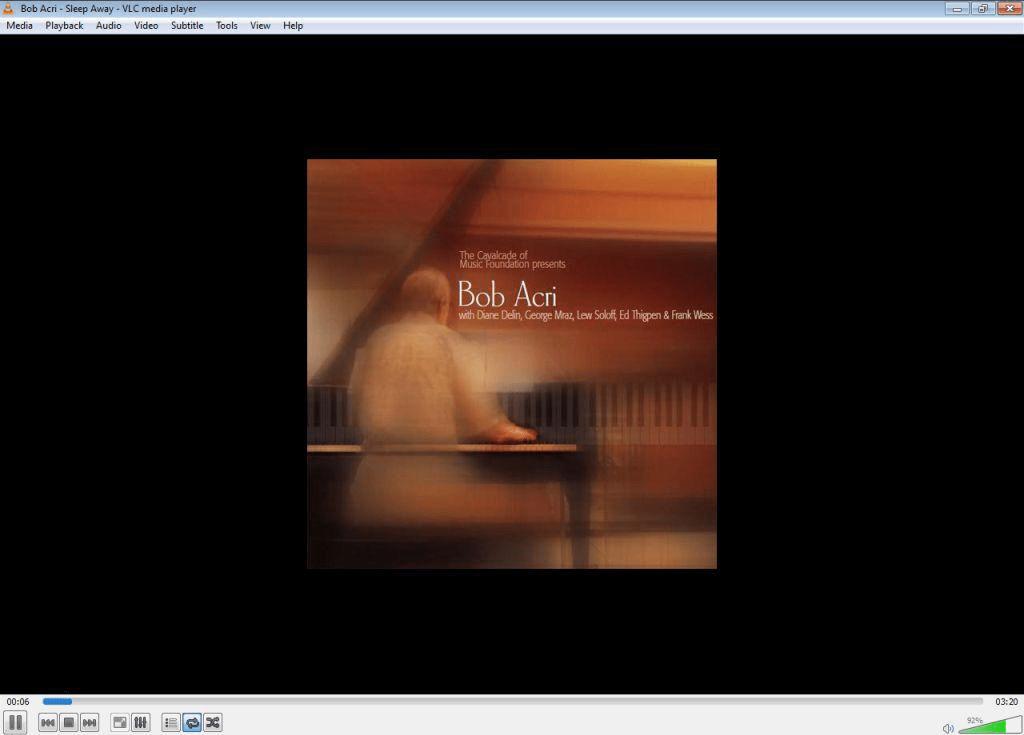
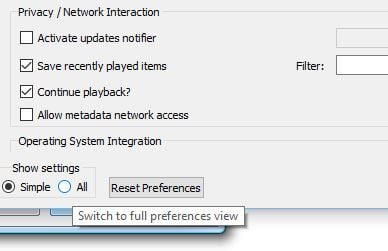
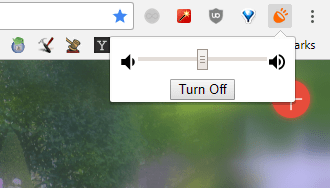








User forum
5 messages