NewPipe Network Error: 6 Ways to Quickly Fix it
Newpipe WiFI errors can easily be fixed simple DNS resets
4 min. read
Updated on
Read our disclosure page to find out how can you help Windows Report sustain the editorial team. Read more
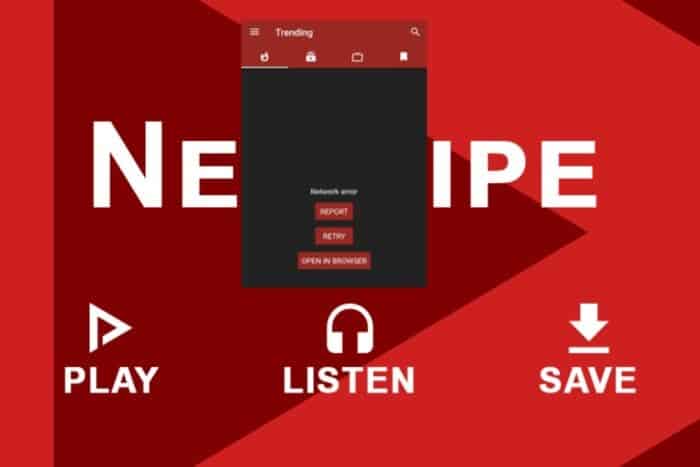
A NewPipe app network error where a video self-destructs before you’re done watching indicates underlying issues that could be server-side or app-related.
Luckily, the problem isn’t major, and generally quick to fix. Follow the steps below to see how.
What do I do when it says network error on NewPipe?
1. Run the connection troubleshooters
1.1 Run the Network adapter troubleshooter
- Hit the Windows key and click on Settings.
- Click on System, then select Troubleshoot.
- Select Other troubleshooters.
- Locate the Network Adapter troubleshooter and click on the Run button next to it.
1.2 Run the Internet Connections troubleshooter
- Hit the Windows key and click on Settings.
- Go to System, and click Troubleshoot.
- Now click Other troubleshooters.
- Locate Internet connections, and click Run.
- Follow the onscreen prompts to complete the process.
2. Delete cache
2.1 System cache
- Hit the Windows key, then click on the Settings menu.
- From the left window pane, select System, then, from the right window side, navigate to Storage.
- Wait for your OS to scan and assess the temporary cache files stored on your system then click on the Temporary files option.
- Scroll down, then select the files that you want to delete, and click on the Remove files button.
- In the pop-up window, click on Continue to complete the process.
- Now, your selected files are deleted.
2.2 NewPipe for Android
- Tap on settings on your phone.
- Next, tap on Apps.
- Find the NewPipe app and tap on it.
- Scroll down and select Storage.
- Tap on Clear data and Clear cache, then try again.
2.3 Clear metadata
3. Address DNS issues
3.1. Flush the DNS
- Use the following keyboard shortcut: Windows + R, then type cmd and click OK.
- In the opened window, input the following command, then press Enter:
ipconfig /flushdns - Now, launch Steam and check if Error Code 105 persists.
3.2 Change your DNS Address
- Press simultaneously on the following keys to open the Windows Run dialog box: Windows + R.
- Type ncpa.cpl, then click the OK option. It will open the Network Connections Control Panel applet.
- There, right-click your Internet connection and select Properties.
- Select Internet Protocol Version 4, then select the Properties button.
- Choose to Use the following DNS server addresses radio button.
- Next, input 8.8.8.8 in the Preferred DNS server box and 8.8.4.4 in the Alternate DNS section.
- Press the OK button on the Internet Protocol Version 4 window.
Changing your DNS settings could resolve the NewPipe network error especially if the one provided by your ISP is slow. When the response time is too slow, the connection may be timed out hence the network error every time you try to play videos.
4. Change your network band
- Click on the Start Menu icon, type Device Manager in the search bar, and click Open.
- Navigate to Network adapters and double-click to expand.
- Right-click on your network adapter and select Properties.
- Click on the Advanced tab and locate the Preferred Band.
- In the Value drop-down menu, select Prefer 2.4GHz band or Prefer 5GHz band then hit Enter.
- Restart your PC.
Changing your network band can help address the network error on NewPipe especially if it’s a case of network congestion or device compatibility. NewPipe may have received an update that no longer supports your current network band. An upgrade or downgrade can help reconnect.
5. Disable the firewall temporarily
- Hit the Start menu icon, type Windows Security in the search bar, and click Open.
- Click on Firewall & network protection, then select Public network.
- Locate Microsoft Defender Firewall and toggle the off button.
Your antivirus, as it updates, may quarantine some apps and flag them off as threats. When isolated, your firewall can block connections. If disabling it resolves the NewPipe network error, consider whitelisting it since it’s not advisable to leave your system unprotected.
6. Reset your network
- Hit the Windows key and click on Settings.
- Navigate to Network & internet.
- Select Advanced network settings.
- Click on Network reset.
- Next, hit the Reset now button.
NewPipe is supposed to be a more advanced YouTube alternative because it is open-source and comes with more features. However, network connection issues are not unique to a specific app.
If your NewPipe app is not working because of connectivity issues, it is probably some misconfigured setting, firewall restrictions or built-up cache. If your internet is working but NewPipe still won’t connect, it may be an issue with an outdated app.
And if videos are increasingly encountering playback issues, download the YouTube music for PC and see whether the same issues are replicated here.
That’s all we had but do let us know what solution fixed it for you or if you have any other solution, let us know in the comment section below.



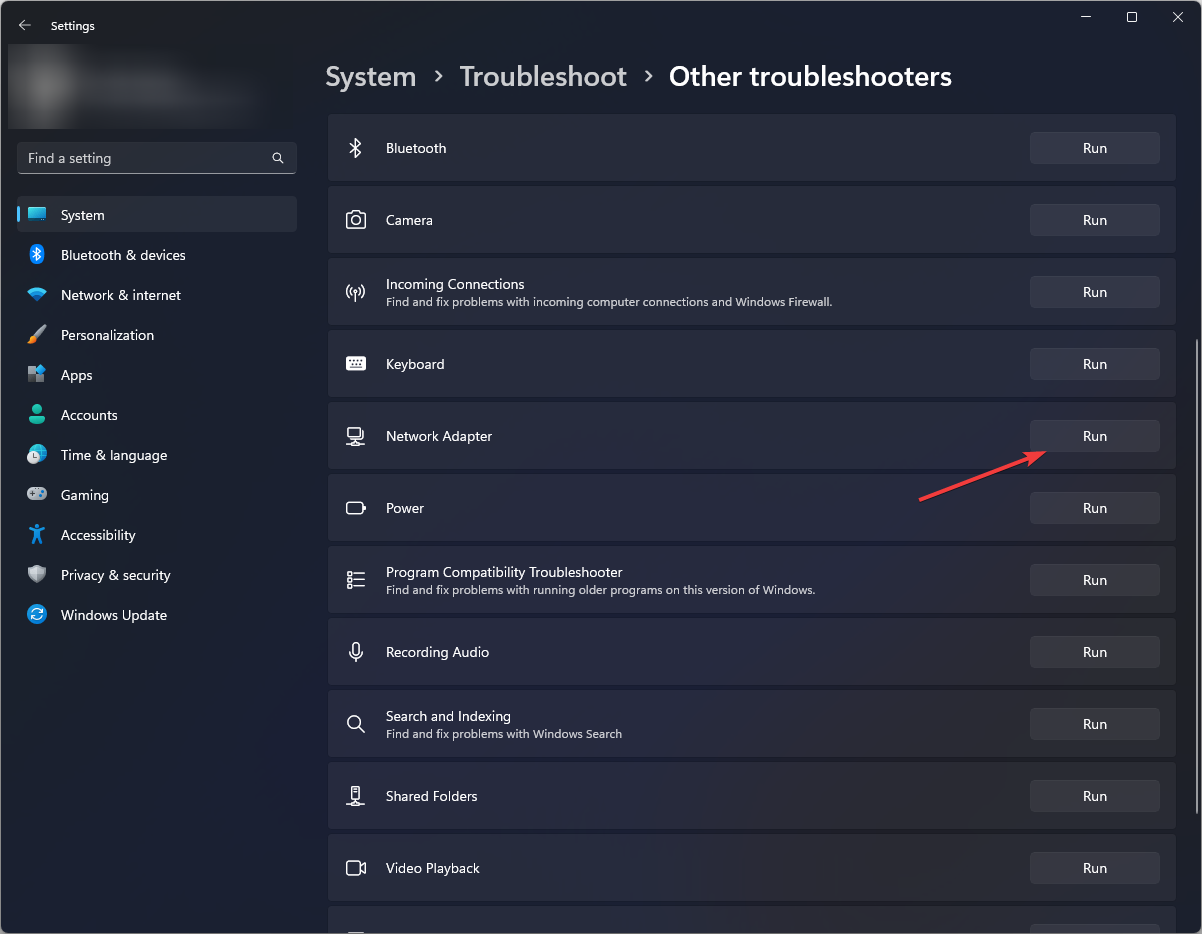
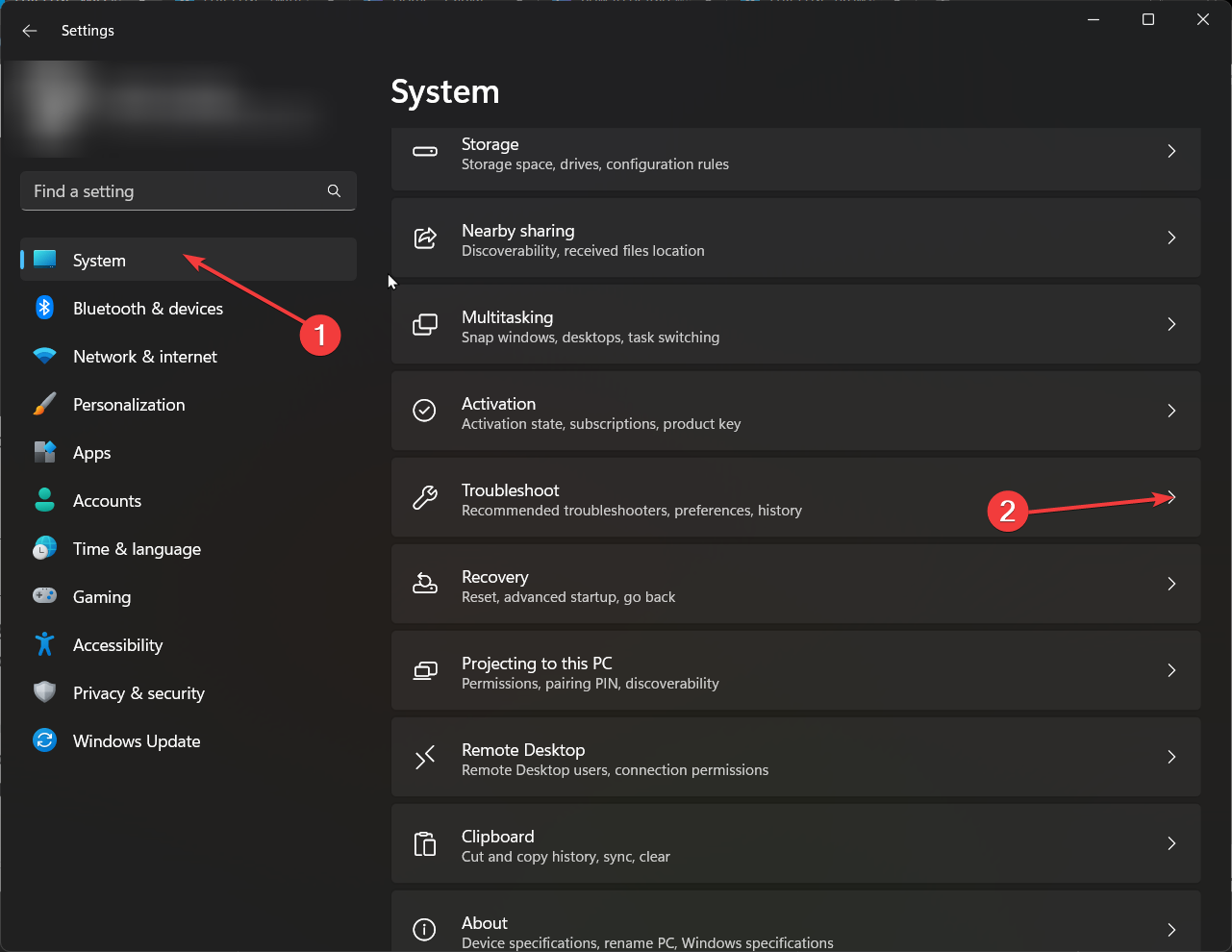
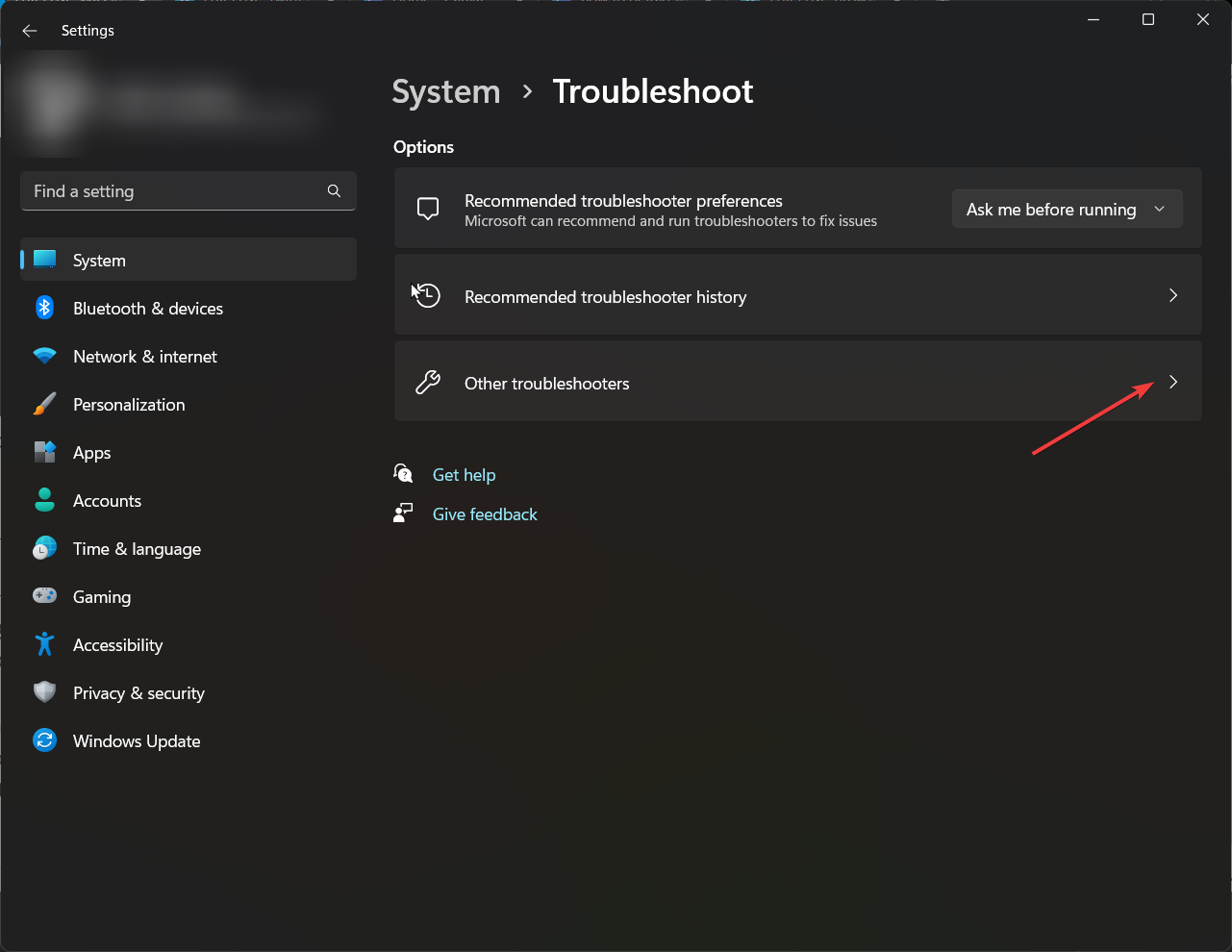
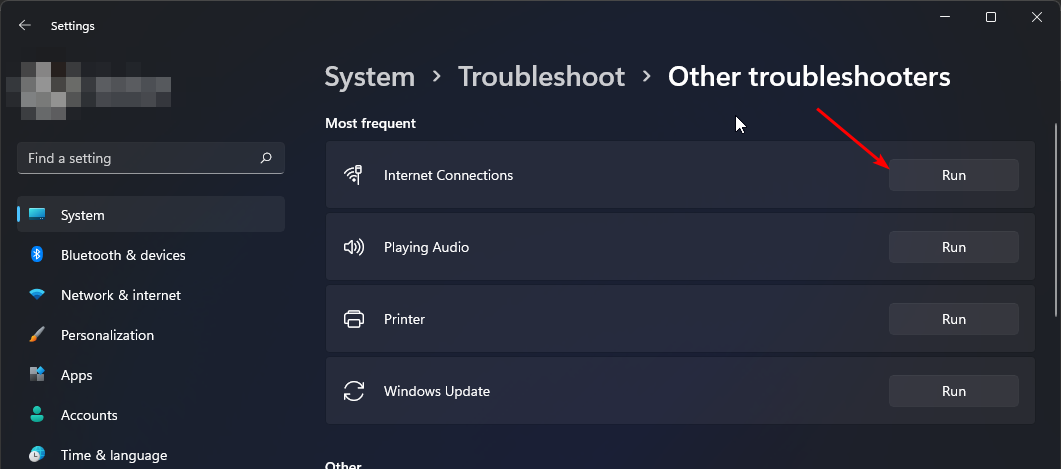
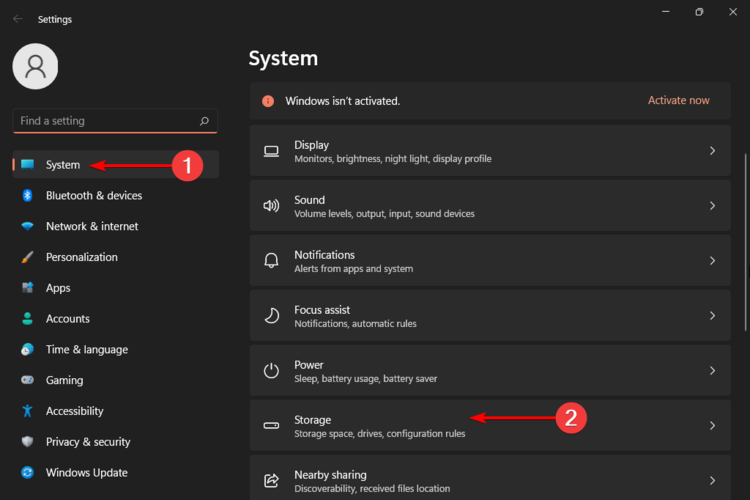
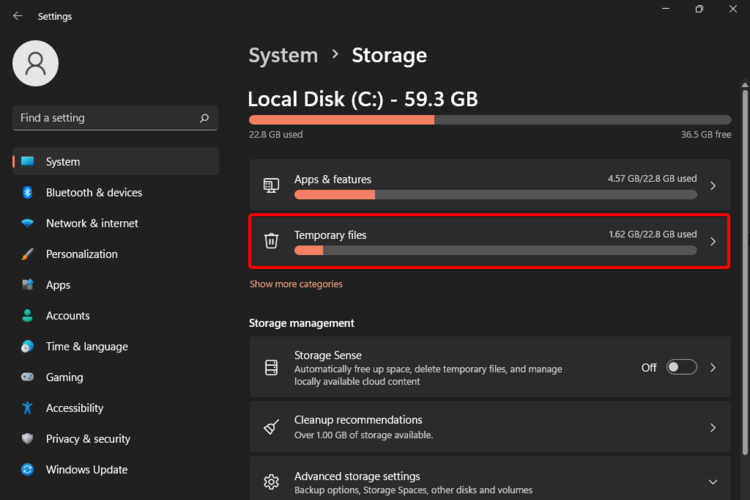
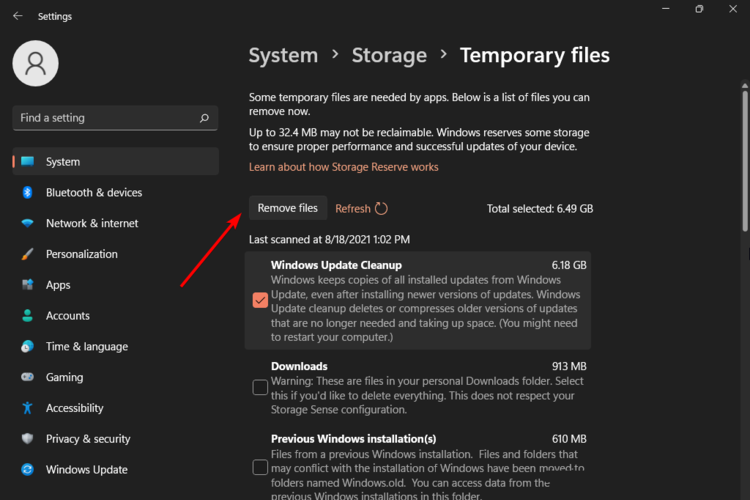
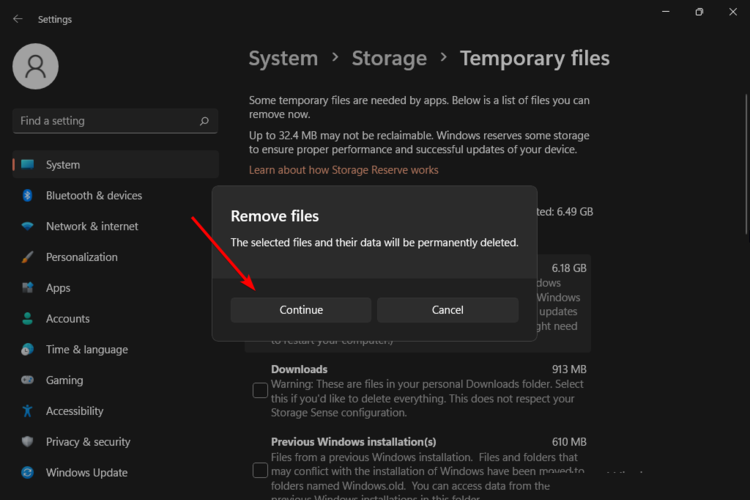



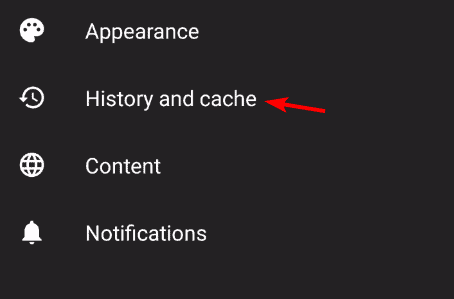

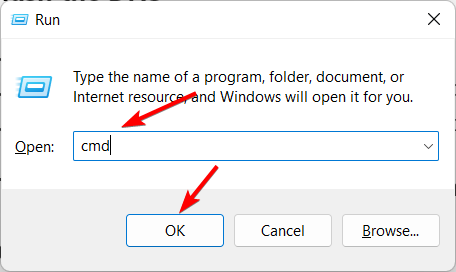
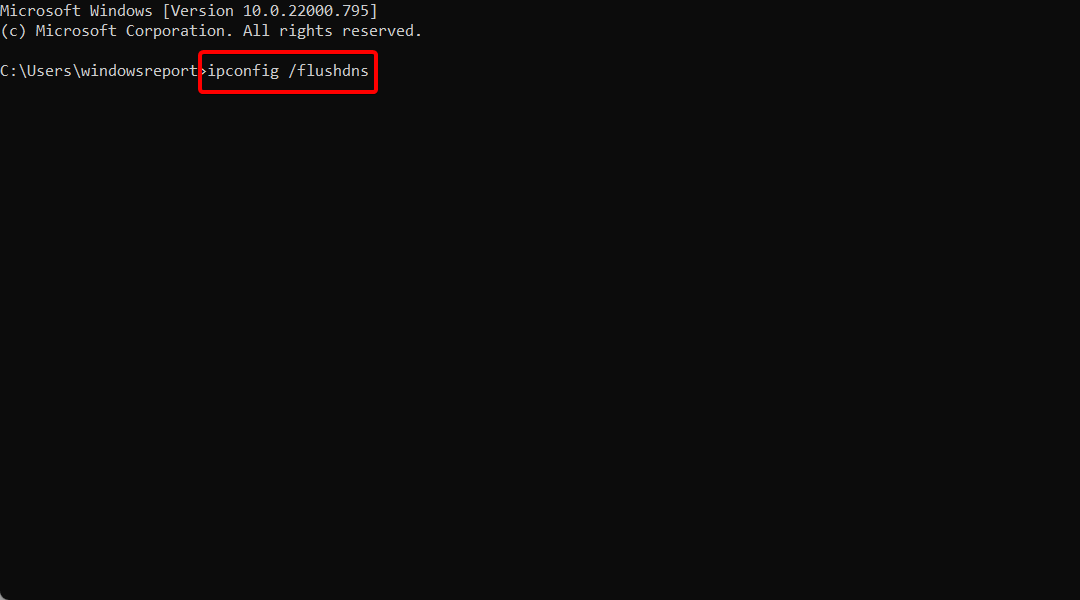
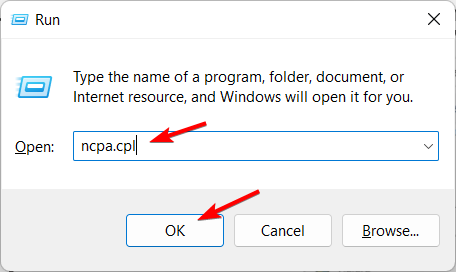
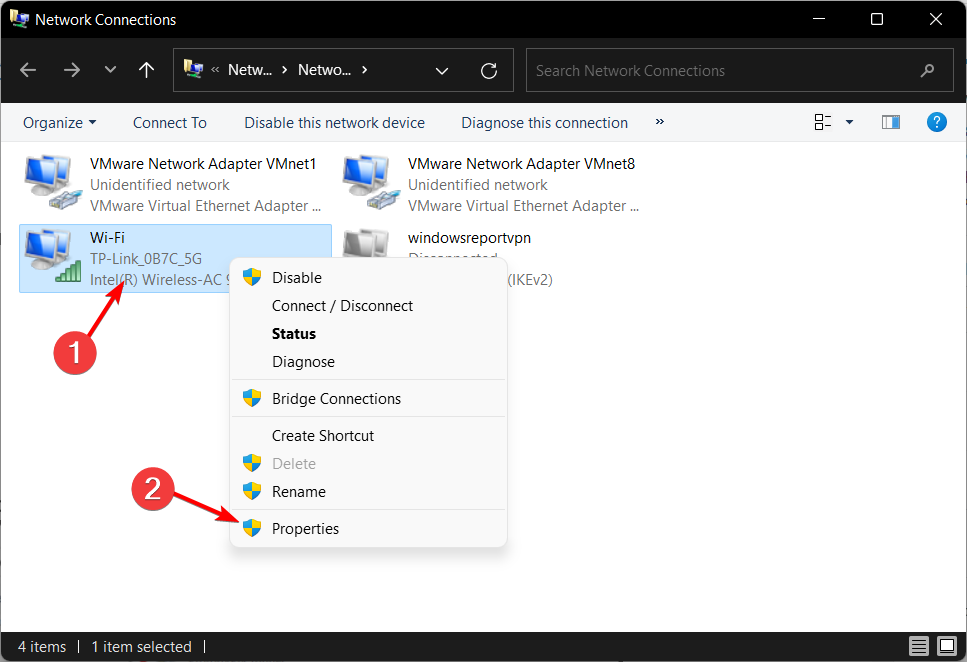
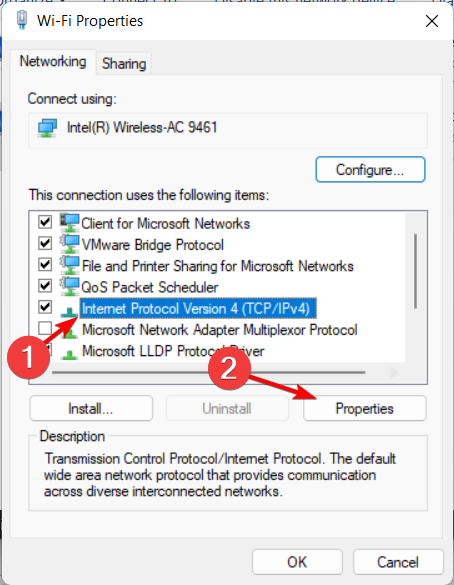
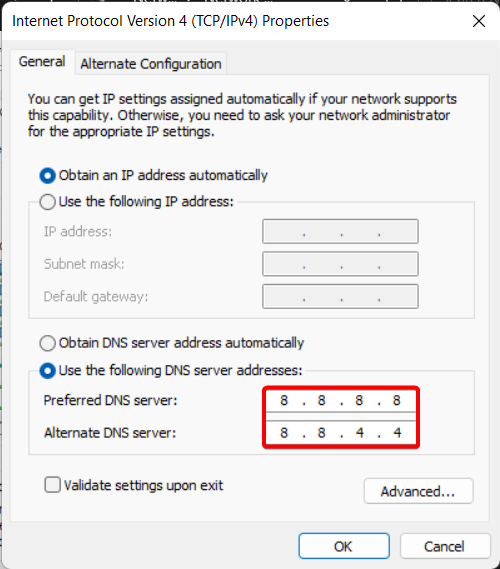
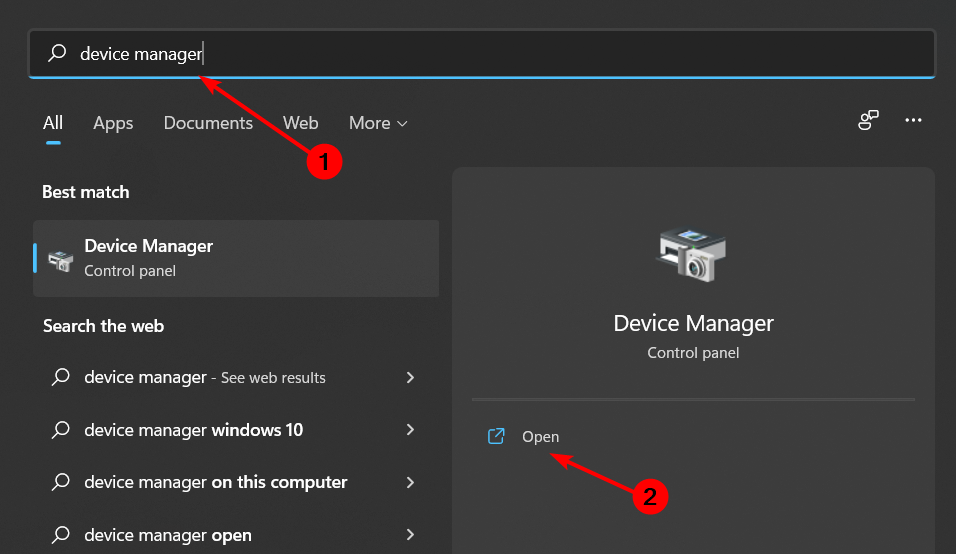
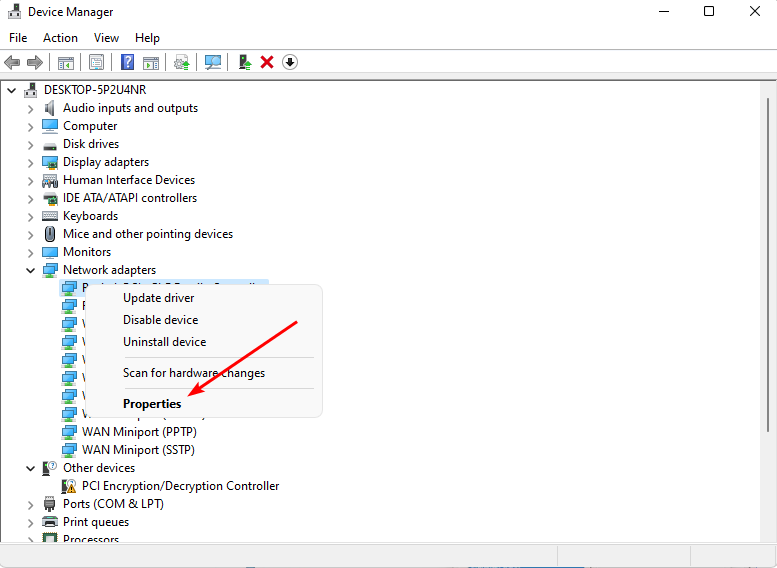
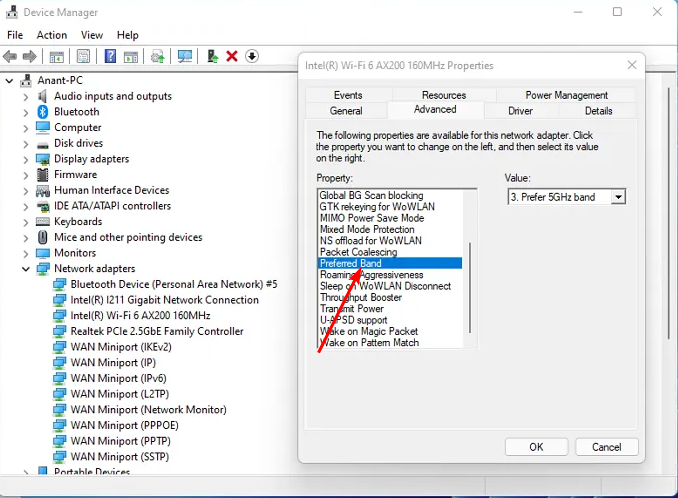
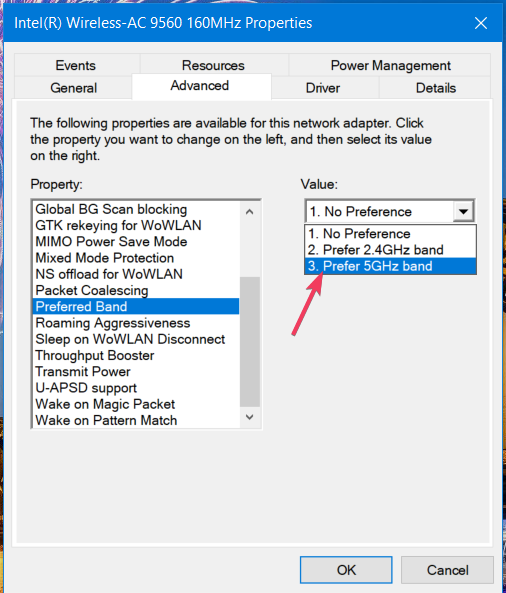



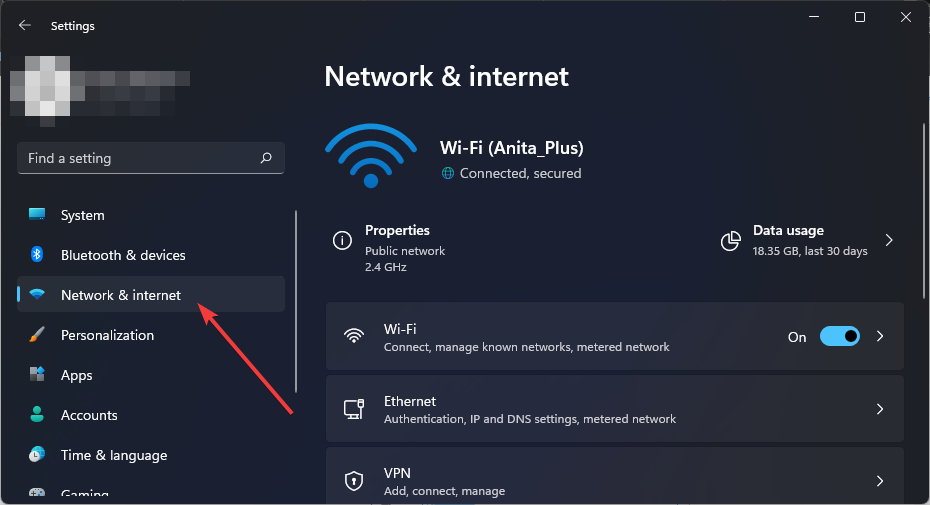

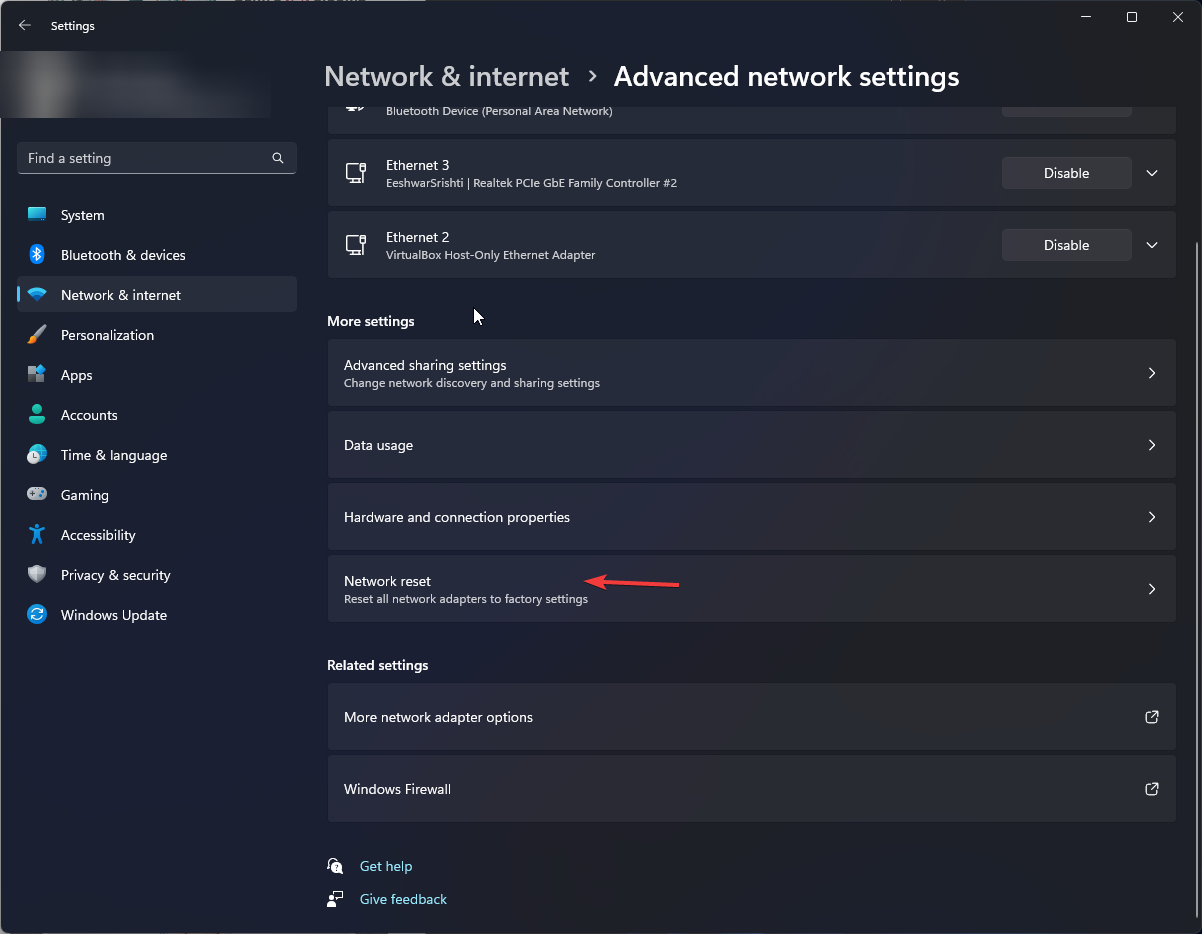
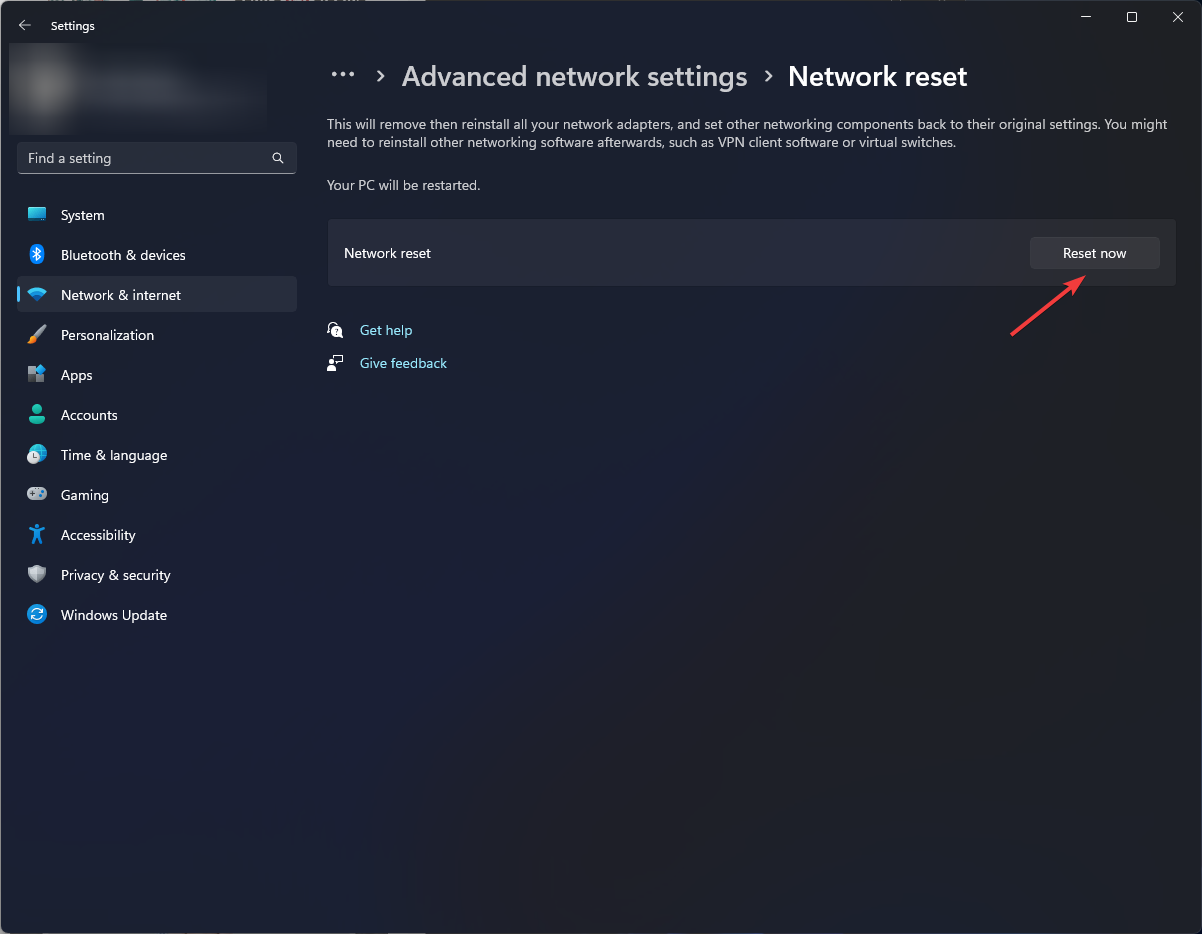








User forum
0 messages