Invalid Data Found When Processing Input: How to Fix it
Keeping FFmpeg up to date will usually fix this error
2 min. read
Published on
Read our disclosure page to find out how can you help Windows Report sustain the editorial team. Read more
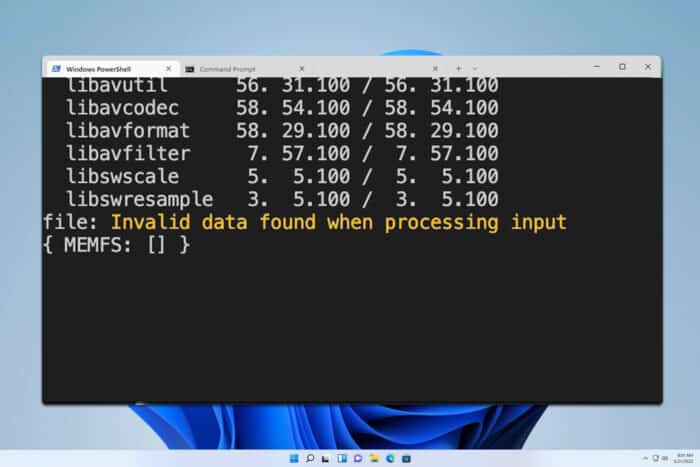
Invalid data found when processing input is an FFmpeg error, and it can appear in various applications or setups. However, the issue can be fixed and today we’re going to show you how to fix it.
How can I fix Invalid data found when processing input error?
Before we start, make sure you have the latest version of FFmpeg installed. If you’re software that uses FFmpeg, update it to the latest version.
Make sure that you’re using the right command
- If you need to use a text file, use the conact command like this:
ffmpeg -f concat -i input.txt output.mp4
- In case you don’t want to use concat, list the files in the command, like this:
ffmpeg -i 1.mp4 -i 2.mp4 - Add input options before input file, like this:
ffmpeg -ar 48000 -ac 1 -f s16le -i step2.pcm step3.wav - Don’t forget to use the file keyword before the filename:
file ./index9.ts - Also, try using the following parameter as a workaround:
--stop-at-time 3
If you’re using FFmpeg with Home Assistant, a few users suggested using AlexxIT WebRTC integration.
As you can see, this is a pretty technical issue, but in most cases updating the FFmpeg fixes the problem. To see how to install the latest version, check our guide on how to download FFmpeg.
If the component is up to date but you’re still getting this error, use the guidelines from above and ensure that you’re using the right command.
Do keep in mind that issues with FFmpeg can occur, and we wrote about FFmpeg.dll missing and Past duration too large error in FFmpeg errors in our previous guides, so you might want to check them out.
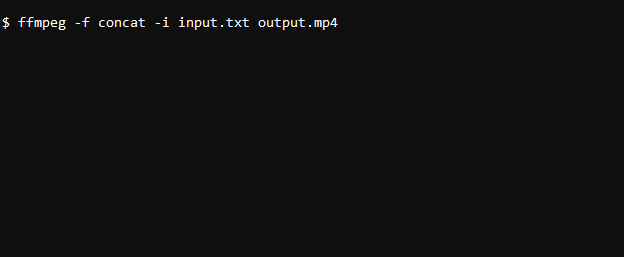
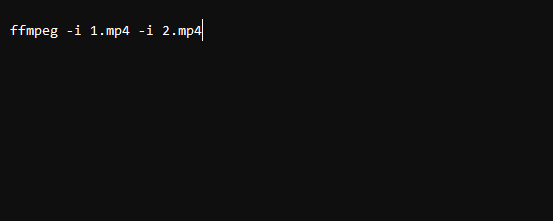
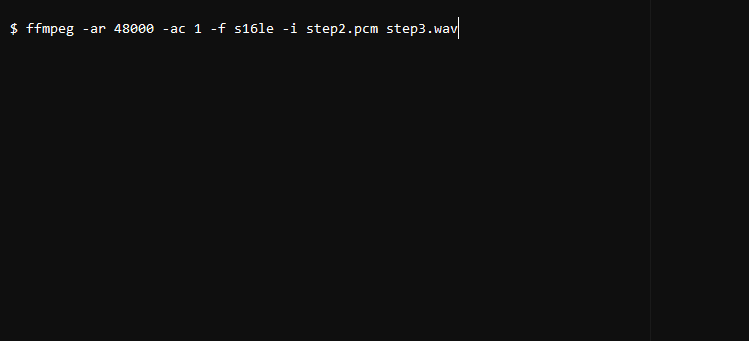








User forum
0 messages