How to Create And Add a Poll in Slack
Creating polls requires a third-party tool
2 min. read
Updated on
Read our disclosure page to find out how can you help Windows Report sustain the editorial team. Read more
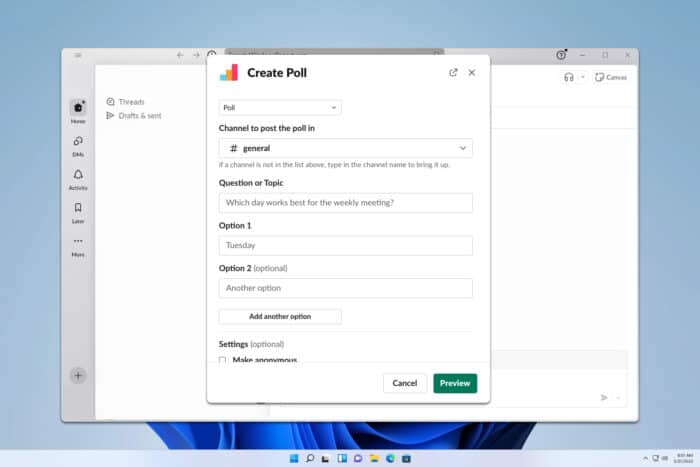
Many users are wondering how to create a poll in Slack, and while the application doesn’t have native support for polls, you can still create them by following these steps.
How do I create a poll in Slack?
1. Download Simple Poll
- In Slack, click on Browse Slack and then choose Apps.
- Search for a simple poll, and click the Add button next to Simple Poll.
- Click on Add to Slack.
- Next, click on Allow.
- Enter your information and click on Continue.
- Next, click on Continue in Slack.
2. Create a poll using Simple Poll
- In Slack, navigate to Simple Poll in Apps. Select Home and then Create a poll.
- Select the desired channel, question, and poll options. Once done, click on Preview.
- If you’re pleased with the results, click on the Create poll.
Is Simple Poll free in Slack?
Yes, Simple Poll is free, but it has limitations in the number of surveys, polls, and responses that you can make monthly. For smaller teams that don’t frequently use polls, this is more than enough.
Can you edit a Simple Poll in Slack?
Yes, it’s possible to edit Simple Poll in Slack, however, this option is available only to Premium or Enterprise subscribers.
How do I add a simple poll to a private Slack channel?
- Type @Simple Poll in a private channel.
- Click on the Invite Them button.
- After that, you should be able to use Simple Poll without any restrictions.
As you can see, it’s easy to create a poll in Slack, but you need to use third-party apps to achieve it. To learn more, we have a great guide on how to edit, delete, or archive Slack channels or our article on how to create a shared Slack channel. You can also find out how to send GIFs and quote messages.
If you’re having too many notifications in Slack, we have a useful guide on how to mark all as read in Slack, so check it out.
Polls aren’t the only elements you can create, and we have a great guide on how to create or delete reminders in Slack, so don’t miss it.
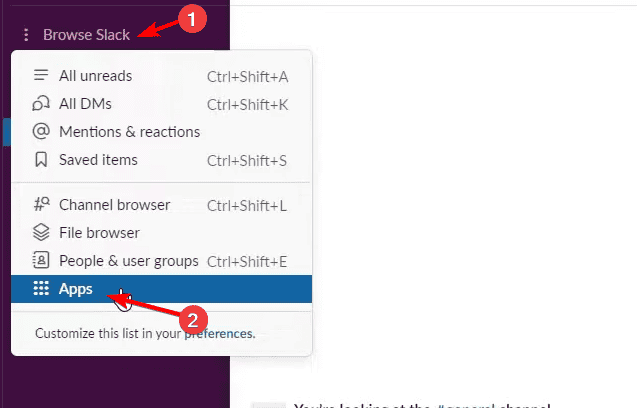
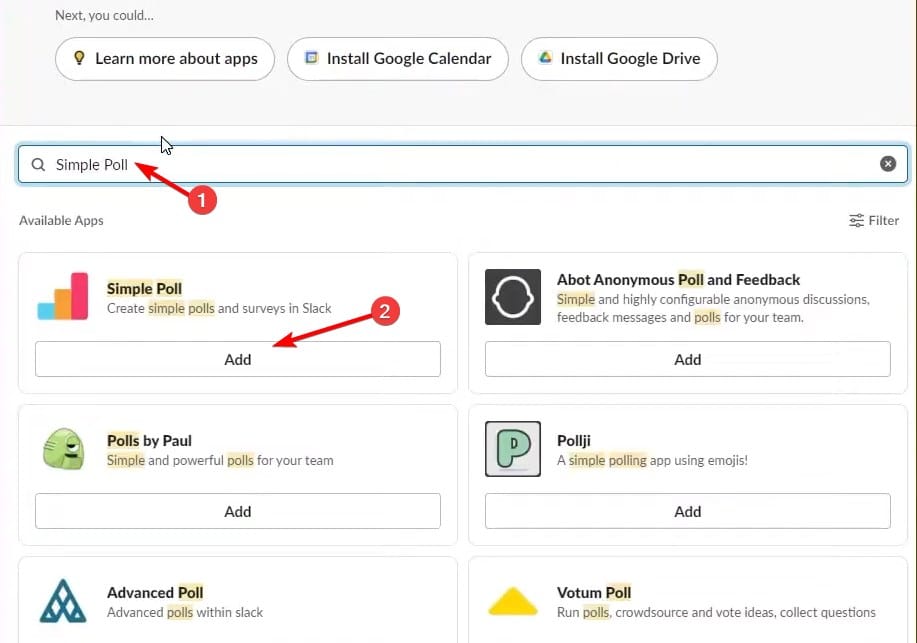
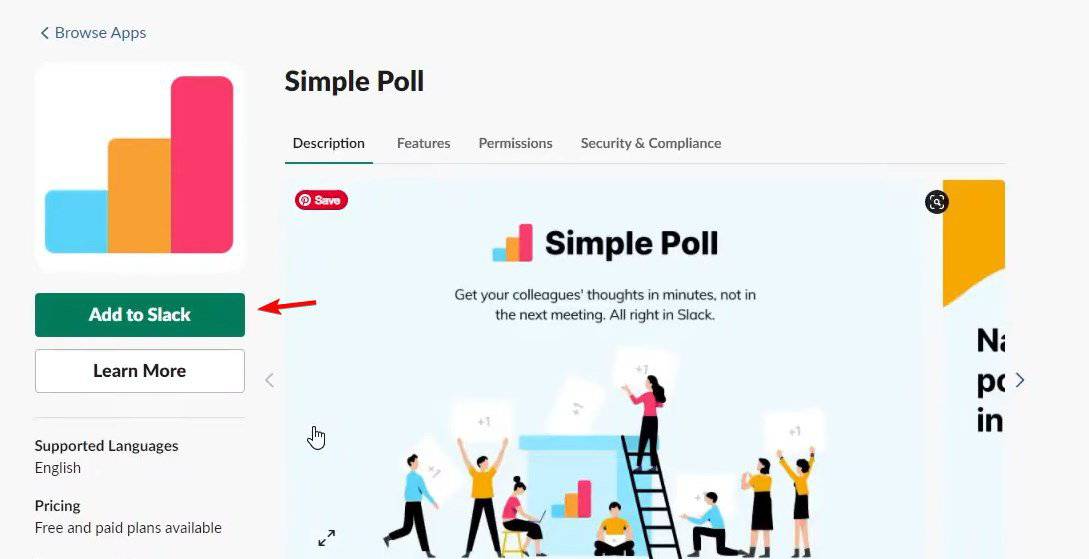
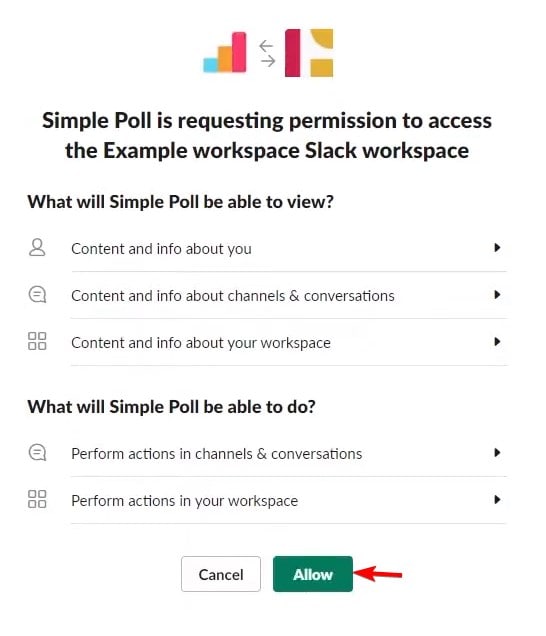
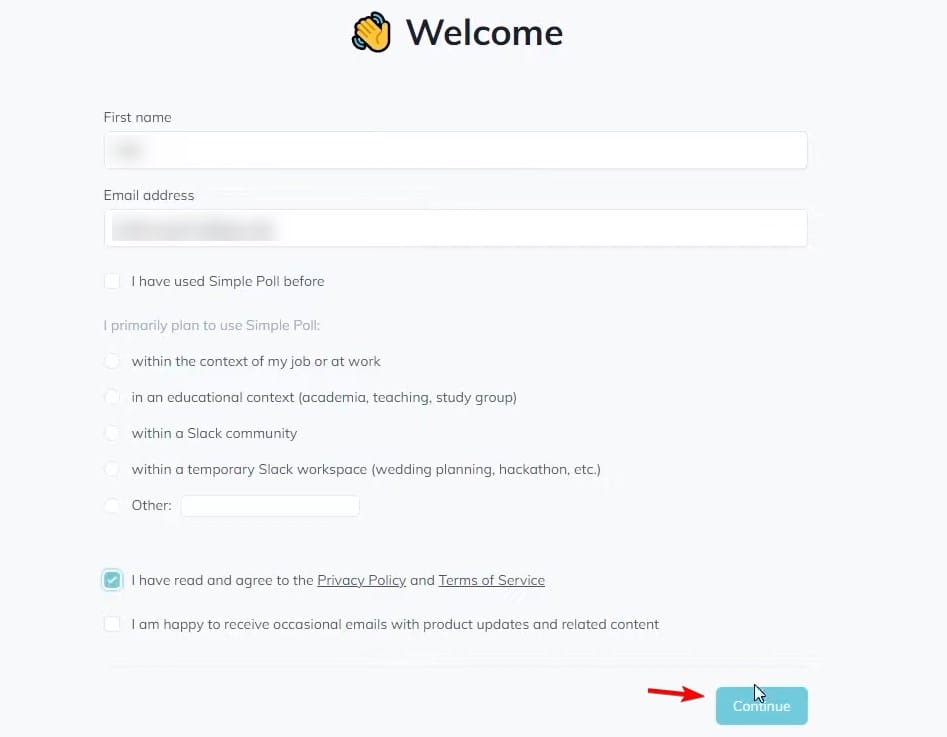
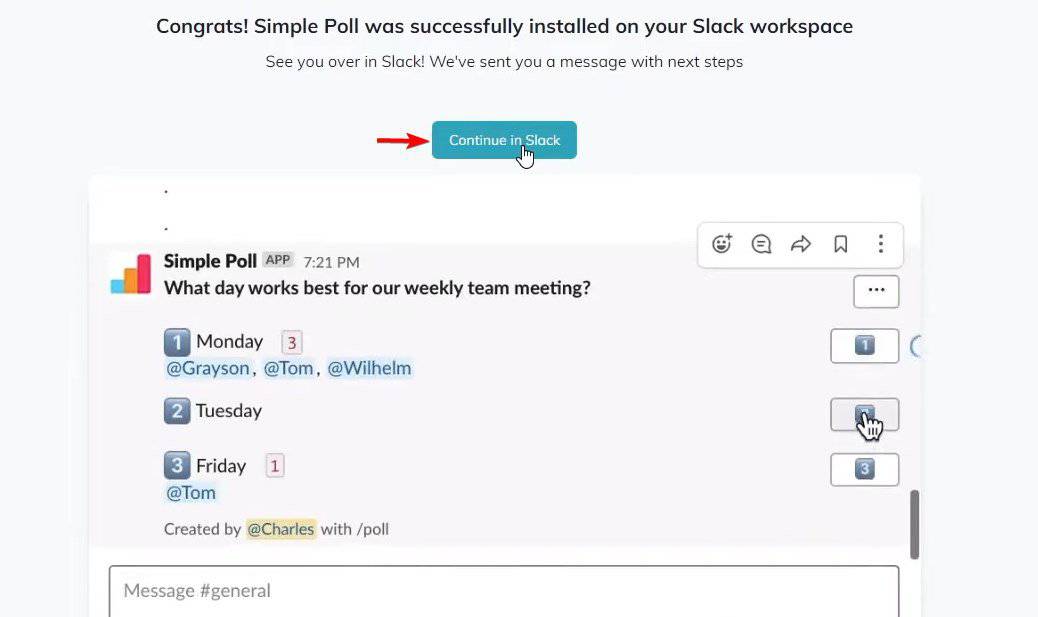
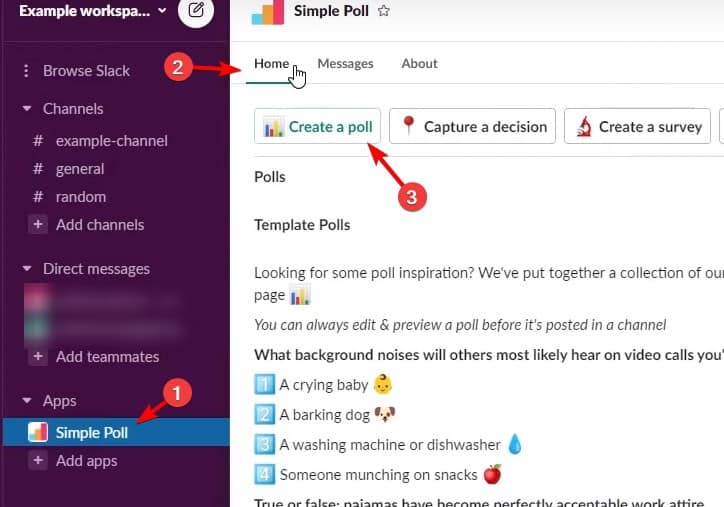
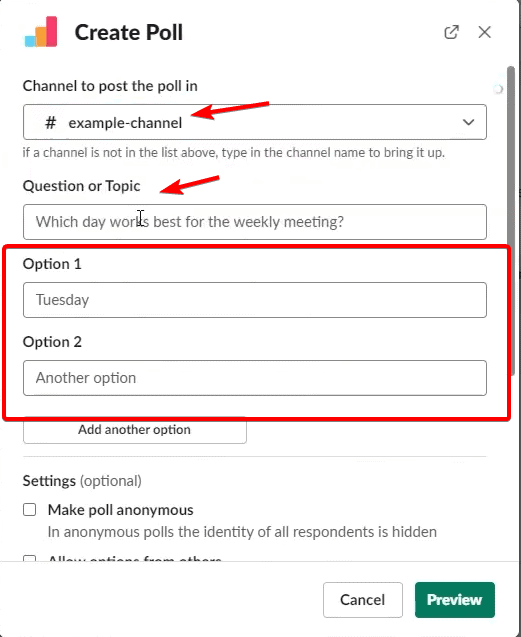
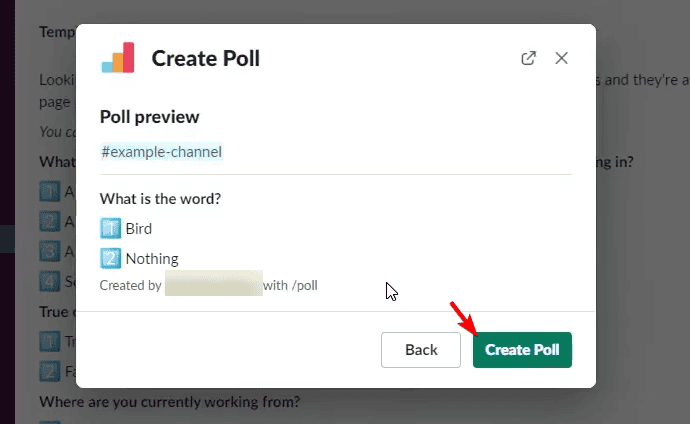


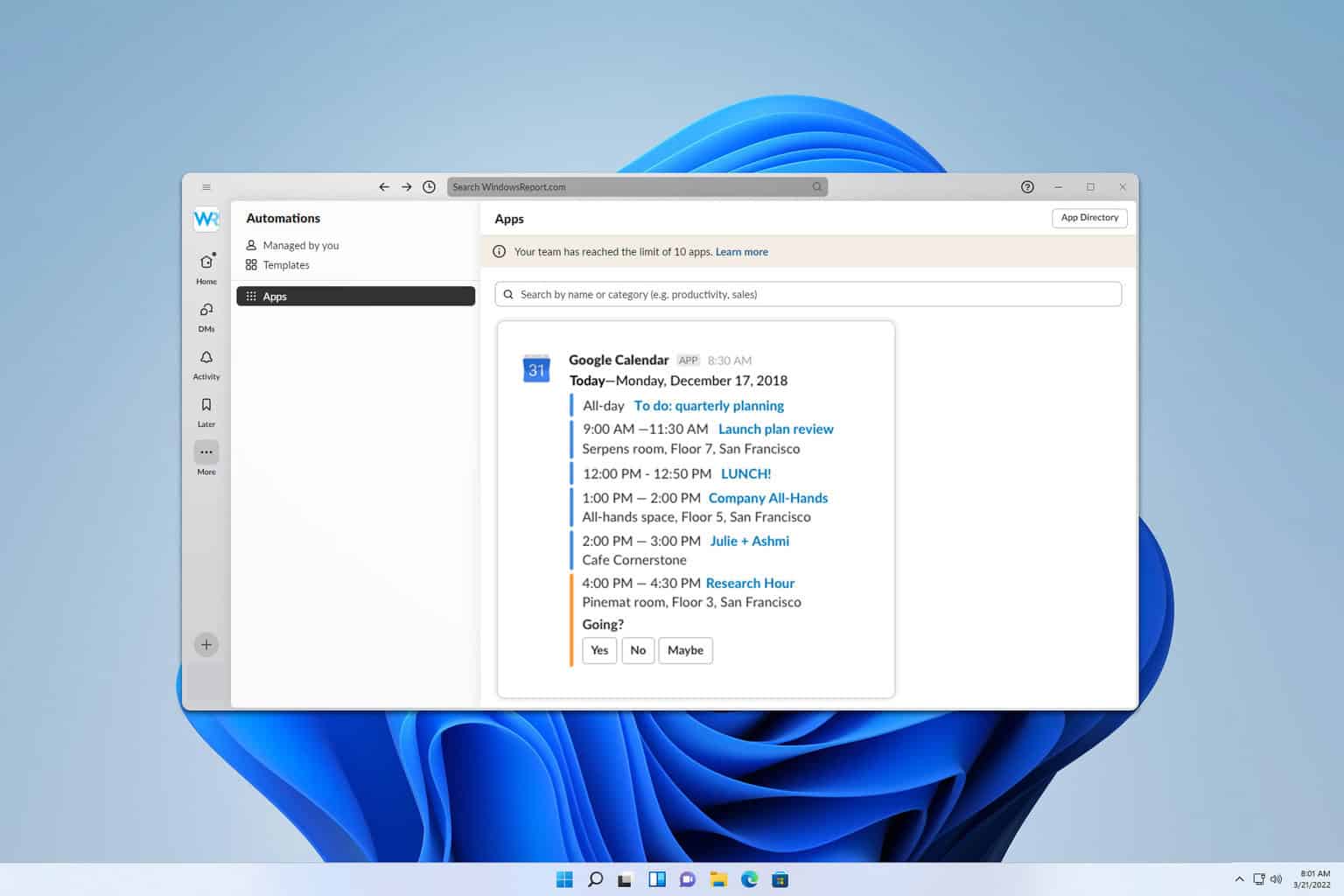
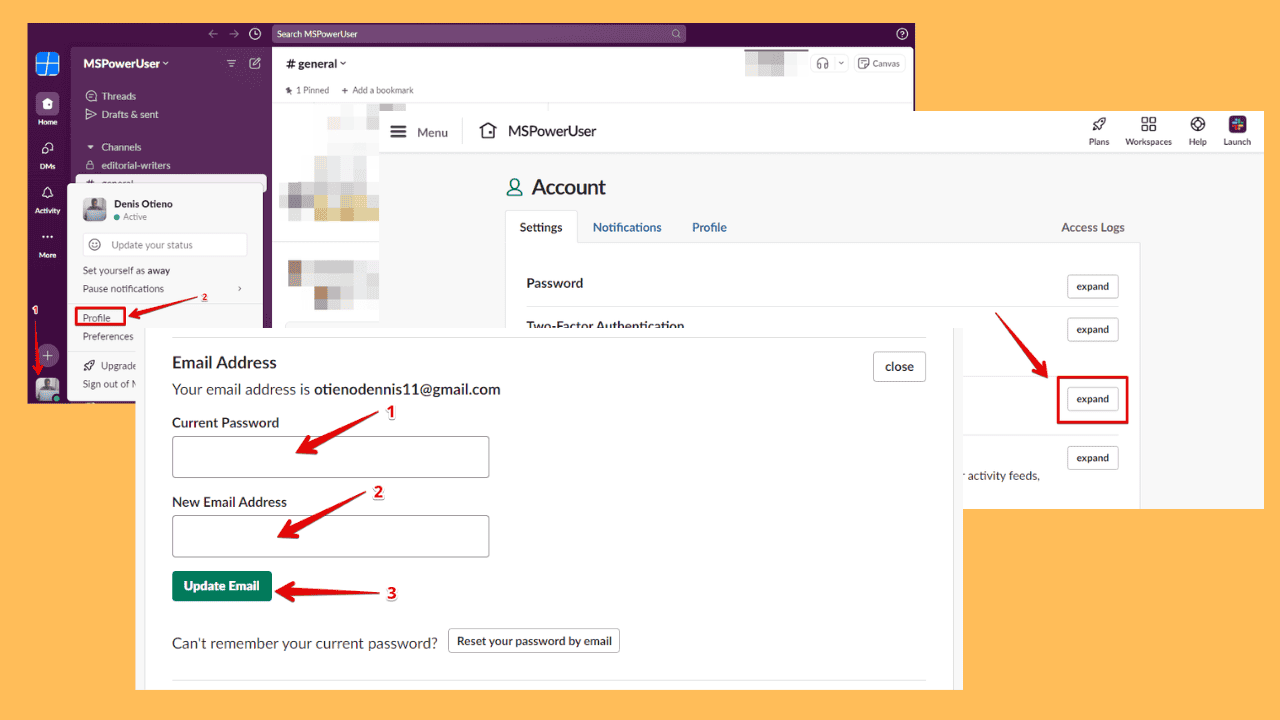
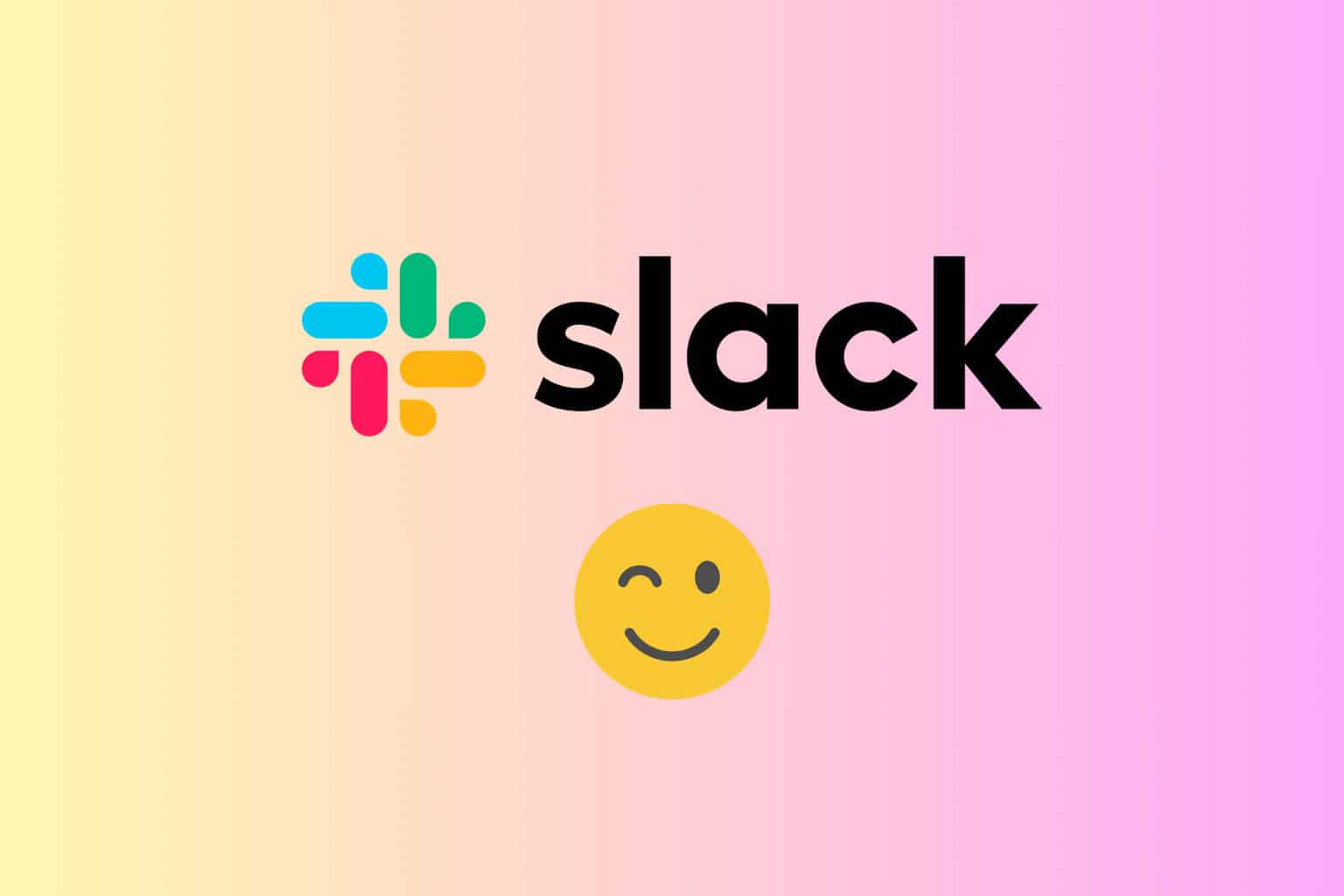
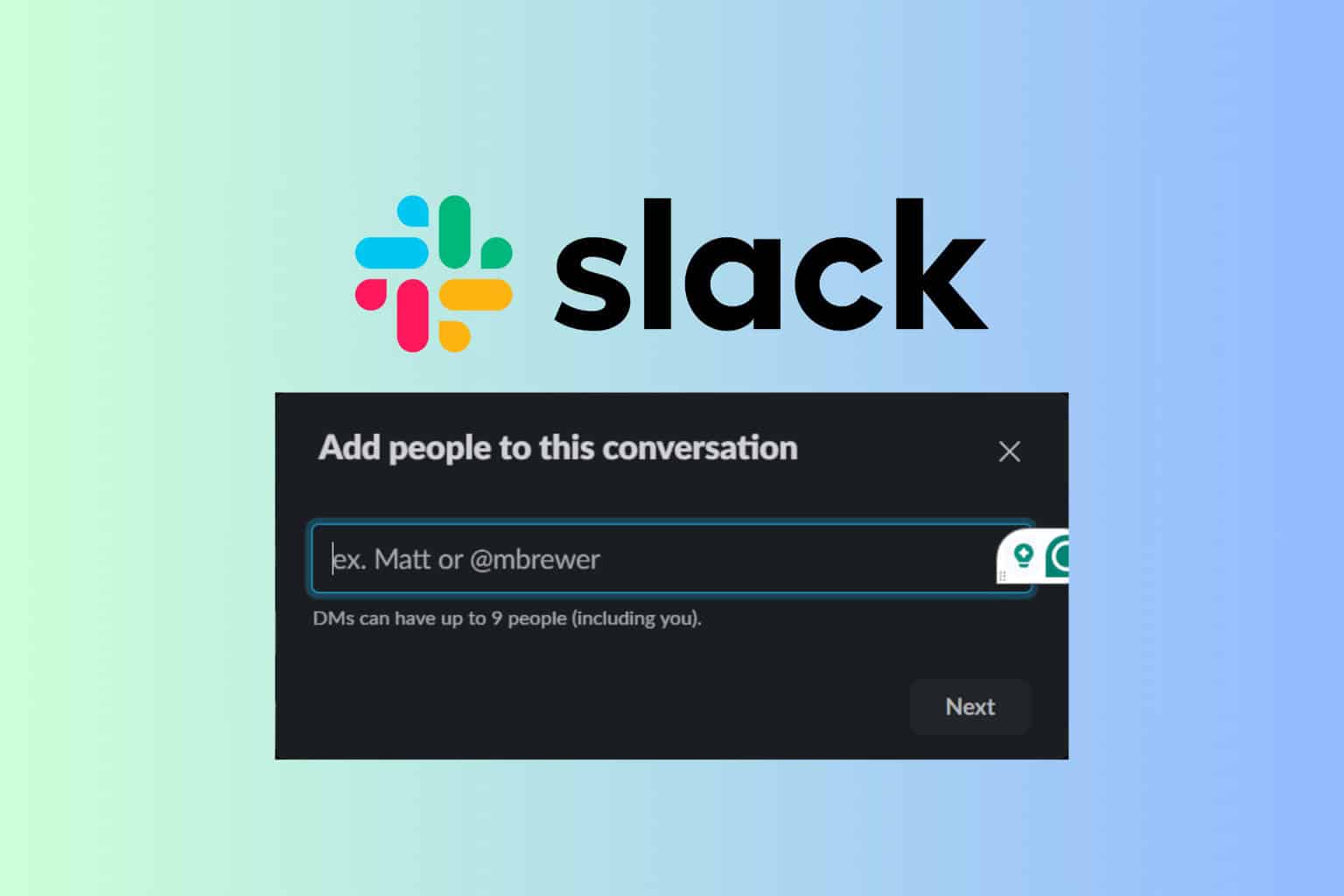
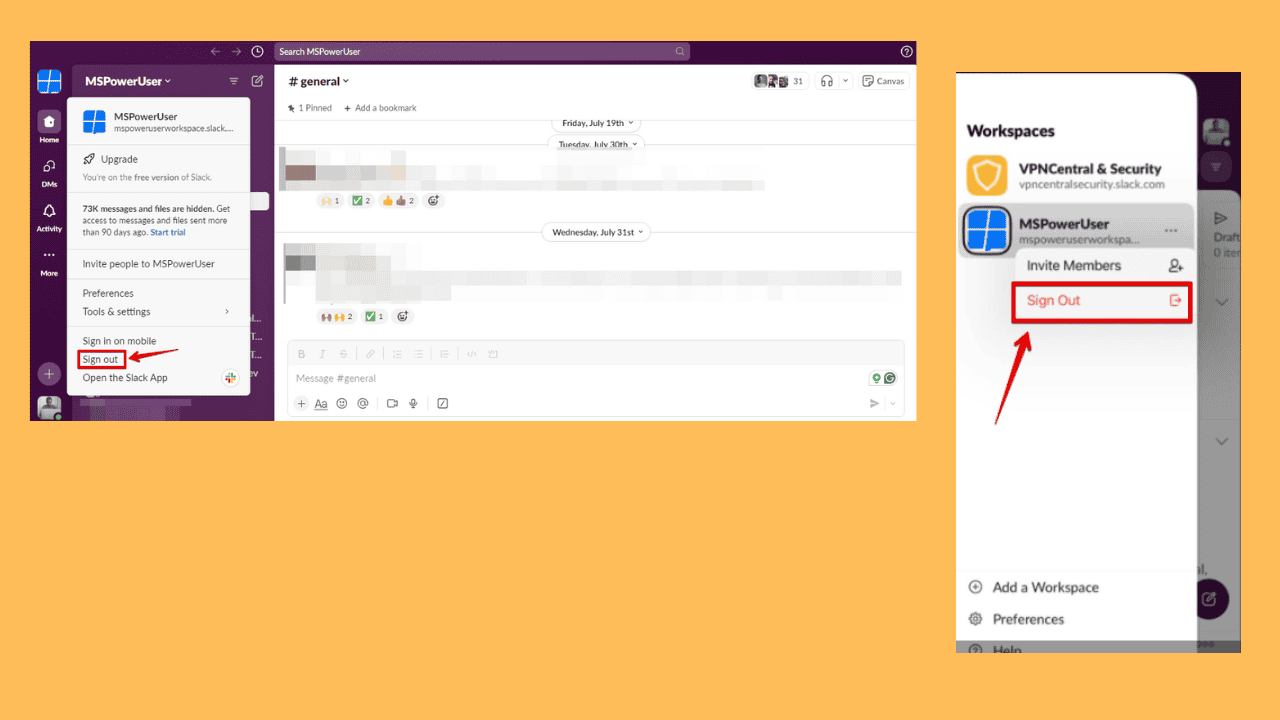
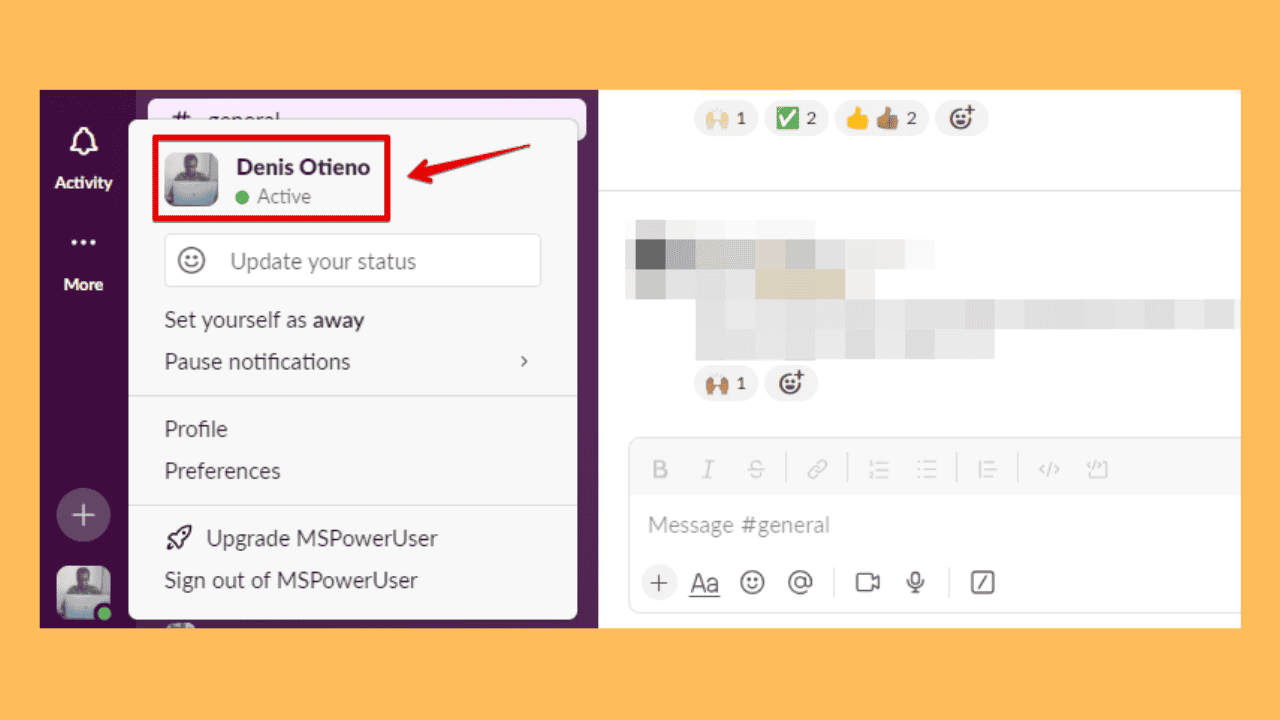
User forum
0 messages