How to Split a Page in Half on Word: 2 Easy Methods
You can either use columns or tables to split a Word page
3 min. read
Published on
Read our disclosure page to find out how can you help Windows Report sustain the editorial team. Read more
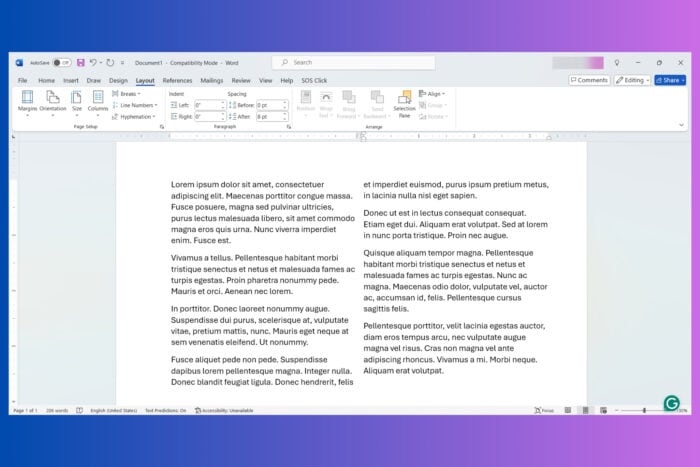
The arrangement in a Word document is no secret, a page that is plain and filled with text from the left to right margins. If you desire to split a Word page in half, you need to change the document layout by adding columns or tables. There are quite a few methods so here’s what to do!
How do I split a Word page in half?
1. Split the page by using Columns
- Open your Word document.
- If you’ve already have text on the page, select it in your document.
- Open the Layout tab.
- Select Columns and choose one Two to split the Word document in half.
- You also have the option to set up the distance between the columns if you want to save more space into the document by just dragging the stop marks at the top of your editing window.
- To create a new column below an existing text paragraph, place your cursor just above the area for the new columns and go to Layout > Breaks > Column.
After setting up the page in two columns, you should know that the overflowing text from the first column will automatically go to the second column, not on the next page. You may also want to know how to automatically adjust selected columns to fit text.
2. Split the page in half using a table
- Open your Word document or create a new one.
- Place your blinking cursor in the correct position for the new table.
- Press Insert and select Table.
- Choose 2×1 (two columns and one row)to split the document in half.
- Of course, you may add more rows right from the start or afterwards and populate them with content.
With the table created, click on the cell you want to write in and start typing or paste the desired text. We also have a very useful guide on how to create and format a table in Word if you need more information such as how to hide the table borders.
How do I split the pages while printing the Word document?
This is not actually splitting the content of the pages but it rather prints two Word pages on one printed page. Here’s what to do:
- Click the File menu and select Print on your document.
- On the bottom, click on the 1 Page Per Sheet menu and select 2 Pages Per Sheet from the menu.
- The contents of 2 Word pages will be printed on a single printed sheet.
This technique can be very useful if you want to preview your document but save a lot of paper in the process. However, the results may vary in quality depending on the printer, the size of the font and the margins. We recommend testing it first with the first 2 pages and see how it looks before applying it to the whole document.
So, now you know how to split a page in half on Word by using simple and quick methods.
This guide was created for the desktop version of Word, but you may also use Word in a browser and the methods described above are identical.
If you have any other questions, drop us a line in the comments below.
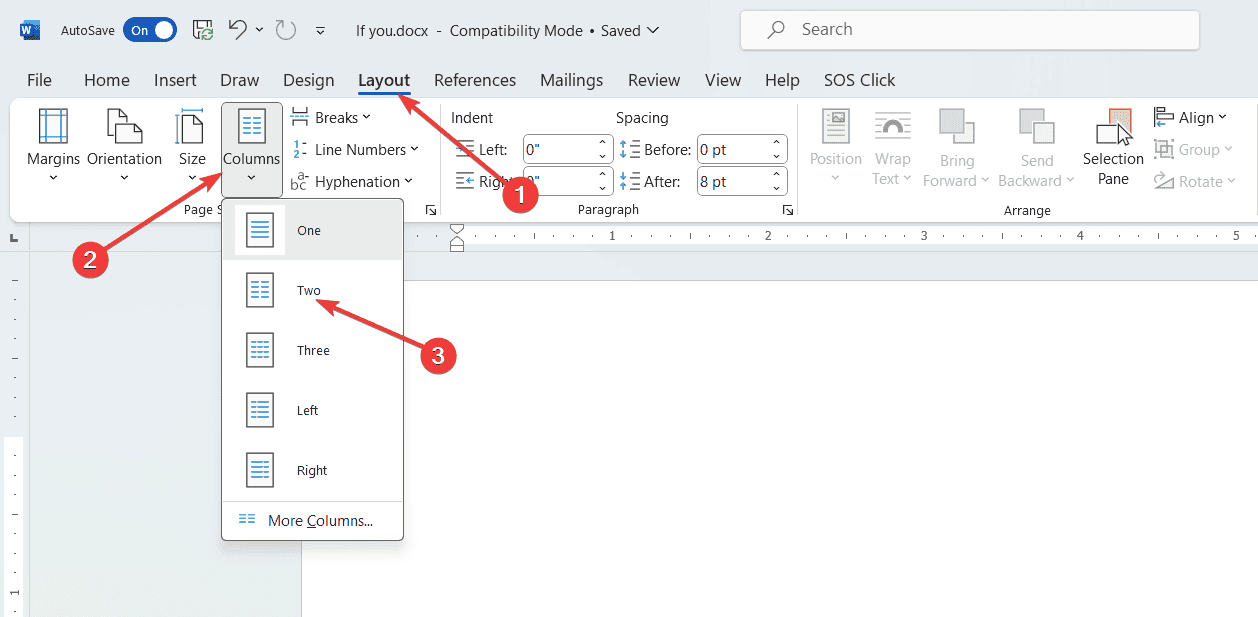
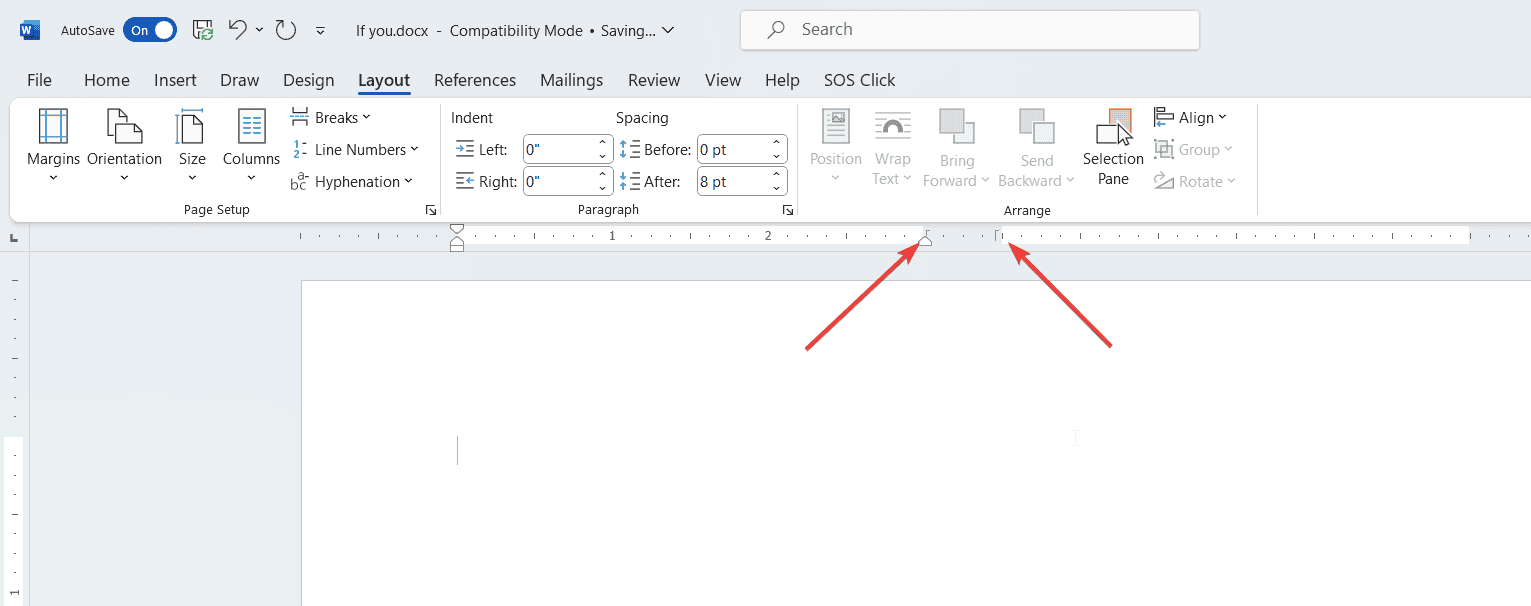
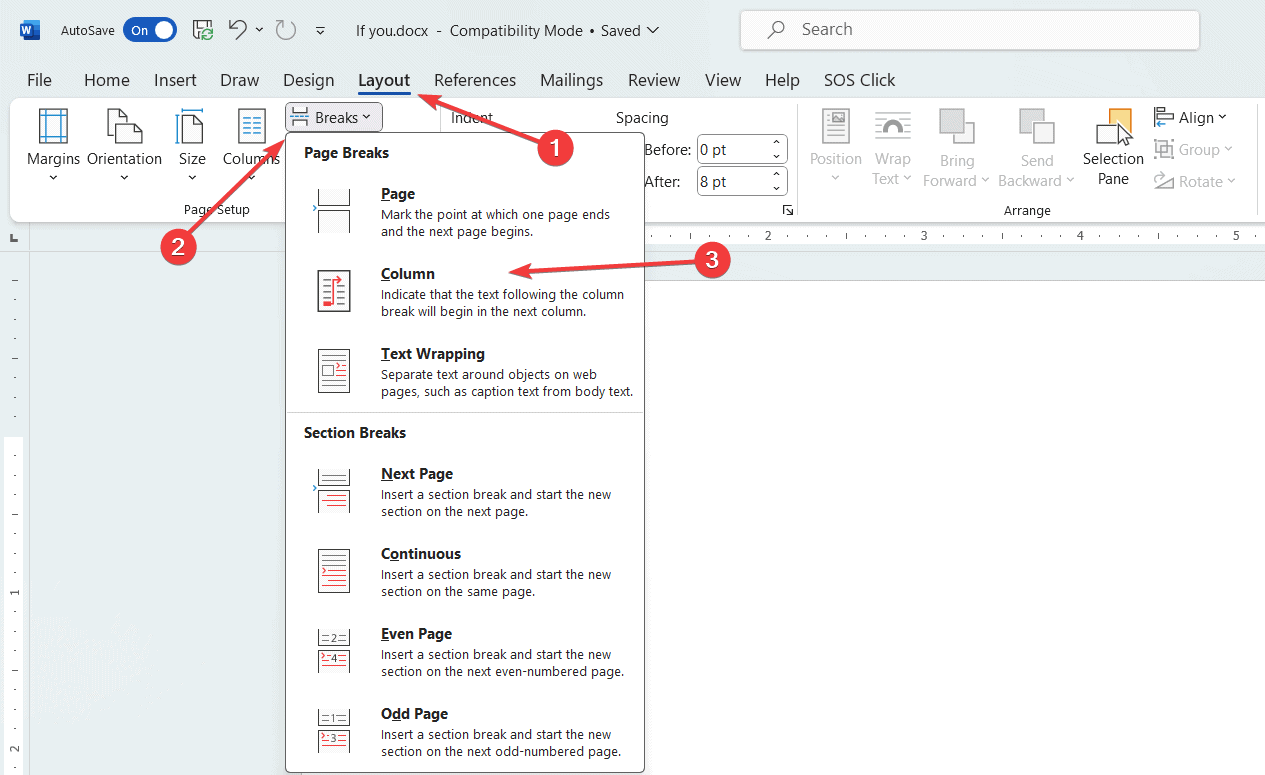
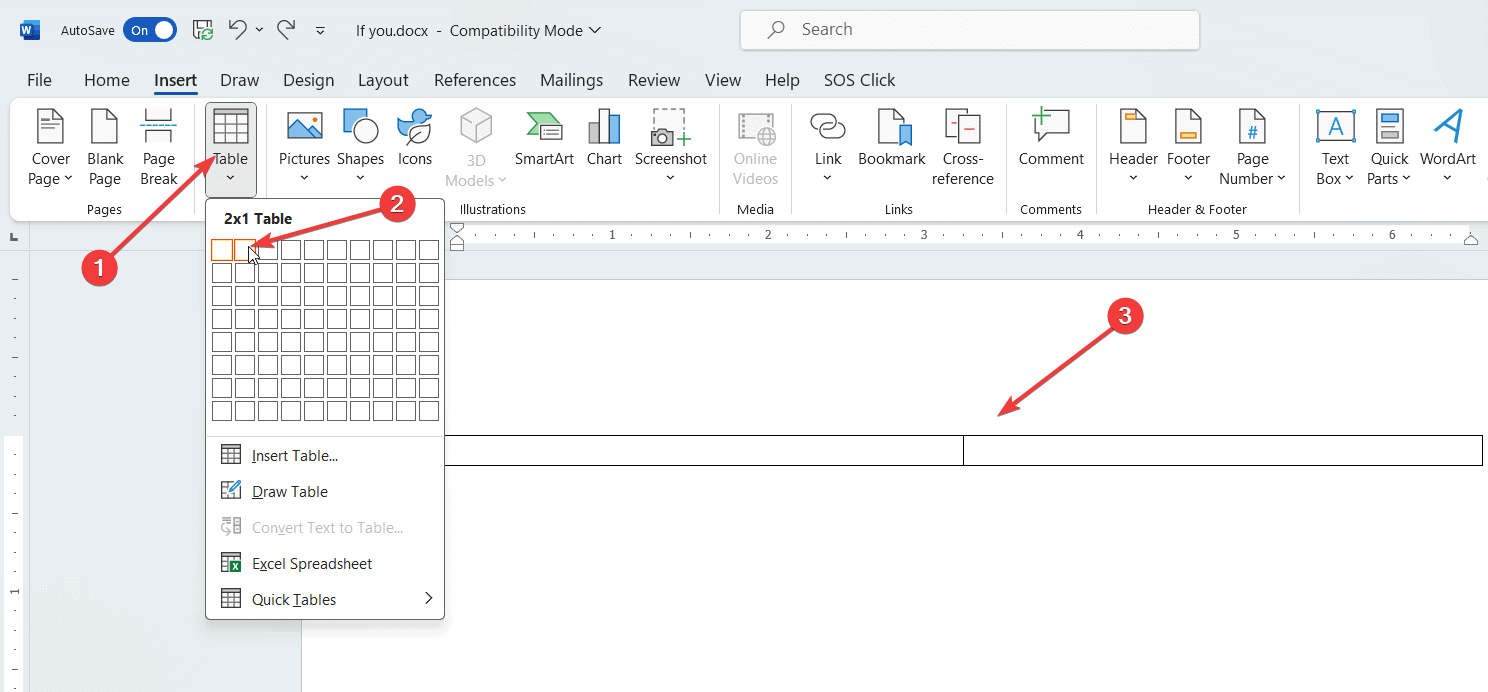
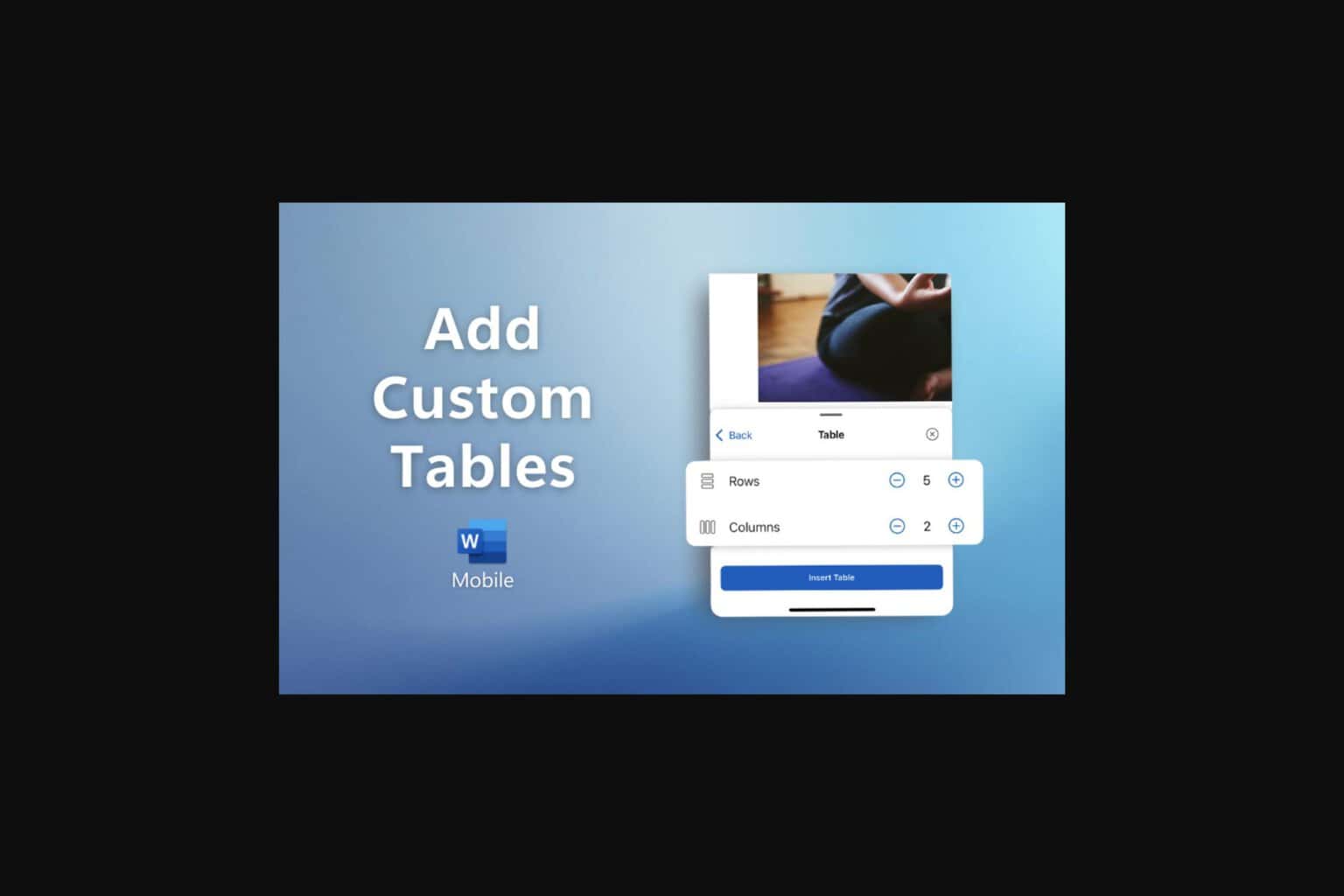



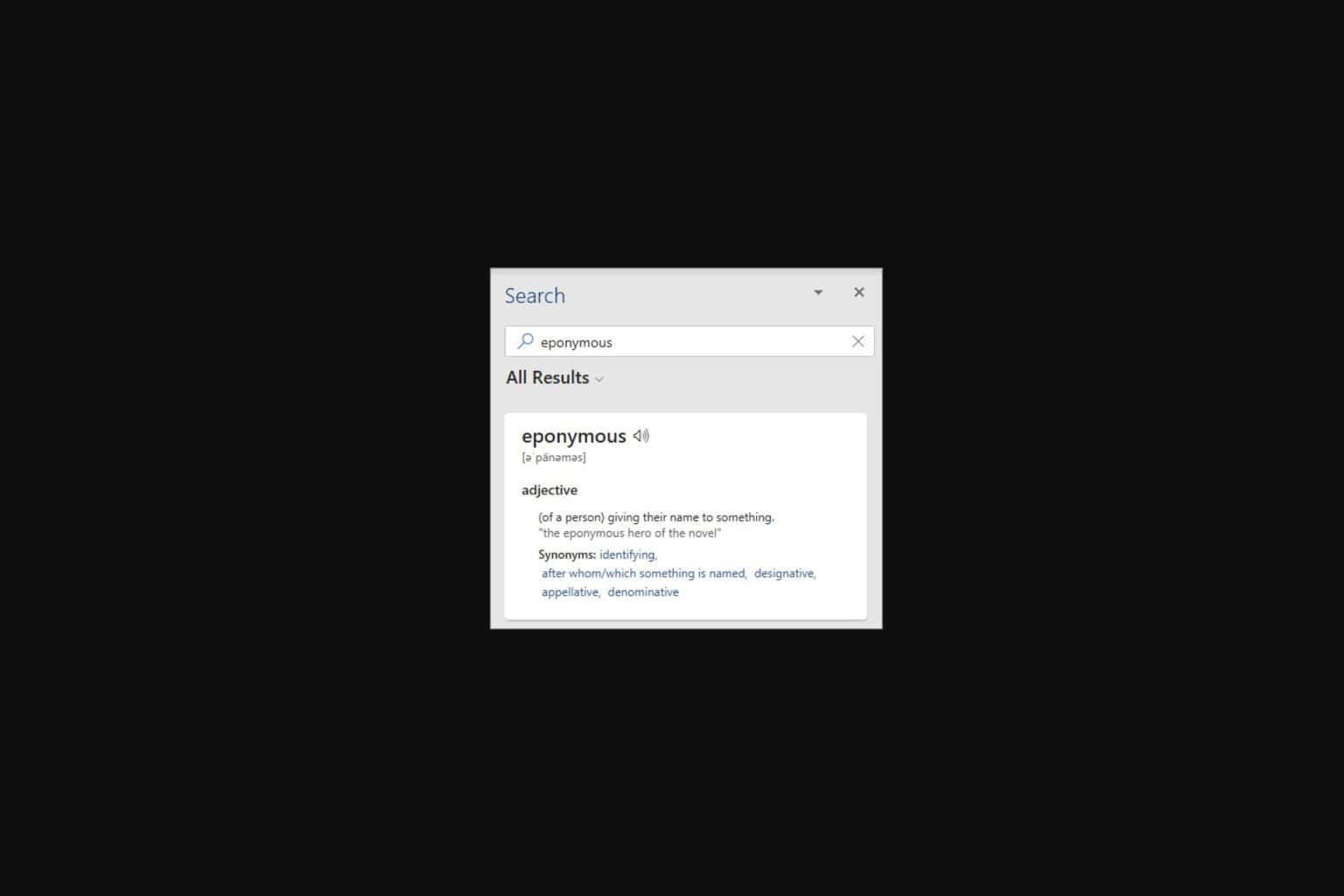


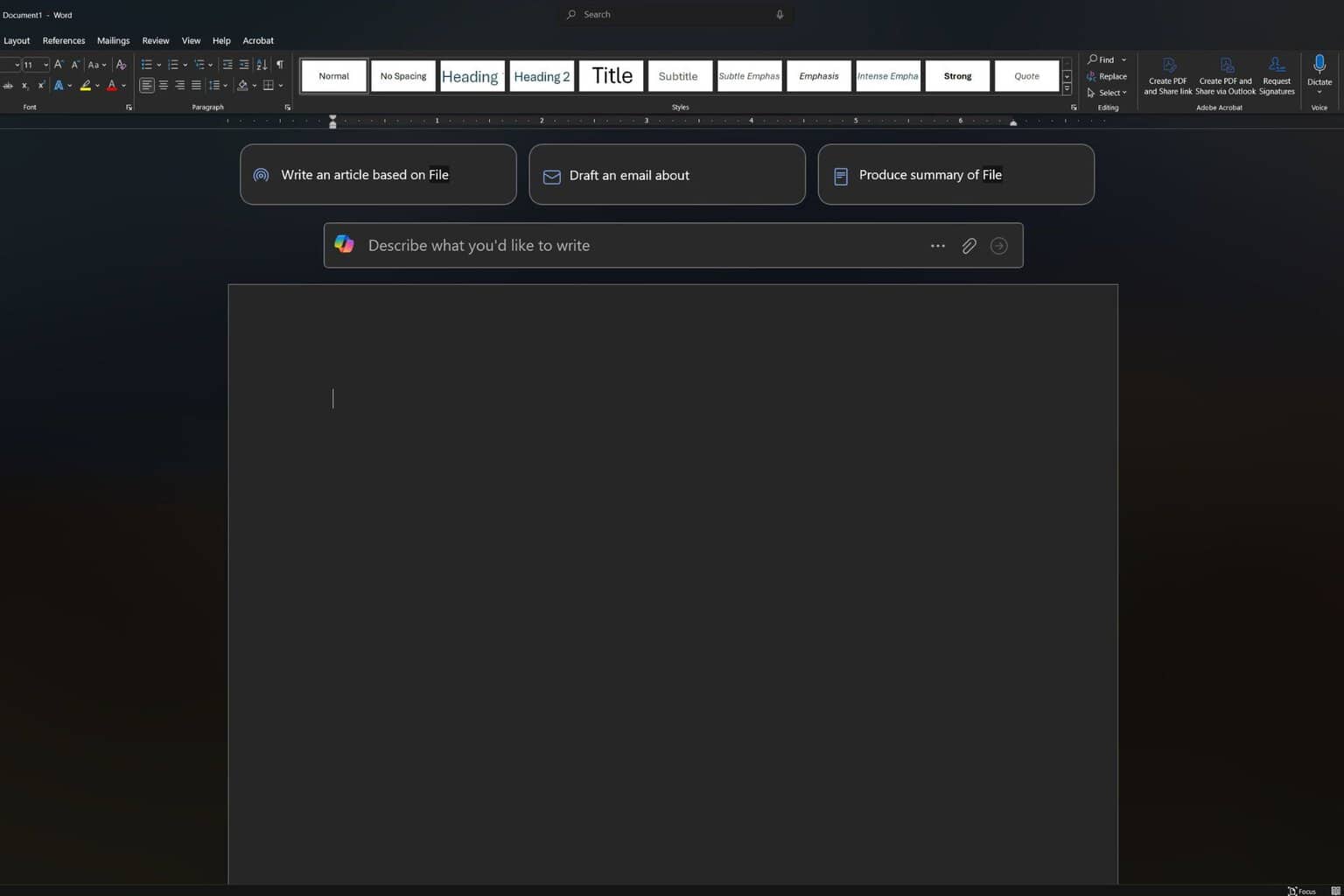
User forum
0 messages