How to Install the HP LaserJet P1108 Driver on PC
A driver updater tool is the fastest way to get your printer running
5 min. read
Published on
Read our disclosure page to find out how can you help Windows Report sustain the editorial team. Read more

Getting your HP LaserJet P1108 printer up and running on your PC doesn’t have to be a hassle. Whether you’re a tech-savvy user or just someone trying to get their printer working, this guide will walk you through the steps to install the driver smoothly.
How do I install the HP LaserJet P1108 driver on PC?
1. Use the GetMyDrivers free app
- Open a browser, go to the GetMyDrivers official page and click on Download for Free.
- Once you start it, the GetMyDrivers app will automatically perform a scan of all your drivers to find any missing or problematic ones.
- In just a few seconds, you will get a complete report, and detect the HP LaserJet P1108 printer. You just need to find it in the list and click on Update or Install and the software will do the rest.
- Restart the PC after the driver is installed.
Using a driver updater tool such as GetMyDrivers is the quickest way to get the HP LaserJet P1108 driver. Moreover, the app will detect other problems you didn’t even think about. If you buy the full version, you will be able to update all the drivers at the same time and even schedule checks to keep them up to date at all times.
Some new drivers may not be that great, but don’t worry because the app can restore the previous drivers if needed.
2. Download the driver from the official HP website
- Open the browser of your choice and navigate to the HP Support website.
- Hover over or click on Printers in the main menu, then select Printers again from the dropdown menu.
- In the search bar, type HP LaserJet P1108 and select the matching result from the list.
- The website should automatically detect your operating system. If not, you can manually select it from the available options.
- Look for the Driver-Product Installation Software section. Click on Download next to the driver software package.
- Once the download is complete, locate the file in your Downloads folder and double-click to run it.
- The installer will guide you through the necessary steps to complete the driver installation. This usually includes accepting terms and conditions and choosing a destination folder.
This solution will help you get the latest and most compatible driver directly from HP, ensuring your printer functions smoothly with your PC.
3. Use the Windows built-in printer installation
- Plug the HP LaserJet P1108 printer into your PC using a USB cable.
- Click on the Start icon in the taskbar, then select the Settings gear icon.
- In the Settings menu, click on Bluetooth & devices.
- Now, click on Printers & scanners.
- Next, click on Add device.
- Windows will search for available printers. When it detects your HP LaserJet P1108, click on it and select Add device.
- Windows will automatically search for the necessary drivers and install them.
- If the printer is not detected, make sure its connected properly to your PC and click on Add manually.
- Follow the prompts on the screen to add your printer.
This method leverages Windows’ built-in ability to find and install drivers, which is convenient if you prefer not to download drivers manually.
4. Install Using HP Smart App
- Open the Microsoft Store and search for HP Smart.
- Click Get or Install to download and install the app.
- Launch the app once the installation is complete.
- Click on Set up a new printer from the app’s home screen.
- The app will guide you through connecting your HP LaserJet P1108 to your PC. This includes selecting your printer from a list of detected devices and following the steps to download and install the necessary drivers.
Using the HP Smart App simplifies the setup process and offers additional printer management features.
5. Use Device Manager
- Ensure your HP LaserJet P1108 is connected to your PC via USB.
- Press the Windows key + X and select Device Manager from the menu.
- Expand the Printers or Unknown devices section to find your HP LaserJet P1108.
- Right-click on your printer and select Update driver.
- Choose Search automatically for drivers. Windows will search online for the latest driver and install it.
Device Manager allows you to update drivers directly and could be handy when other methods fail to detect the correct driver.
By following these solutions, you should be able to successfully install the HP LaserJet P1108 driver on your PC, ensuring that your printer functions correctly. To avoid future issues, regularly check for driver updates and keep your operating system up to date.
If you need more help, we also have a general guide on how to get the latest printer drivers for Windows 11. You might also be interested in reading our guide on how to fix a failed printer installation.
Did you manage to get the HP LaserJet P1108 printer driver and install it by using our guide? Let us know in the comments below.
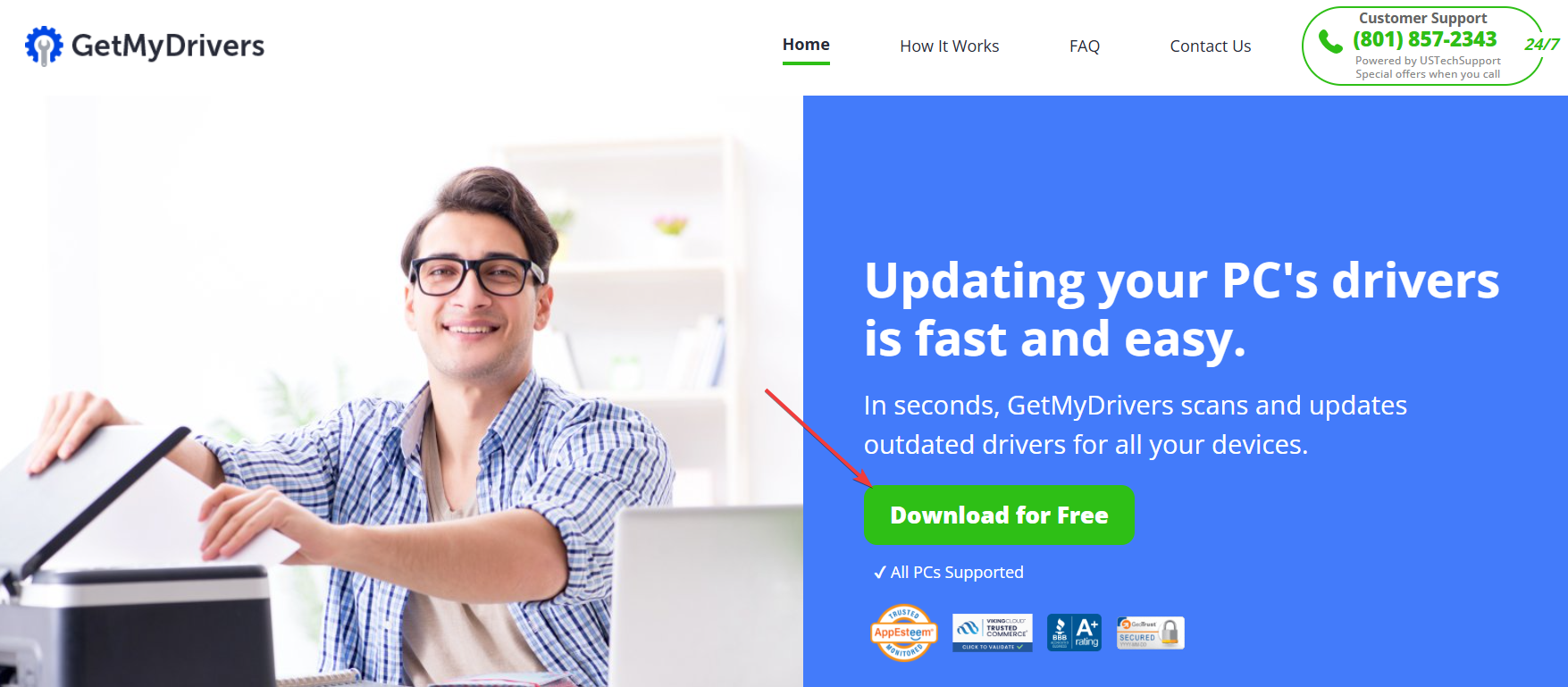
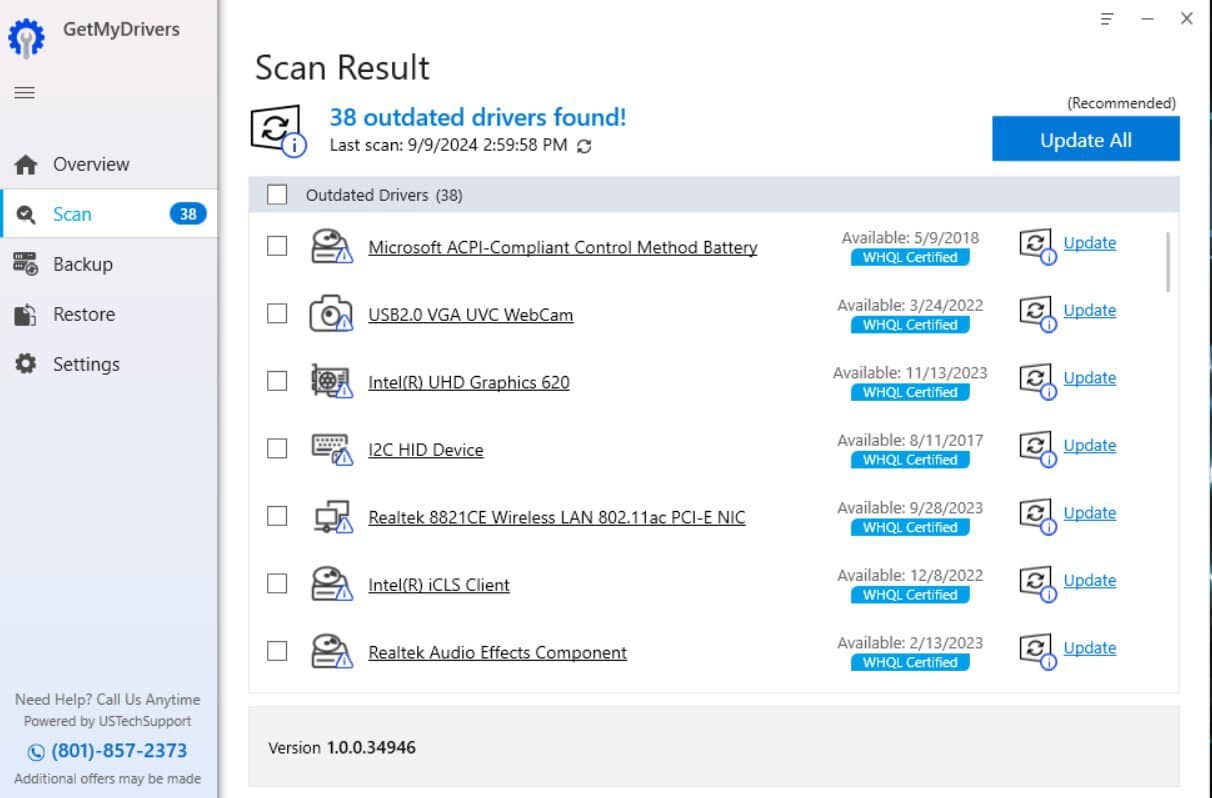
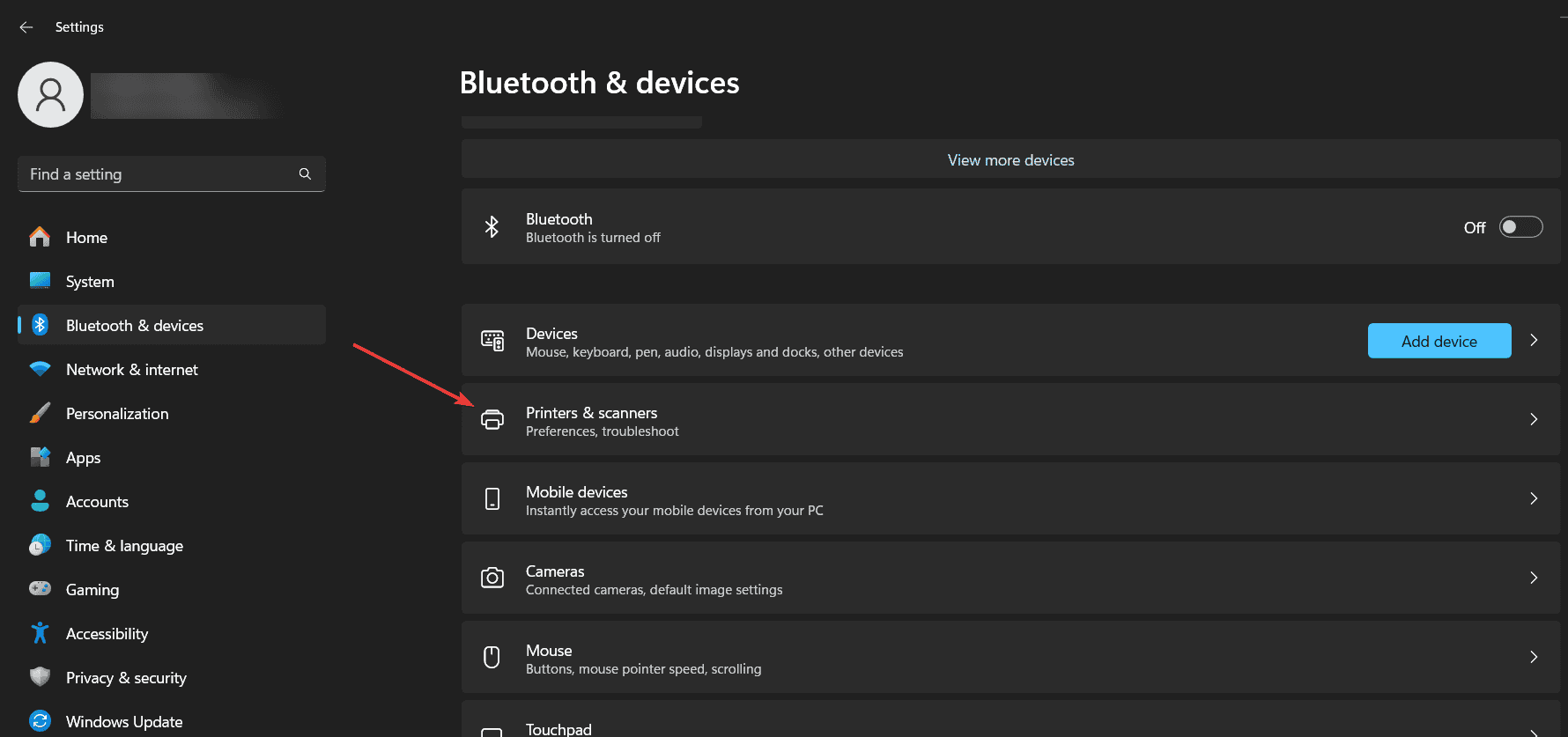
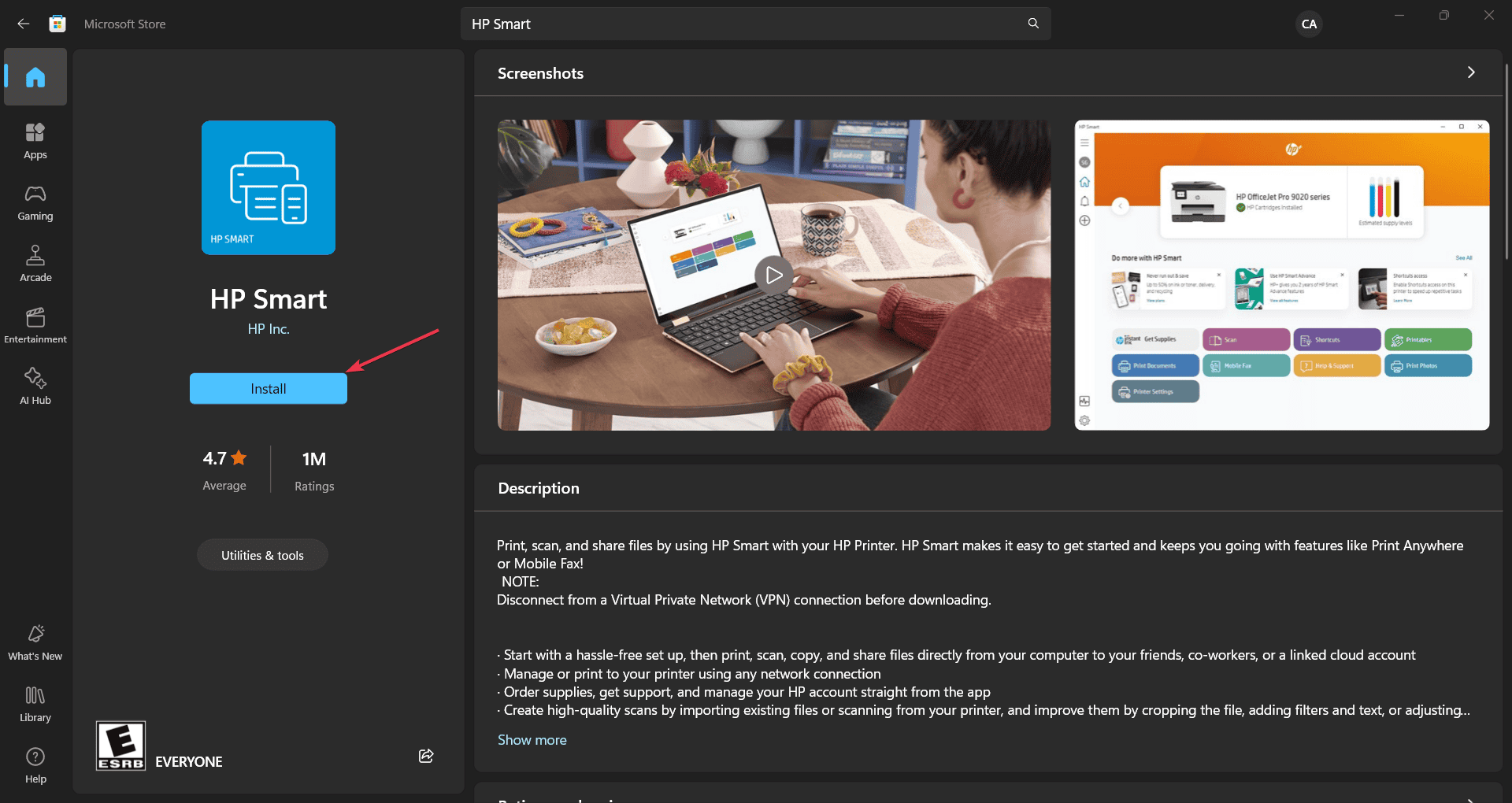








User forum
0 messages