Windows 10 Start Menu is Blank or Icons Not Showing [Fix]
Restart the Windows Explorer process
3 min. read
Updated on
Read our disclosure page to find out how can you help Windows Report sustain the editorial team. Read more
Key notes
- When the Windows 10 Start menu is blank or not showing tiles properly, it’s often the misconfigured settings to blame.
- A quick solution is to unpin the apps that are not showing and then pin them again.
- For some users, restarting the Windows Explorer process worked.
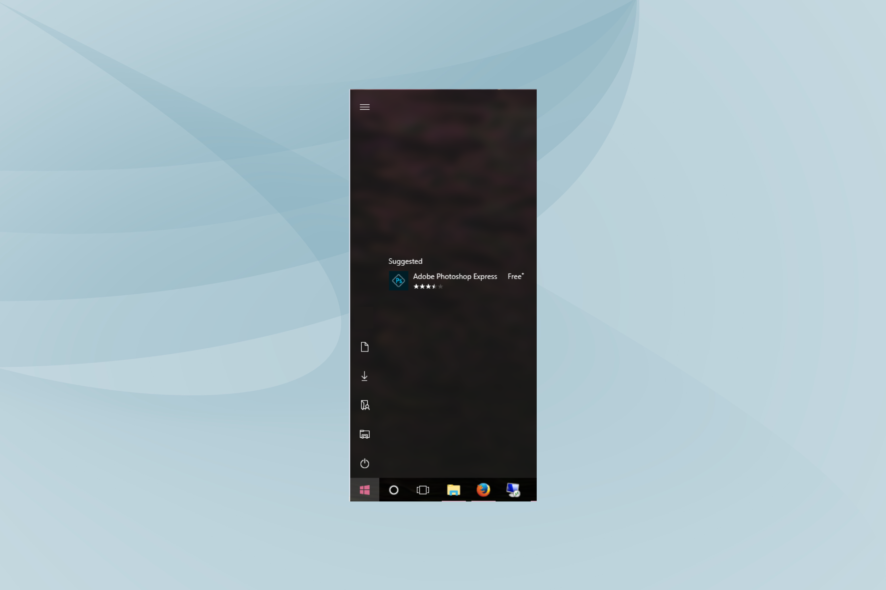
Windows 10 has one of the greatest Start menus. Its Start menu is slick, modern and includes app tile shortcuts that give it a whole new dimension. But to their dismay, many find the Windows 10 Start menu blank.
In some cases, the Start menu icons are not displaying properly, or the Windows 10 tiles are not showing. Keep reading to find out the solutions!
What can I do if the Start menu is blank in Windows 10?
1. Pin the Tiles to the Start Menu again
First, unpin the blank app tiles on the Start menu and pin them back on. Right-click an app tile on the Start menu and select Unpin from Start.
Scroll to the app on the Start menu‘s app list, right-click it, and select Pin to Start to pin the tile back on.
2. Restart Windows Explorer with Task Manager
- Press Ctrl + Shift + Esc to open the Task Manager.
- In the Processes tab, select Windows Explorer, and click Restart.
A quick solution for issues with the Start menu or the Taskbar, especially when these are blank or the icons are missing, is to restart the Windows Explorer process.
3. Run a System File Scan
- Press Windows + X and select Command Prompt (Admin).
- Paste the following command and hit Enter:
sfc /scannow - Restart the PC if Windows Resource Protection does repair files.
Blank app tile shortcuts could be due to corrupted system files. System File Checker is probably the best Windows tool for repairing corrupted files.
Instead of relying on that, you can fix this Windows 10 trouble with specialized support from a standalone repair tool.
4. Run the Start Menu troubleshooter
The Start Menu troubleshooter is an effective tool but is not included in the default Windows installation. So, you will have to download the Start Menu troubleshooter.
The troubleshooter has been found to fix issues when the Windows 10 Start menu is blank. So, make sure to run it and make the changes it recommends.
5. Set up a new user account
Often, it’s a corrupt user profile to blame when the Windows 10 Start menu is blank. And in that case, the only option is to create a new user profile.
And do not forget to make the user an administrator to secure advanced permissions and privileges.
6. Restore Windows to a Restore Point
A System Restore will revert Windows back to an earlier date. It might remove recently installed third-party software conflicting with the Start menu.
In addition, it also rolls back minor updates and can repair system files. As such, System Restore could feasibly fix blank app tiles in the Windows 10 Start menu and get things up and running.
Before you leave, find out how to customize the Start Menu in Windows.
Tell us which fix worked for you in the comments section below.
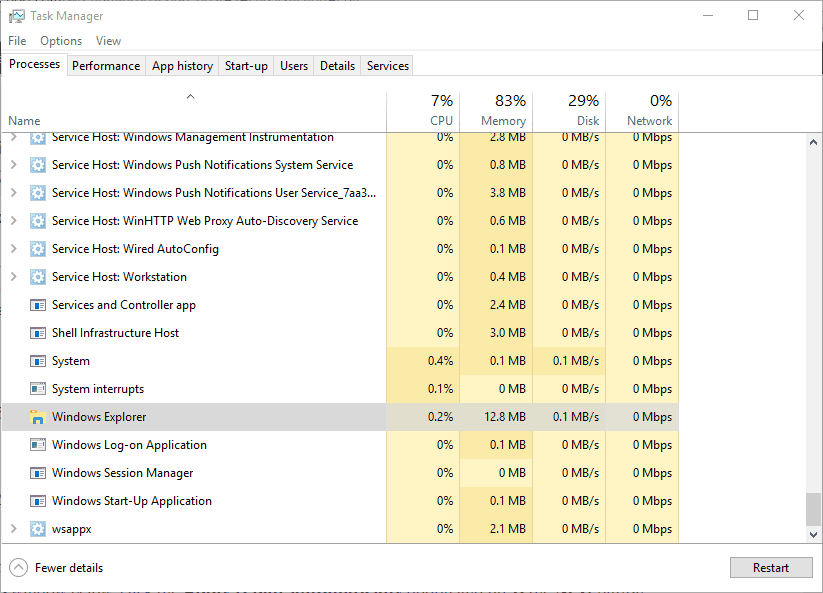

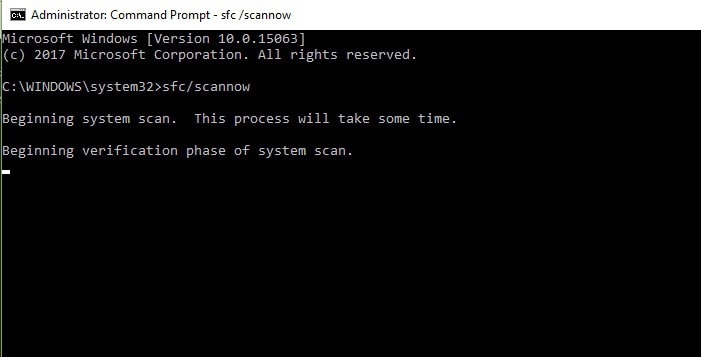
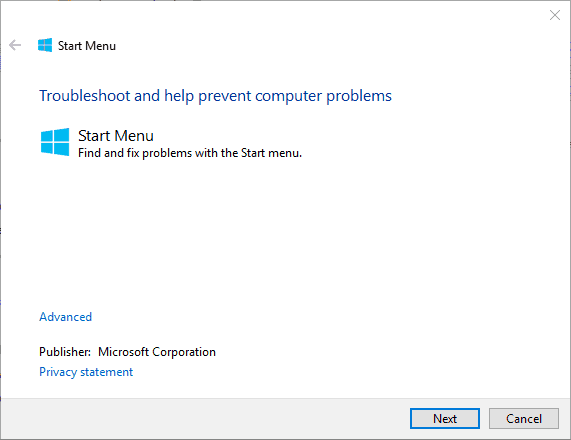








User forum
0 messages