INVALID_WORK_QUEUE_ITEM - How To Resolve This Error
4 min. read
Published on
Read our disclosure page to find out how can you help Windows Report sustain the editorial team. Read more
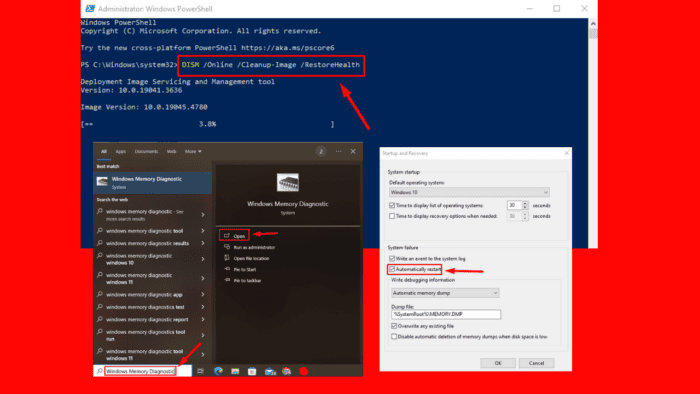
0x00000096 INVALID_WORK_QUEUE_ITEM is a Blue Screen of Death (BSOD) error caused by related hardware, device driver, software, or firmware problems. It can be frustrating, as it disrupts your workflow and may cause system instability. Luckily, I’ll show you some effective methods to resolve this issue and restore your system.
But before we dig deep into the solutions, try these quick fixes:
- Remove external hardware: Unplug any external devices like USB drives, printers, or hard drives, then restart your computer.
- Update Windows: Press the Windows Icon + I > Update & Security > Windows Update > Check for updates.
- Scan for viruses and malware: Open Windows Security > Virus & threat protection > Scan options > Full scan > Scan now.
- Remove third-party antivirus programs: Press the Windows Icon + I > Apps > Apps & features > Select the antivirus program > Uninstall.
- Uninstall similar apps: Press the Windows Icon + I > Apps > Apps & features > Select a similar app > Uninstall.
If these haven’t helped, let’s move on to more detailed solutions!
7 Ways To Solve INVALID_WORK_QUEUE_ITEM Error
Check out these steps:
Disable Automatically Restart
Your computer automatically restarts after a system crash, which can make identifying the specific error causing the problem difficult. Disabling this feature allows you to see the error code and take the necessary steps to fix it.
- Right-click on This PC and select Properties.
- Tap Advanced system settings, then select Settings under Startup and Recovery.
- Uncheck Automatically restart under System failure. Tap OK to save changes.
Run SFC and DISM
System File Checker (SFC) and Deployment Imaging Service and Management Tool (DISM) are powerful utilities that repair missing or corrupted system files. They can help resolve issues that may be triggering this error.
Here are the steps:
- Press the Windows Icon + X, then select Windows PowerShell (Admin).
- Type sfc /scannow, press Enter, and wait for the process to complete.
- Type DISM /Online /Cleanup-Image /RestoreHealth, hit Enter, and wait for the scan to complete.
Uninstall the Latest Windows Updates
A recent Windows update can introduce conflicts or bugs that result in Blue Screen errors, including INVALID_WORK_QUEUE_ITEM. Here’s what to do:
- Press the Windows Icon + I to open Settings, then tap Update & Security.
- Tap View update history.
- Click on Uninstall updates and remove the latest ones.
Update Drivers
Outdated or faulty drivers can cause various system errors, including INVALID_WORK_QUEUE_ITEM. Here’s how to keep them up to date:
- Right-click on Start and select Device Manager.
- Right-click on the driver with issues; normally, they have a yellow exclamation mark. Select Update driver.
- Tap Search automatically for drivers, then follow the onscreen instructions.
Perform System Restore
A System Restore can revert your computer to a previous state before the error occurred. This way, you can undo recent changes that may have caused the problem. Follow the below steps:
- Press Windows + R, type rstrui, and tap Enter.
- Tap Next.
- Pick a restore point, then hit Next.
- Tap Finish.
Your computer will automatically reboot to start the restoration process.
Run CHKDSK
The Check Disk (CHKDSK) utility scans and fixes your hard drive for errors. Running this tool can help resolve issues contributing to INVALID_WORK_QUEUE_ITEM. Here are the steps:
- Right-click the start button, then select Windows PowerShell (Admin).
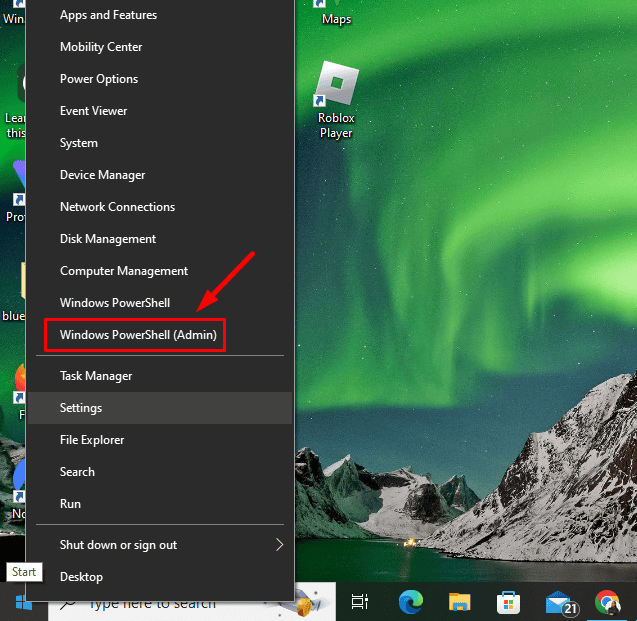
- Type chkdsk /f /r and hit Enter.
- Type Y and press Enter if prompted to schedule the scan the next time your system restarts.
Reboot your PC, and CHKDSK will scan and repair any disk errors in the system.
Run Windows Memory Diagnostic Tool
Memory problems are a common cause of Blue Screen errors like INVALID_WORK_QUEUE_ITEM. The Windows Memory Diagnostic Tool checks your RAM and can help you identify if faulty memory is causing the error. Here are the steps:
- Type Windows Memory Diagnostic in the search bar and tap Open.
- Choose Restart now and check for problems.
After your computer restarts, review the results and replace any faulty RAM modules.
The above fixes will help you address the INVALID_WORK_QUEUE_ITEM error and restore your system’s stability. Regular maintenance and updates will also help prevent future occurrences.
Additionally, learn to fix ERROR_FAILED_DRIVER_ENTRY 647 (0x287), BAD_EXHANDLE, and ERROR_DRIVER_DATABASE_ERROR.
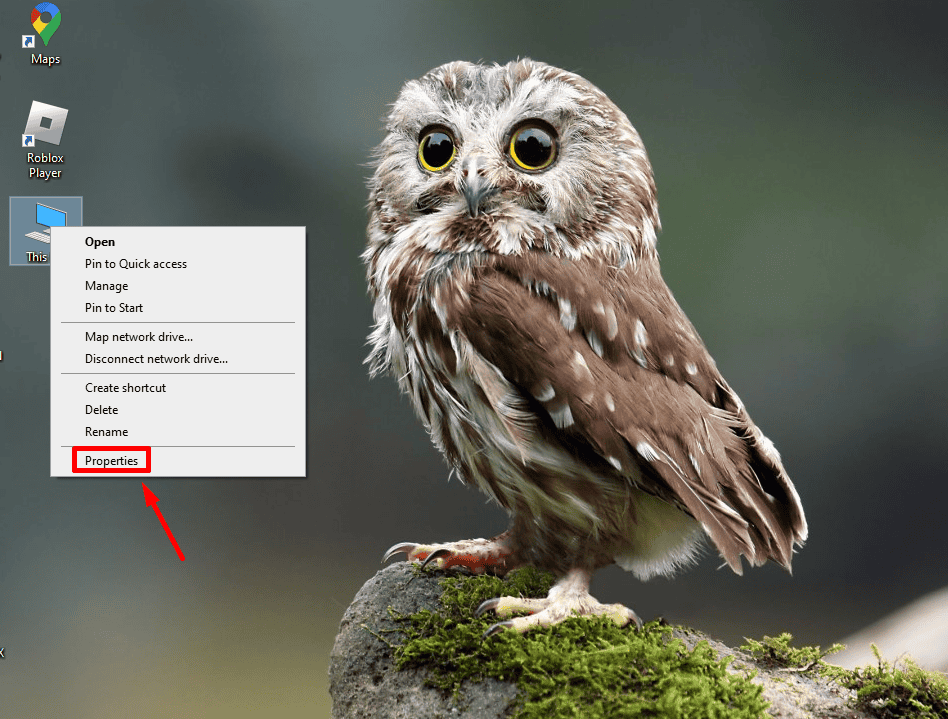
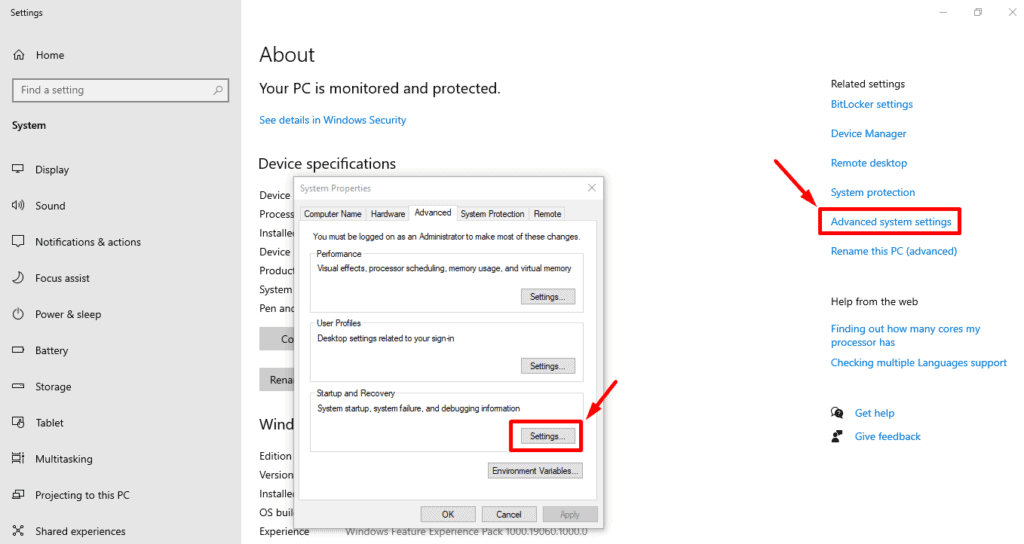
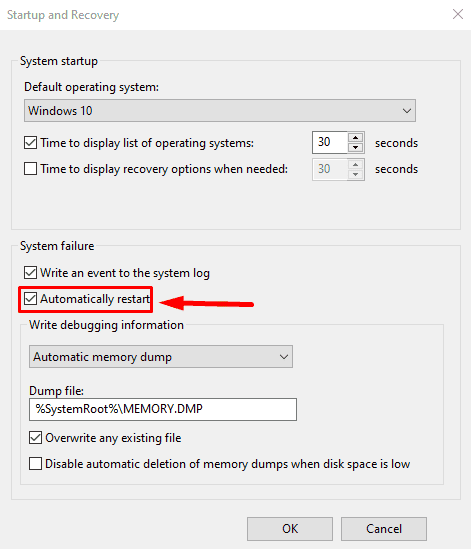
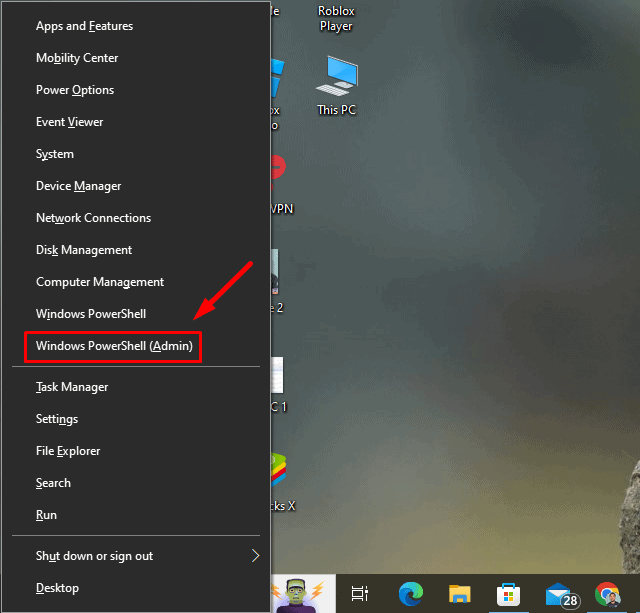
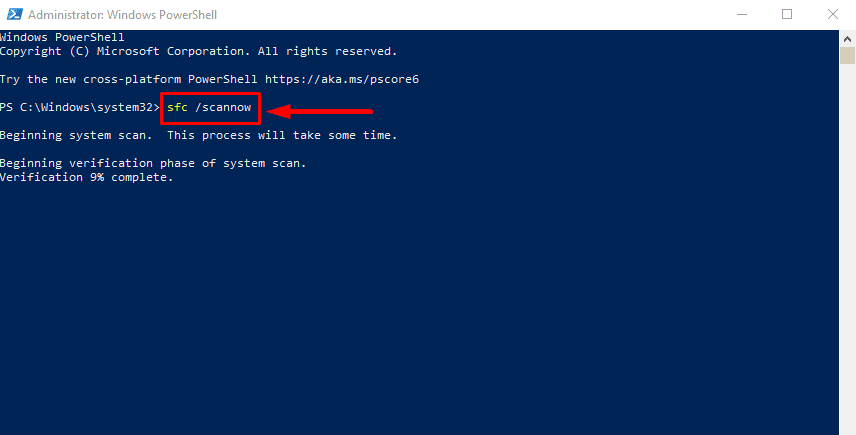
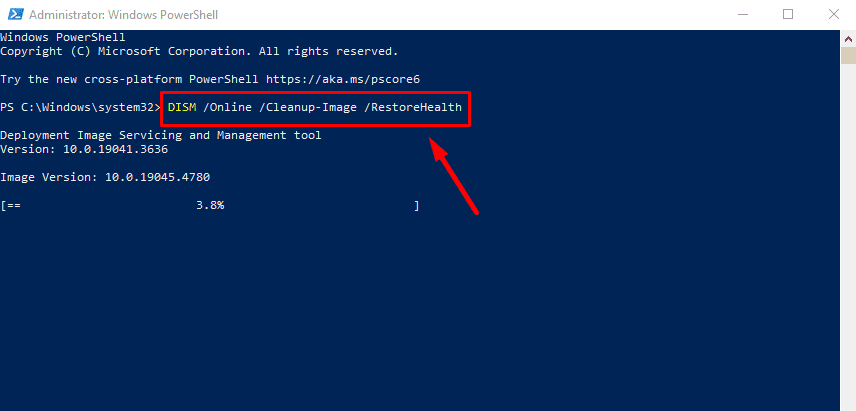
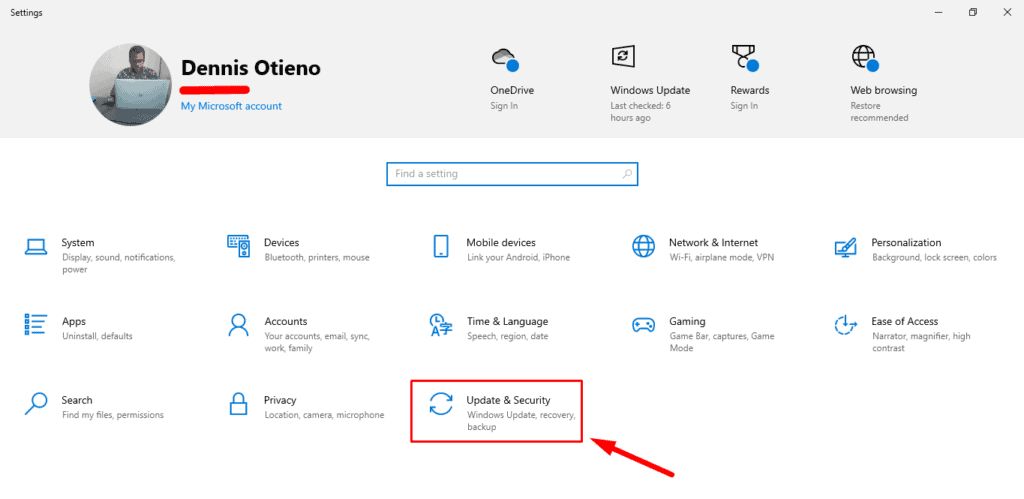
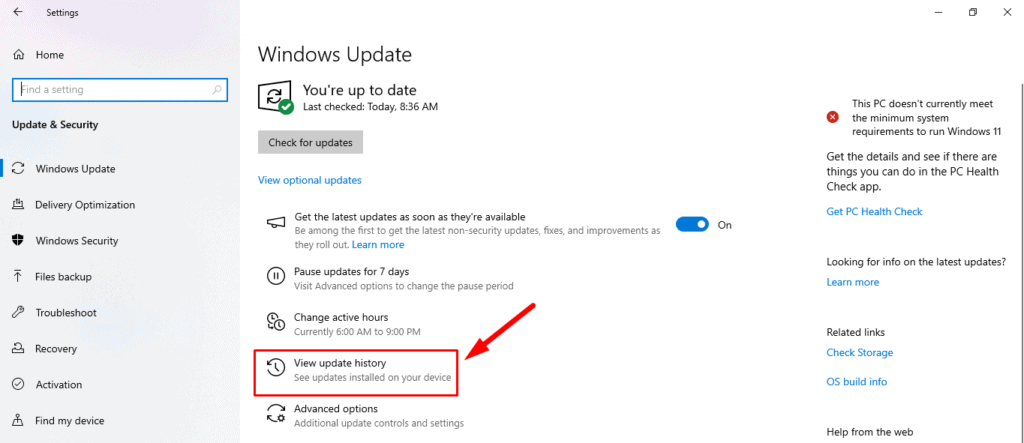
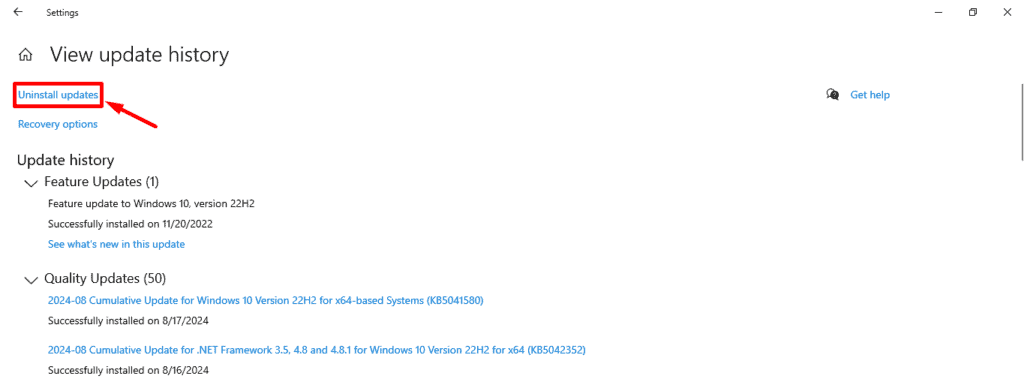
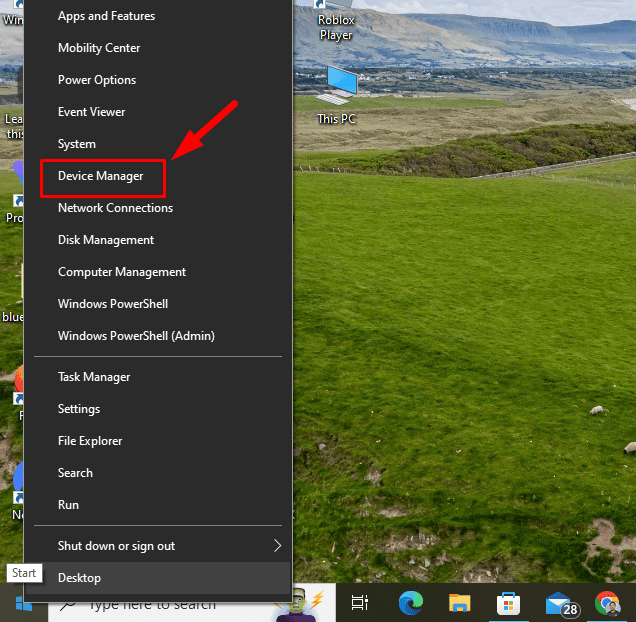
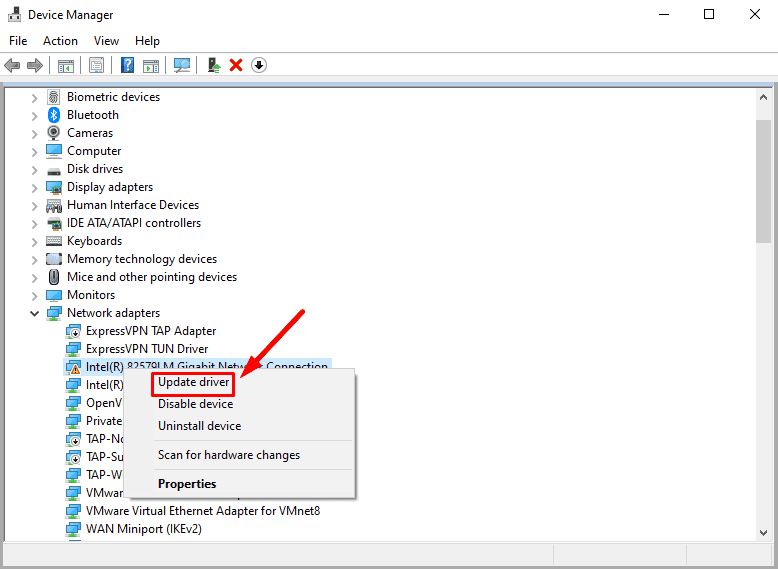
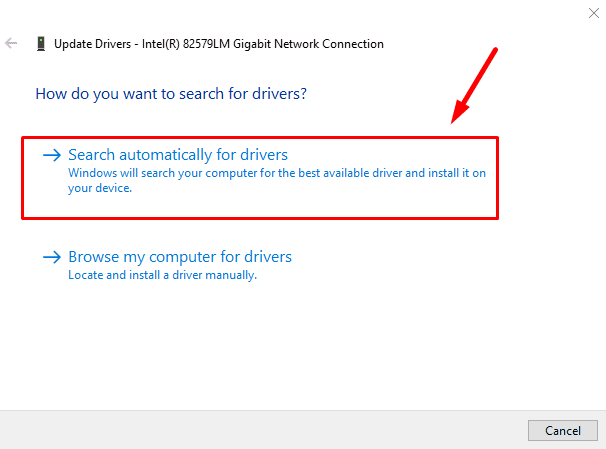
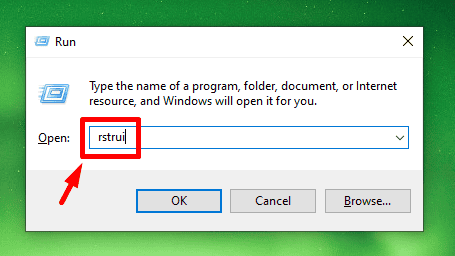
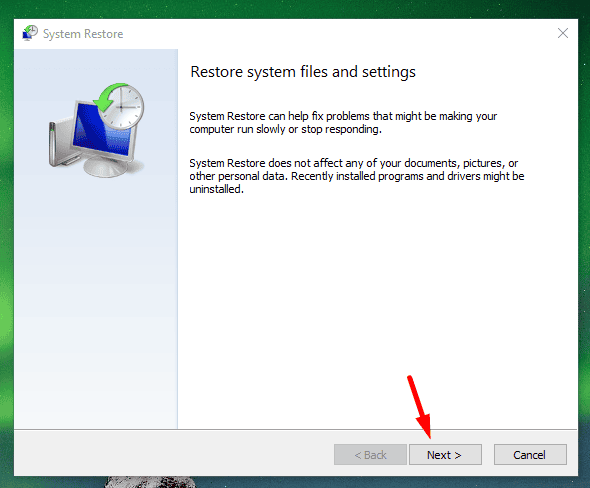
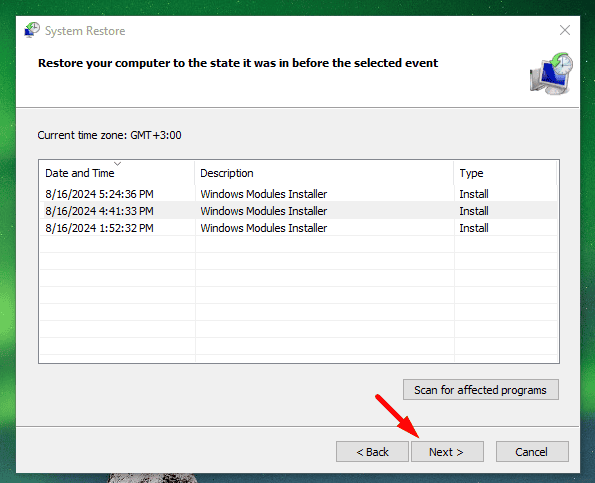
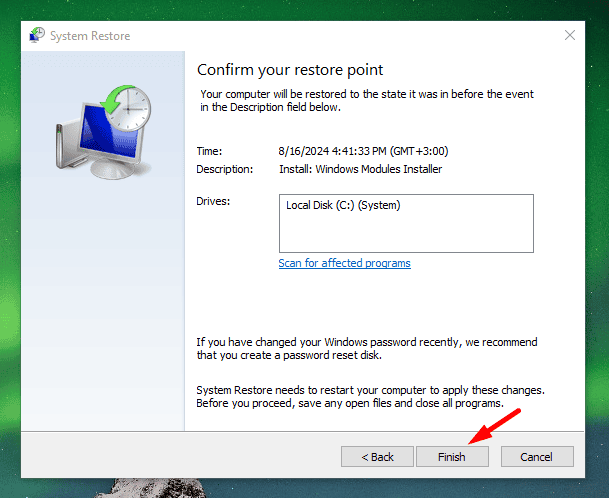
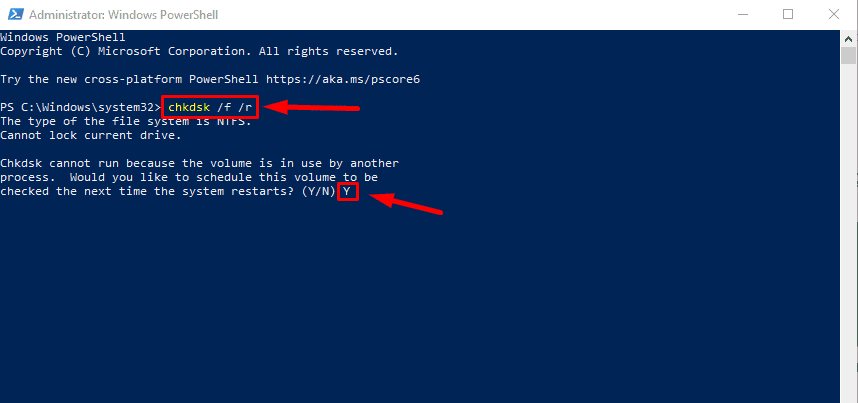
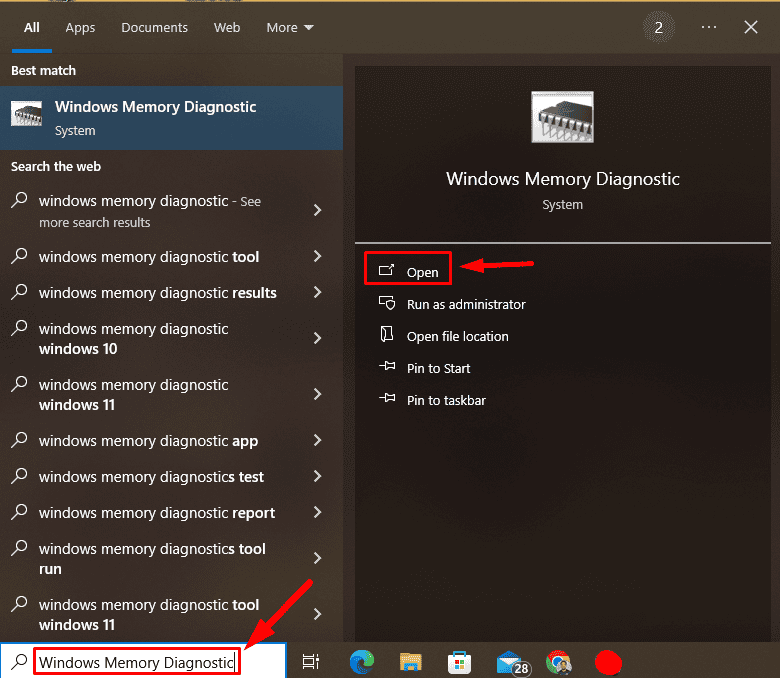
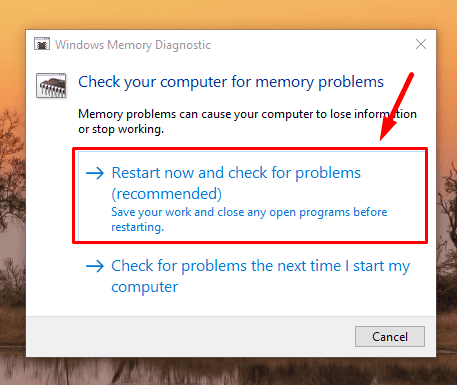
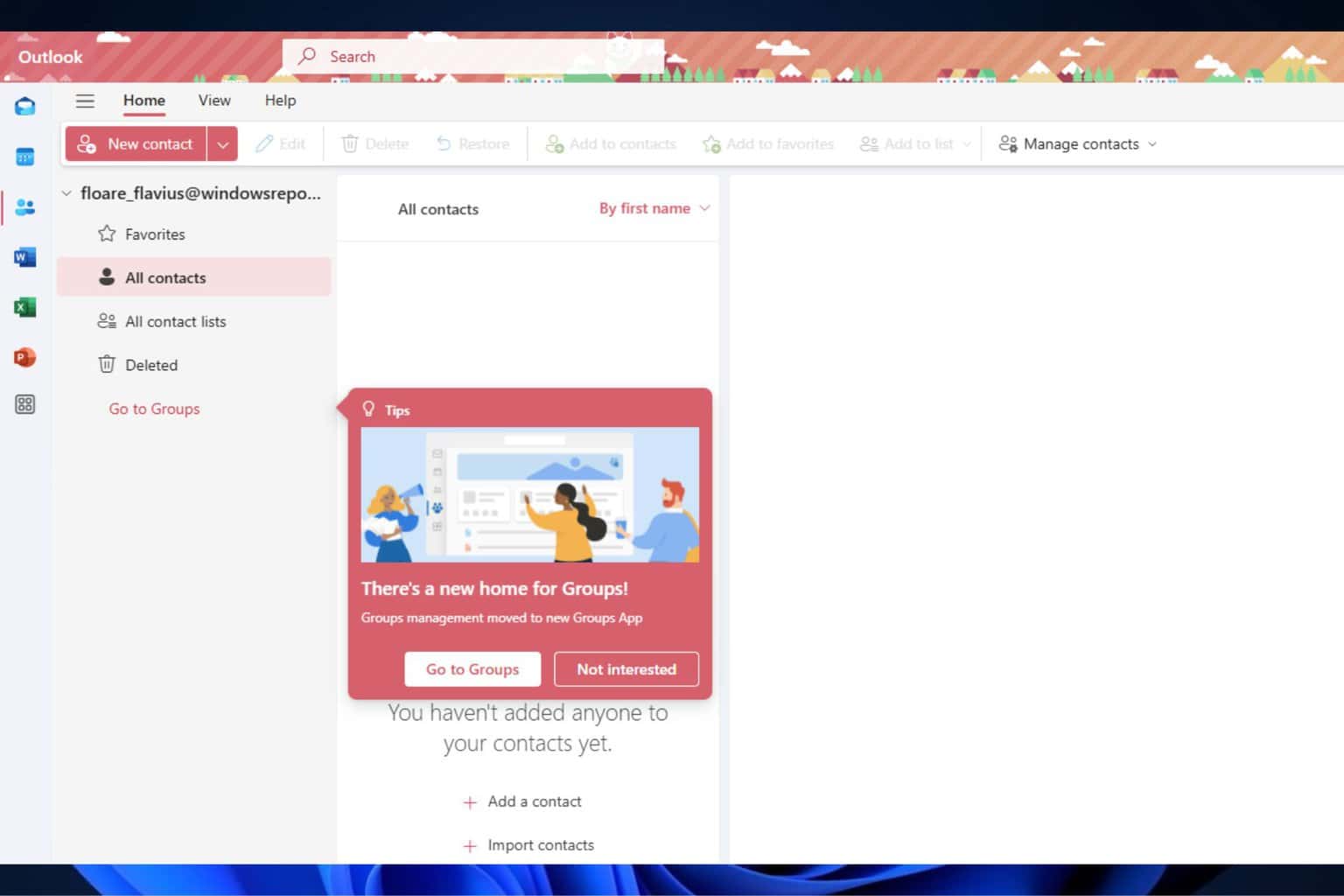
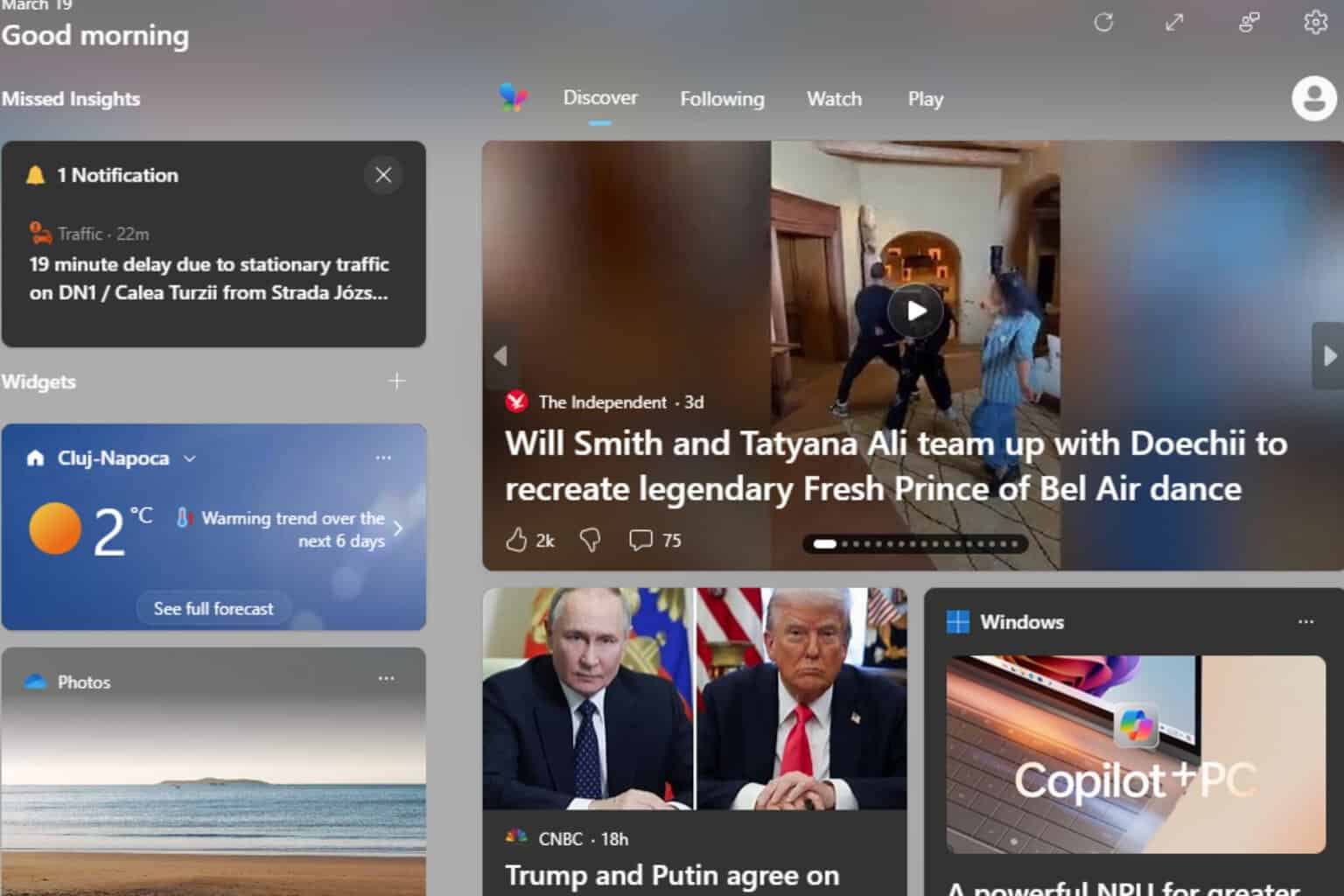
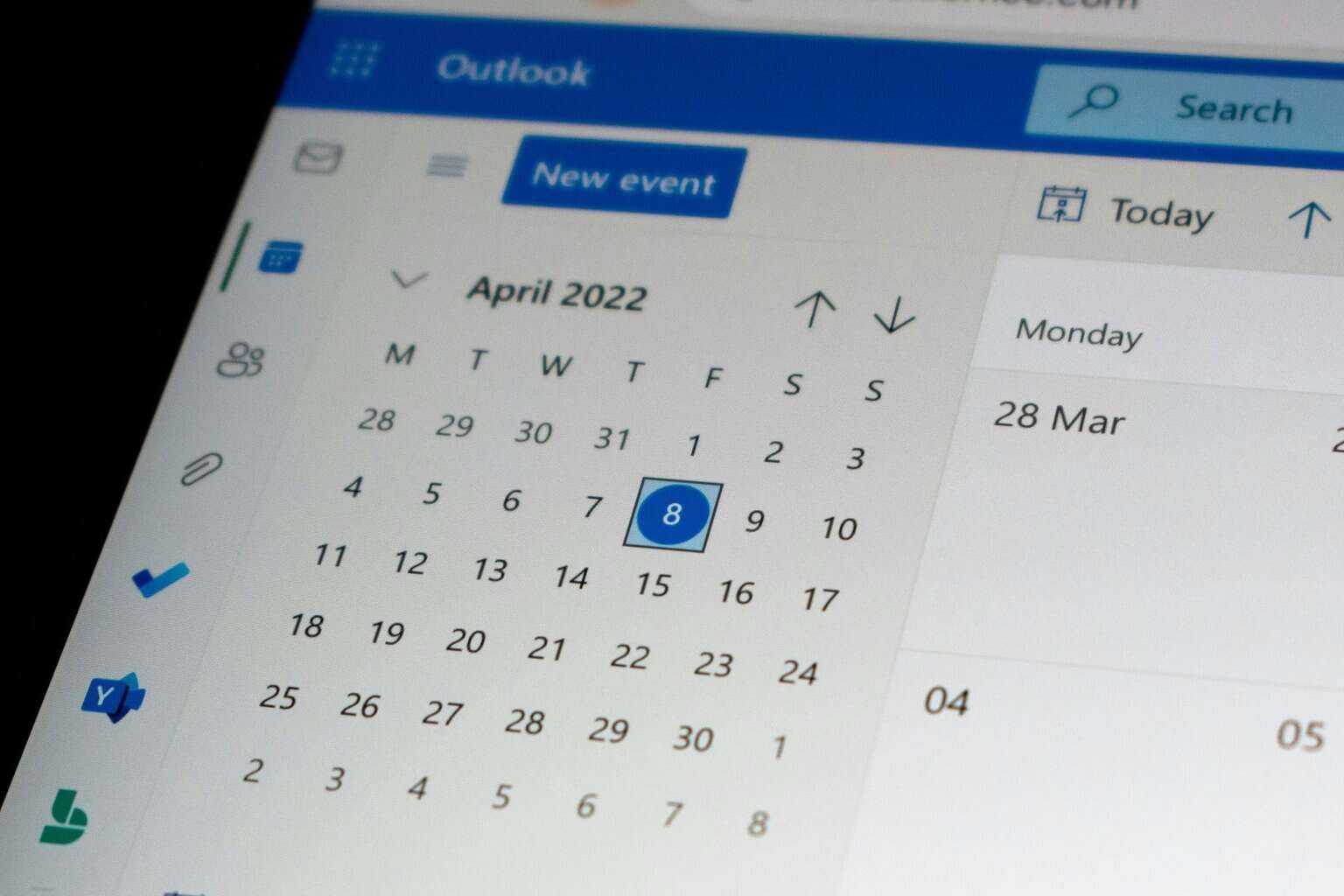
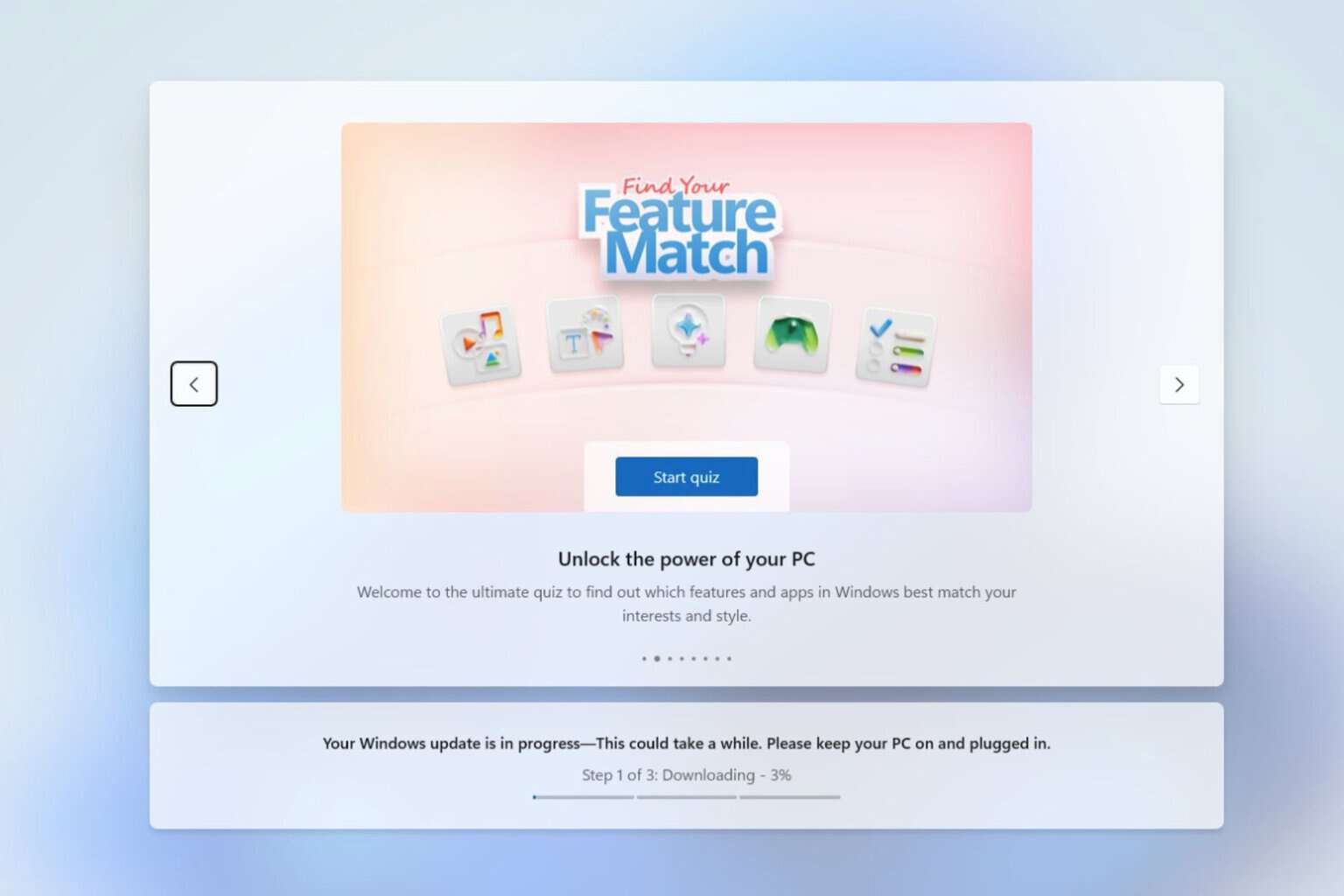
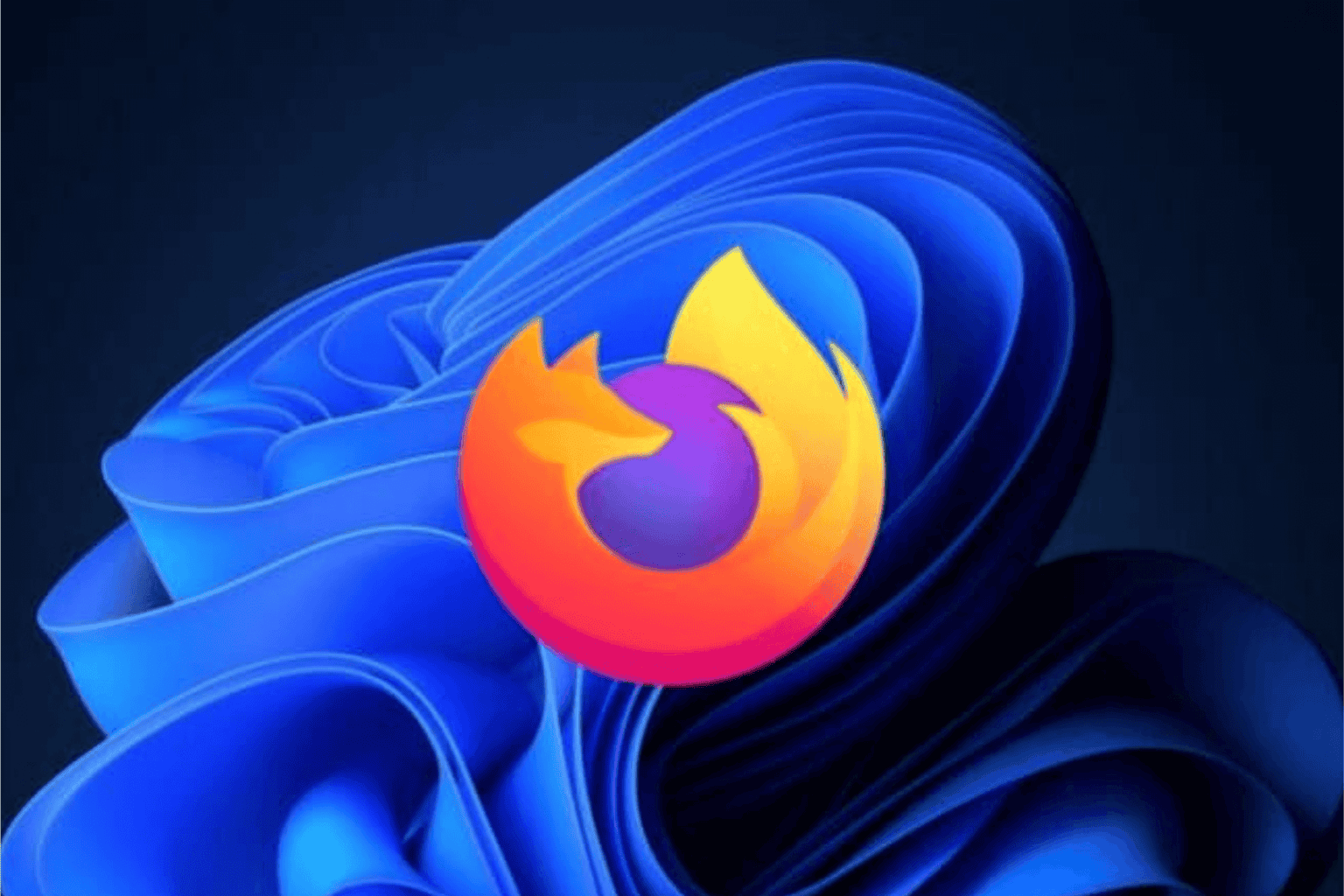
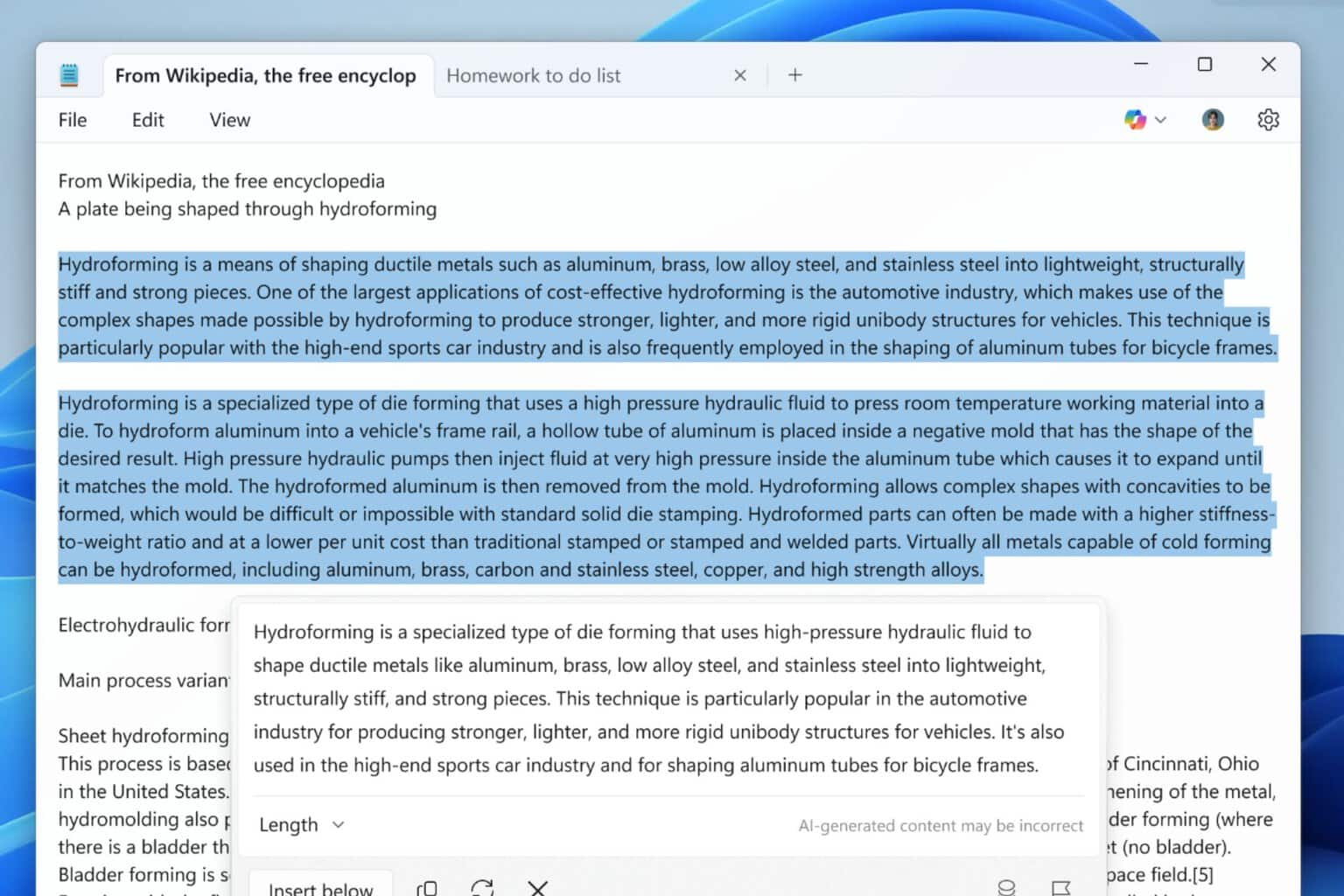
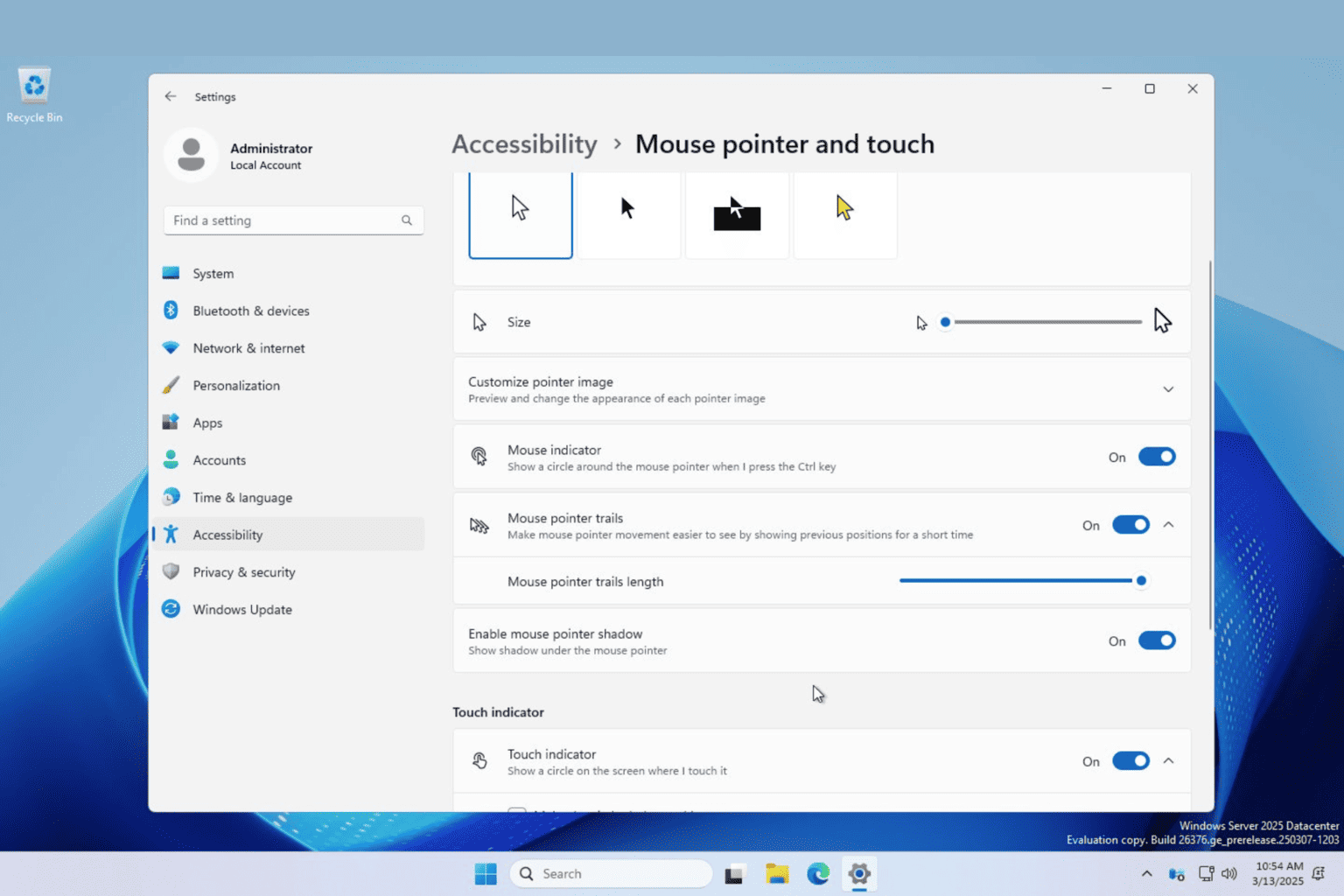

User forum
0 messages