MTG Arena Network Error: 5 Ways to Get it Working Again
Removing log files can sometimes help with this error
2 min. read
Updated on
Read our disclosure page to find out how can you help Windows Report sustain the editorial team. Read more
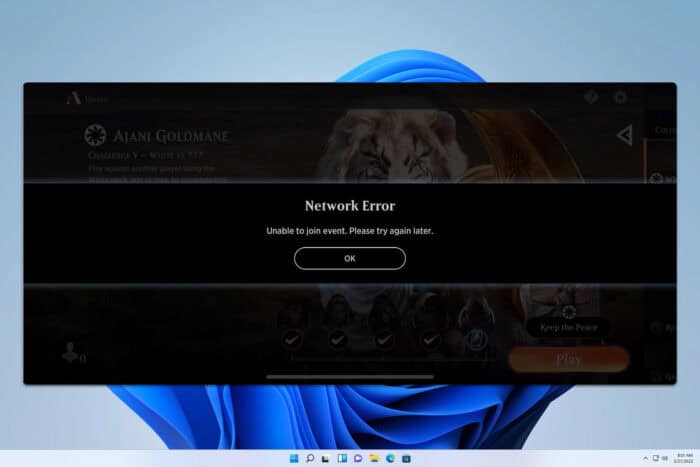
If you ever encounter an MTG Arena network error, you won’t be able to play the game at all or log into it, and this can be a major problem. Luckily, this can be fixed with these solutions.
How do I fix the MTG Arena network error?
Before trying anything else, try using a VPN and check if that helps.
1. Delete the log folders
- Make sure that the game is closed. If you have its launcher running, such as Steam, close it as well.
- Navigate to the Logs file location. By default should be:
C:\Program Files\Wizards of the Coast\MTGA\MTGA_Data\Logs\ - If you’re a Steam user, the location is
C:\Program Files (x86)\Steam\steamapps\common\MTGA\MTGA_Data\Logs - Delete everything from the Logs folder and try to run the game again.
2. Delete the raw card database file
- Navigate to
C:/Program Files/Wizards of the Coast/MTGA/MTGAData/Downloads/Raw - Next, delete RawCardDatabase_03f5d65420eeb21eb1b88ccd09880222.mtga
- Try to run the game again and it will redownload the missing file.
3. Skip tutorial
- Start the tutorial and concede the first game.
- Next, go to Settings and then View Account.
- Select Skip tutorial.
- Click OK to confirm.
4. Use Winsock
- Press Windows key + S, type cmd, and choose Run as administrator.
- Run the following commands:
ipconfig /flushdns
ipconfig /registerdns
ipconfig /release
ipconfig /renew
netsh winsock reset - Check if the problem is resolved.
5. Disable IPv6
- Press the Windows key + S and type view network connections. Select View network connections from the menu.
- Next, locate your current network, right-click it, and choose Properties.
- Locate Internet Protocol Version 6 (TCP/lPv6) and disable it.
- Save changes.
These are just some of the methods that you can use if you’re unable to join the event, get a collection, or submit a deck due to an MTG Arena network error.
This isn’t the only error you can encounter, and we wrote about MTG Arena invalid command line and MTG Arena fatal error in GC GetThreadContext failed errors in our older guides.
Before you leave, don’t miss our guides on MTG Arena error updating data and Asset error detected in MTG Arena for more useful information.
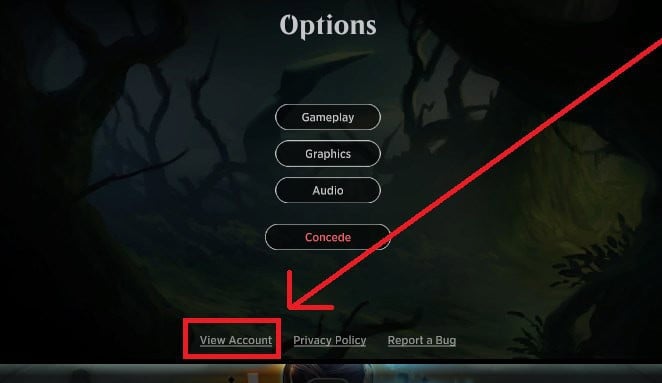
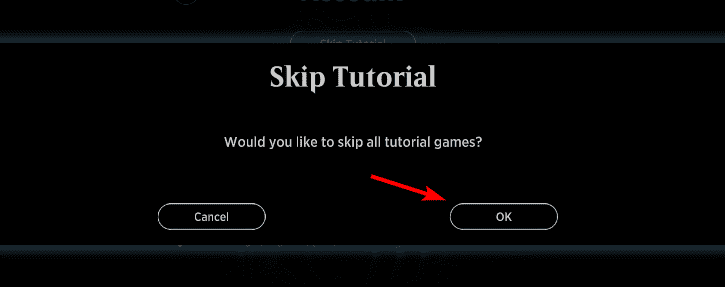
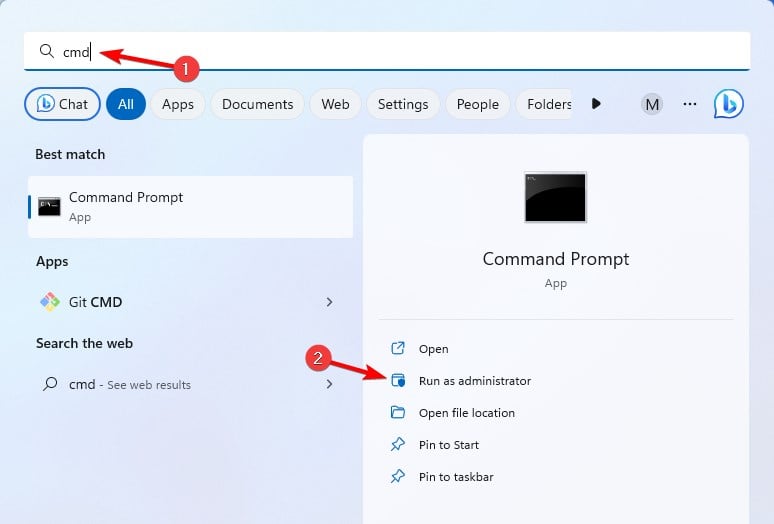
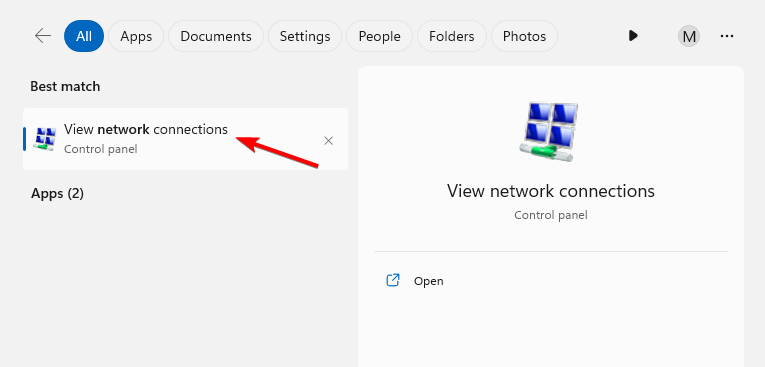
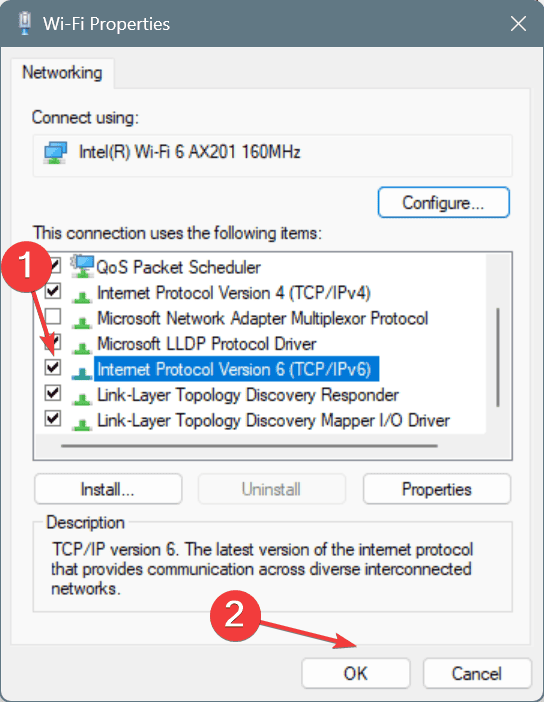


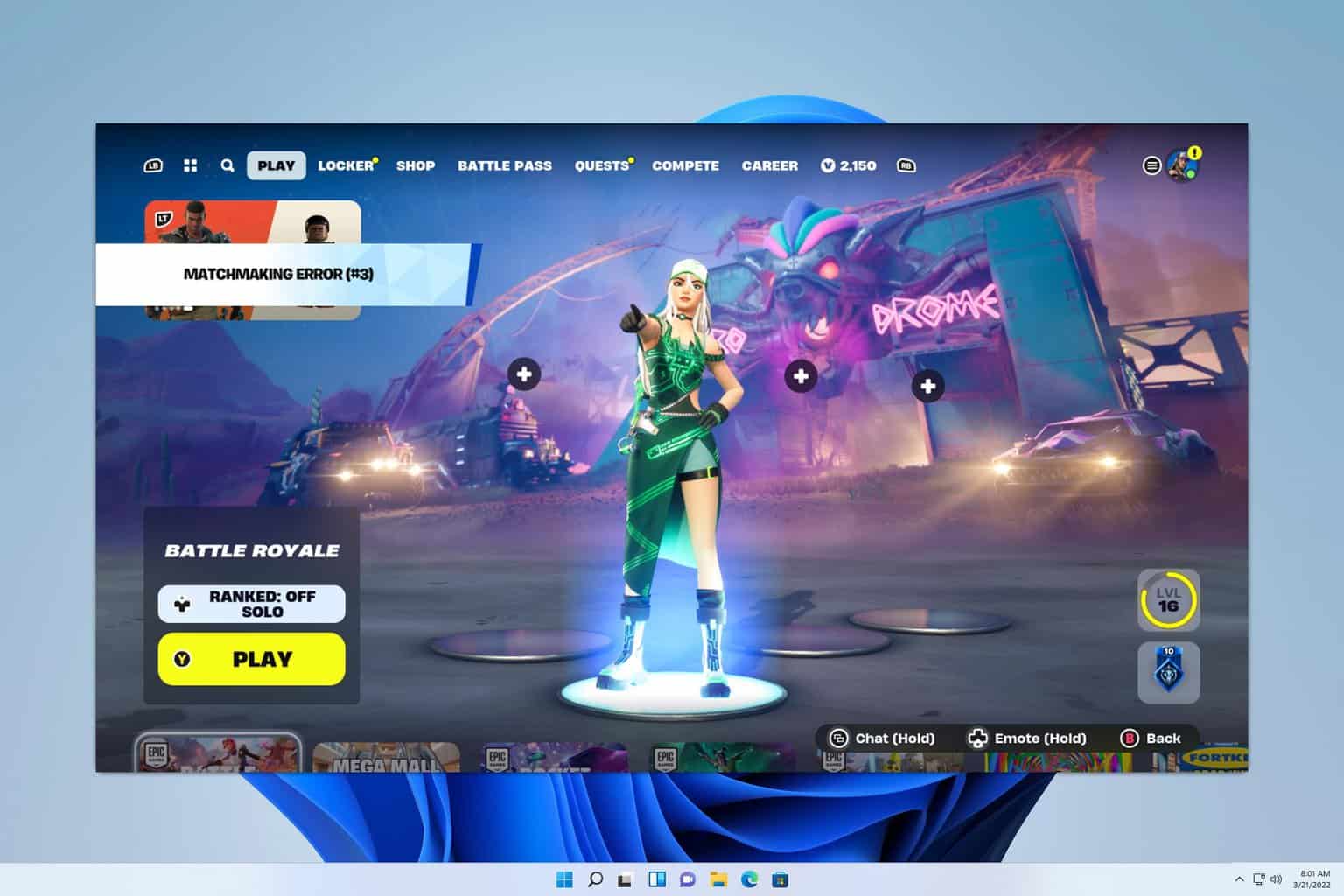
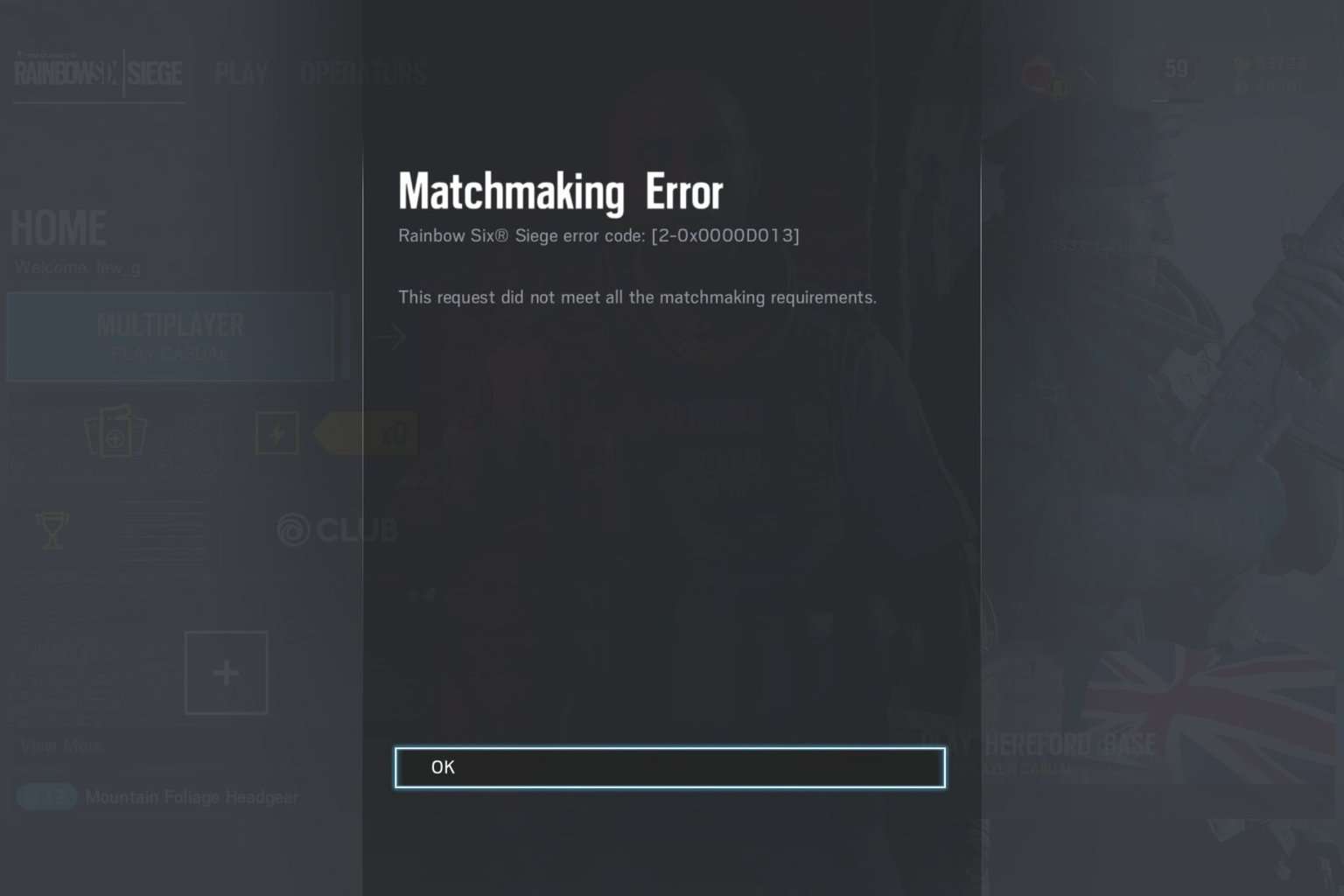
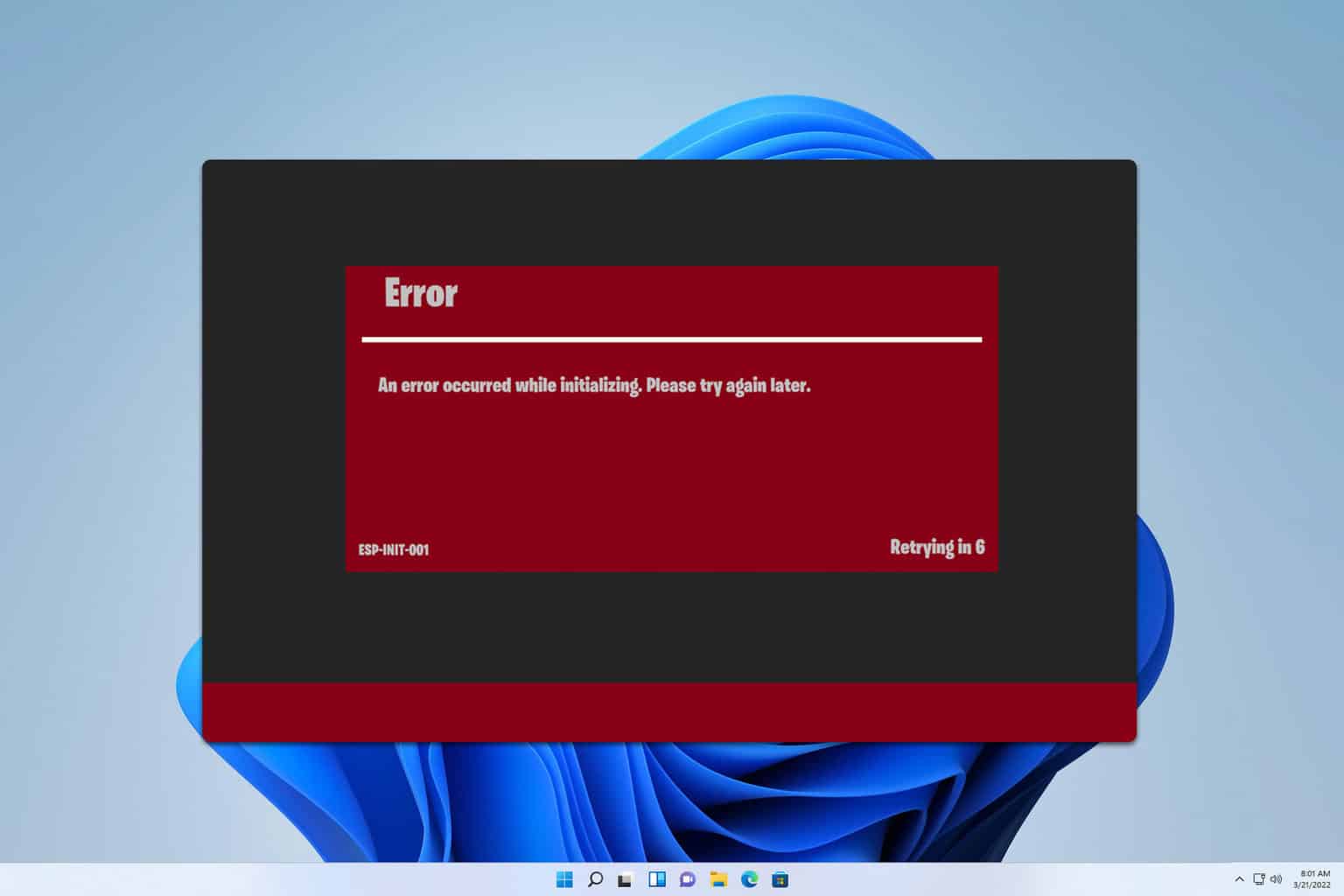
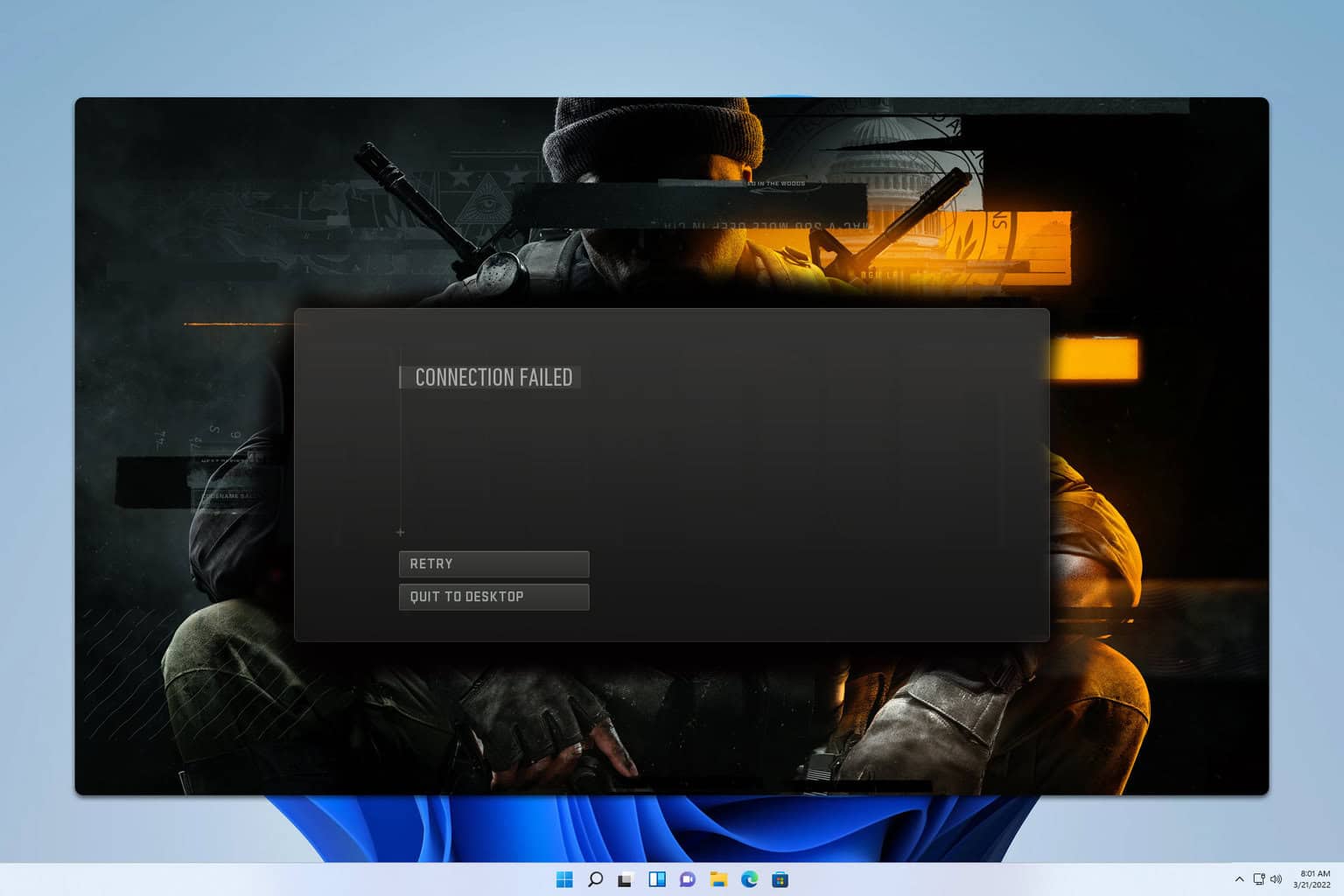


User forum
0 messages