How to Create Microsoft Word Border Templates
Add some pop to your documents with page borders
3 min. read
Published on
Read our disclosure page to find out how can you help Windows Report sustain the editorial team. Read more
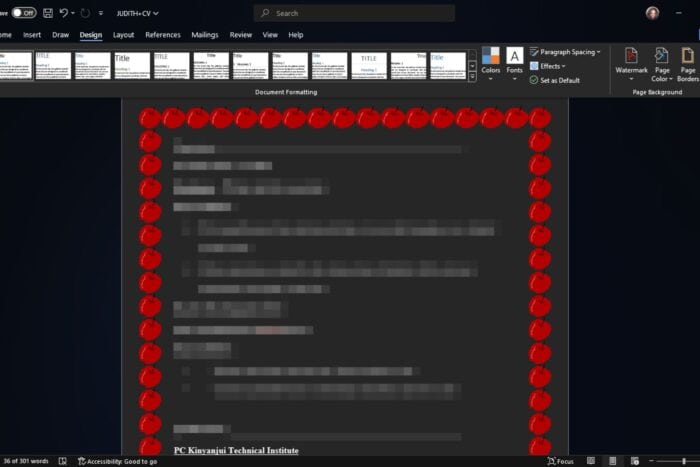
If you want to enhance the visual appeal of your Word document, you can use one of the border templates or create your own. Organization and presentation when sharing a document is paramount as it can add more emphasis to its intended purpose.
With page borders on Word, you can customize based on:
- Styles – There’s a variety of styles from dotted lines, continuous solid lines and double to triple solid lines.
- Colors – You can select the page border colors or customize to your liking.
- Width – If the default width, usually 1/2pt, you can increase or decrease based on your preference.
How do I add page borders on Microsoft Word?
1. Page borders
- Open a word document you wish add page borders to, navigate to the top menu and select Design >Page borders.
- A page border will open where you can tweak the style and other settings like color and whether to apply the borders to all pages. Further, you can choose to add art to the page borders and make it pop out even more.
- Once you’re satisfied with the outcome, click on OK and Apply buttons.
This applies to the entire document and any page border will reflect on the entire document. However, if you only want borders on select sections of your document, you can go for paragraph borders as seen below.
2. Paragraph borders
- Open a word document you wish add page borders to, navigate to the top menu and select Design >Page borders.
- On your document, select the paragraph you wish to add page borders to, navigate to the Borders section at the top then select your choice.
- You can adjust the color of the border, width then select paragraph and hit OK once done to apply changes.
- If you’d like to reuse your customized page borders, open a blank word document, apply the borders then Save as and select Word template.
- Now, whenever you need to use the same page border for other documents, you don’t have to recreate it especially if you had used custom colors.
3. Page border downloads
While you can customize the page borders on Microsoft Word, you may feel the options are limited. if so, you can download online page borders. There are a lot of online sites with free page border templates.
Once you’ve selected your page border, you can also customize it on Word. Make sure to preview it before applying it. Also try with different colors, widths and styles to decide which one best matchet your document.
And Microsoft Word is not the only word processor that allows you to upgrade your documents. You can also add page borders on Google Docs.
So the next time you’re trying to create a Christmas card, aside from the delectable fonts, you can put more thought into it with these page borders if you don’t like the Christmas templates.
Away from creating cheer, on your Windows 11 system, you can also adjust your borders to accommodate round corners, a dark theme or even new colors.
Have you tried adding any page borders on Word? Do you like full page borders or just select sections? Let us know in the comment section below.
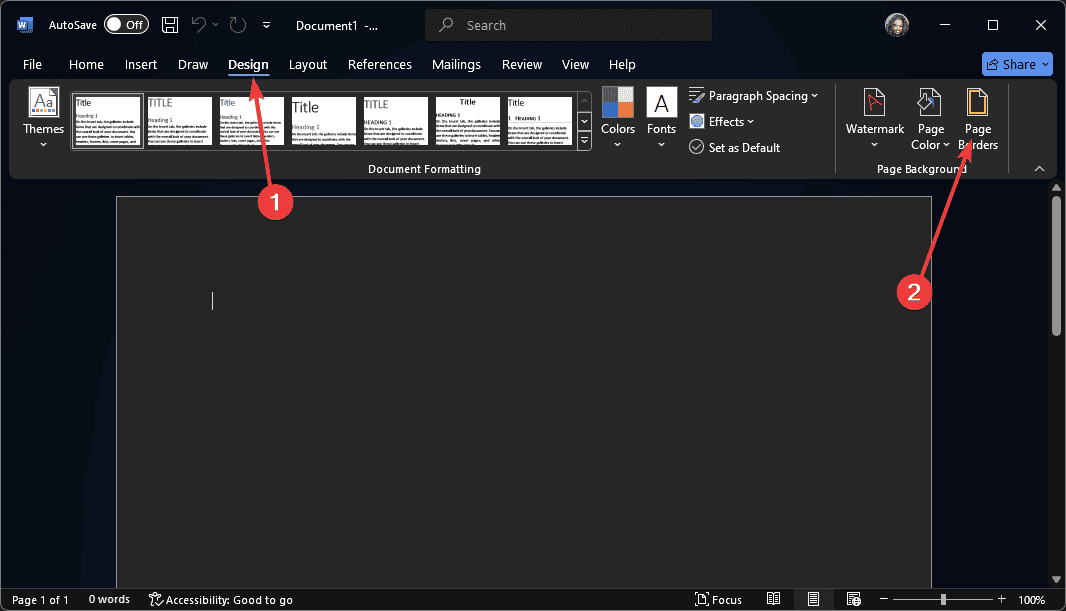
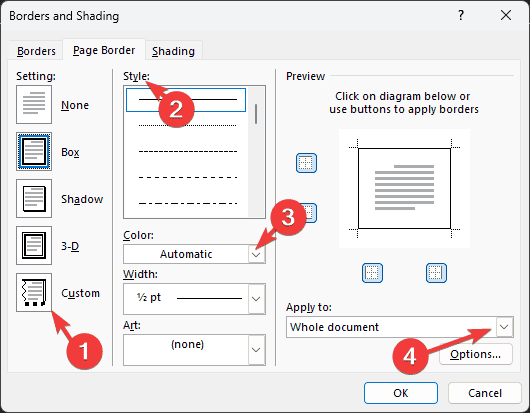
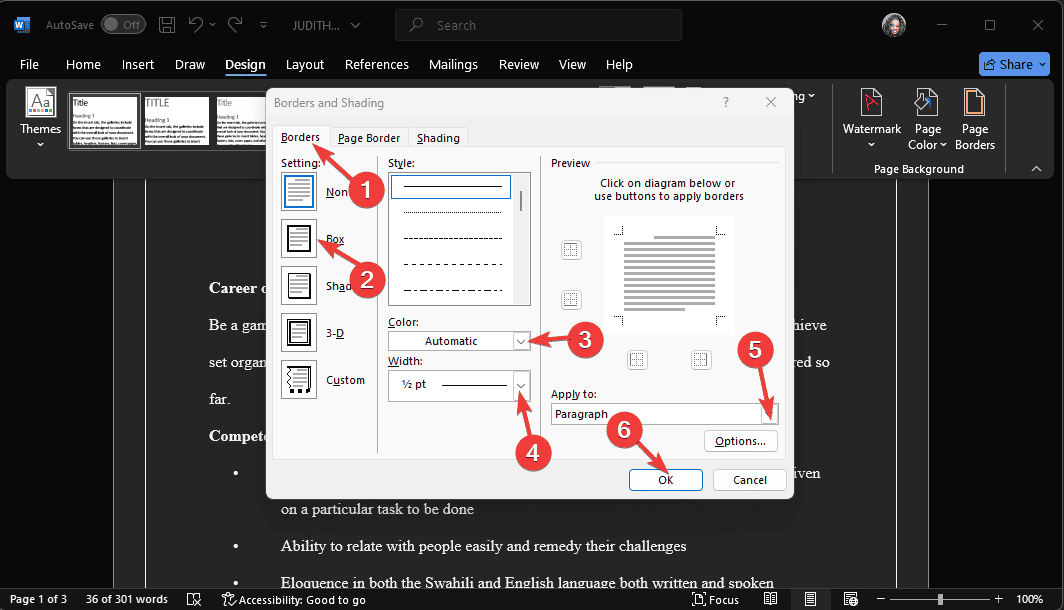
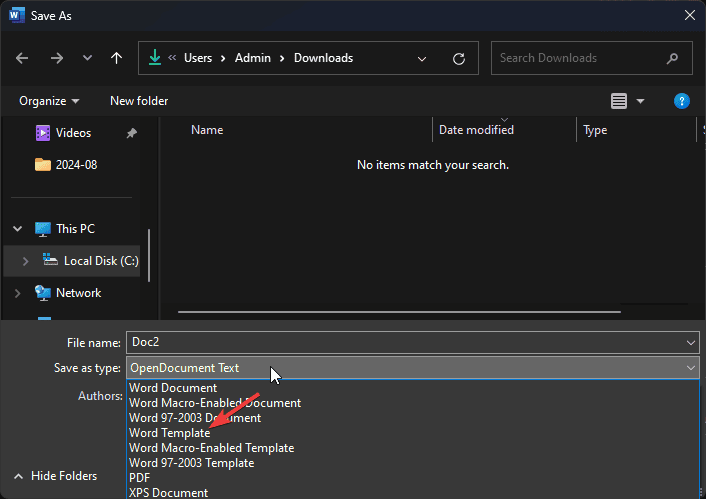
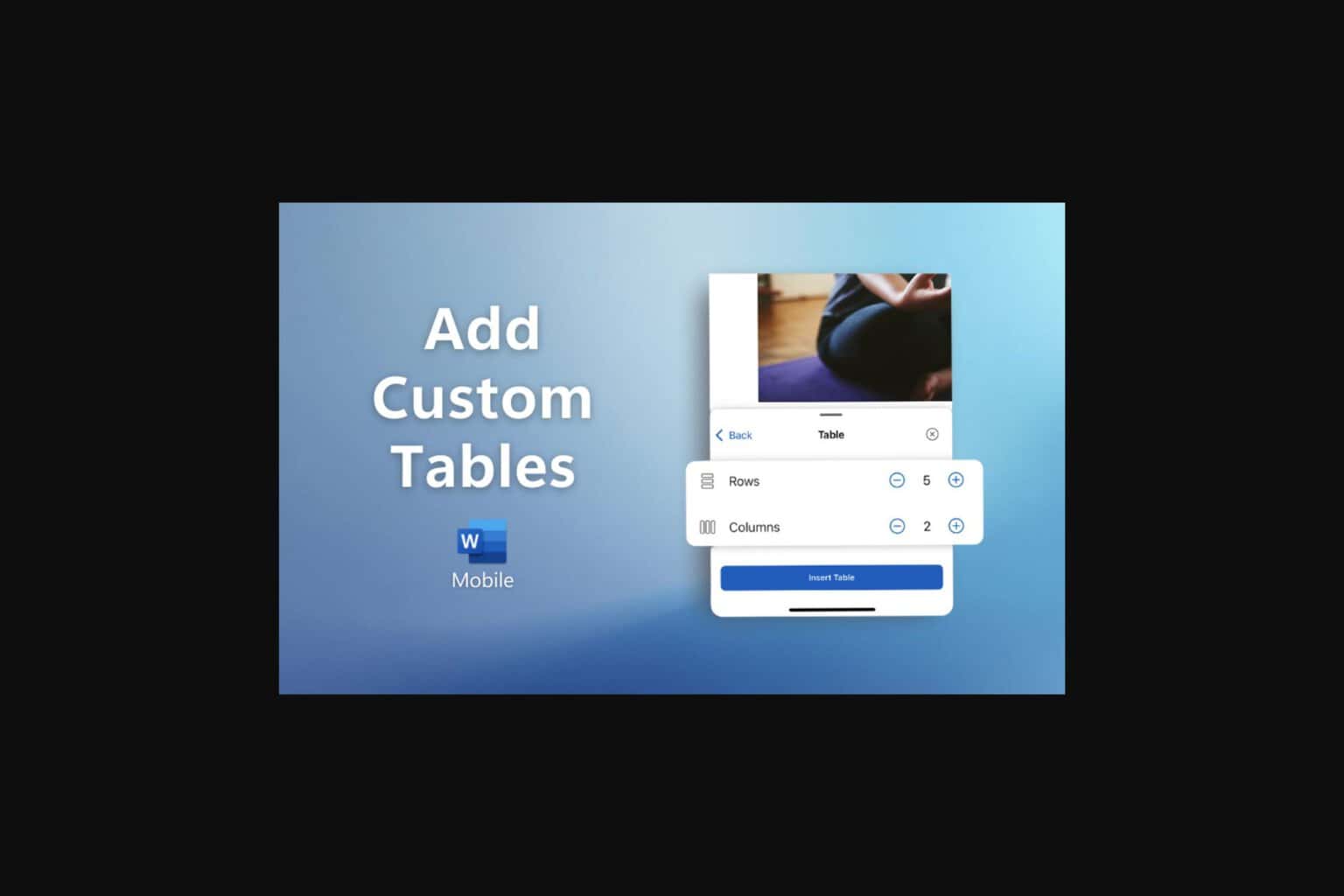



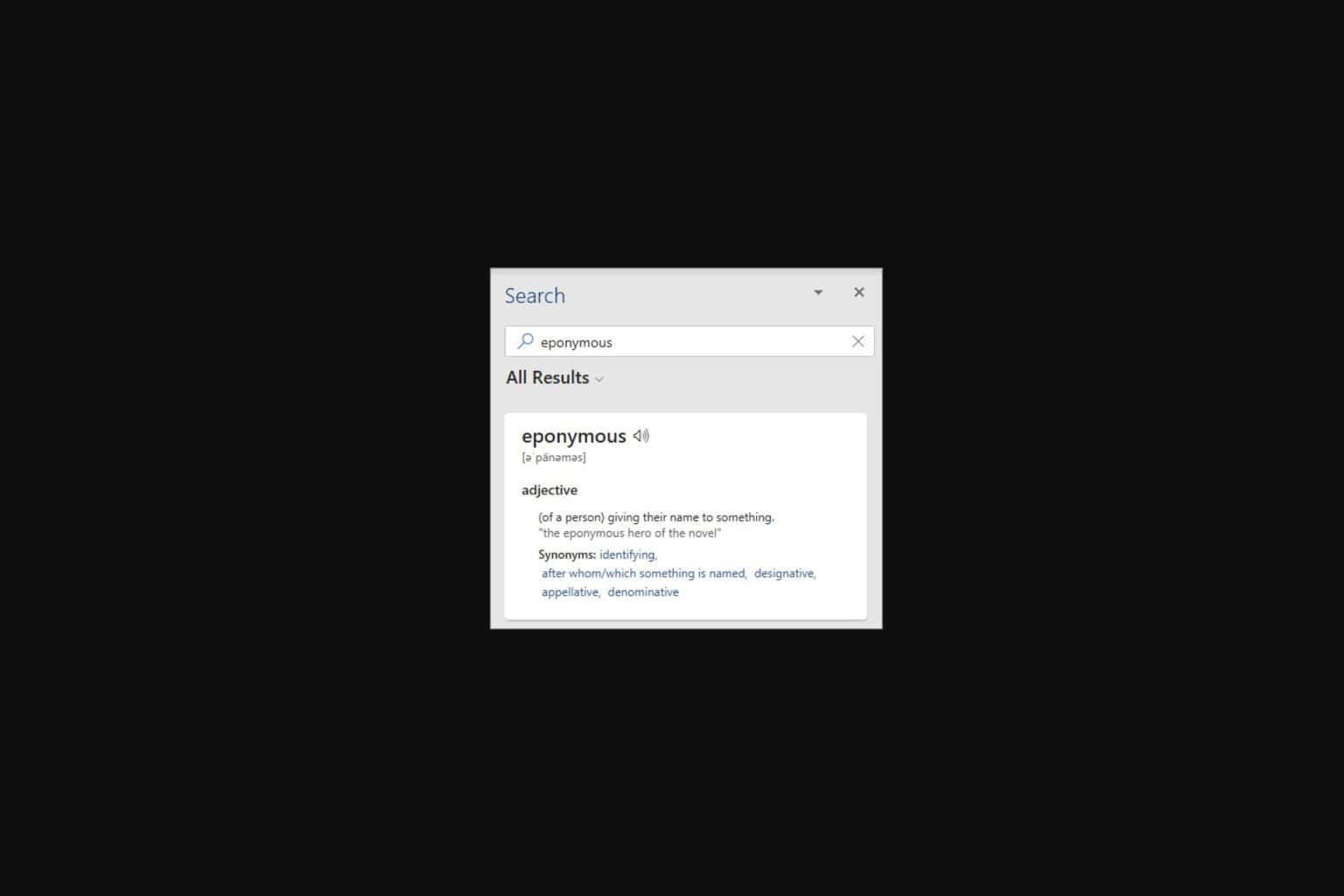


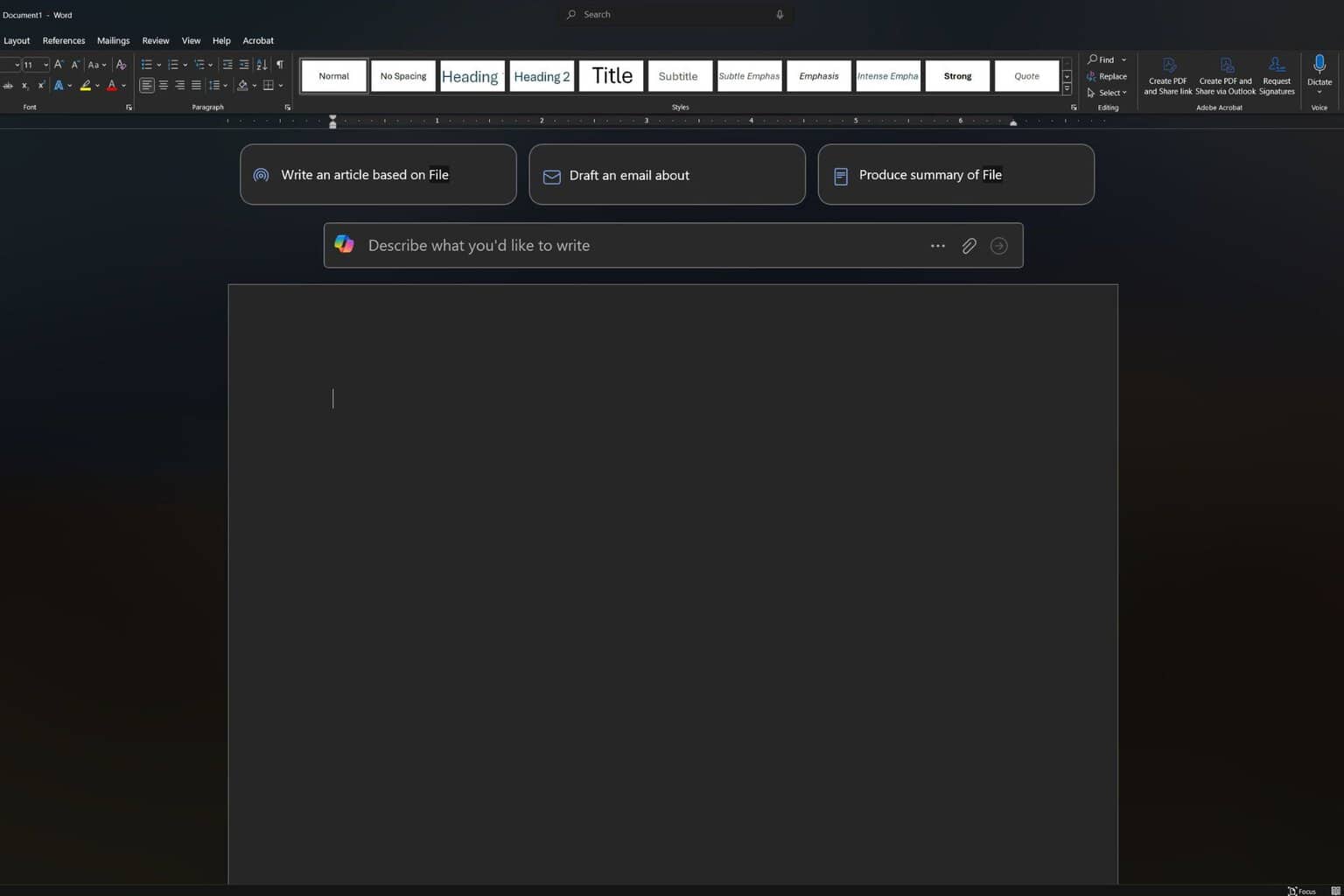
User forum
0 messages