Sling TV Error 28-30: An Unexpected Error Occurred [Solved]
Check for server downtime if the issue is widespread
4 min. read
Published on
Read our disclosure page to find out how can you help Windows Report sustain the editorial team. Read more
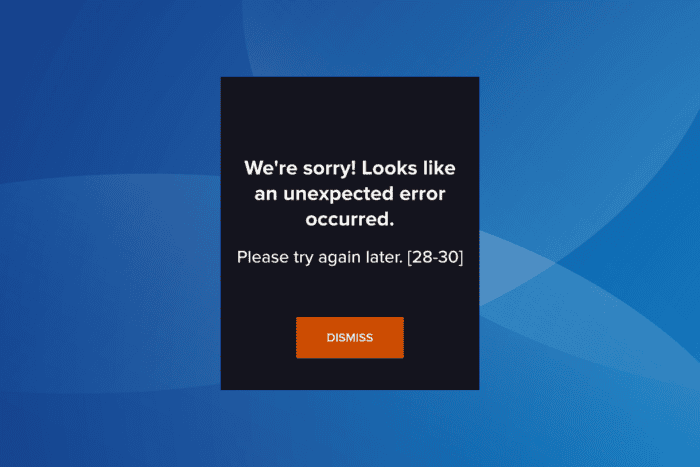
The Sling TV error code 28-30 comes up while loading channels and was recently encountered by thousands worldwide across devices, be it on TV, mobile phones, or computers. The error message reads, We’re sorry! Looks like an unexpected error occurred. Please try again later [28-30].
The Sling error [28-30] appears due to server issues, misconfigured network settings, active VPNs or ad-blockers, corrupt app cache, or missing updates.
Before you start troubleshooting, restart the device throwing the error and make sure the content you are trying to watch is subscribed to and available in your region.
How can I fix Sling TV error code 28-30?
 NOTE
NOTE
1. Check if Sling TV is down
When you get the Sling TV error code 28-30 on a smart TV, PC app, or mobile app, use a real-time monitoring service like Downdetector to check the server status.
You can also verify this through other channels, like Sling TV’s Help Center or Sling TV’s official X page (previously Twitter).
If the problem is widespread, wait for up to 48 hours, and things should automatically be up and running!
2. Turn off active VPNs
For Apple TV users, the Sling error code 28-30 may appear while using a VPN or any software that reroutes the IP address.
So, you will have to check for these and disable them. Also, look through the router settings for any such configurations, and reset them.
3. Disable any ad-blockers
- If you watch Sling TV through the official website, open the browser, click on the ellipsis near the top right, select Extensions, and then click on Manage extensions.
- Now, look for any ad-blocked extension, and disable the toggle under it.
- Finally, relaunch the browser and check for improvements.
4. Clear the app cache
- On your TV, go to Settings, and then select Applications.
- Now, choose the Manage Installed Applications entry.
- Select Sling TV from the list.
- First, choose Clear data and then Clear cache to delete all the app-related, non-critical files.
- Finally, launch Sling TV, and you should be able to watch the channels.
While the steps listed here are to fix Sling TV error 28-30 on a smart TV, a similar approach will help on mobile phones and computers as well.
On Android devices, you can delete the cache through app storage settings. As for Apple’s iOS, there’s no dedicated option to clear the cache, so you will have to reinstall Sling.
5. Switch to Google’s DNS
- Press Windows + R to open Run type ncpa.cpl in the text field, and hit Enter.
- Right-click on the active network adapter, be it Ethernet or Wi-Fi, and select Properties.
- Select Internet Protocol Version 4 (TCP/IPv4) from the list and click on Properties.
- Now, choose the Use the following DNS server addresses option, and enter the following in the fields underneath:
- Preferred DNS server: 8.8.8.8
- Alternate DNS server: 8.8.4.4
- Once done, tick the checkbox for Validate settings upon exit, and then click OK.
- Finally, reboot the affected device, and verify whether Sling error 28-30 on PC is fixed.
You can change the DNS server on Android, iOS, and smart TV through the Network Settings. Also, while I have used Google’s Public DNS for its reliability, you can set the fastest DNS server near your for improved Internet speed.
6. Install all pending updates
An outdated Sling app or OS can also trigger error 28-30 across devices while watching channels. While the Sling app has compatibility issues with Windows, its app for other platforms runs fine. So, check and install for any pending updates, both for the OS and the Sling app!
For Windows users running the Sling TV app, I recommend watching your favourite shows and channels on the official Sling website.
7. Reinstall the Sling TV app
- On your Android smartphone, go to Settings, and then select Apps.
- Choose Sling from the list of applications.
- Now, tap on Uninstall at the bottom.
- Finally, tap on OK in the confirmation prompt.
- Once done, reinstall Sling TV from the Google Play Store.
After reinstalling Sling TV, you shouldn’t get the error code [28-30] anymore. Again, for Windows users, I recommend using Sling TV’s official website since app compatibility remains an issue for now.
In the past, Sling error [28-29] has also troubled users. It often appears alongside [28-30], triggered by the same underlying causes!
For any queries or to share which fix worked for you, drop a comment below.
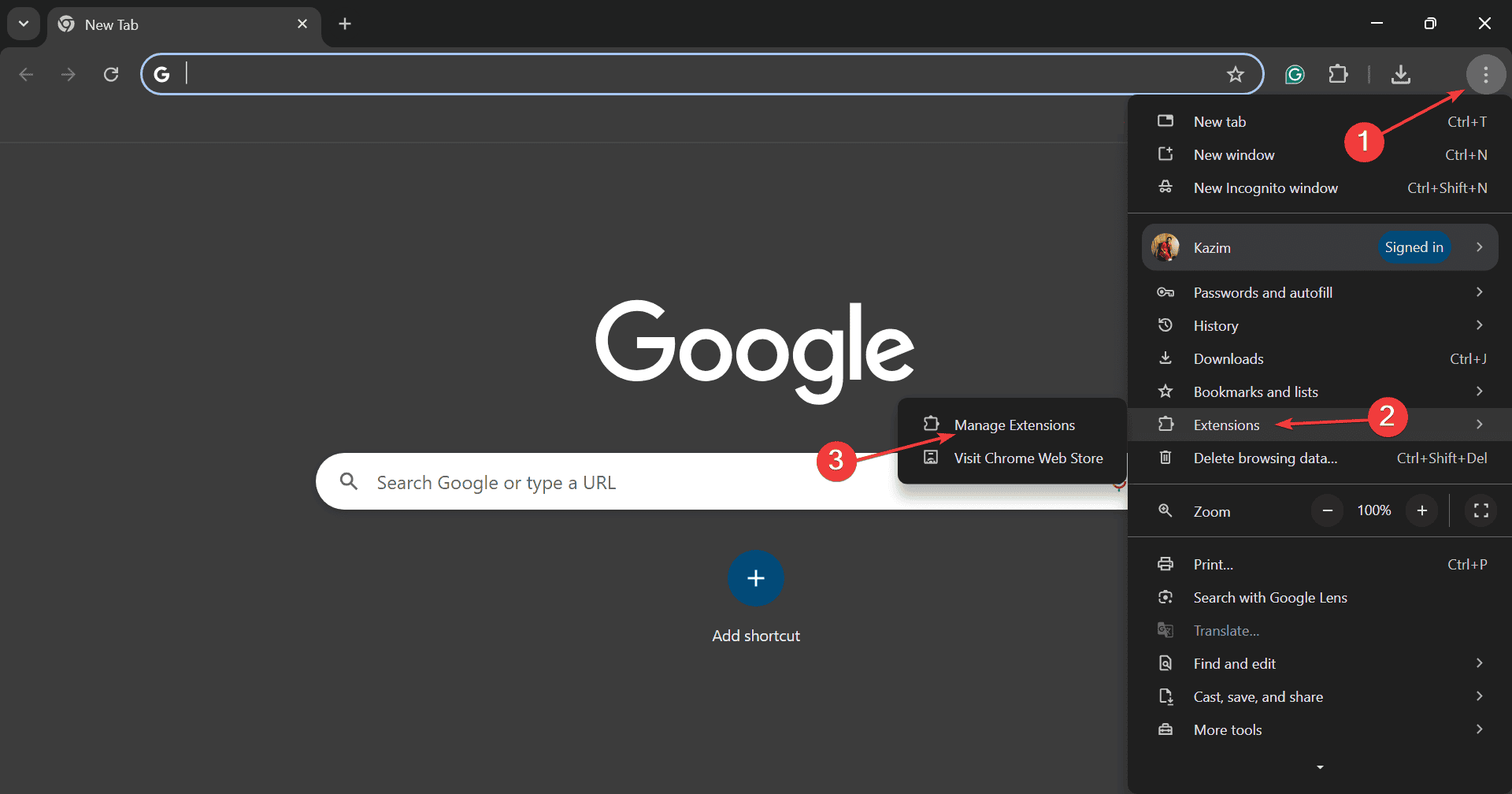
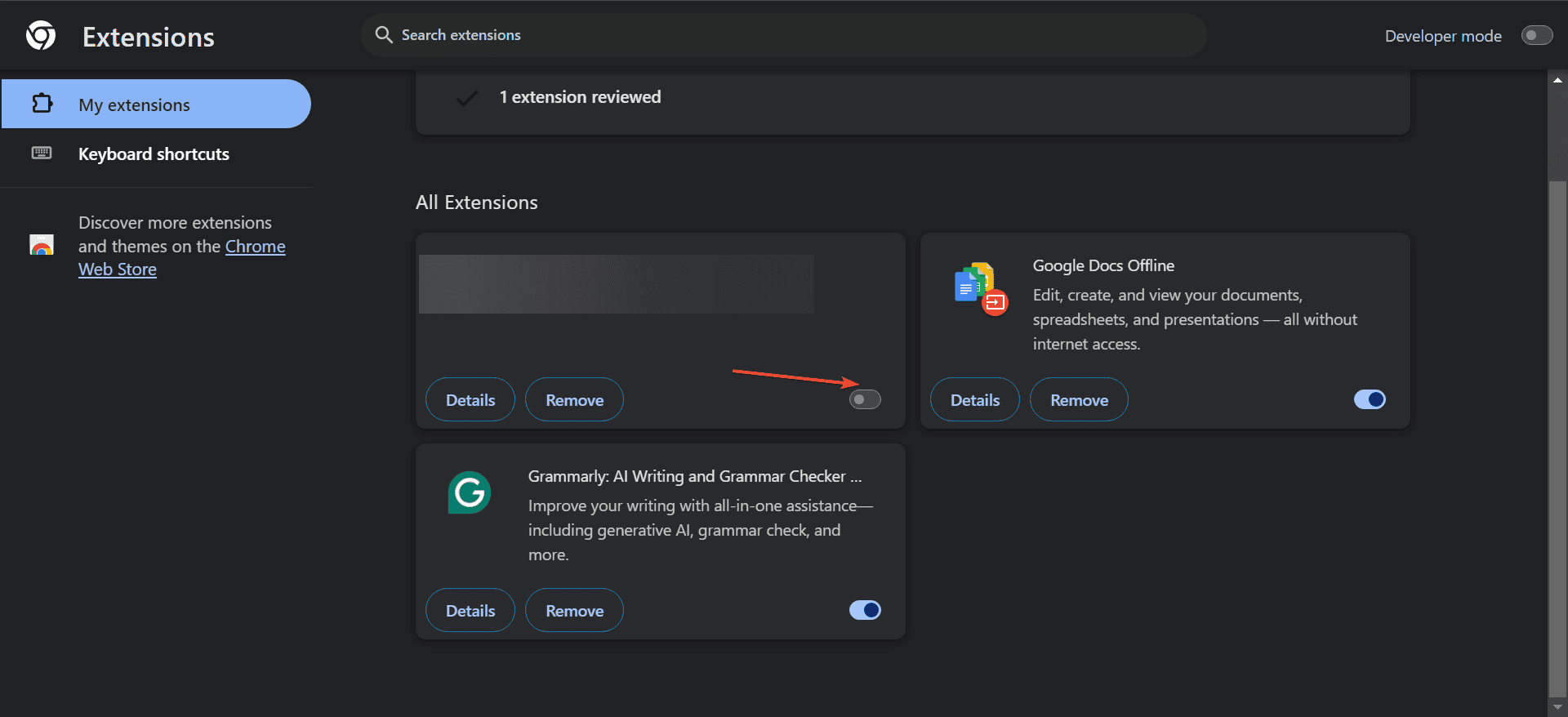
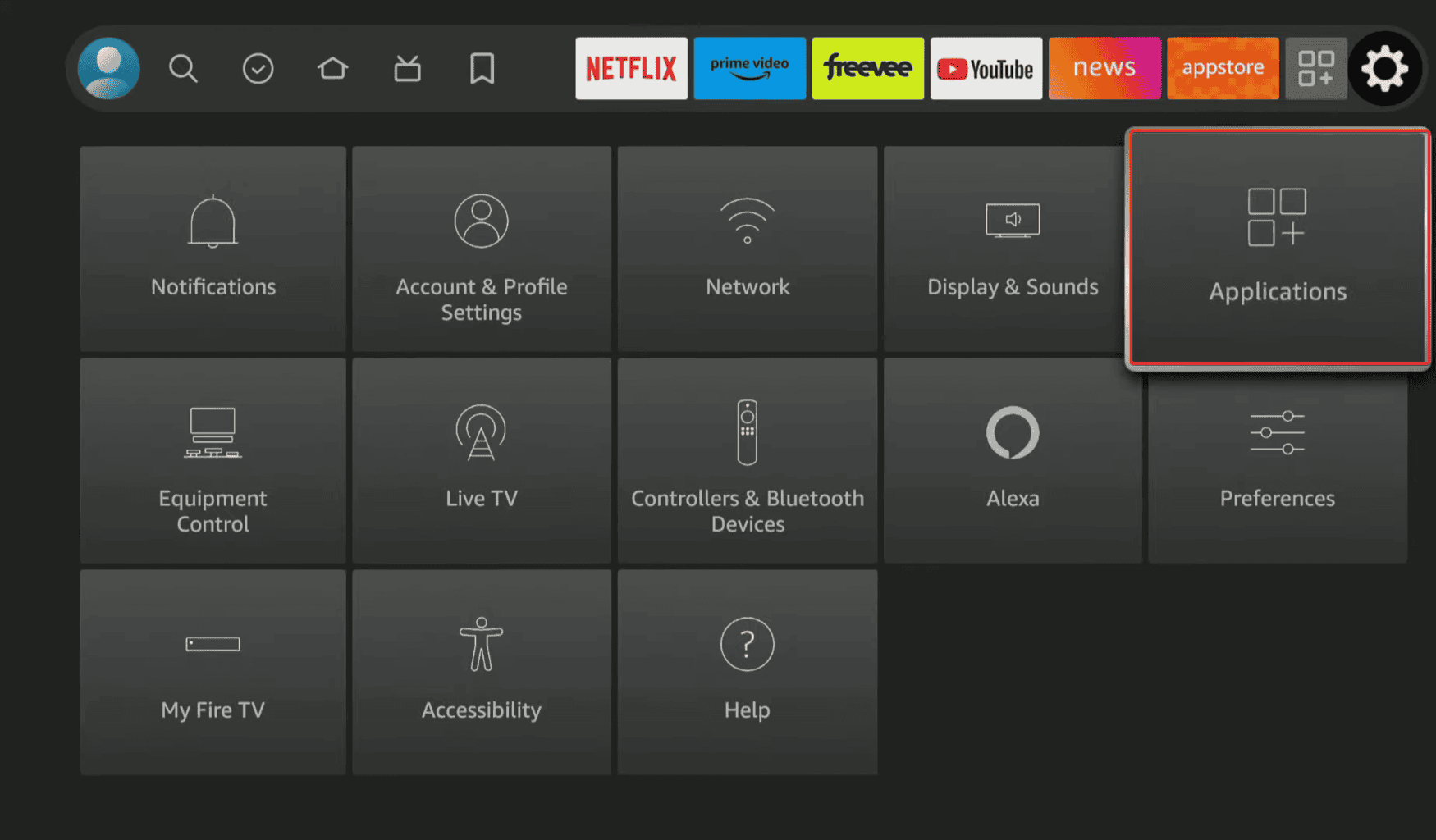
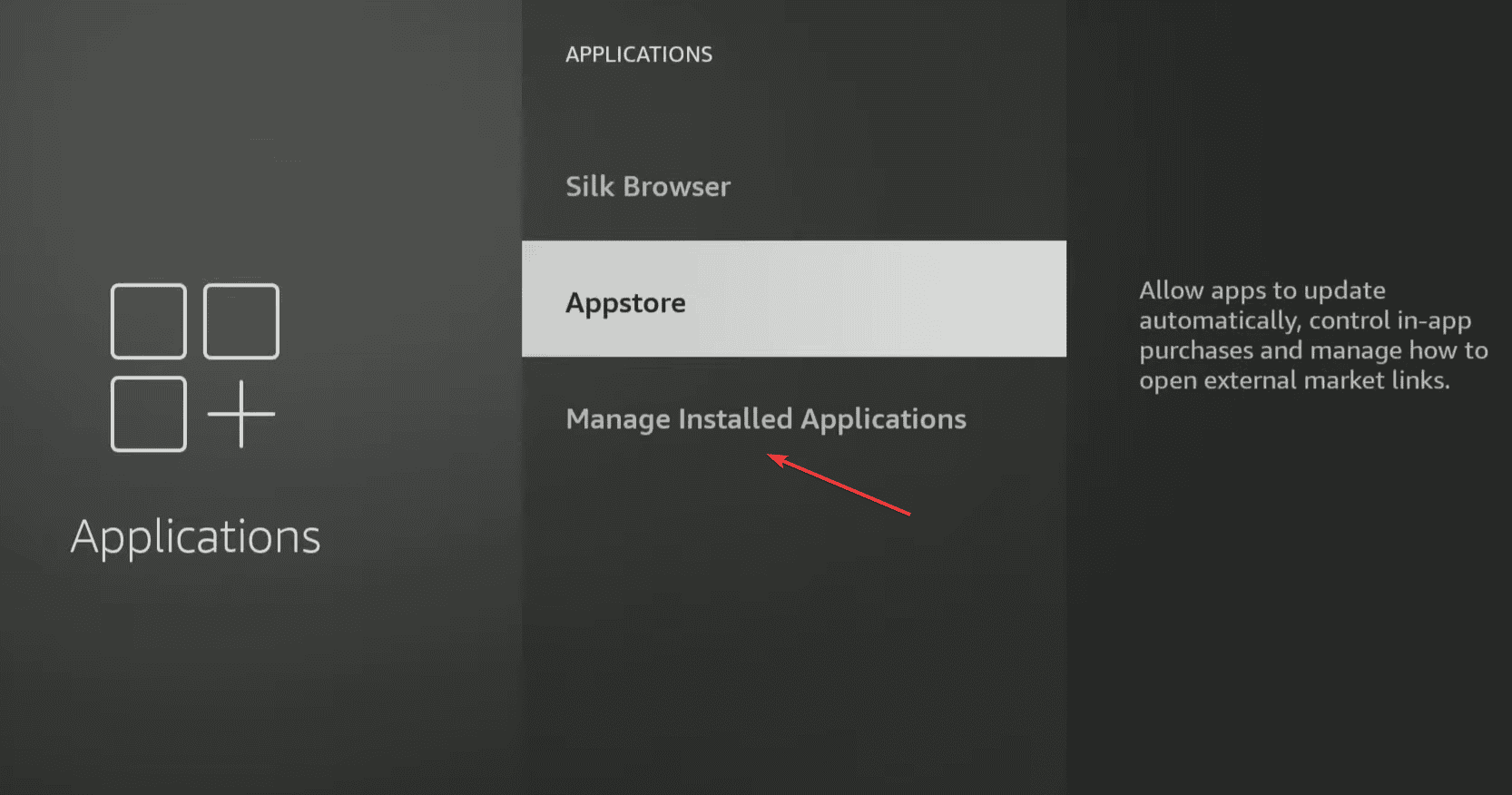
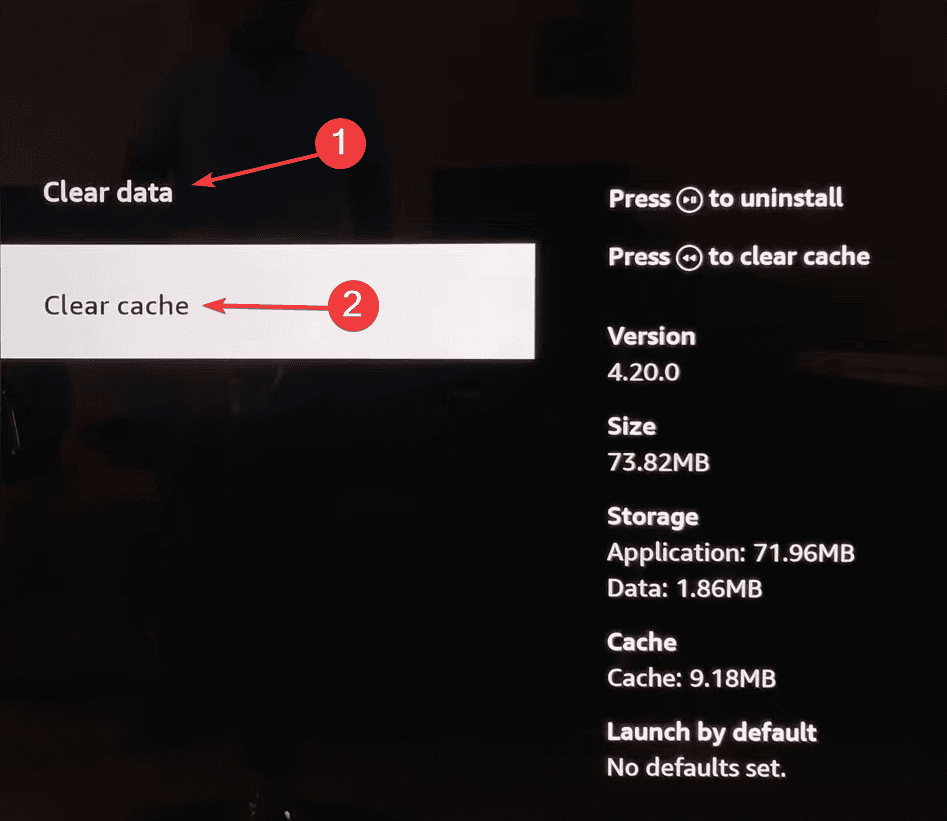
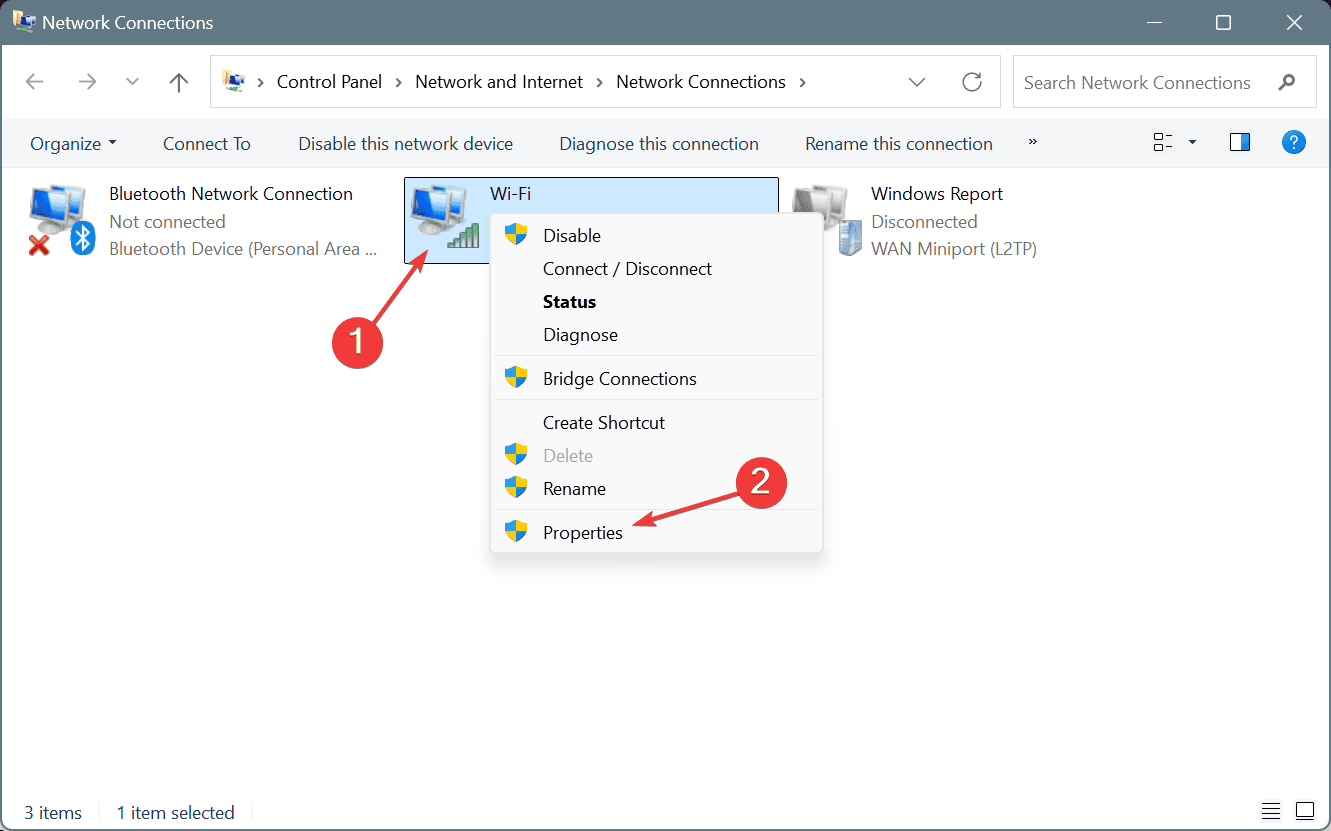
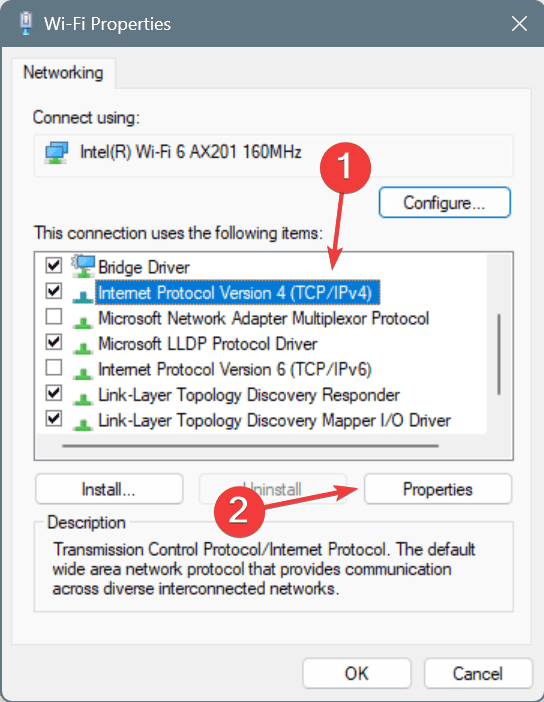
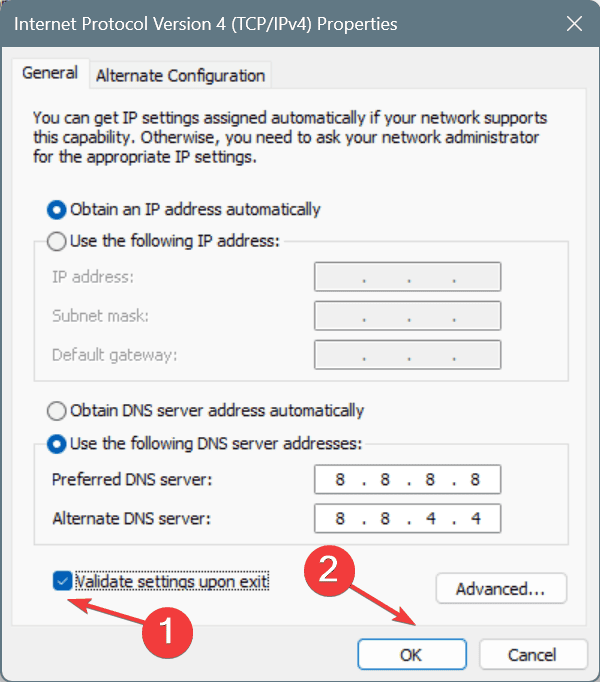
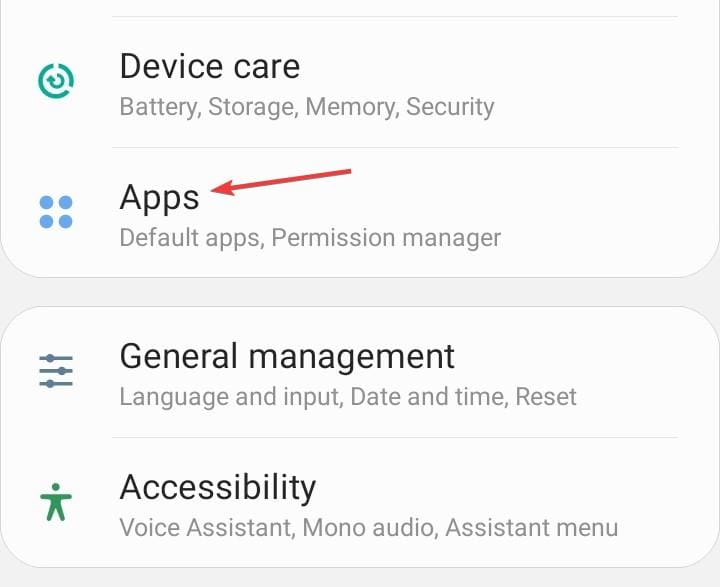
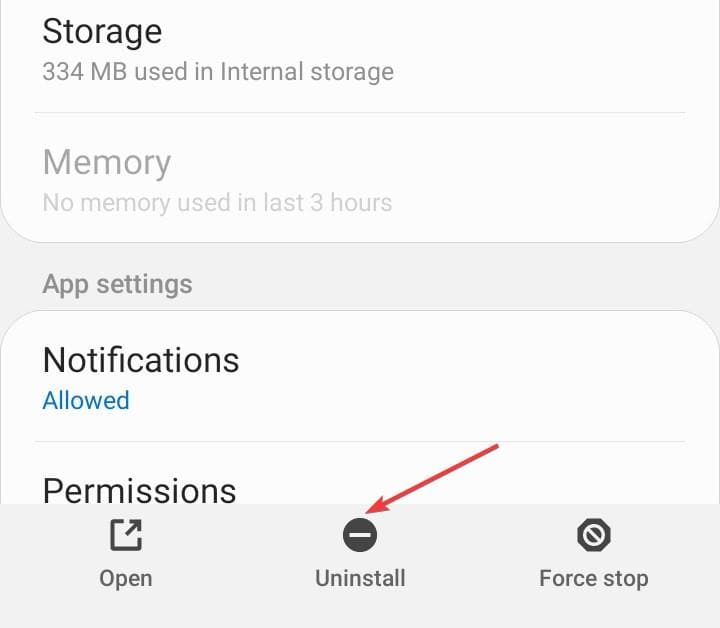








User forum
0 messages