Fix: ERROR_NEGATIVE_SEEK 131 (0x83)
Clearing disk space is the quickest fix
4 min. read
Updated on
Read our disclosure page to find out how can you help Windows Report sustain the editorial team. Read more
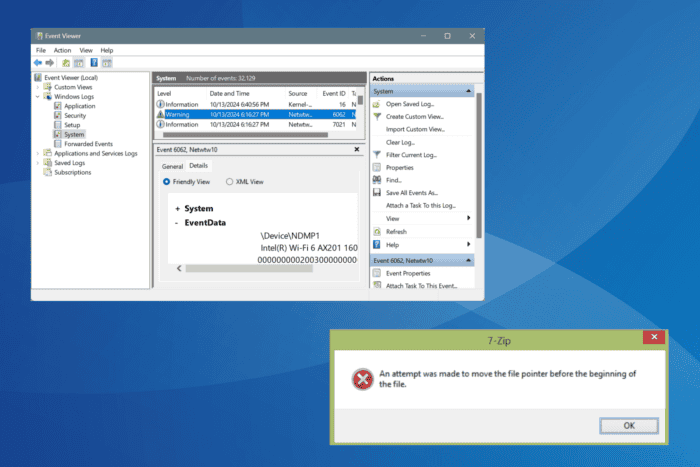
Often, while opening, editing, saving, or transferring a file, you get ERROR_NEGATIVE_SEEK with code 131 (0x83). The error message reads, An attempt was made to move the file pointer before the beginning of the file!
This usually happens when the concerned file/app is corrupt or broken, there isn’t enough storage space, critical permissions are missing, or the PC is infected with malware. Before you start troubleshooting, restart the PC and install all pending Windows updates.

Secure your devices with award-winning cybersecurity technology.

Maximize your PC's security and performance with top-notch digital threat detection.

Keep secure with groundbreaking AI detection and prevention technology.

Browse the web securely for up to 3 devices across Windows, Mac, iOS or Android systems.

Best security tool for intense browsing activity.
How do I fix the ERROR_NEGATIVE_SEEK system error?
1. Redownload the affected file
When you can’t open or edit a file and repeatedly get the An attempt was made to move the file pointer before the beginning of the file message, this means that the file is corrupt or broken.
In this case, simply re-download the file from its original source. As for app-related files throwing ERROR_NEGATIVE_SEEK, you may reinstall the entire app.
2. Clear storage on the affected drive
- Press Windows + S to open Search, type Disk Cleanup, and click on the relevant result.
- Select the affected drive from the dropdown menu, and click on OK.
- After Disk Cleanup is done assessing the non-critical files, tick the checkboxes for the ones you want to delete, and click on OK.
- Now, click on Delete Files in the confirmation prompt.
- If ERROR_NEGATIVE_SEEK persists, run Disk Cleanup for the same drive again, and, this time, click on Clean up system files.
- Select the non-critical system files you want to delete from the list, click on OK, and confirm the change.
For 3 out of 5 users facing 131 (0x83) An attempt was made to move the file pointer before the beginning of the file during backups, it was low available storage to blame.
In this case, you can use Disk Cleanup to clear some space, or to automatically delete non-critical files on a regular basis, configure Storage Sense.
3. Check the file permissions
- Right-click on the affected file, and select Properties.
- Go to the Security tab, and make sure the current user account has all permissions for the file, including Full Control.
- If that’s not the case, you will have to take full ownership of the file to fix ERROR_NEGATIVE_SEEK.
4. Scan the PC for malware
- Press Windows + S to open Search, type Windows Security in the text field, and click on the relevant result.
- Click on Virus & threat protection.
- Click on Scan options.
- Select the Full scan entry and then click on Scan now.
- Wait for the process to complete. It typically takes 15-30 minutes.
If Windows Security can’t detect any threats, I recommend using a top-rated antivirus solution to quickly identify and eliminate all malware and viruses on the PC.
5. Uninstall/reinstall conflicting programs
- Press Windows + R to open Run, type appwiz.cpl in the text field, and hit Enter.
- Select the affected/conflicting application from the list, and click on Uninstall.
- Follow the on-screen instructions to complete the process.
- Reboot the PC and check for improvements.
If you get the ERROR_NEGATIVE_SEEK An attempt was made to move the file pointer before the beginning of the file message while loading a game, say World of Warcraft, uninstall the app and then reinstall it from the official source.
As for problems opening, editing, or saving files, check for any programs that may block the process, say a third-party antivirus software, and remove it. In this case, you should use an effective software uninstaller for Windows to get rid of any leftover files, app cache, and Registry entries.
While you are here, discover expert tips to optimize your Windows PC and prevent such errors from reappearing! We also have a new guide on ERROR_IS_JOIN_TARGET, so don’t miss it for more information.
Which fix worked for you? Share with our readers in the comments section below.
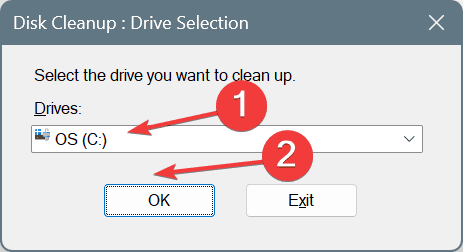
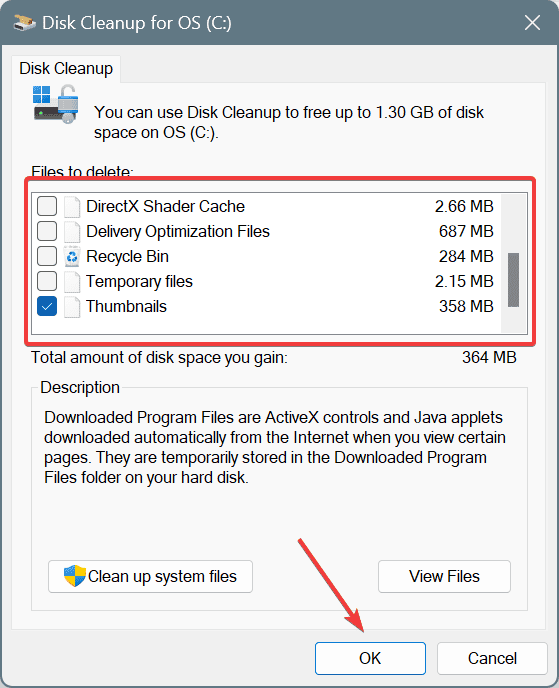
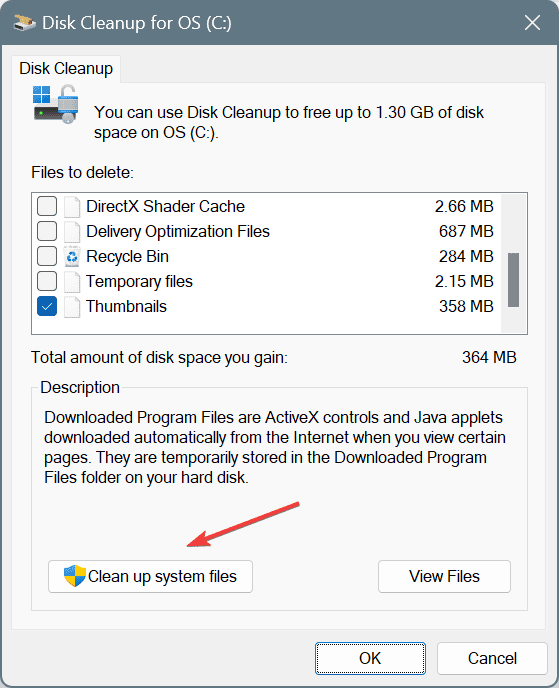
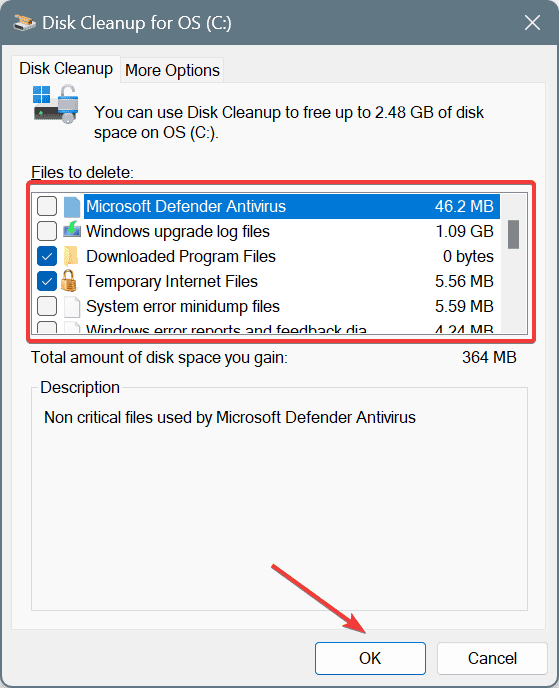
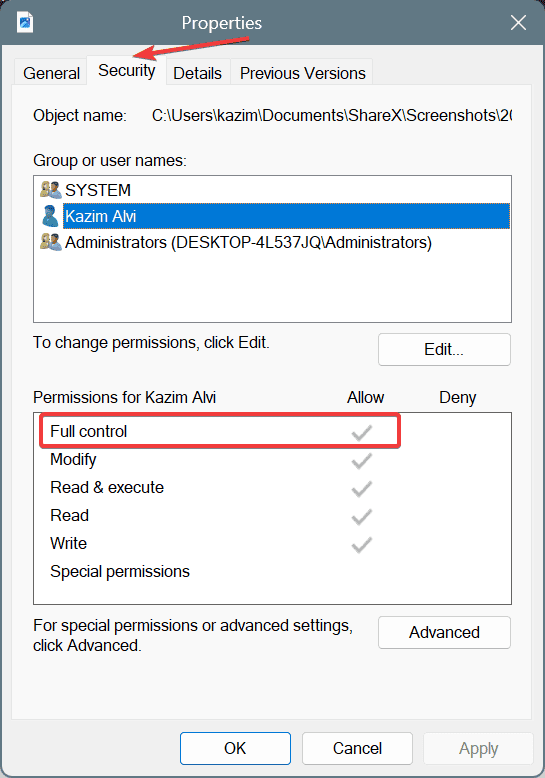
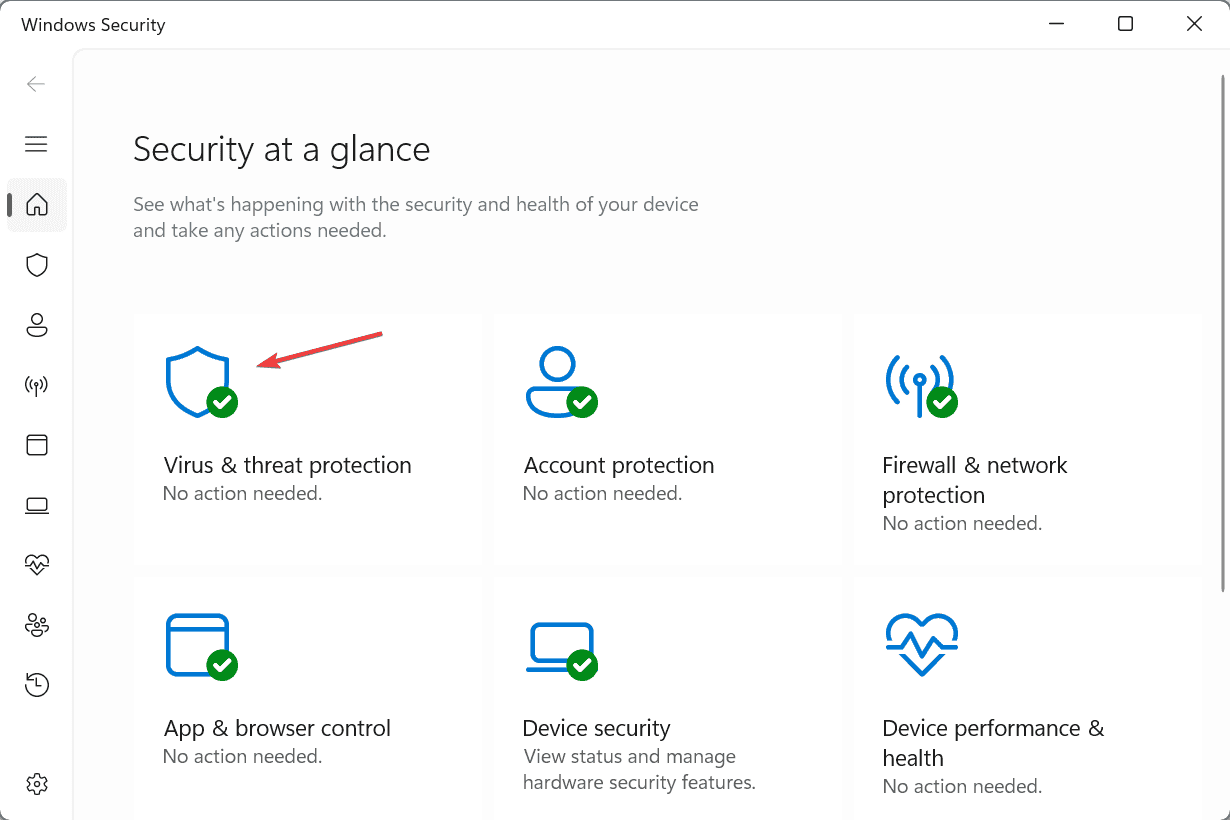
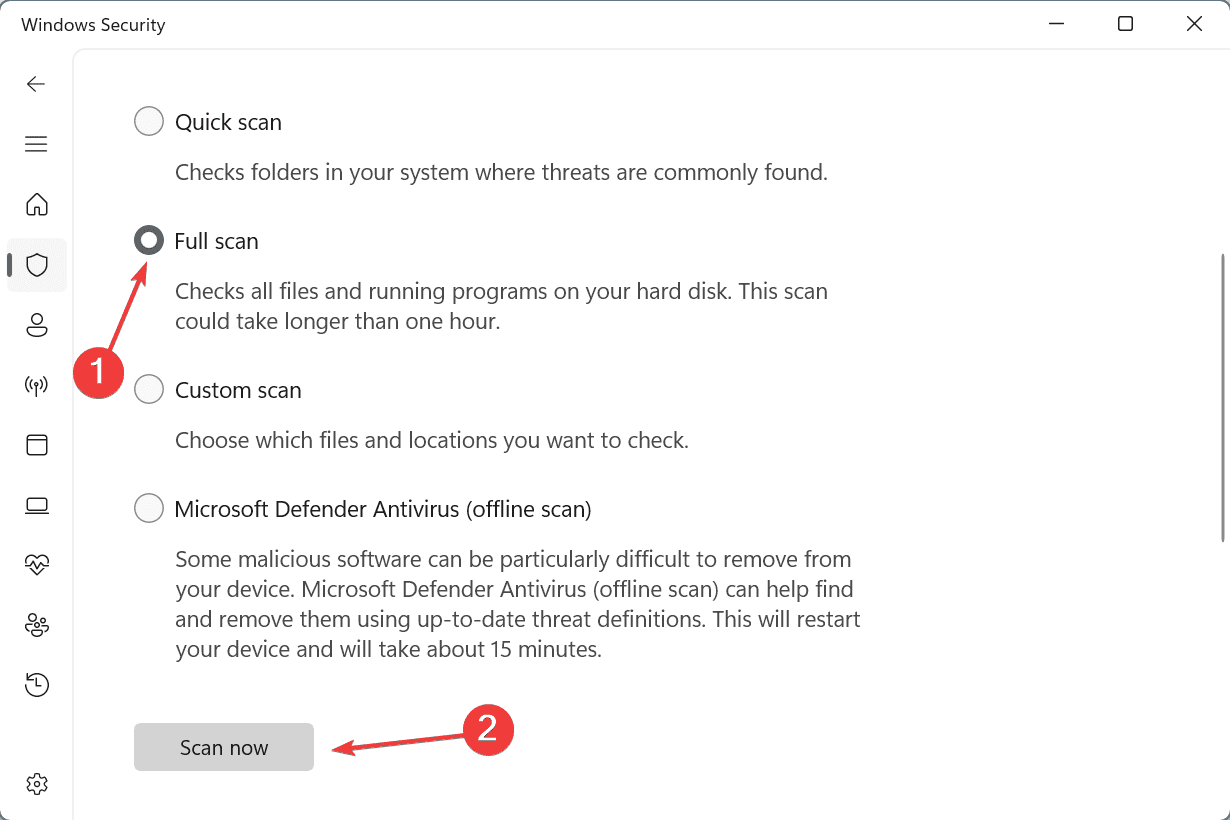
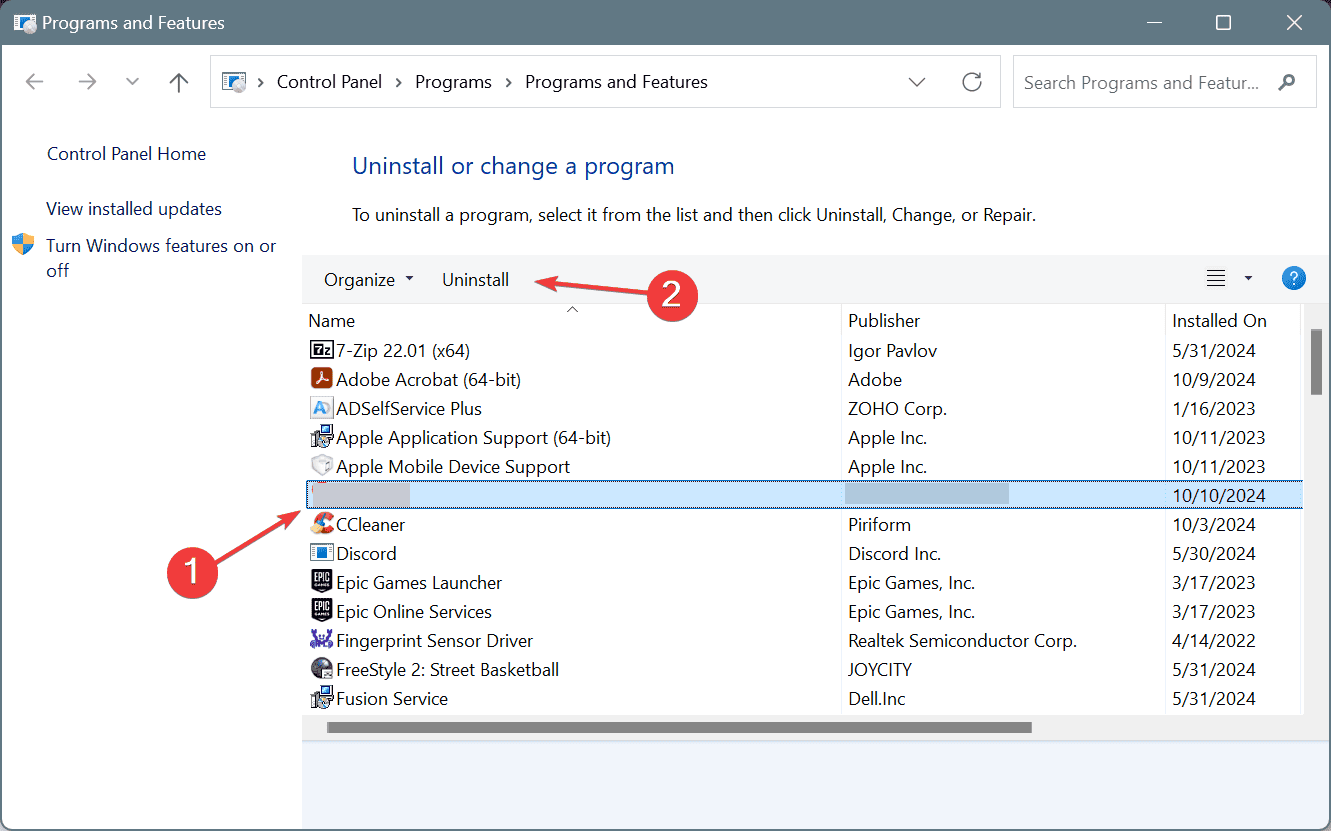




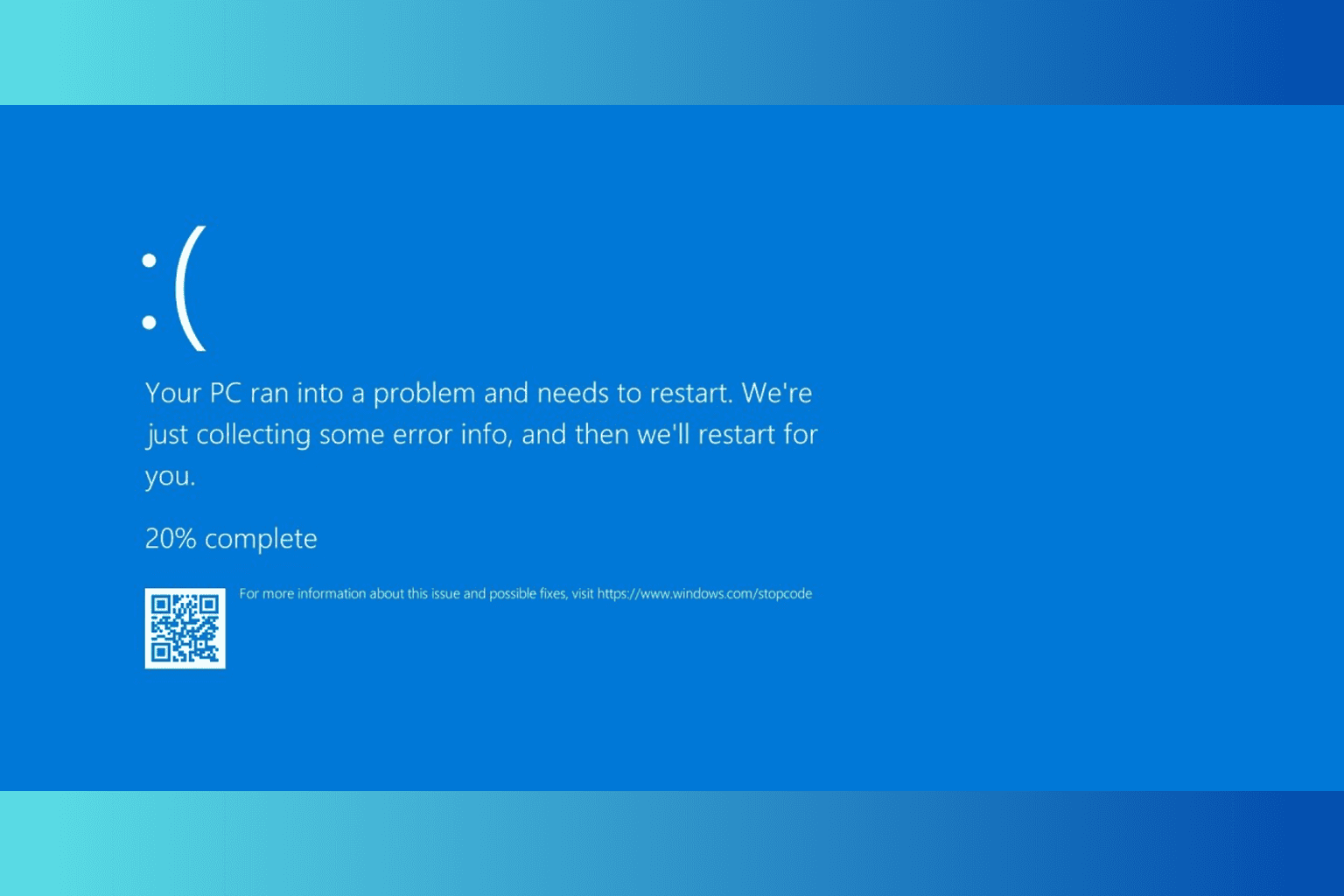

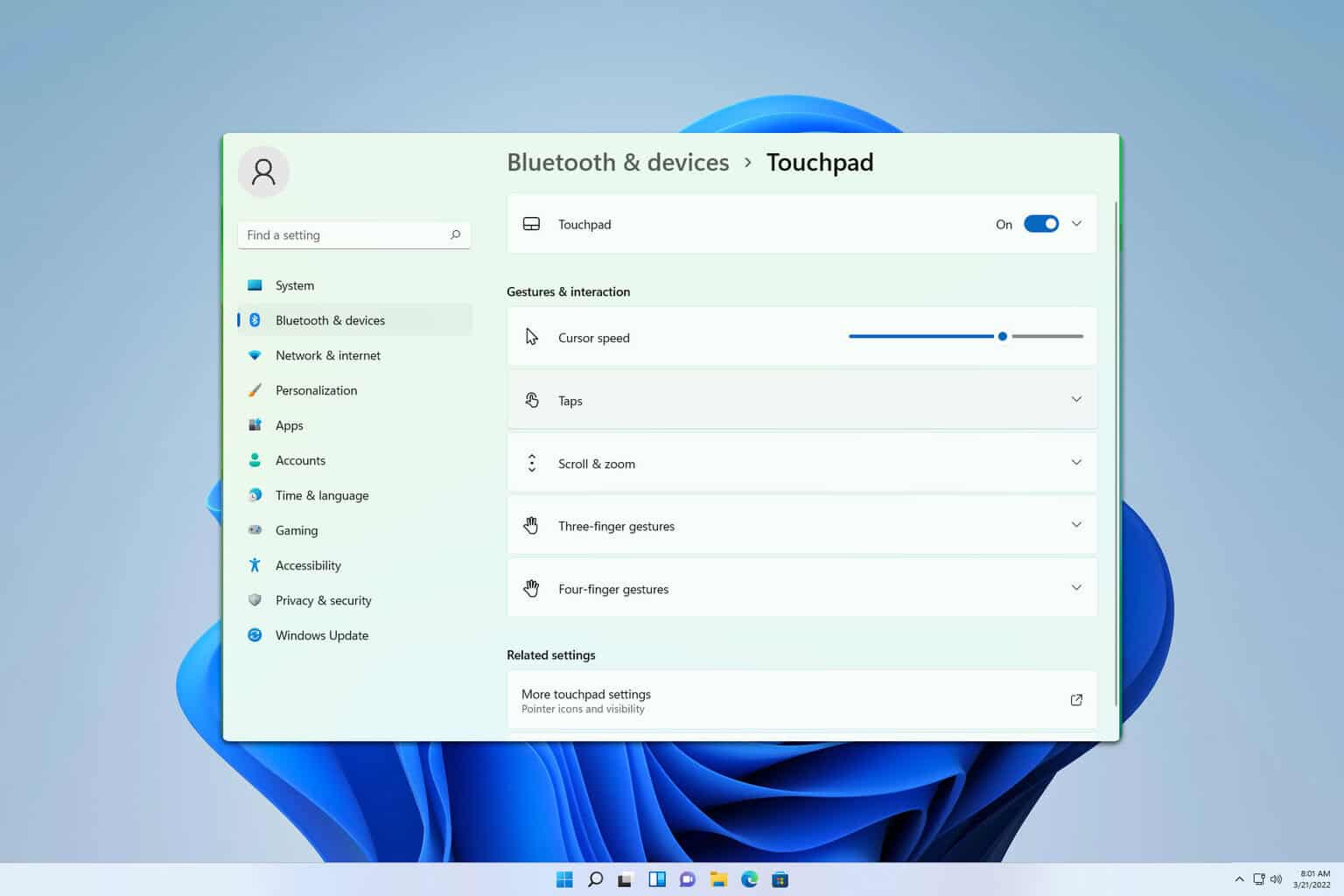
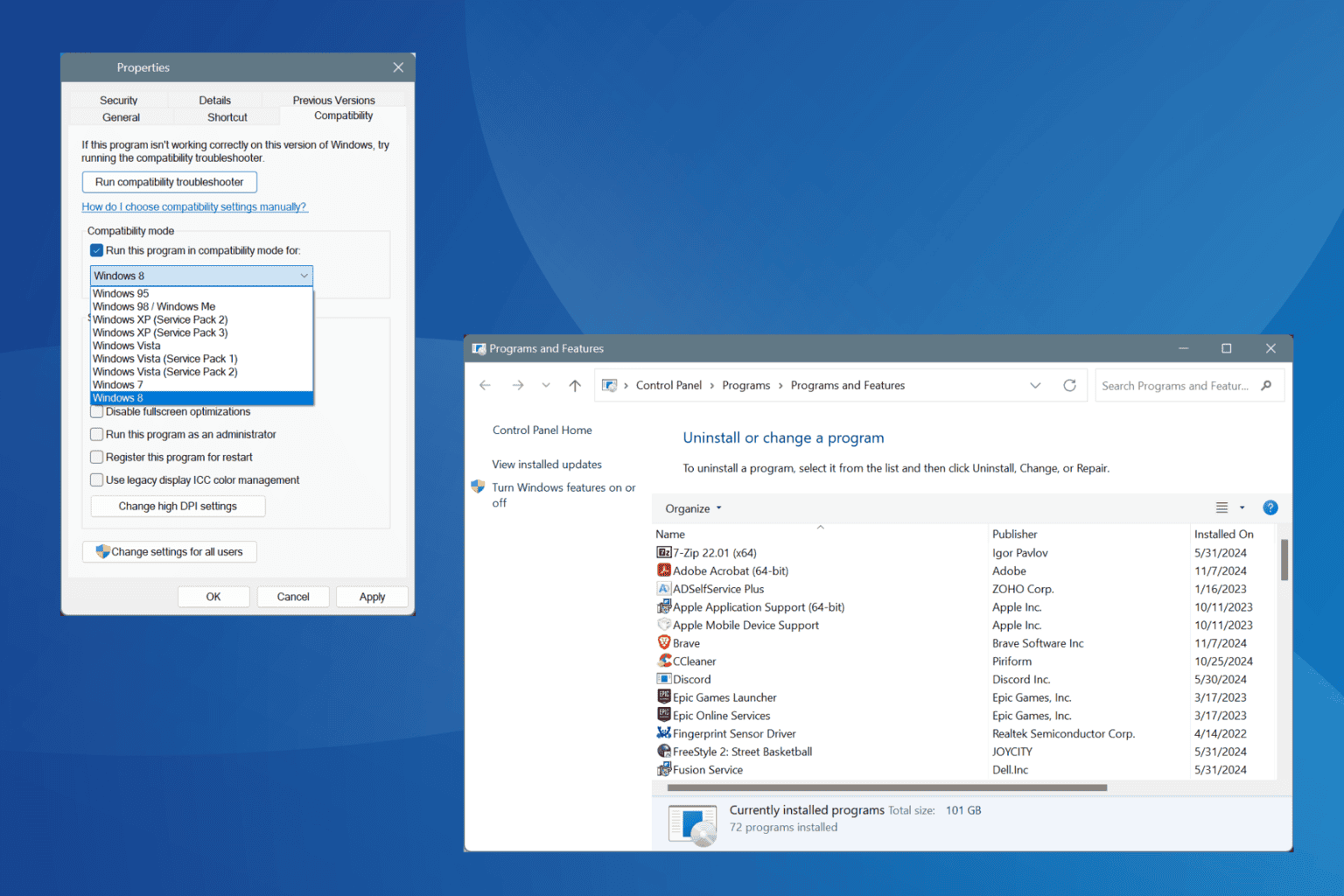
User forum
0 messages