Asphalt 8 Crashing: Use These 5 Solutions to Fix It
Stop any other apps before launching Asphalt 8
5 min. read
Updated on
Read our disclosure page to find out how can you help Windows Report sustain the editorial team. Read more
Key notes
- Asphalt 8 crashing may be caused by several problems, but the main issue is related to the graphics driver.
- Make sure that your PC has the recommended configuration to run the game.
- Installing the latest Windows updates and resetting the app may fix the problem quickly.

Asphalt 8: Airborne is a blockbuster racing game that has enthralled millions of players the world over. However, the game doesn’t run entirely flawlessly on Windows 10, as it crashes upon launch for some players.
As such, some Asphalt 8 fanatics have found the game app doesn’t always run. Here are a few potential fixes for Asphalt 8 if the app isn’t working for you in Windows 10.
Why does Asphalt 8 keeps crashing?
As with many other games, Asphalt 8 crashes due to several reasons, and we will outline the most important of them:
- Problematic drivers – If the graphics driver is old, corrupt, or incompatible with your system, it will most certainly lead to Asphalt 8 crashes.
- Insufficient resources – Running multiple other apps simultaneously can cause Asphalt 8 to crash. Not meeting the system requirements for the game is also a common problem.
- Corrupted game installation files – We recommend downloading the game only from the official resources. Also, if you download Asphalt 8 when local Wi-Fi is not working properly, the installation files will be corrupted.
Now that we know about the possible problems behind these crashes, let’s go to the actual solutions.
How can I fix Asphalt 8 crashing?
Before immersing into more complicated solutions, let’s try a few prerequisite methods to fix the issue:
- Check if your system has the requirements to run the game.
- Install all the latest OS and game updates.
- Restart your game and your computer.
- Temporarily disable Windows Defender or your third-party antivirus and check if Asphalt 8 is working properly. If so, you should consider getting a better antivirus that won’t interfere with your apps.
If you didn’t manage to fix the problem yet, the solutions below will help you do that.
1. Run the Windows Store App troubleshooter
- Click the Start button and select Settings.
- Choose Update & Security from the options.
- Click Troubleshoot from the left and select Additional troubleshooters from the right.
- Select the Windows Store Apps troubleshooter, and press the Run the troubleshooter button.
- Press the Next button on the troubleshooter to go through its suggested resolutions.
First, try fixing Asphalt 8 with the Windows Store App troubleshooter. That’s a troubleshooter which can repair apps that aren’t working.
If Windows 10 Asphalt 8 keeps crashing, this solution will fix the problem for most gamers.
2. Update Windows drivers
- Press the Win key + R to open Run, then type dxdiag, and press the Return key.
- Note down the operating system and graphics card details on the DirectX Diagnostic Tool’s System and Display tabs.
- Now, go to the graphic card manufacturer’s website, open the driver download section of the site, and look for the correct driver for your OS and bit opperation (64-bit or 32-bit), then download it.
- Right-click the Start button and select Device Manager.
- Click on the Display adapters section to expand it, right-click your listed graphics card and select Update driver.
- Select the Browse my computer for driver software option.
- Click the Browse button, and select the folder you saved the update driver to.
- Press the Next button when you’ve selected the folder.
- Restart Windows when prompted to do so.
Asphalt 8 crashing on startup on Windows 10 can be due to antiquated device drivers. However, the graphics card driver is probably essential for 3D game apps.
Updating drivers manually is an advanced procedure and might cause permanent damage to your PC by installing the wrong driver versions. We suggest doing it automatically using a specialized third party that can do that for you.
All you have to do is select the drivers you want to upgrade and leave the rest for the automated software.
3. Reset the Asphalt 8 App
- Click the Start button and select Settings.
- Now, choose Apps from the options.
- Enter Asphalt 8 in the search box, select it and click on Advanced options.
- Scroll down and click on the Reset button.
- A dialog box will open telling you that resetting the app will delete its data. Click Reset again to re-register the Asphalt 8 app.
4. Reinstall Asphalt 8
- Click the Start button and select Settings.
- Choose Apps from the available options.
- Select Asphalt 8: Airborne on the apps list, and press its Uninstall button.
- Click Uninstall again to remove the app.
- Thereafter, press the Get button on its Microsoft Store web page to add Asphalt 8 to Windows 10 again.
Reinstalling Asphalt can fix corrupted or missing game files. However, this fix should be a last resort, as you’ll also lose your game data. This is how you can reinstall Asphalt 8.
5. Roll back Windows to a previous date
- Press the Windows key + R to start Run, type rstrui, and press OK.
- Press the Next button to open a restore point list.
- Select an automatic restore point that predates the most recent update and click Next.
- Press the Next button and click Finish to roll back Windows.
This might contradict the previous resolution of updating Windows, but some players have also found that Asphalt 8 stops working immediately after an update.
If the game stops working for you after a recent update, utilizing the System Restore tool might fix it. System Restore will remove updates that don’t predate the selected restore point.
Should the operation fail, read our guide on what to do if System Restore is not working in Windows 10.
Those are a few fixes that might get Asphalt Airborne up and running again in Windows 10. You can also run the Asphalt 8 app with an Android emulator instead. Check out our extensive guide on how to resolve game crashes in Windows.
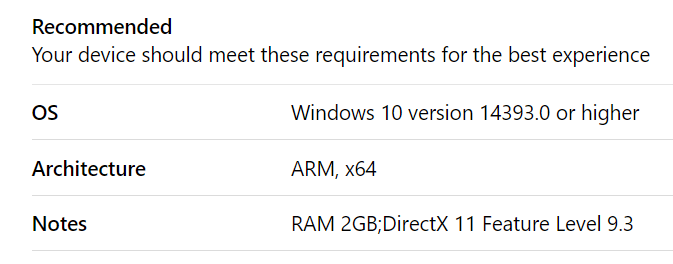
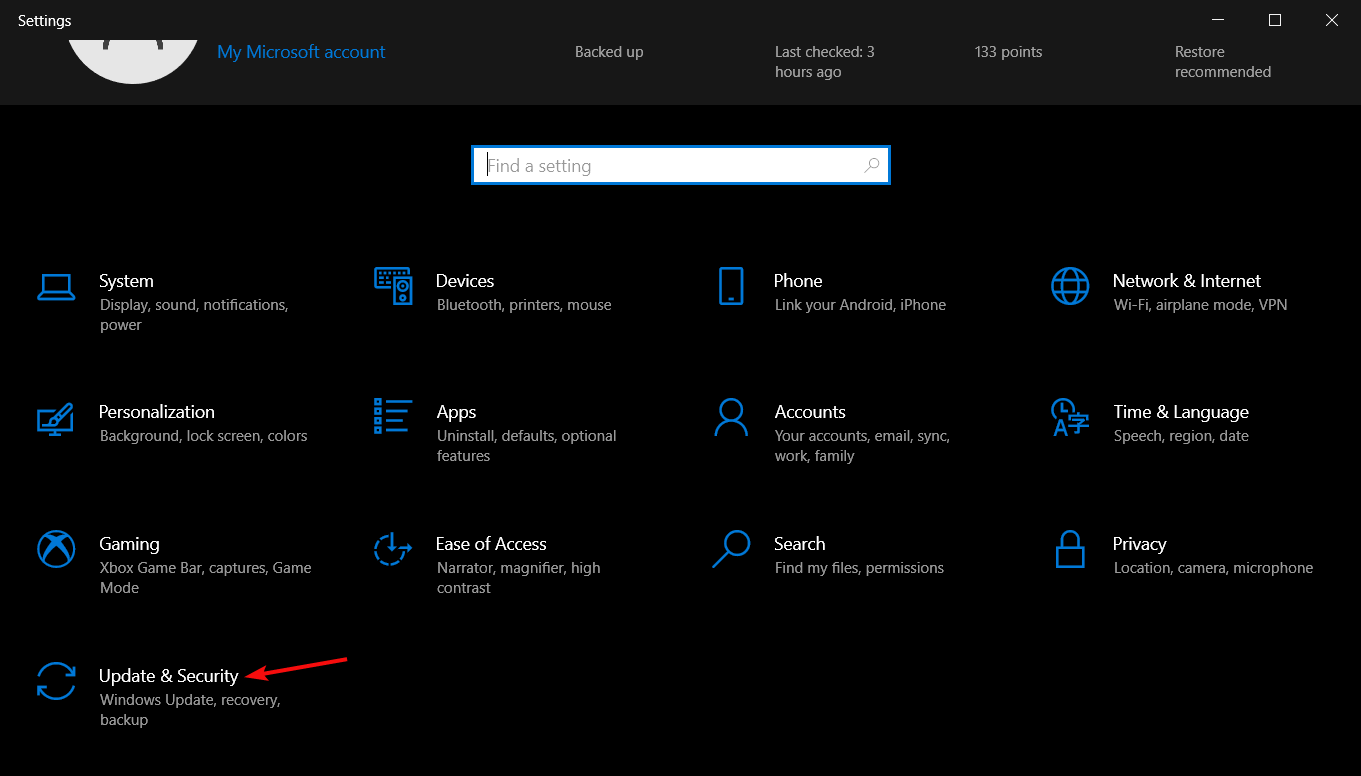
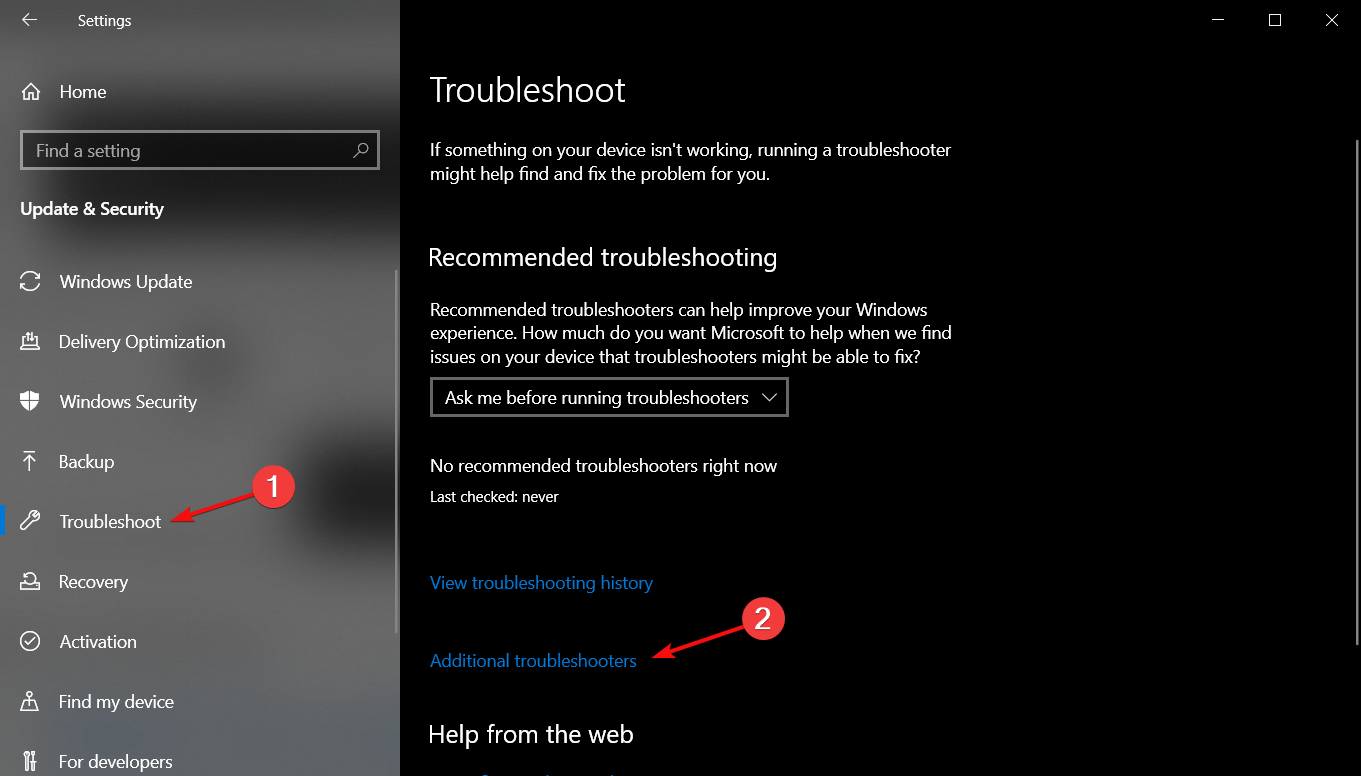
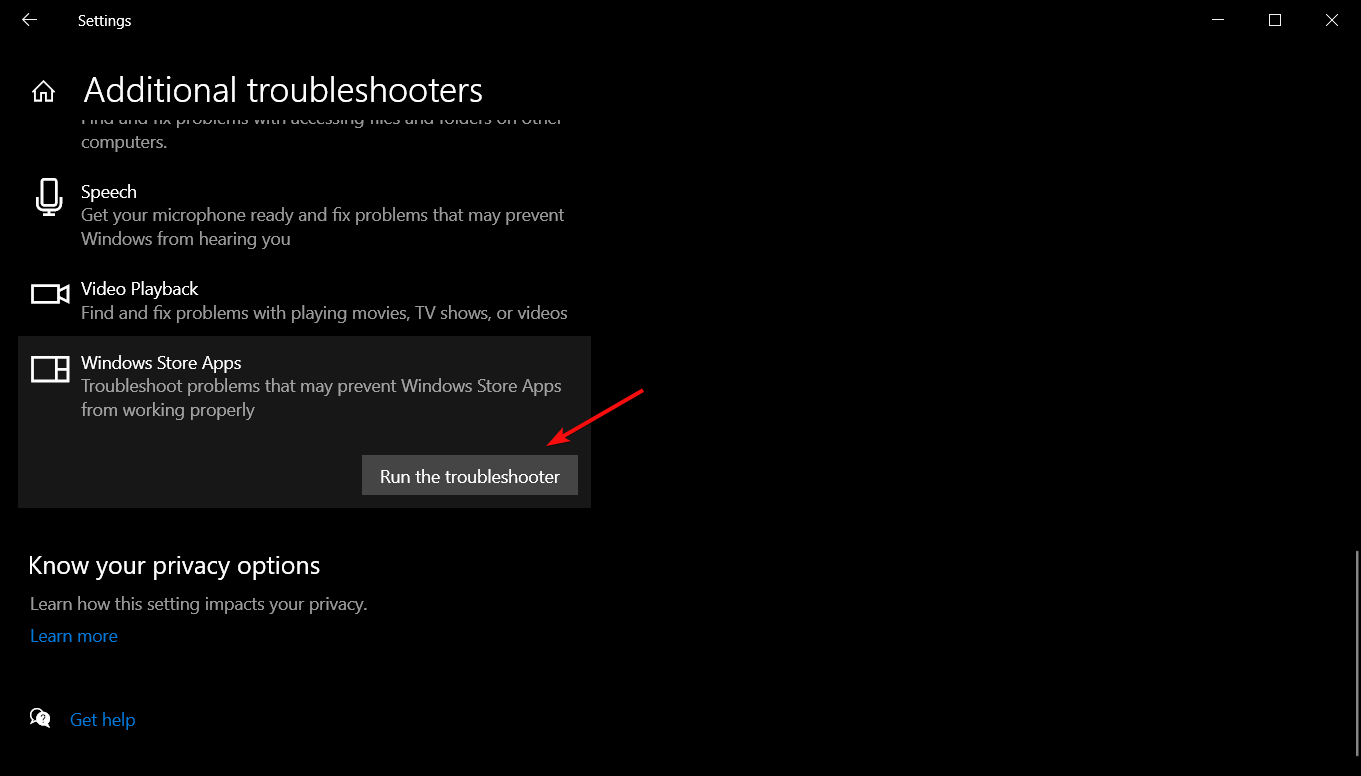
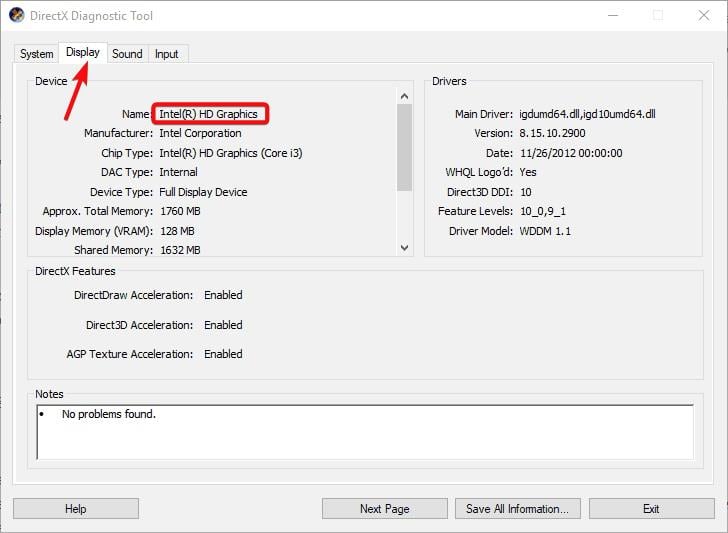
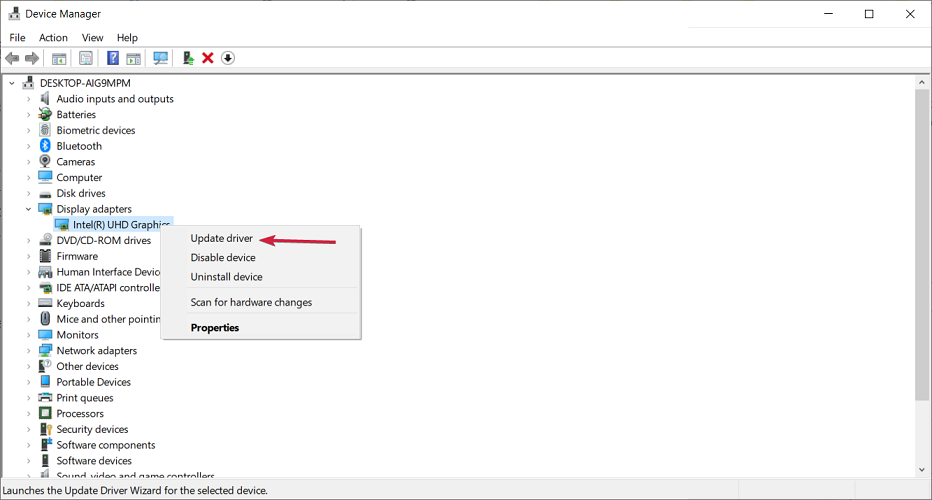
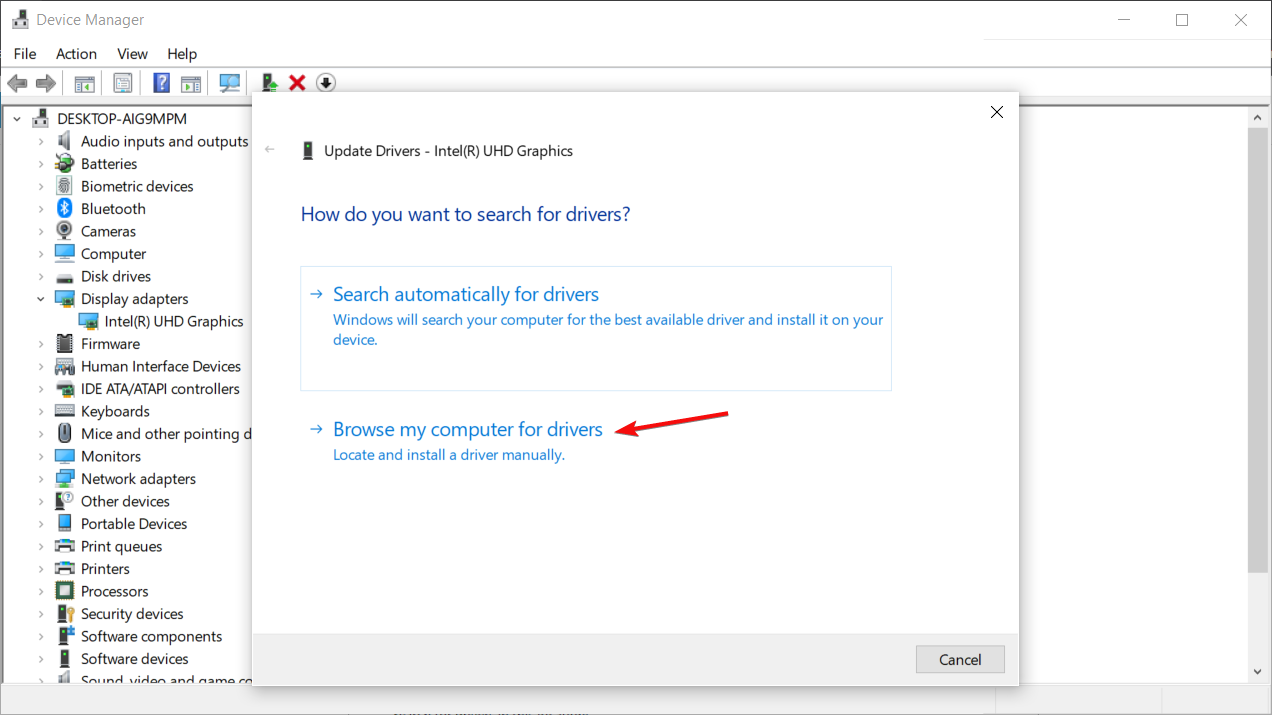
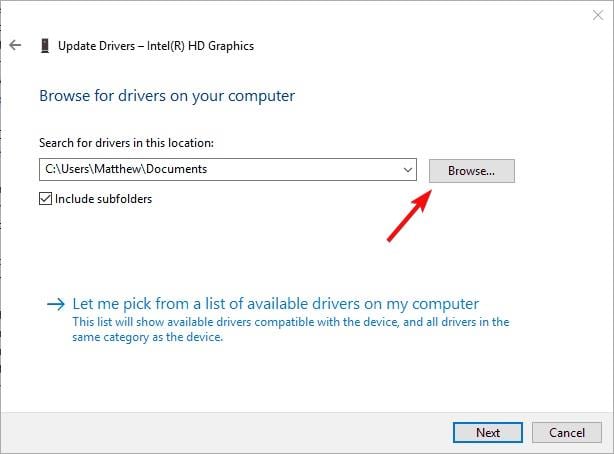
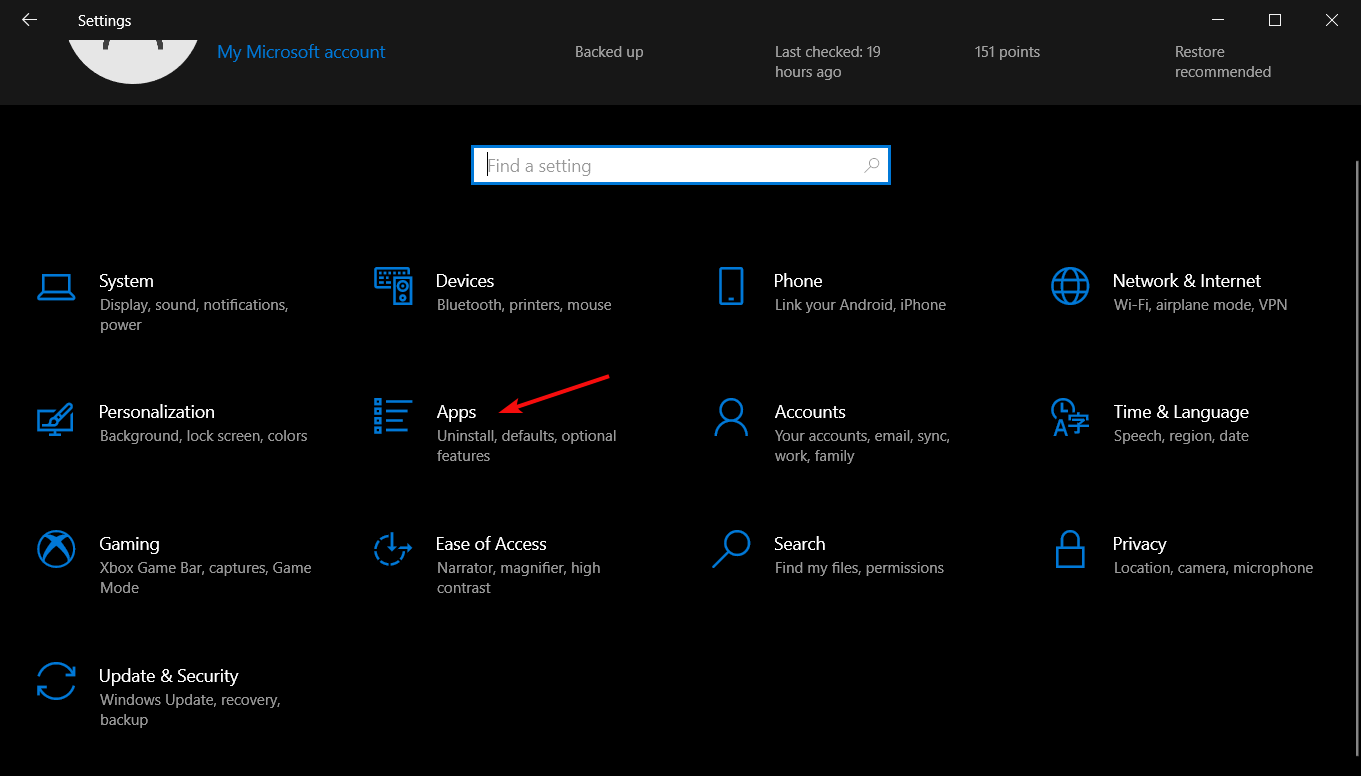
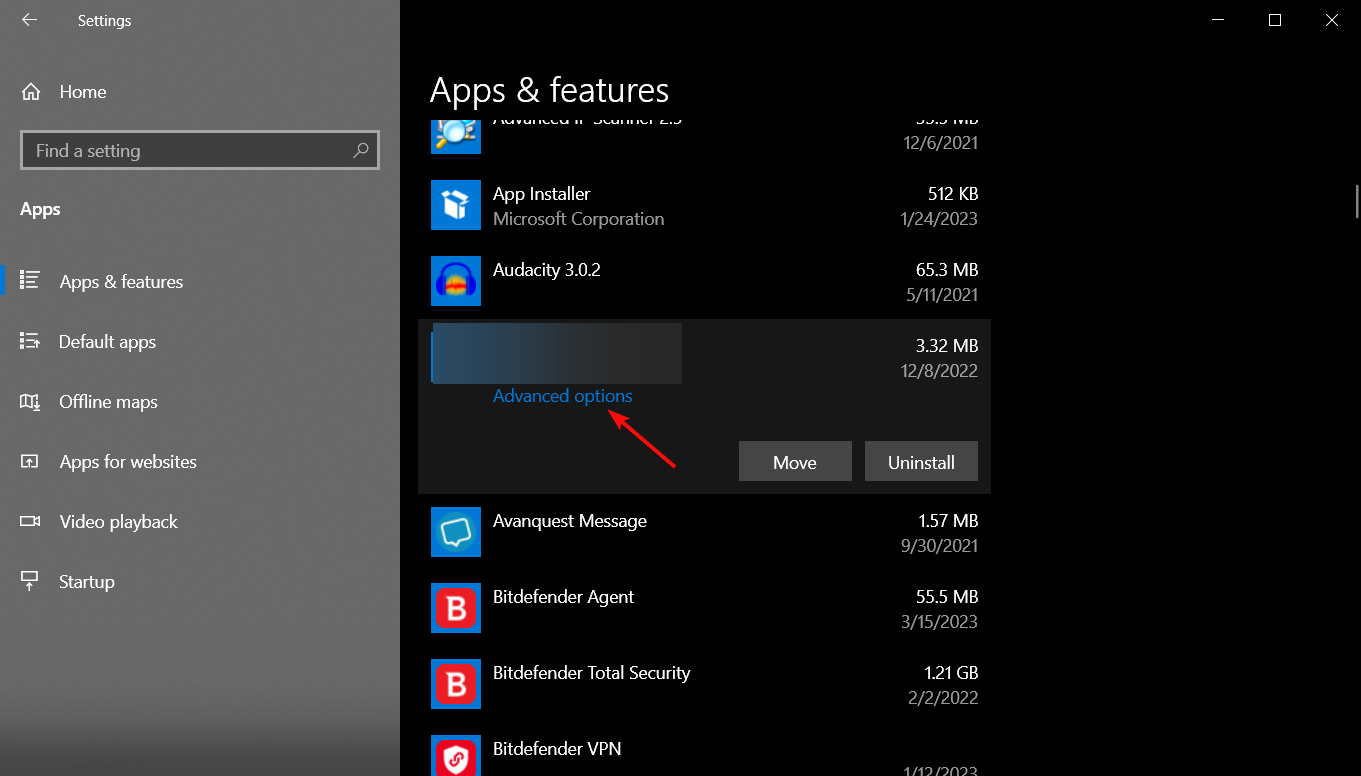
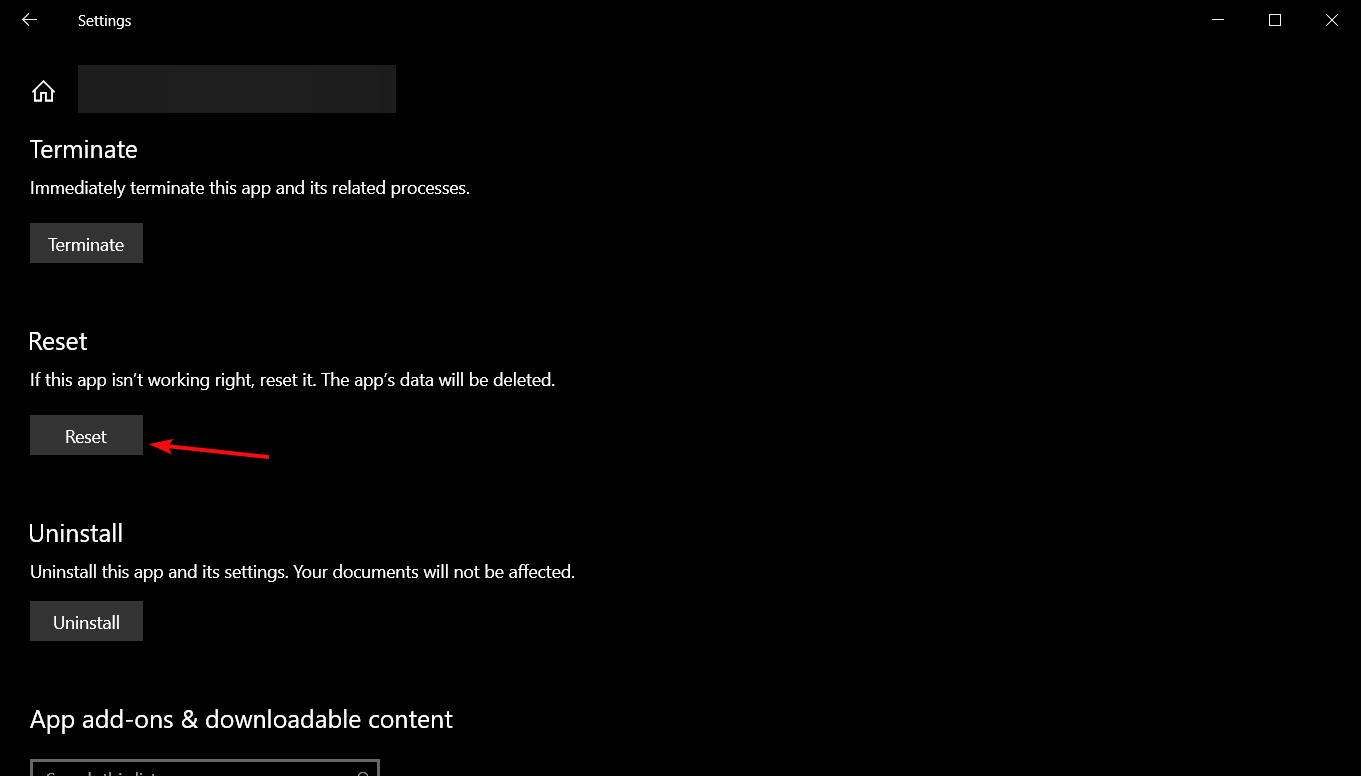
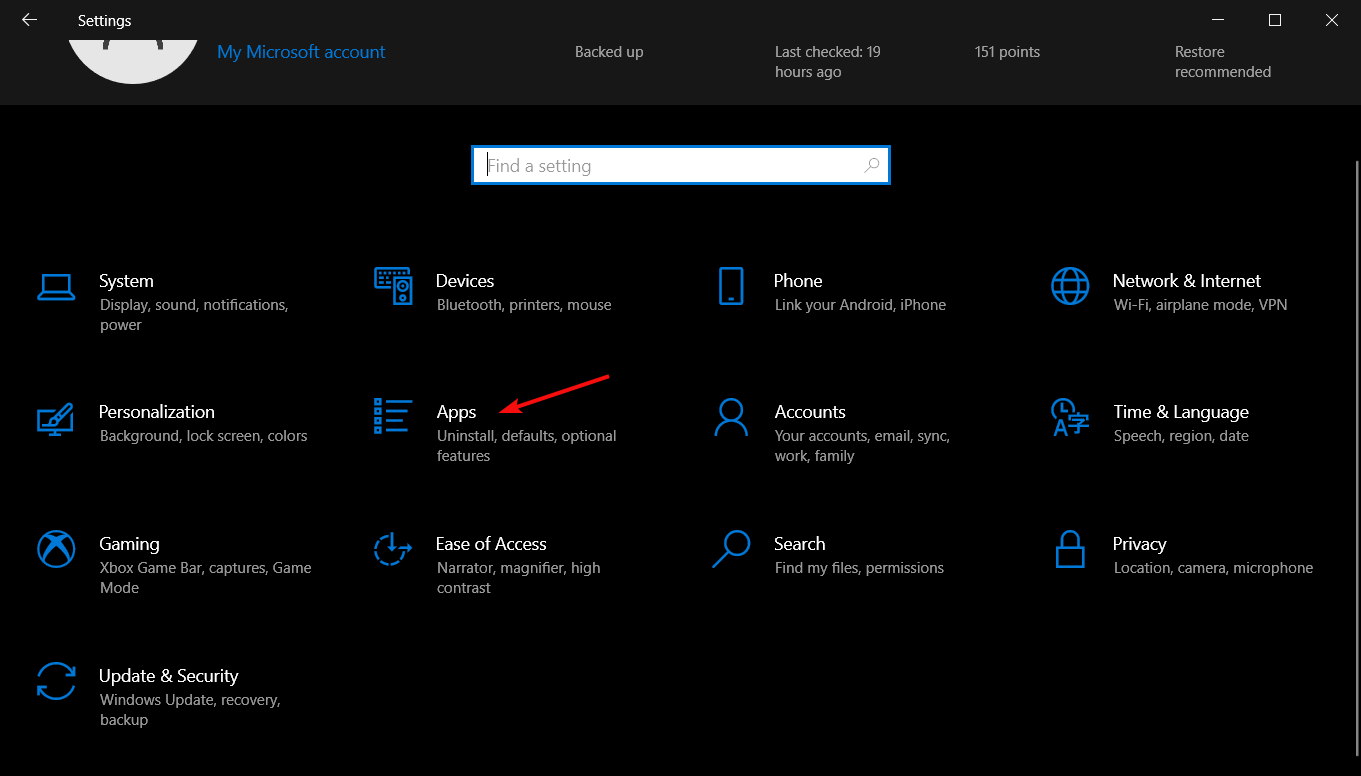
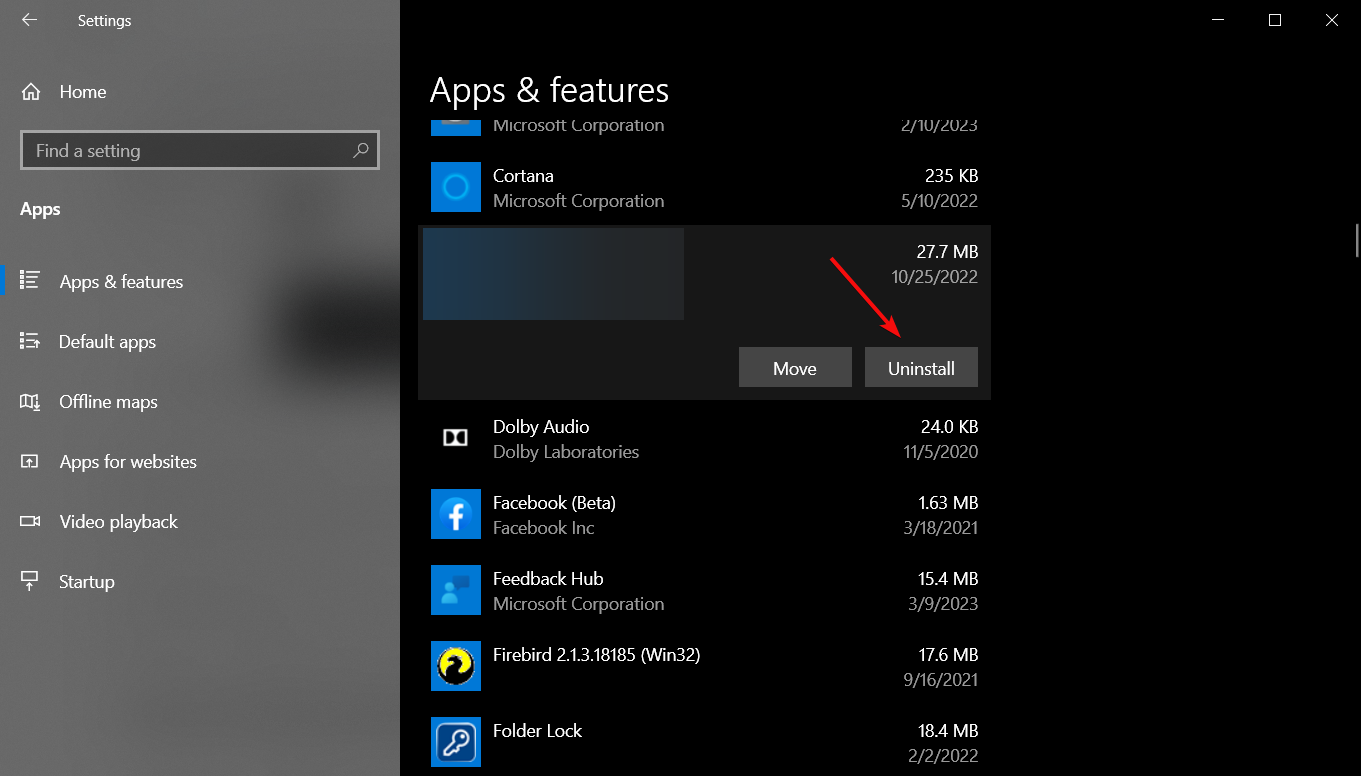
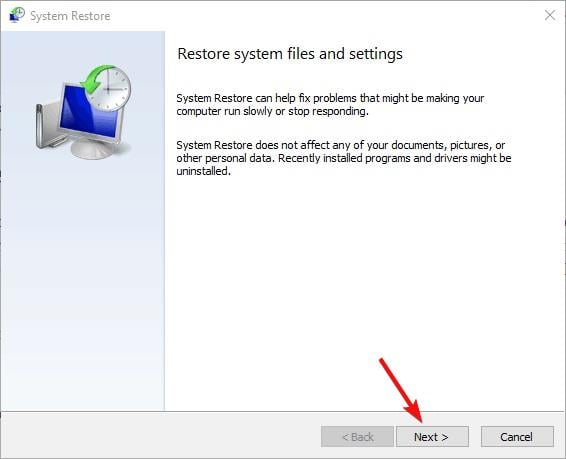
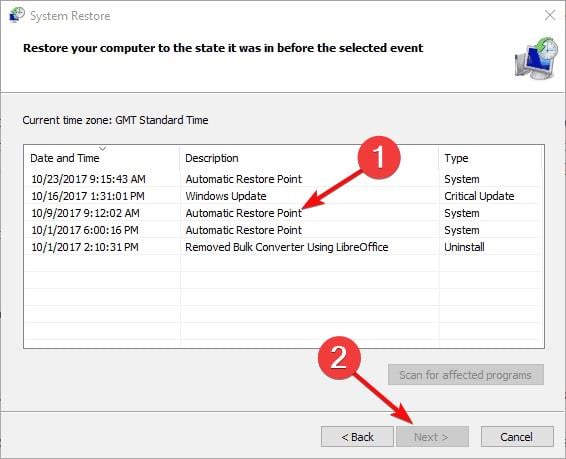

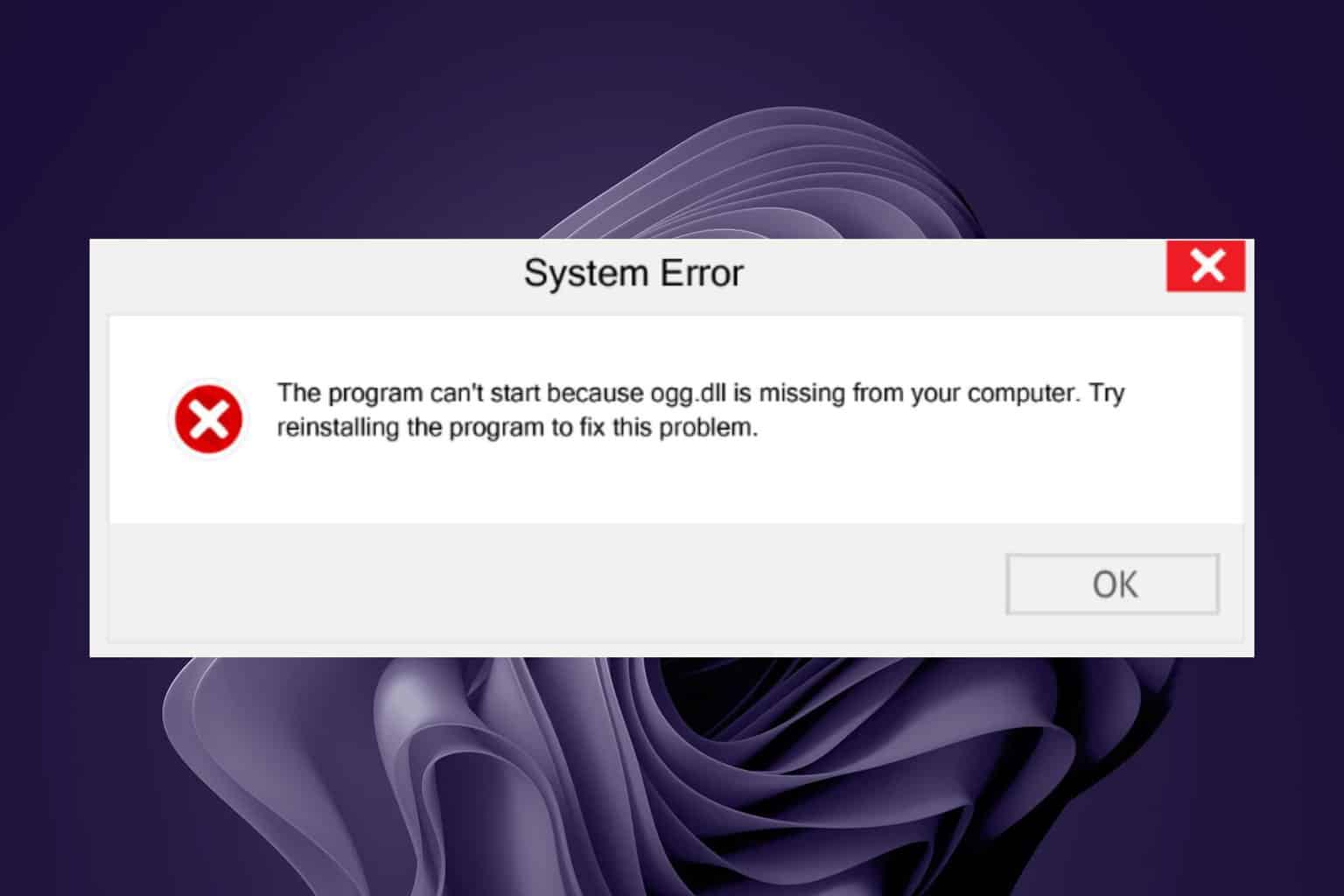

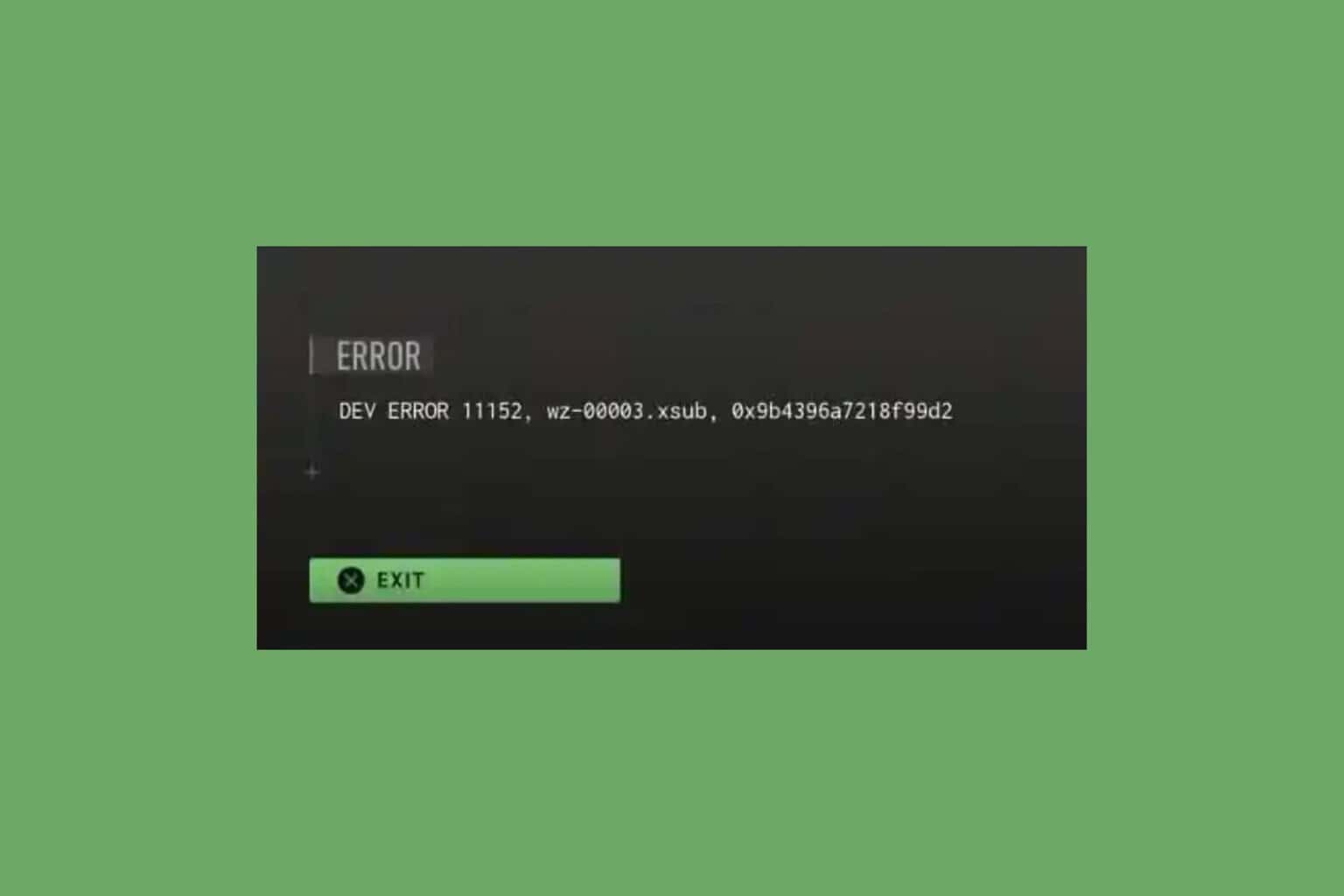
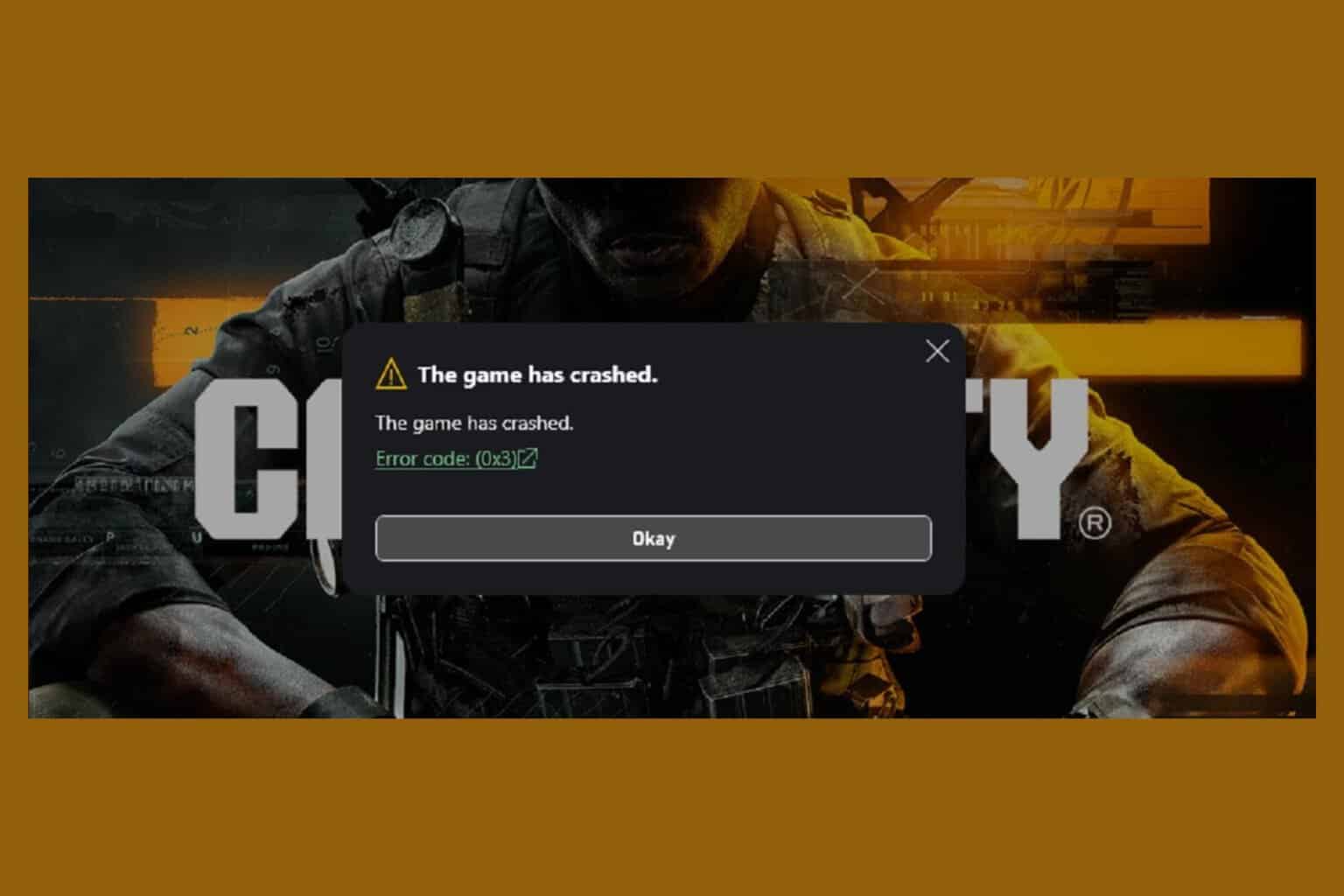
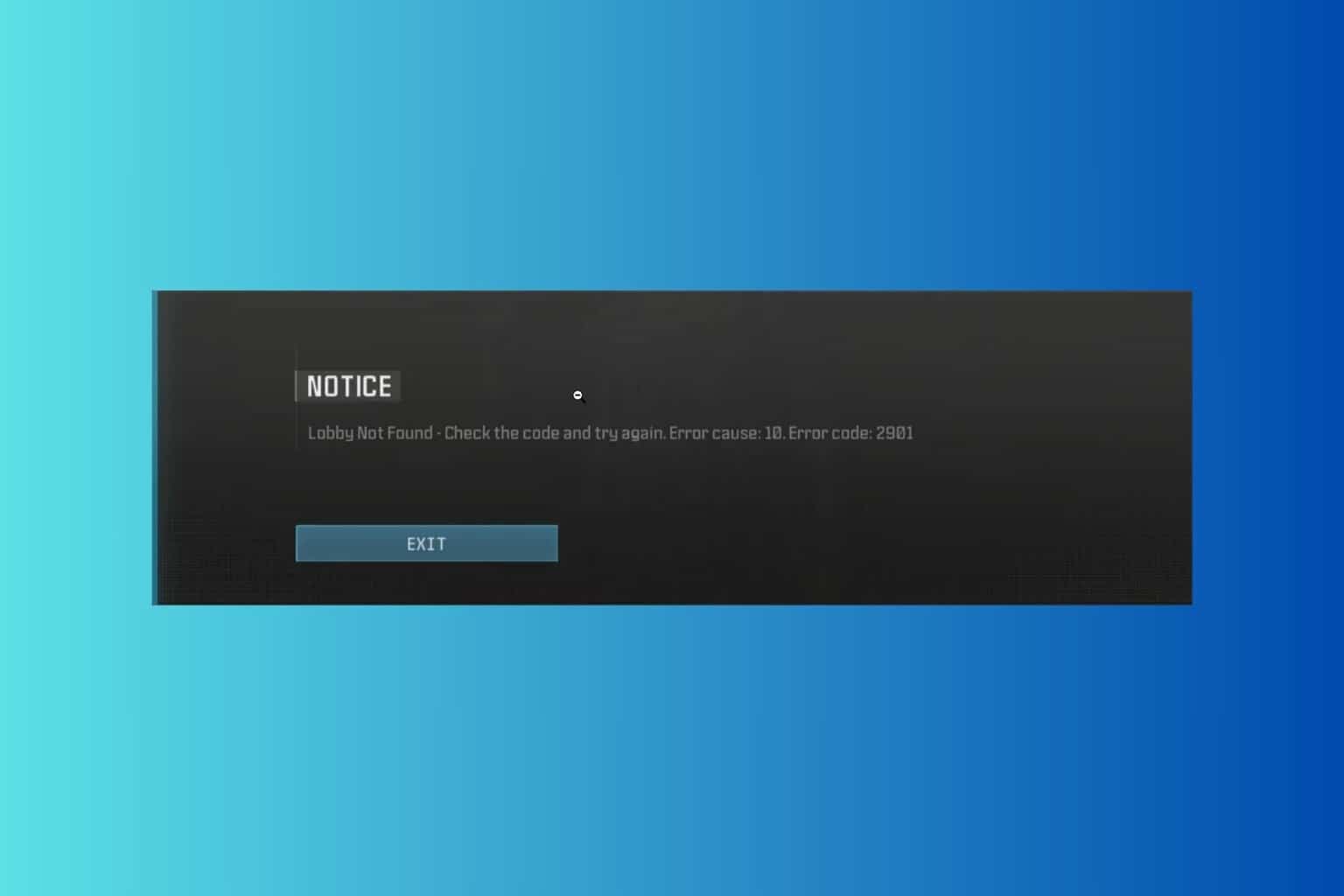
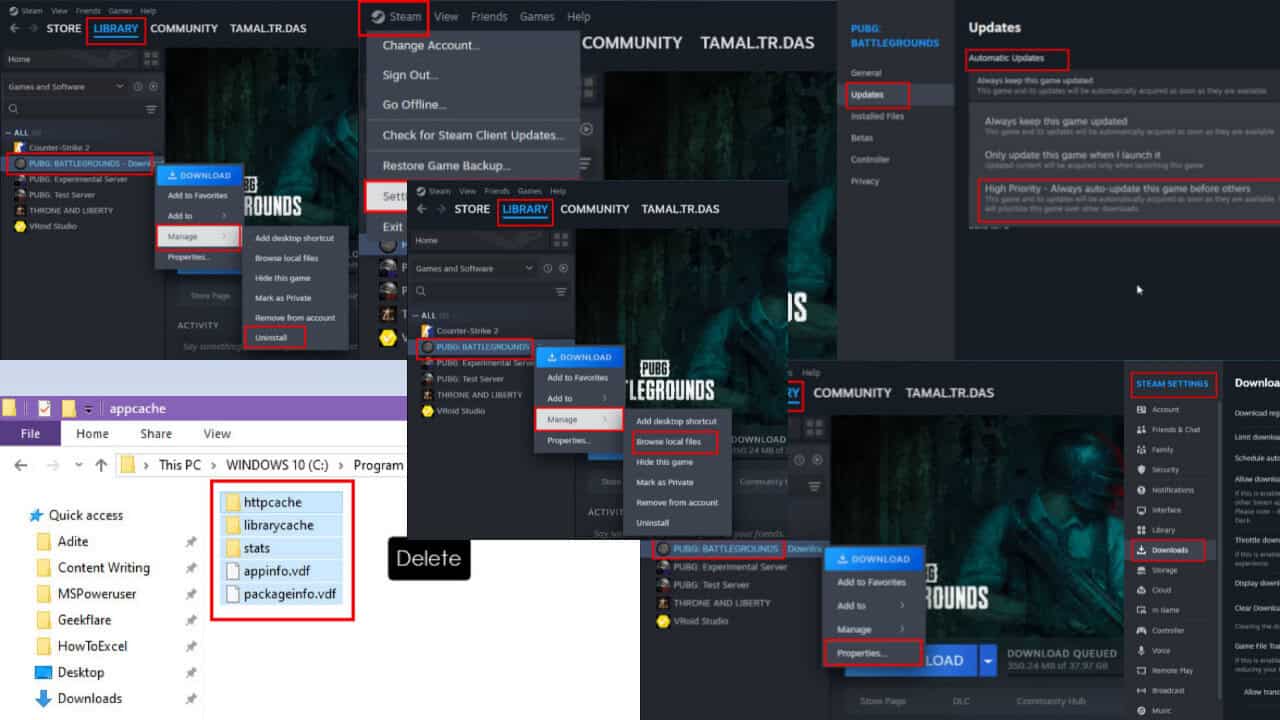
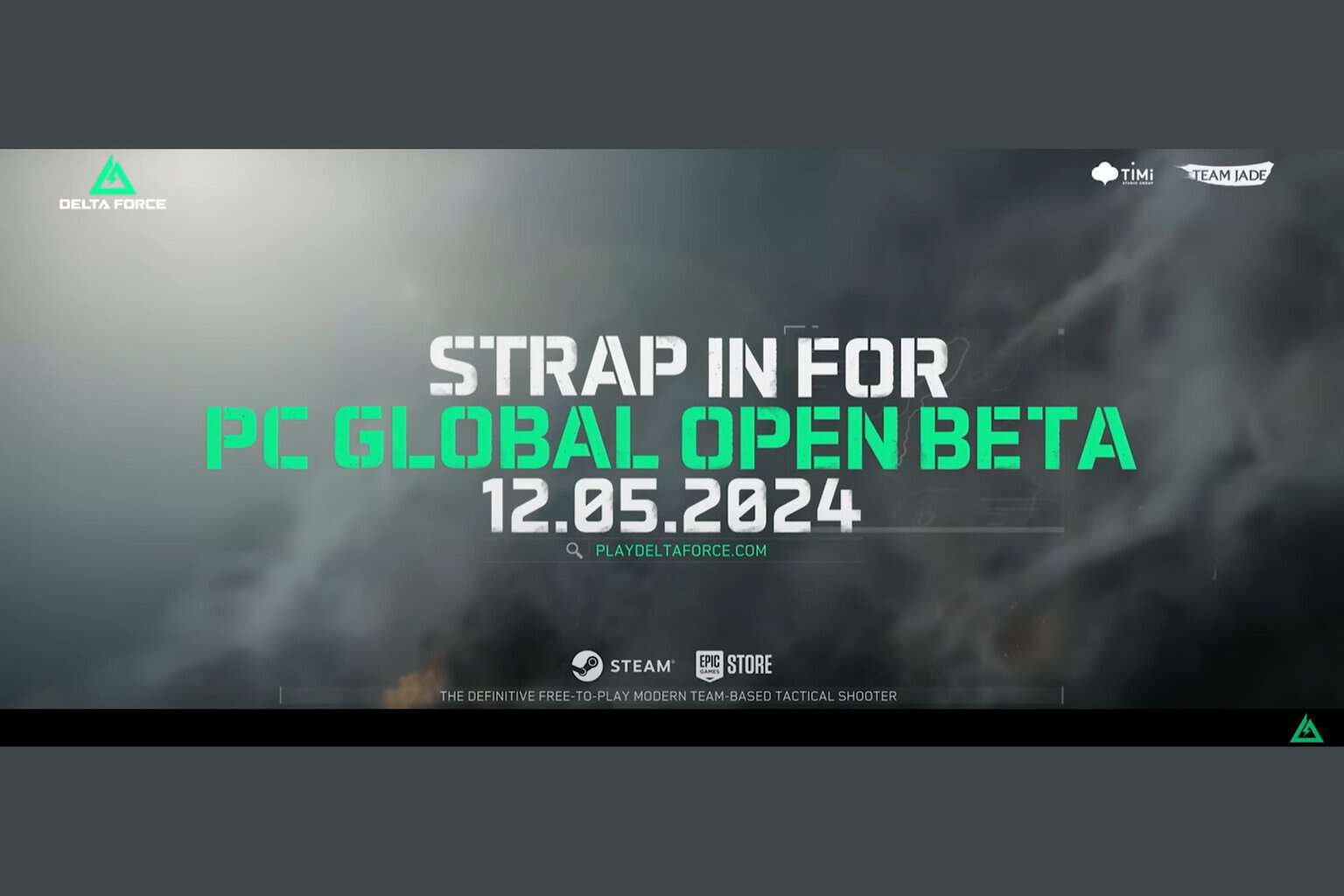
User forum
0 messages