Signal Desktop is Not Working: 4 Ways to Fix it
Keeping the app up to date might prevent this
3 min. read
Updated on
Read our disclosure page to find out how can you help Windows Report sustain the editorial team. Read more

Signal is available on multiple platforms, but many reported that Signal Desktop is not working for them. This can be a problem since it’s more convenient for some users to use their PC for messaging, so let’s see how we can fix this.
What can I do if the Signal desktop is not working?
1. Update the app
- Ensure that Signal is up to date. If an update is available, you should see a blue banner at the top asking you to download the update.
- If you can’t update the software from the app, download the latest version of Signal desktop from the official Signal download page.
- Once installed, check if the problem is gone.
- A few users suggested that Signal Beta fixed the problem, so you can try it as well.
2. Adjust the date and time
- Restart your PC and keep pressing F2 or Del on your keyboard to enter BIOS.
- Next, check the date and time in BIOS.
- If it’s not correct, adjust it and save changes.
After doing that, the Signal should start working. Keep in mind that it’s not uncommon for computer clock to fall behind, and we wrote about this issue in our previous guides, so don’t miss it.
3. Enable or disable Compatibility mode
- Right-click the Signal desktop shortcut and choose Properties.
- Next, navigate to the Compatibility tab.
- Check Run this program in compatibility mode for and select an older Windows version.
- Save changes and check if the problem is resolved.
- If the Compatibility mode was previously enabled, or if it doesn’t fix the problem, disable it.
4. Reinstall the software
- Press the Windows key + X and choose Installed apps.
- Locate Signal on the list and click the three dots next to it. Choose Uninstall.
- Follow the instructions on the screen.
- Once the software is removed, download it again from the developer’s website.
For more information, we have a great guide on how to access Signal on PC, so don’t miss it and learn how to set it up.
Keep in mind that this isn’t the only issue you can get, and we wrote on how to fix This version of Signal desktop has expired in one of our older guides, so don’t miss it. We also wrote about Database error in Signal desktop, so you might want to check it out if you’re on Linux.
A few users reported that Signal Desktop cannot connect to the server, and we have a whole guide dedicated to this issue, so don’t miss it. Our latest guide covers the problem with no QR code on Signal Desktop, so you might want to check it out.


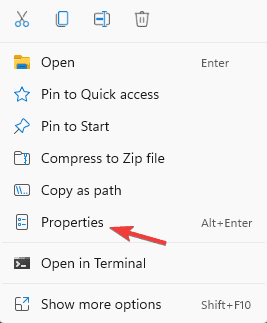
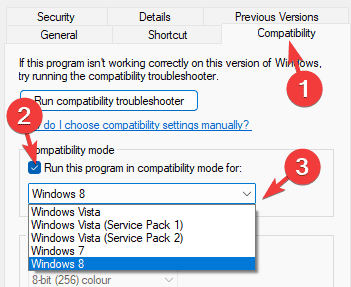
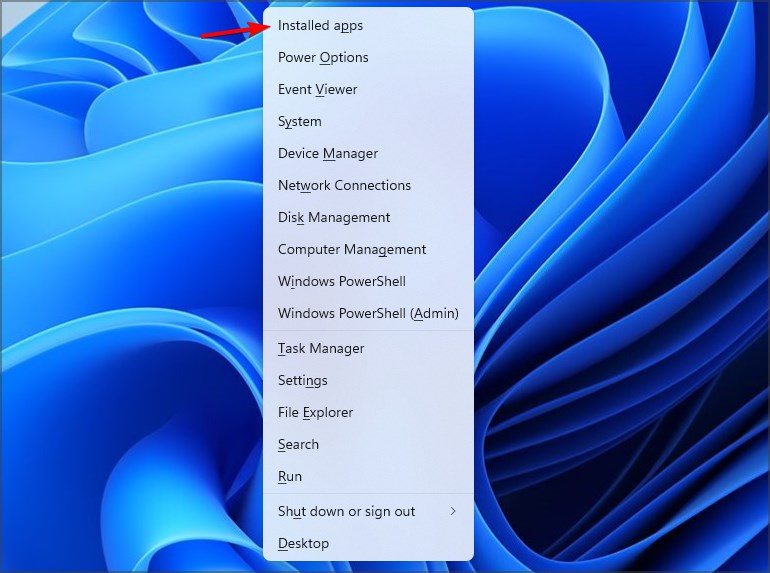









User forum
0 messages