ERROR_PROFILING_AT_LIMIT: How to Fix
Addressing all underlying causes of the profiling error
3 min. read
Published on
Read our disclosure page to find out how can you help Windows Report sustain the editorial team. Read more
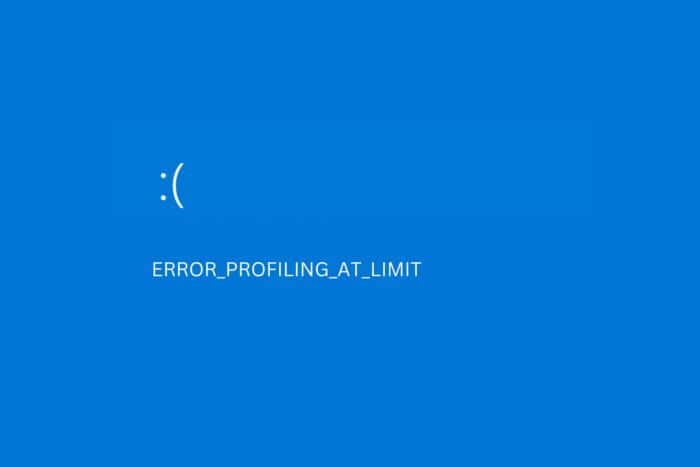
If you’re getting an error message with a code ERROR_PROFILING_AT_LIMIT 553 (0x229), it means that your computer hit its limit for profiling objects.
What does that mean? You may have overused a tool like Task Manager, Performance Monitor or third-party performance monitors or debugging tools.
Here’s how you fix it:
How to fix ERROR_PROFILING_AT_LIMIT
First, try restarting your PC. It’ll close up forgotten processes and reinitialize necessary tasks junk-free.
1. Reset Task Manager
- If the issue happened when you used Task Manager, launch the app (Ctrl+Shift+Esc).
- Go to Settings.
- Scroll down and click the Reset All Settings to Default button.
- Confirm by clicking Reset.
💡 If the option is greyed out, it means that the Task Manager is already set to default and the ERROR_PROFILING_AT_LIMIT message was triggered by something else.
2. Repair corrupt system files
- Press Ctrl+ S, type cmd, and select Run as administrator.
- Type sfc/scannow and press Enter.
- Wait for the process to complete. This command will scan for and fix corrupt files on your system.
- Restart your PC and check if the issue persists.
3. Uninstall problematic app
- If you get the error when using a third-party tool, go to Settings.
- Select Apps> Installed Apps.
- Locate the application causing the error, click the 3 dots next to it, and select Uninstall.
- Restart your PC and check if the ERROR_PROFILING_AT_LIMIT issue persists.
It’s possible that the app itself is buggy. You can try fixing this by reinstalling or contacting support, or you can get another debugging or system-monitoring app.
4. Revert to a previous version of your OS
- Type Ctrl + S, enter Recovery, and open the Recovery app.
- Select Open System Restore.
- You’ll get a list of previous states of your PC with a few details of changes made.
- Click on the version you want to revert back to and click Next.
- Confirm by clicking Finish and wait for the process to complete.
- Restart your PC. Now the profiling error should be gone.
This process lets you go back to a previous state of your computer when you haven’t done the changes or installed the apps that caused the error.
Before you start, it’s best to create a backup of the files you deem important to prevent data loss.
That’s it. Here’s how you get rid of the ERROR_PROFILING_AT_LIMIT Windows BSoD. If you’re still having problems with it or figured out a different way to fix it, please let us know in the comments below.
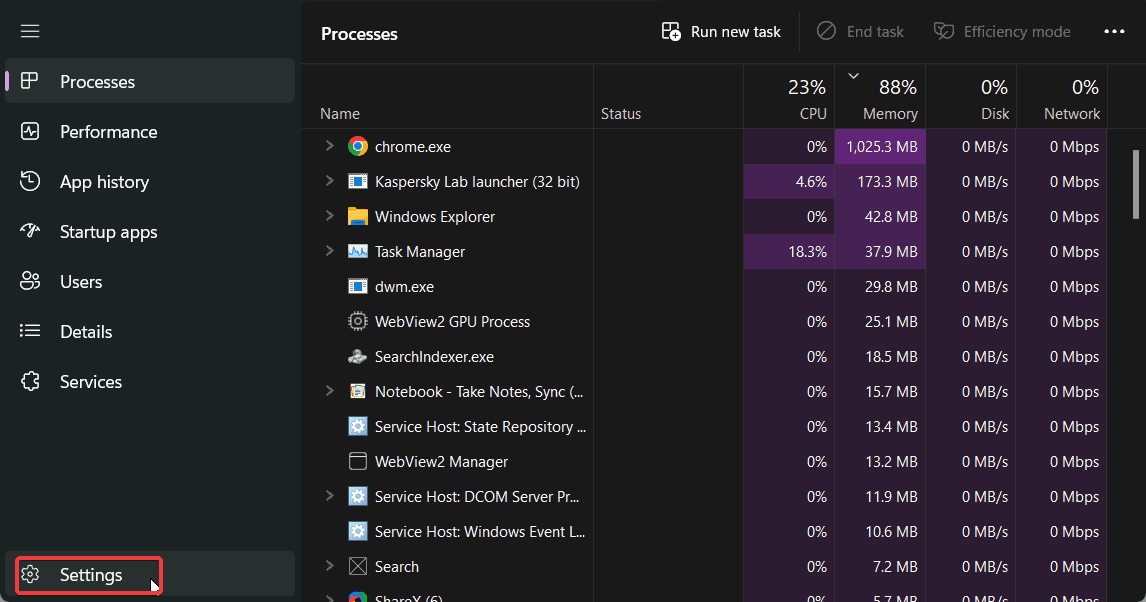
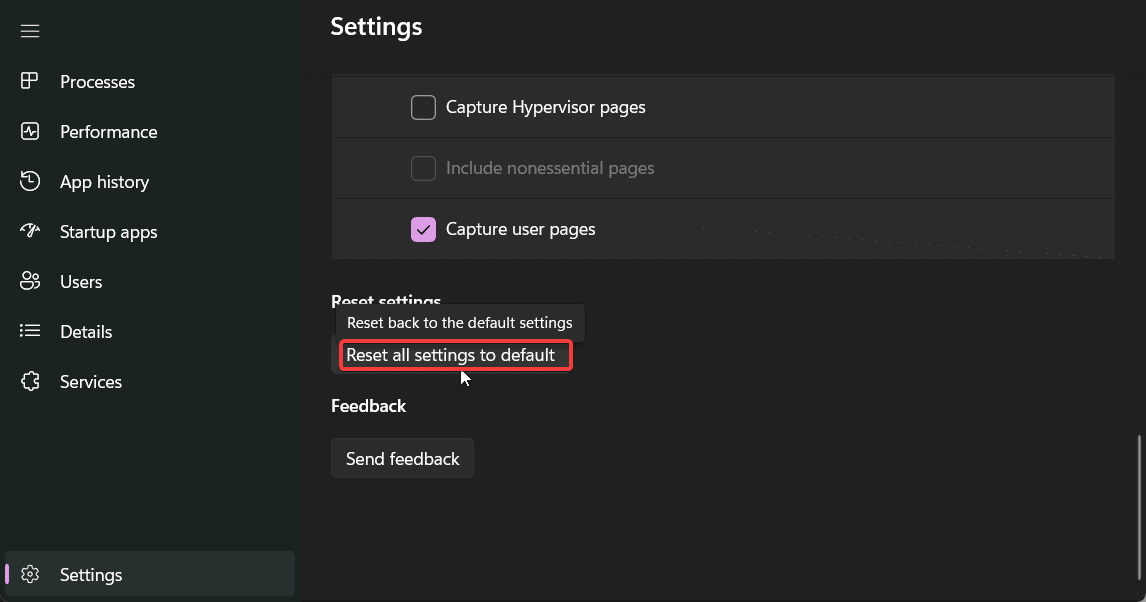
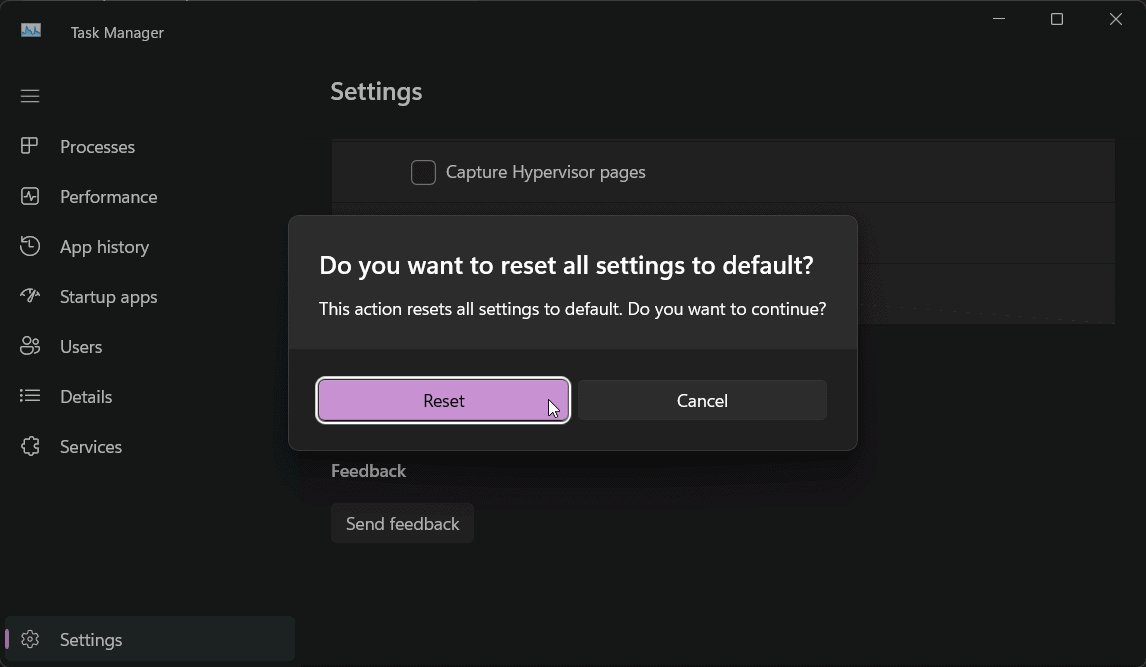
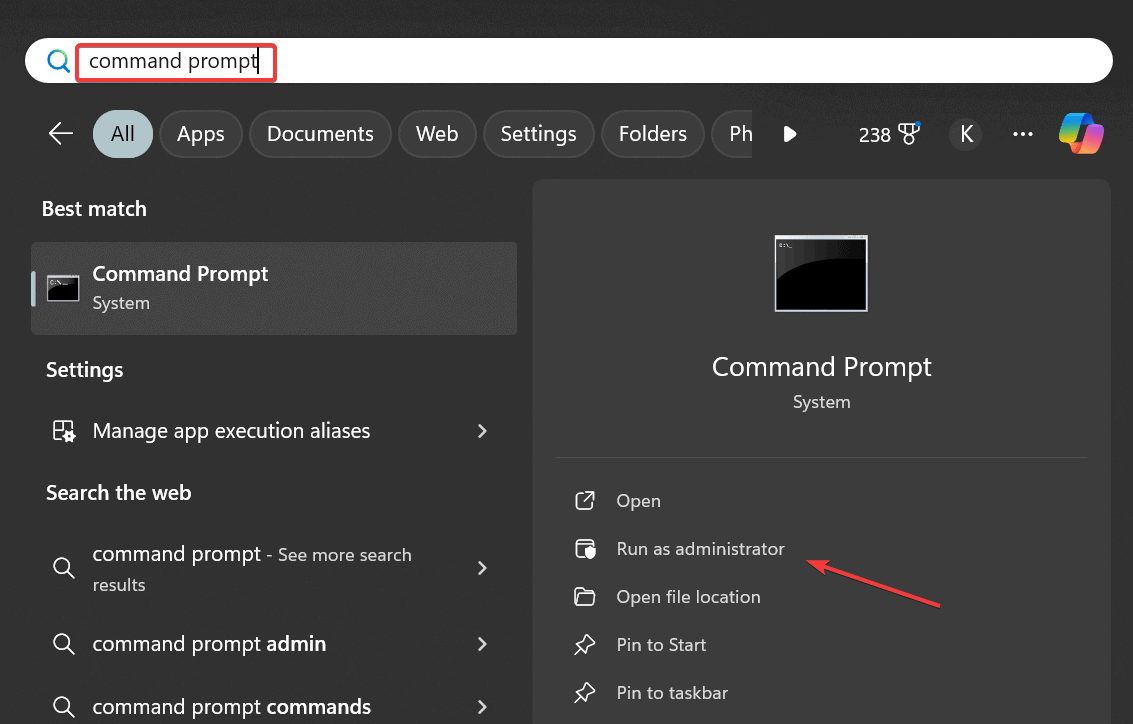
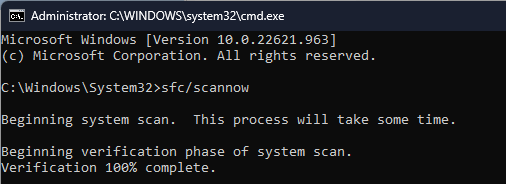
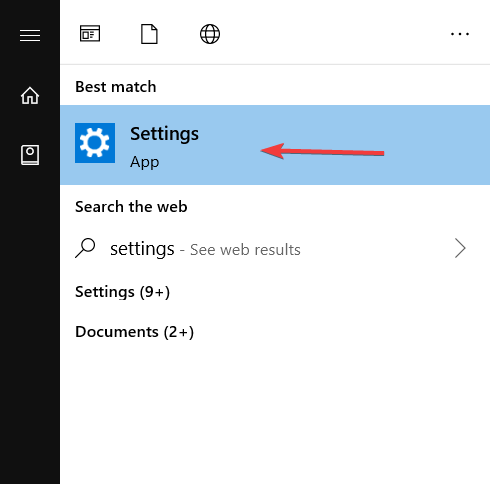
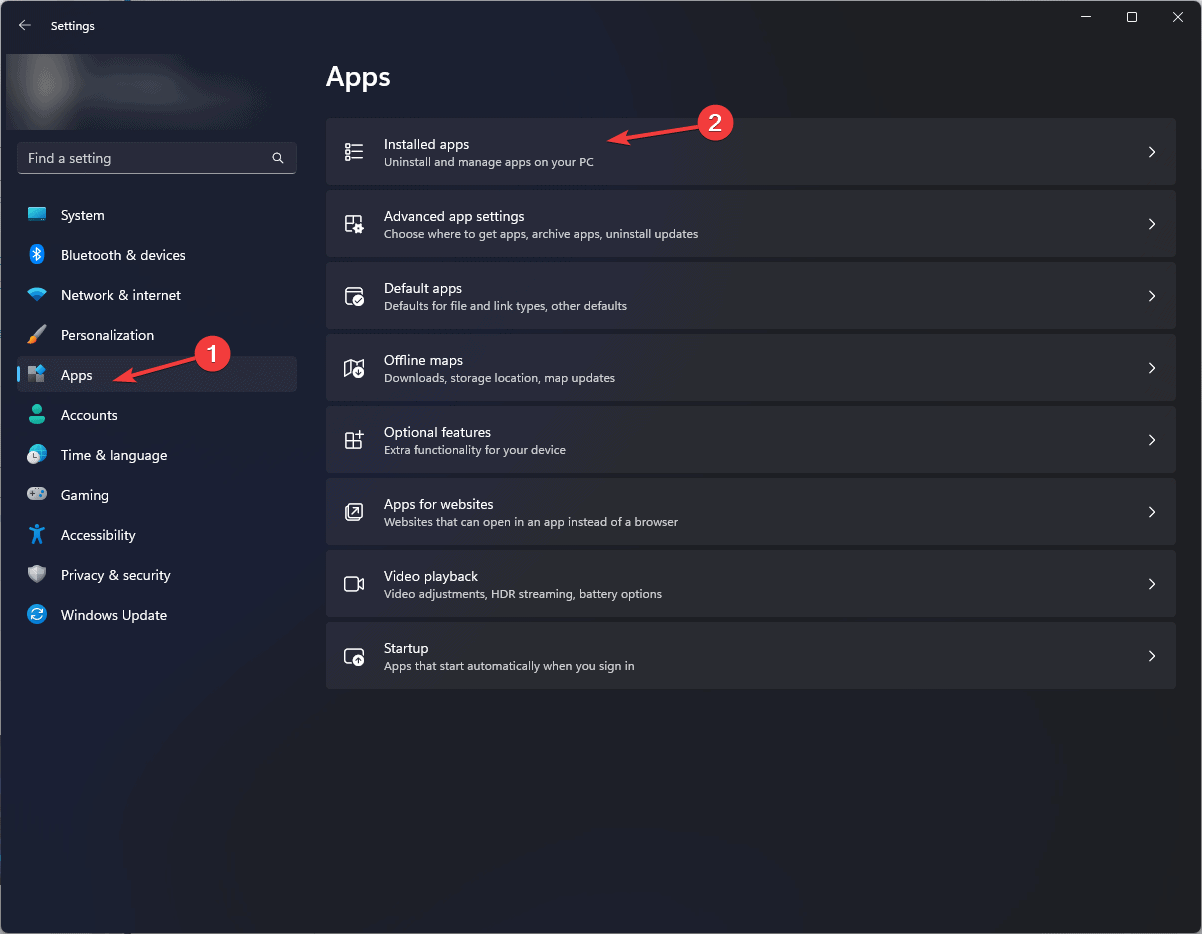

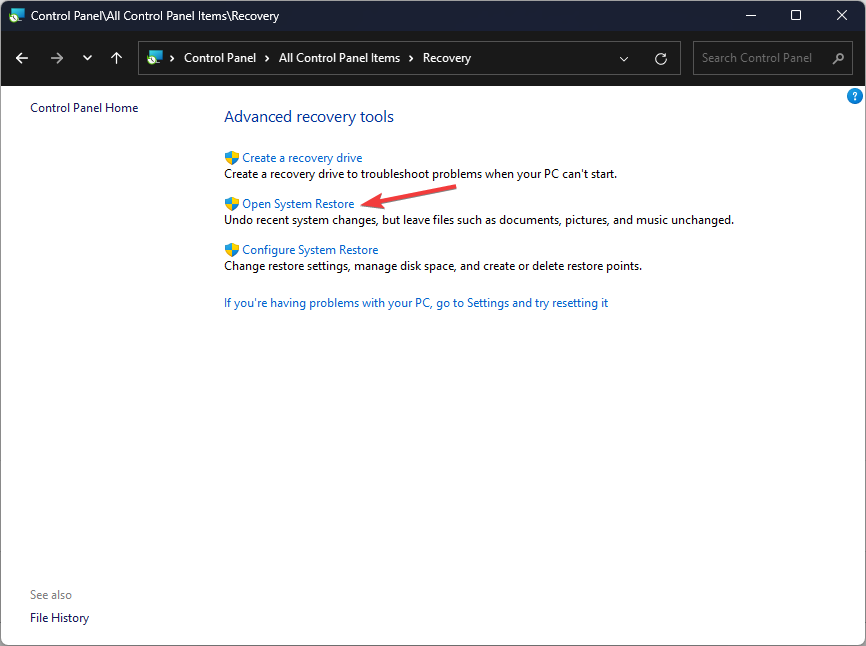
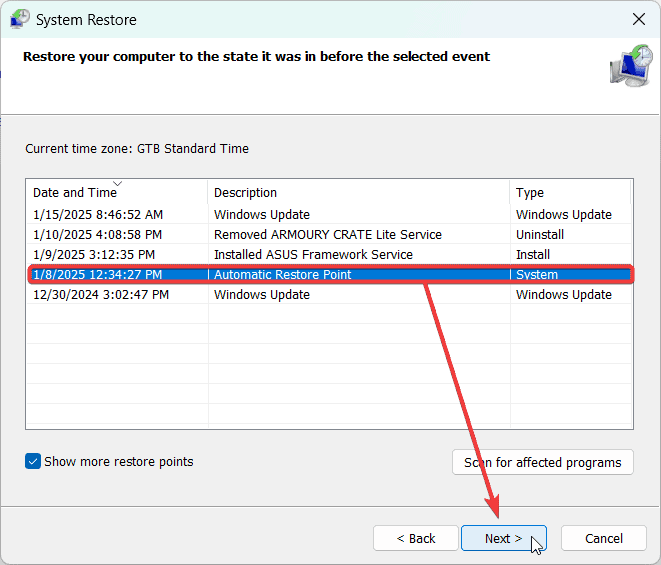
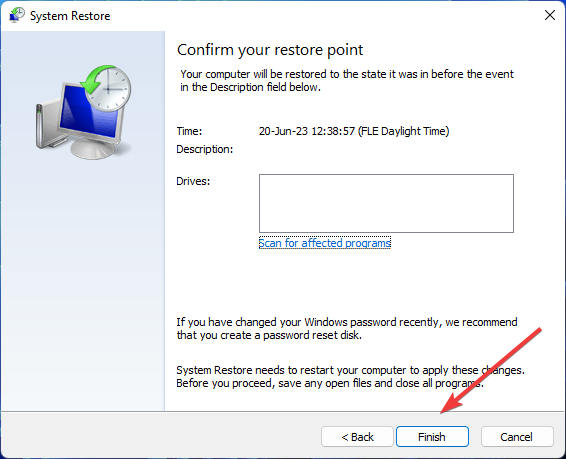








User forum
0 messages