PDF not Opening in Outlook? How to Fix
Opening it with an alternative PDF reader will help
4 min. read
Updated on
Read our disclosure page to find out how can you help Windows Report sustain the editorial team. Read more
Key notes
- There are various reasons why Outlook won’t open a PDF file, and in this guide, we’ll show you how to fix that.
- The simplest solution would be downloading and using a reliable third-party PDF viewer.
- Among other solutions, you can try restarting Outlook or scanning the PDF file for malware.
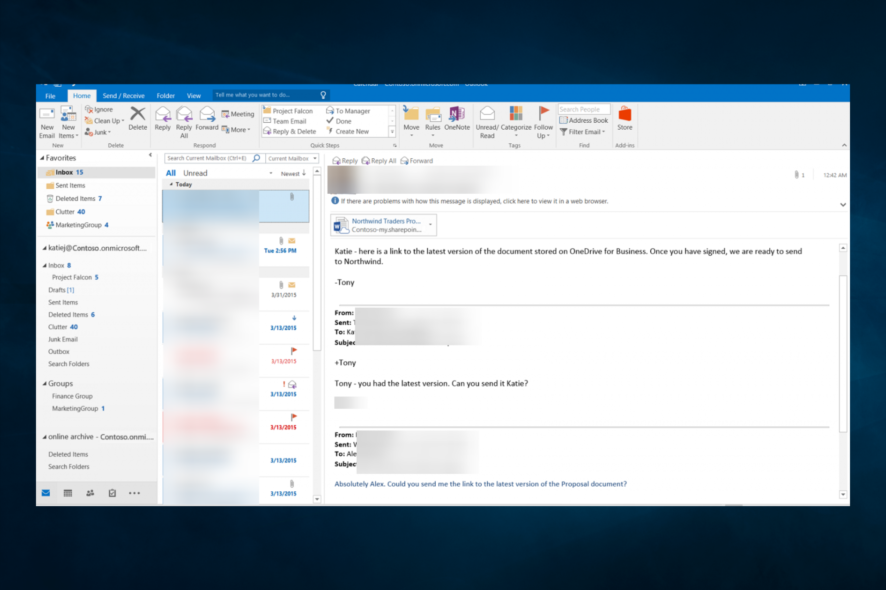
Microsoft Outlook is one of the top relevant desktop email clients that can be synced even with custom webmail.
Some Windows users reported that Microsoft Outlook won’t open PDF attachments in their emails. so this seems to be a general problem. It is known that this issue also occurs in Chrome, and also other popular browsers.
For this reason, Windows Report has compiled relevant solutions to this menacing problem. In case you can’t open PDF files in Outlook, consider the practical guide below.
Why can’t I open a PDF email attachment?
If you find yourself in this situation, it could be because of any of the following reasons:
- Missing programs – Your computer may not have important programs to open files in PDF format.
- Outdated applications – Sometimes, you would need updated applications to some PDF formats.
- Damaged files – It is also likely that your current PDF reader is damaged and will need to be repaired or replaced.
- Malware infections – There are chances that your antivirus is blocking the attachment because it is infected by malware.
Now that we have spoken about possible causes, we can discuss some accessible alternatives and solutions.
What can I do if I can’t open PDF attachments in Outlook?
Table of contents:
- Scan the PDF
- Use a PDF reader
- Run Windows Update
- Use the right password
- Temporarily disable the antivirus protection
1. Scan the PDF
- Press Windows + I to open the Settings app, then select Update & Security.
- Click on Windows Security and then select the Virus & threat protection option.
- Select Scan options.
- Click on Custom scan and click Scan now.
- Select the folder where the PDF file is located, and click on scan to proceed.
If Outlook won’t open a PDF file, you need to scan it to ascertain whether it is safe for your Windows PC.
Some PDF files sent to email contain viruses, malware, or even spyware that pose unwanted threats to your system, so be sure to scan it.
Alternatively, you can right-click on the PDF file and select scan with ….(third-party antivirus) to scan the PDF file.
2. Use a PDF reader
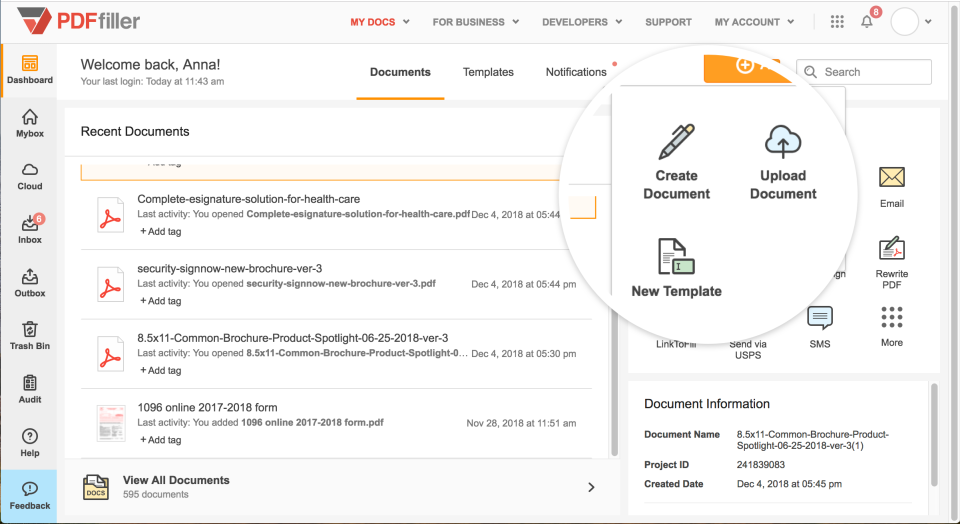
You may be unable to open a PDF attachments in Outlook directly due to corrupted files or other causes. To bypass this unpleasant issue, it’s recommended to use PDF reader software.
So, you can get an all-rounded solution that will open each PDF file with no troubles, then pdfFiller is the go-to resolution.
This software lets you view, edit, and share your PDFs, giving the best viewing experience with its easy-to-use tools. The process is plain intuitive, with drag-and-drop action that will open your documents without any troubles.
Moreover, you can fill and sign PDF documents and get or offer feedback by adding notes, text boxes to your teammates.
3. Run Windows Update
- Open the Settings app using Windows + I, then click Update & Security.
- In the Windows Update windows, click on the Check for updates button.
Microsoft constantly releases frequent patches containing fixes and drivers for your Windows PC. Hence, ensure you’re running the latest OS version on your computer.
This would keep your PC bug-free and help you if Outlook doesn’t open a PDF file.
4. Use the correct password
Some PDF files are encrypted using a password that secures the PDF from unwanted access—for example, bank statements, payment receipts, sensitive files, etc.
To open this set of files, you need to use the correct password, which is confidential and can only be known by the appropriate individual.
If your PDF file is password-encrypted, you may need to ask for the password to open the PDF file.
5. Temporarily disable the antivirus protection
- Click on the hidden access arrow in the Taskbar.
- Click on your antivirus icon, hover over Avast shields Control and select Disable for 10 minutes (This step varies for different antivirus software).
- Try opening the PDF document again.
Sometimes, antivirus programs can delete or quarantine specific files, patches, or DLLs associated with programs. However, antivirus scanning engines might misinterpret files that can be trusted with potentially harmful packages.
So if you experience PDFs that are not opening in Outlook 365, disabling your antivirus might be a helpful workaround.
Note: After opening the PDF attachments, ensure you enable the antivirus protection afterward.
Before you leave, find out how to download Outlook emails as PDF.
Please share your experience solving the Outlook won’t open PDF attachments problem. Feel free to comment below in the comment section, and we will get back to you.
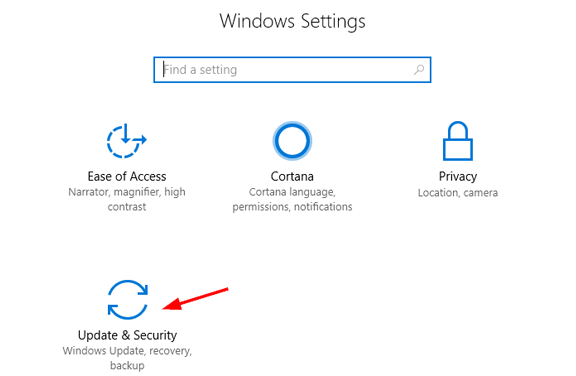
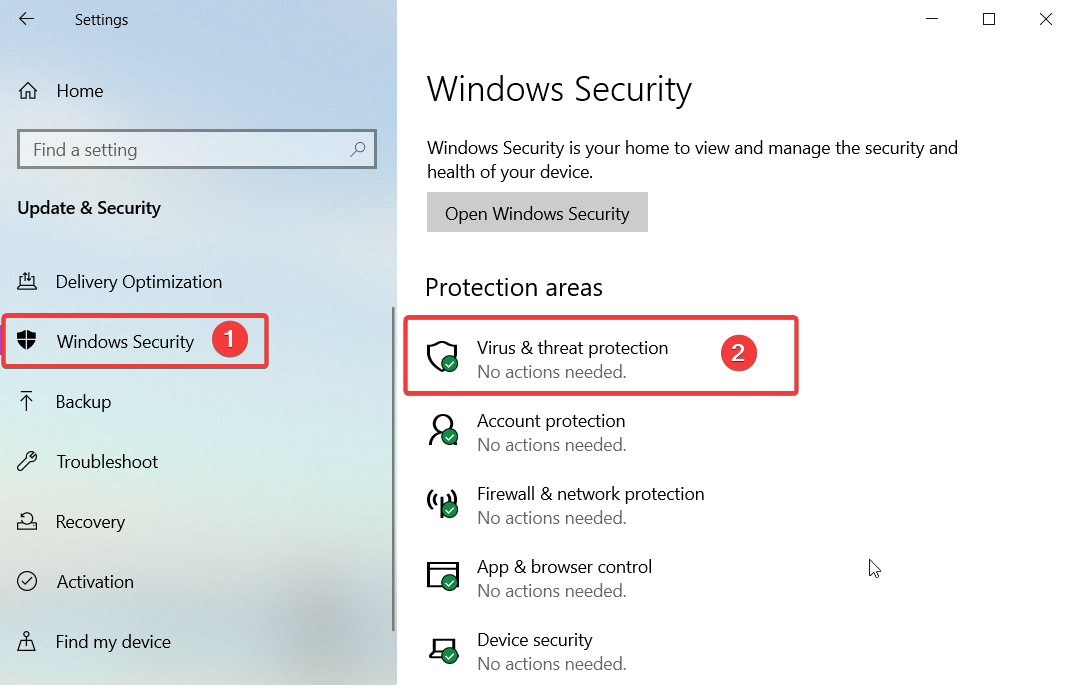
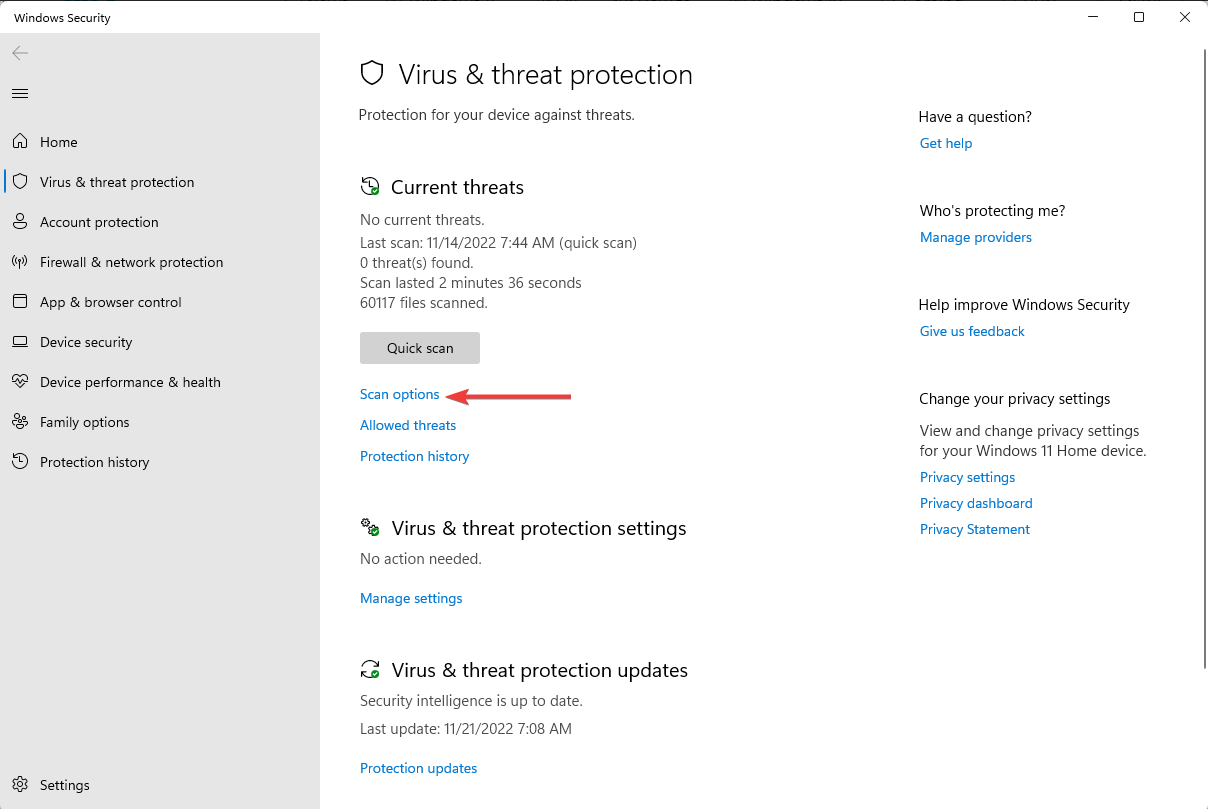
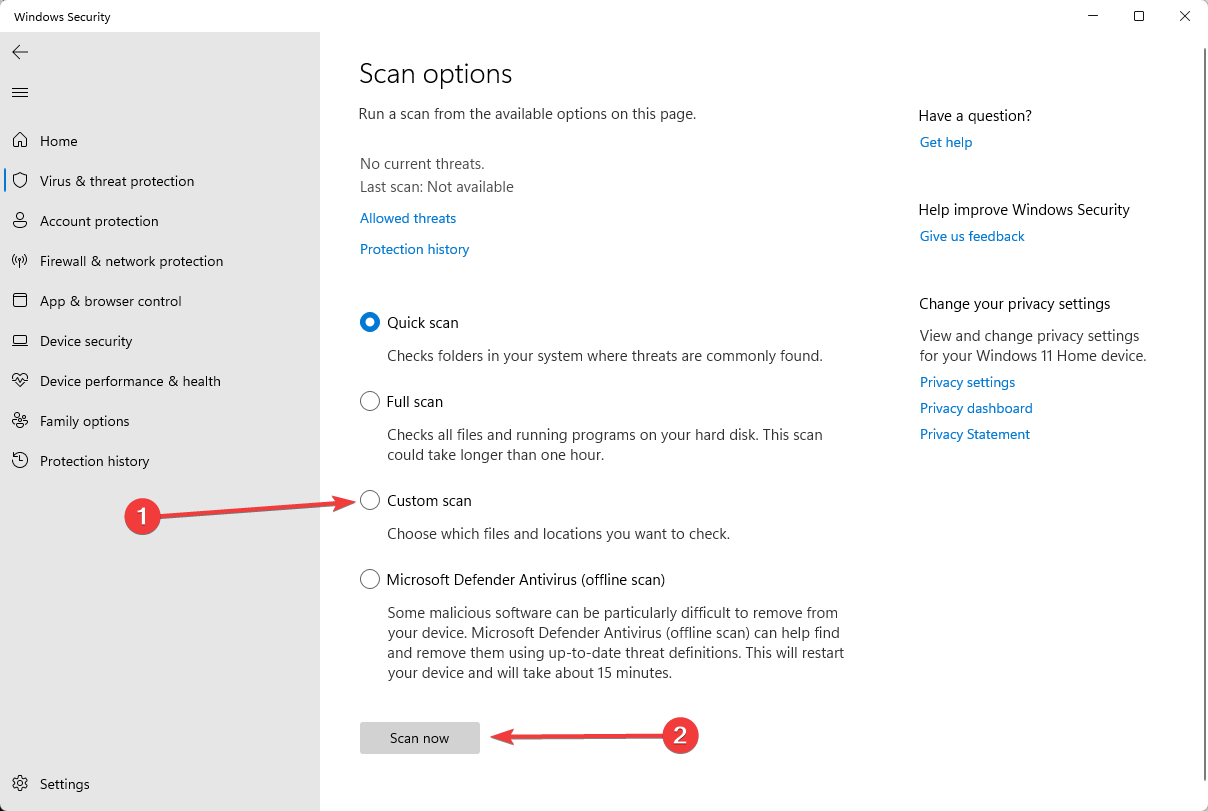
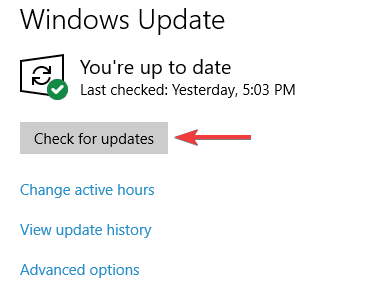
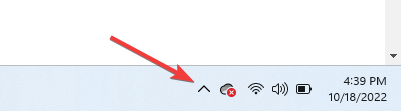
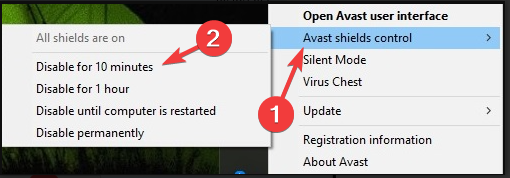
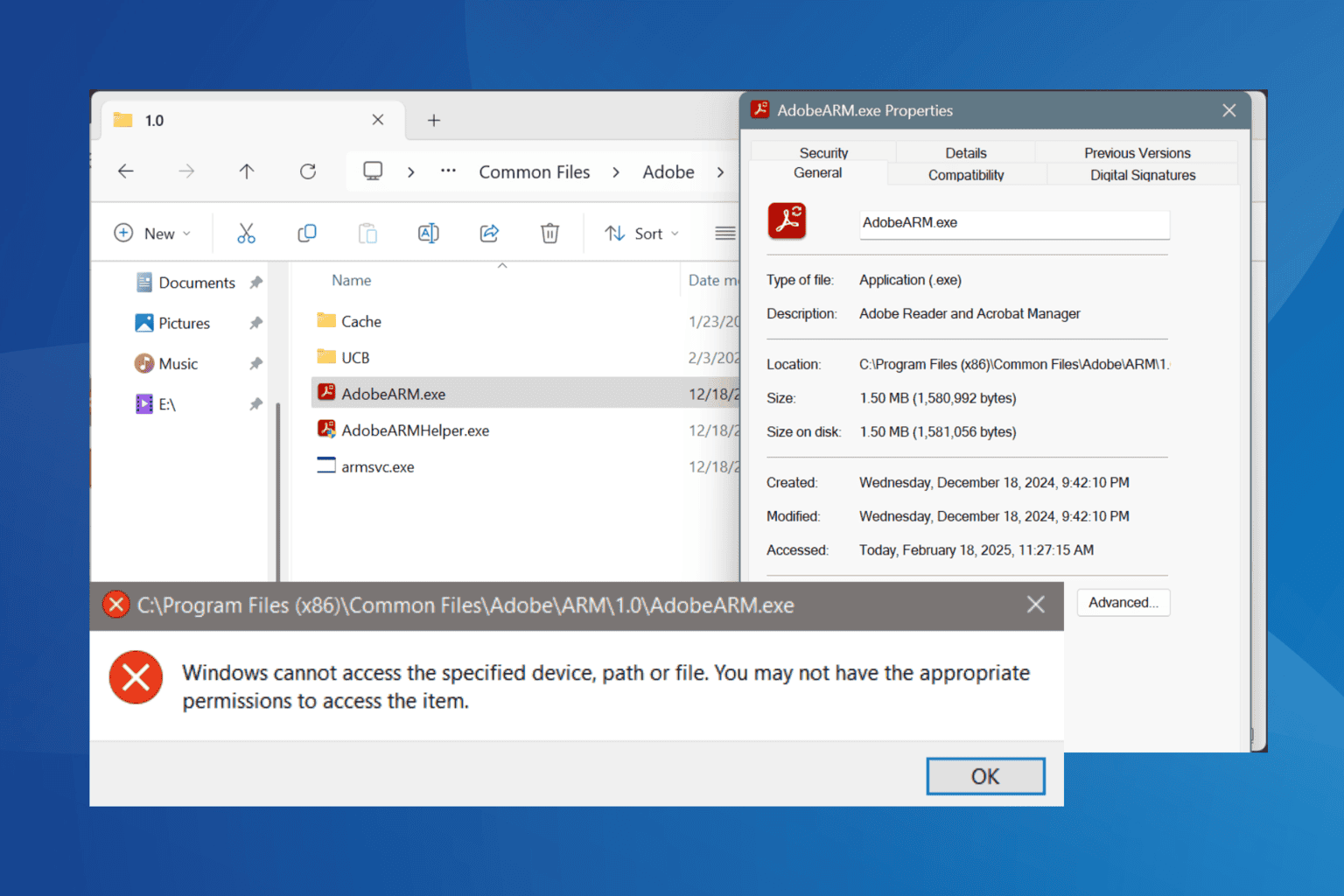






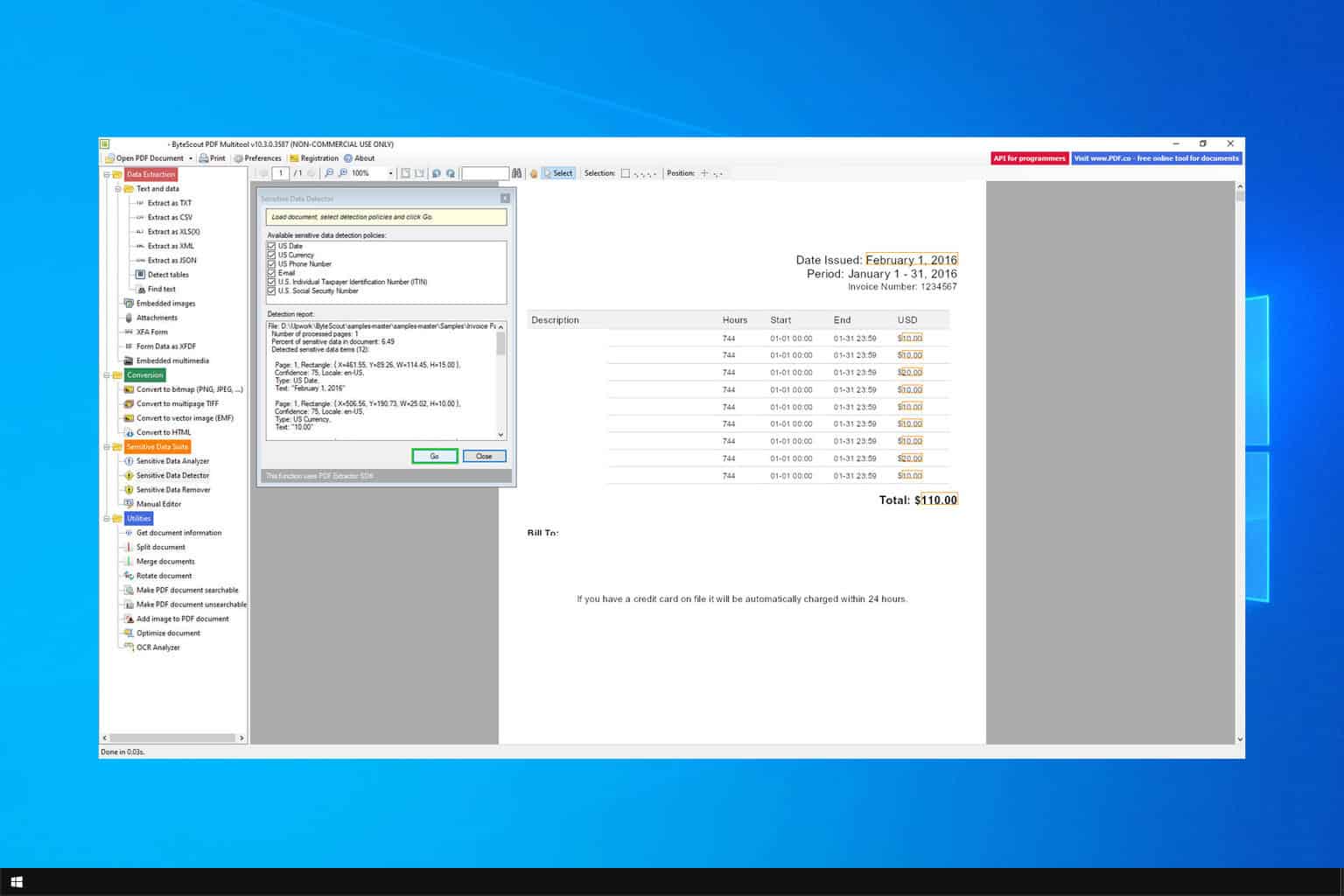
User forum
0 messages