Unable to Start Dolby Audio Driver: How to Fix This Error
Disabled audio devices can cause this issue
5 min. read
Updated on
Read our disclosure page to find out how can you help Windows Report sustain the editorial team. Read more
Key notes
- Some of our readers were unable to start Dolby Audio driver and that is mainly caused by corrupted or outdated audio drivers.
- Another cause for this issue might be the misconfigured audio settings on your system.
- Before proceeding with our solutions, make sure that all the audio cables are connected properly.
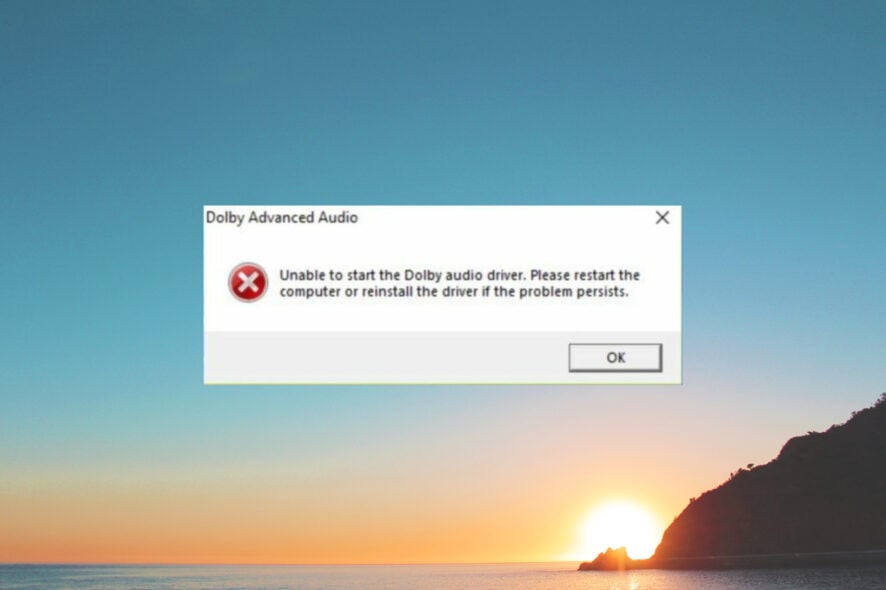
Several of our readers recently reported that they could not start the Dolby audio driver on Windows 10, which is becoming frustrating by the day. Even though various factors may hinder Dolby audio driver from functioning well, we have provided some fixes for this problem.
How do I start Dolby audio?
- Press Windows + R to open Run, type mmsys.cpl in the text field, and hit Enter.
- Right-click on your headphones, and select Properties.
- Now, head to the Spatial sound tab, select Dolby Atmos for Headphones from the dropdown menu, and click OK to save the changes.
This would start Dobly audio, and you can now enjoy its surround sound experience.
Why can’t I start Dolby audio driver?
There can be several reasons for the unable to start Dolby audio driver error message that pops up for some users in Windows 10. However, the following are some obvious reasons for the error message:
- Outdated or corrupted audio drivers – There are instances when the OS receives driver updates which may be due to several driver issues. Updating them will solve the issue.
- Misconfigured audio settings – If the audio enhancement is wrongly configured in Windows 10, the Dolby audio driver may fail to start. Check out the best ways to reset all sound settings on Windows 11. Although it’s a Windows 11 guide, you will find that it also applies on Windows 10.
- Output sound devices not well-connected – If the audio output devices, such as speakers and headphones, are not connected to the right ports, this problem may also arise.
- Disabled audio devices – Some necessary audio services are not enabled in Windows 10.
Once you can determine the cause of the problem, you should rest assured that you can fix this problem by using our solutions below.
What can I do if I cannot start the Dolby audio driver?
Before proceeding to explore the advanced solutions to fix the problem, you should consider performing the following preliminary checks:
- Confirm that your audio cables are correctly connected to the audio output ports, not the audio input ports.
- Set Dolby as the default audio driver.
- Disable your antivirus software programs or get a better one designed for Windows 10.
- Restart your PC.
If, after performing the above checks and the problem persists, you can work your way down this article to know what fix works for you to be able to start Dolby audio driver.
1. Update your audio drivers
- Right-click on the Start icon in the Taskbar or press the Windows+ X keys to launch the Quick Access menu and select Device Manager.
- Double-click the Sound, video, and game controllers options, right-click on the Dolby Audio device, and select Update driver from the menu.
- Then, select the Search automatically for drivers option, and Windows will search for the best drivers on your system.
Install any suggested updates after enabling the Windows driver updater to search for drivers and restart your PC. Also, check how to download the audio driver in Windows 10 if you want to update drivers from your computer.
- Download and install Outbyte Driver Updater.
- Launch the software.
- Wait for the app to detect all faulty drivers.
- Now, it will show you all the malfunctioning drivers listed to select the ones to Update or Ignore.
- Click on Update & Apply Selected to download and install the newest versions.
- Restart your PC to ensure the applied changes.

Outbyte Driver Updater
Secure your Windows PC with Outbyte from various errors caused by problematic drivers.2. Uninstall and reinstall the Dolby audio driver
- Left-click the Start button, type control panel, and launch it.
- Click Uninstall a program under Programs.
- Select Dolby Digital Plus Advanced Audio and click Uninstall.
- Further, visit the manufacturer’s website to download the Dolby audio driver.
- Launch the app after downloading and follow the on-screen instructions to complete the installation process.
Reinstalling the Dolby audio driver is a perfect solution if the problem lies with the version of the audio driver. You can also check this guide to reinstall audio drivers in Windows.
However, you should run the Audio troubleshooter if the problem persists after reinstalling the audio driver.
3. Run the Audio troubleshooter
- Click the Start button and select Settings.
- Then, click on Update & security from the menu.
- Locate and click on Troubleshoot on the right pane and select Additional troubleshooters from the right.
- Next, click on Other troubleshooters.
- Now, select the Playing Audio troubleshooter and click on Run the troubleshooter.
- Then, select the audio output device you have issues with and click on Next at the bottom of the screen.
Using the Windows troubleshooter enables you to identify any issues with the device or configured settings and fix them.
Also, ensure that you carefully follow the instructions once the errors are identified to completely fix the inability to start Dolby audio driver on Windows 10.
If you’ve tried all the solutions in this article on fixing your Dolby audio driver, and none seem to work, you should check our guide for other sound solutions.
To learn more about Dolby, we have a great guide on how to install Dolby Atmos for Windows 11, so don’t miss it.
If you have any other queries, kindly drop them in the comments below. Also, tell us the solutions that worked best for you.
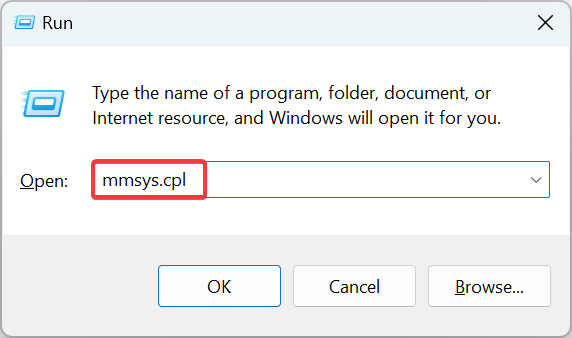
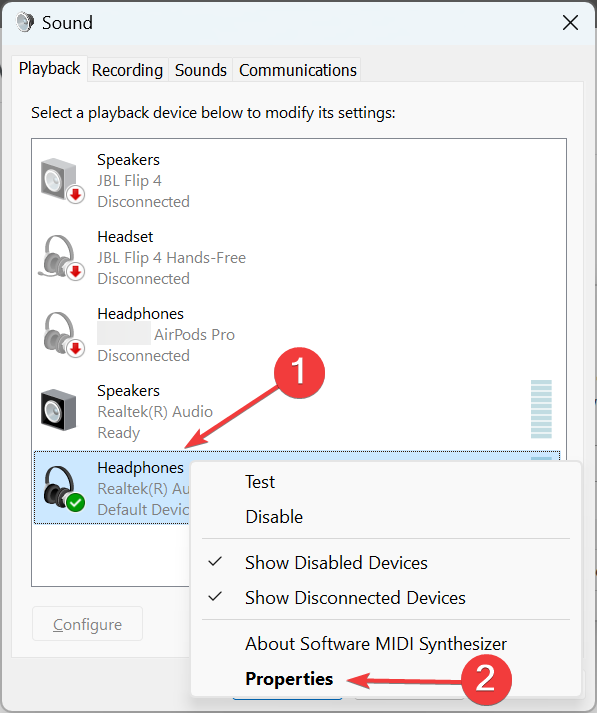
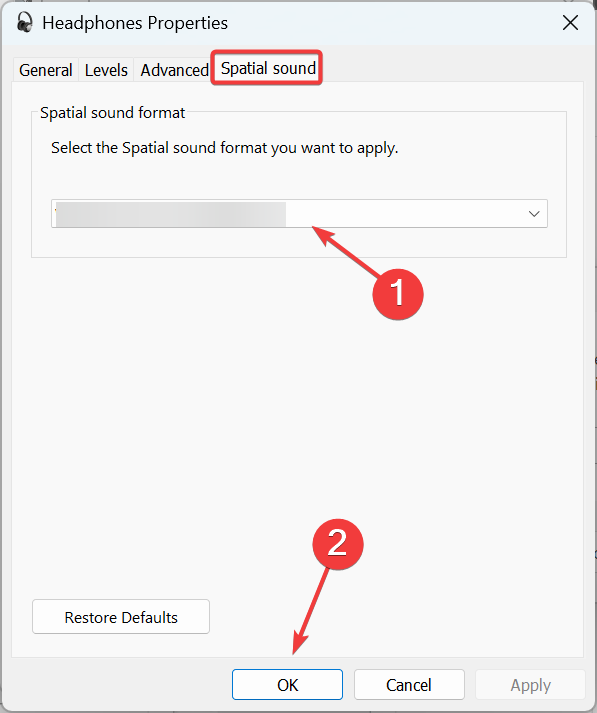
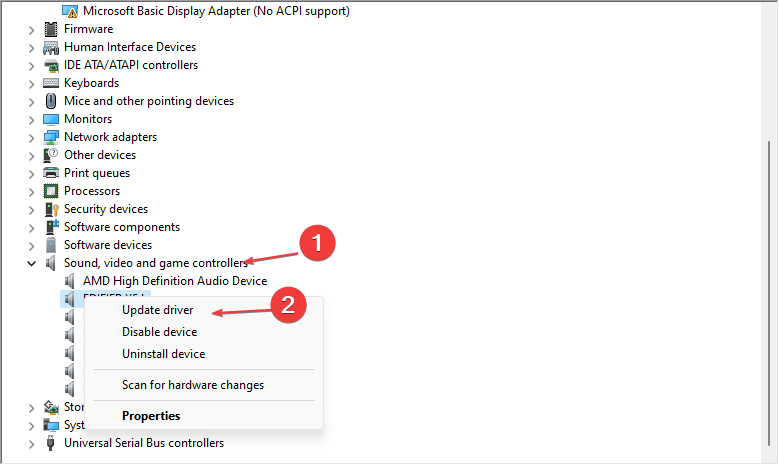
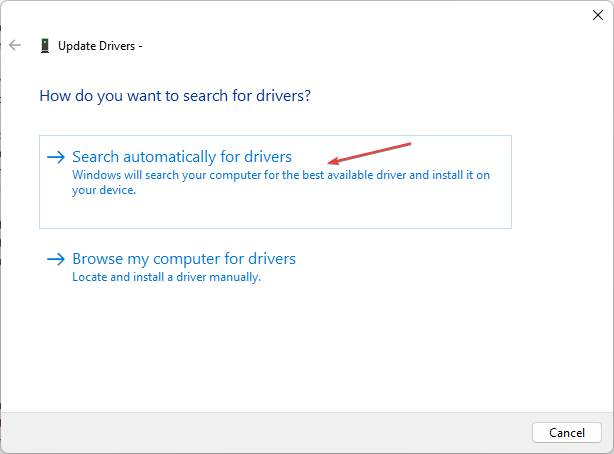

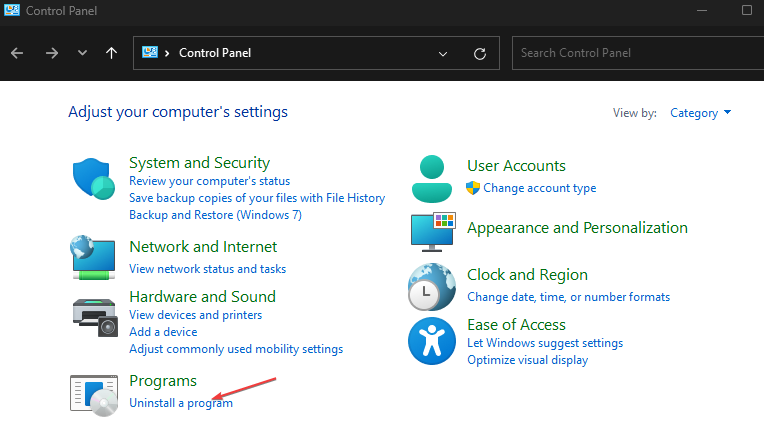
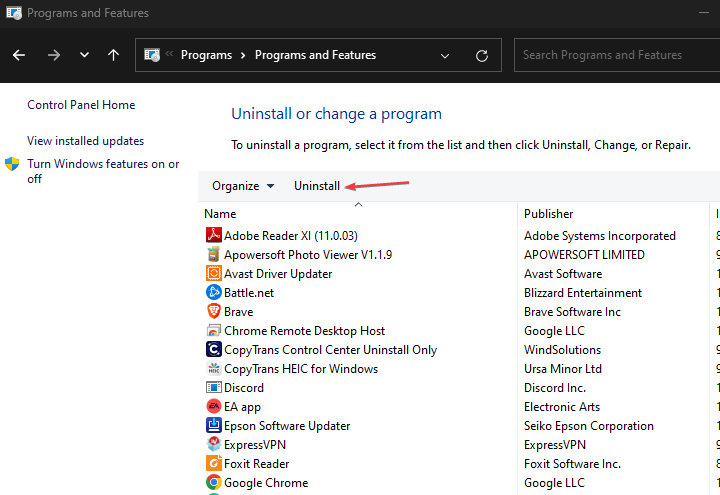



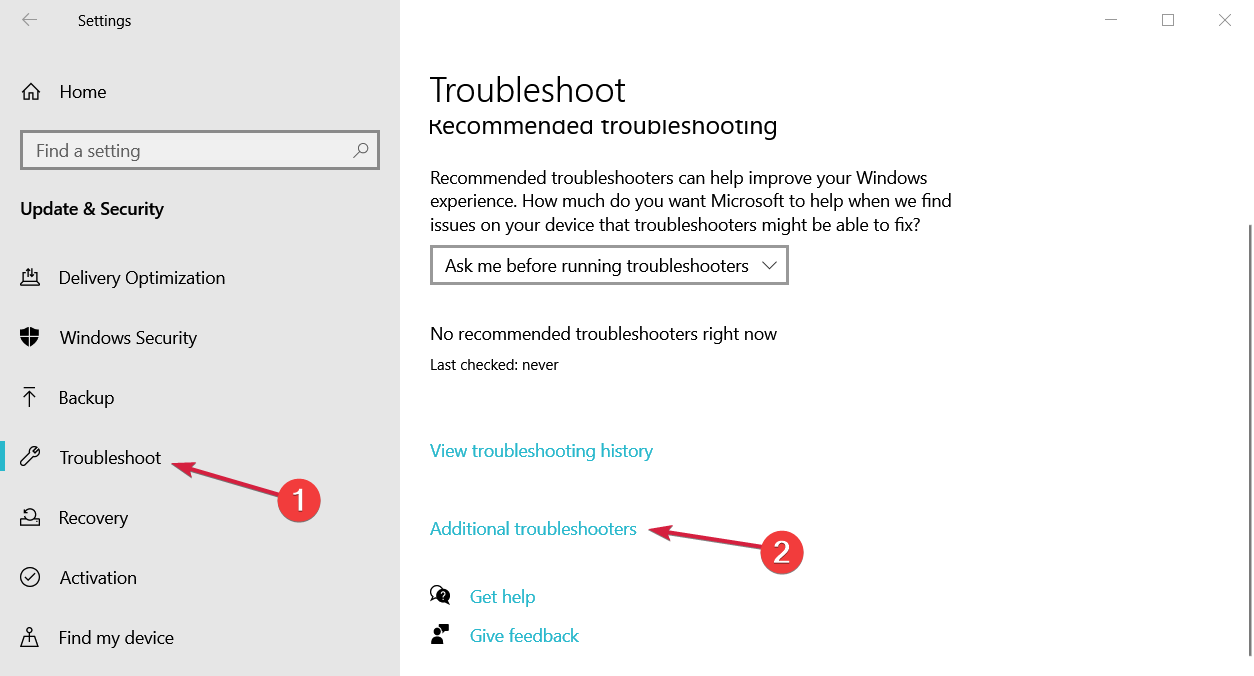
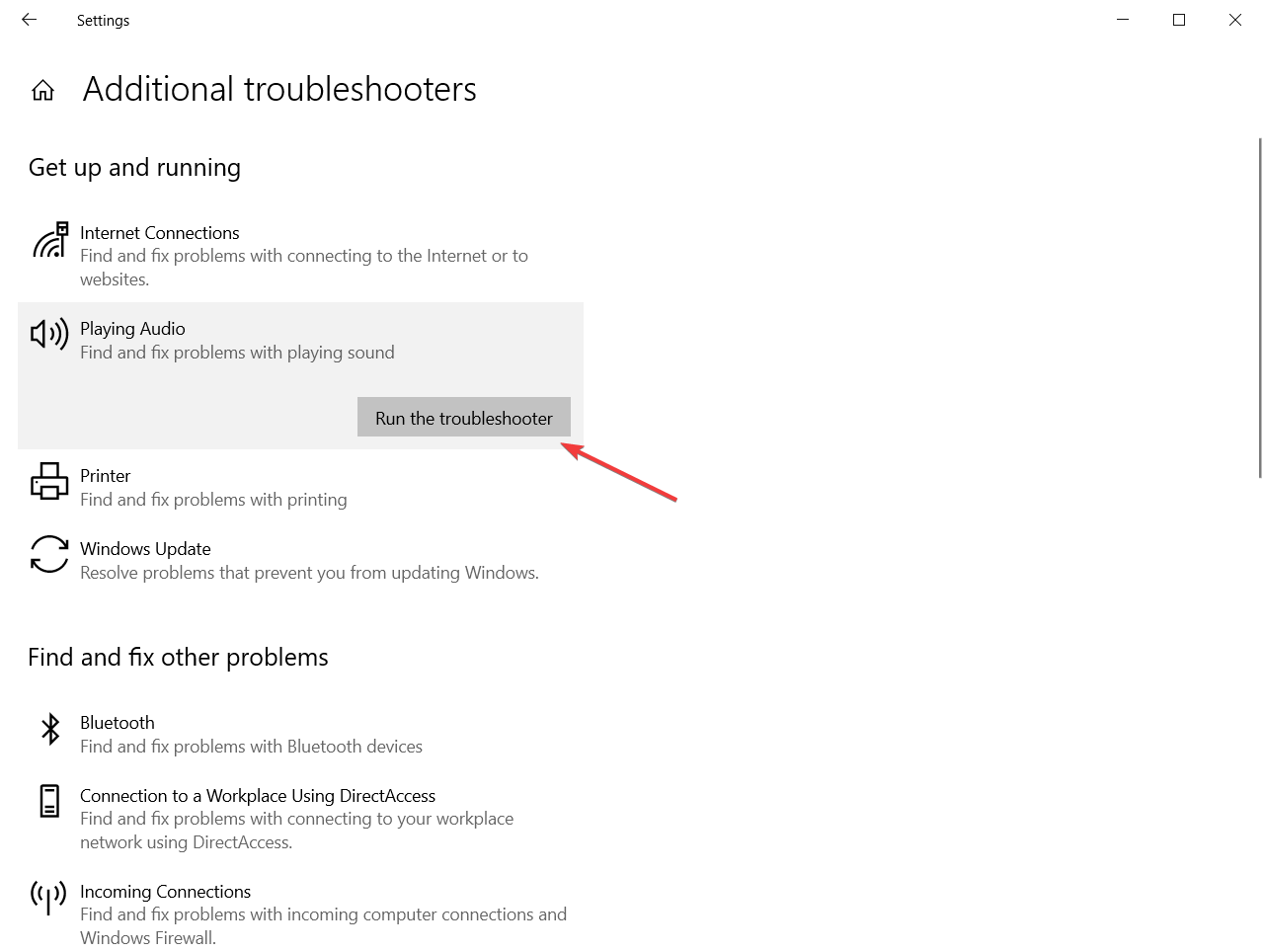

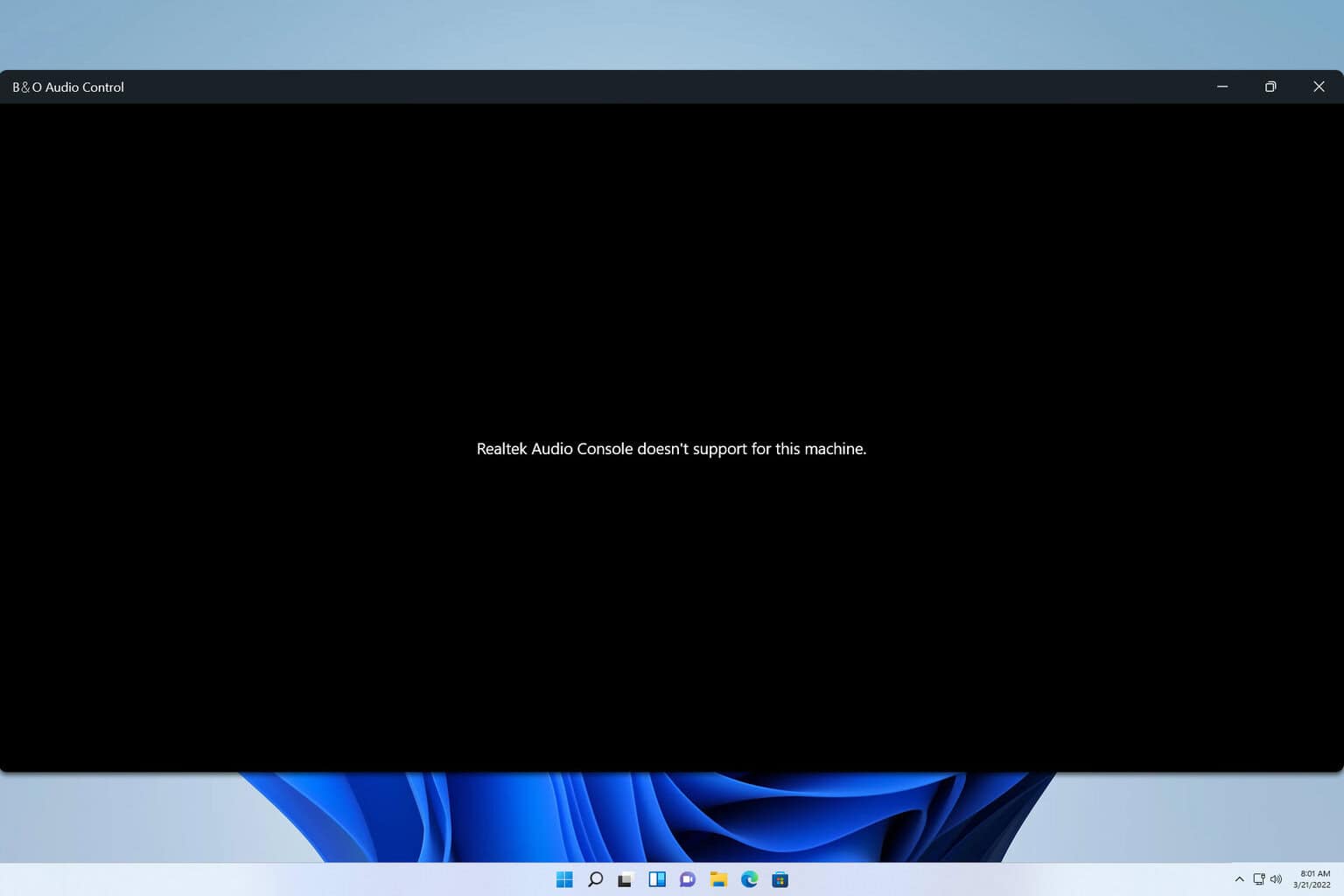






User forum
0 messages