How to remove Yahoo! Powered tool on Windows 10 [Quick Fix]
4 min. read
Updated on
Read our disclosure page to find out how can you help Windows Report sustain the editorial team. Read more
Key notes
- It’s a struggle to get rid of the search Powered by Yahoo because it’s a stubborn PUP.
- You can uninstall this unwanted software by using a dedicated malware removal tool.
- It is also recommended to use a third-party tool to remove the carrier program.
- Eliminating any traces from the browsers is also a must if you want to eliminate the PUP.
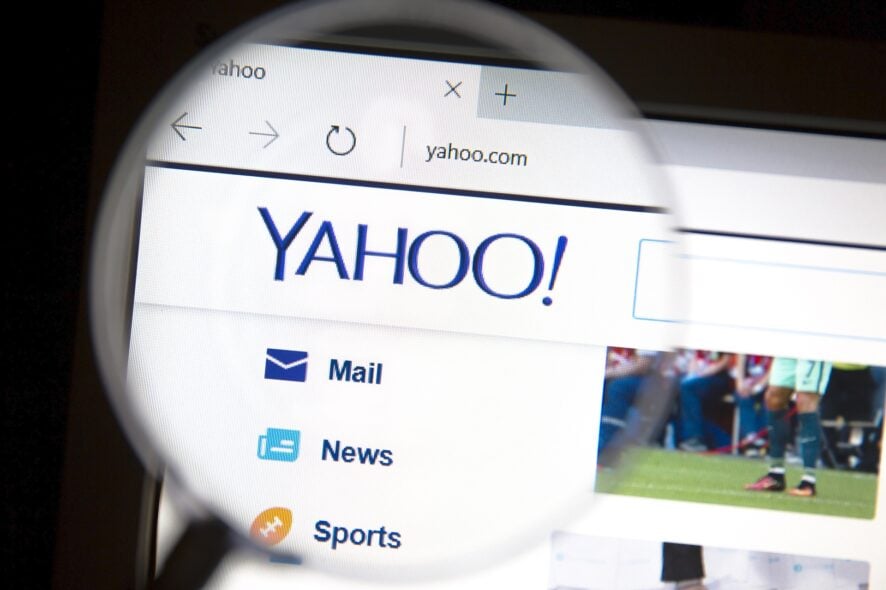
If you’re a casual consumer of third-party applications (especially free ones), you’ve probably seen various offers during the installation, with a variety of different applications.
When it comes to Yahoo! Powered program, things are not as transparent. This tool installs in the background and then completely overtakes your browsers.
And, seemingly, it’s rather hard to remove once it’s installed in your Windows 10 OS.
We decided to shed some light on this and provide you with the recommended solutions on how to uninstall Search Powered by Yahoo.
How can I remove Yahoo! Powered from Windows 10?
1. What’s Yahoo! Powered and what does it do?
Yahoo! Powered is the PUP (Potentially Unwanted Program) which tends to install in the background while you’re installing some other third-party application.
We already wrote about the adware search bars and browser hijackers and their tendency to hide in plain sight.
Say, if you choose the Standard installation (which most users do) instead of the Custom, chances are that the Yahoo PUP will install without you even knowing.
So, be careful with freeware applications – they can infect your PC with something you obviously don’t want. And you won’t be aware until it’s too late.
Once you accidentally get this tool on your PC, it’ll disrupt your browsing experience by changing the home address and default search engine on one or multiple browsers and plague you with ads.
However, in comparison to some other similar malicious tools, this application is quite resilient when it comes to uninstalling.
And due to its non-virus nature, there’s a chance that antivirus solutions won’t recognize it as a threat.
Some users reported that it, even after they remove it from the Control Panel, it was still present in their respective browsers. Luckily, there are a few ways to remove it for good.
2. Use a malware removal tool
- Download the antivirus using the link below.
- Run the tool and click Scan.
- Wait until the tool scans your system and then select what to do with the detected programs.
- Restart your PC.
One way to do so is to use a dedicated malware and adware remover like the one recommended below.
Not only does it function like a standard antivirus tool that removes all unwanted malware from your PC and prevents them from getting there in the first place, but it can also handle programs that are installed, but are PUPs.

ESET HOME Security Essential<br>
Any time you have a PUP in your PC that needs removing, ESET HOME Security Essential will get rid of it quickly.3. Uninstall the carrier program
Removing this application from your system requires a 3-stage procedure. Firstly, you’ll need to uninstall the carrying program from your PC.
One efficient way to remove programs and all associated sub-programs from your PC is by using a dedicated uninstaller.
We recommend picking one of the best uninstaller software on the market, that will wipe your PC clean of any program that you deem unnecessary.
They are generally very straightforward. Simply open the software, select the program that needs removal, and then select to delete all leftover files as well.
This will ensure that no PUPS will be left behind, that your storage has been freed up, and that you can perform a clean reinstall as if for the first time.
4. Remove the traces from the browsers
- Google Chrome
- Mozilla Firefox
- Microsoft Edge
That’s it. After these steps, you will completely remove Search Powered by Yahoo from Windows 10.
If you still have problems with the Yahoo! Powered uninstall, check our list with the best PUP removal tools. For any other questions or suggestions, feel free to leave them in the comments section below.
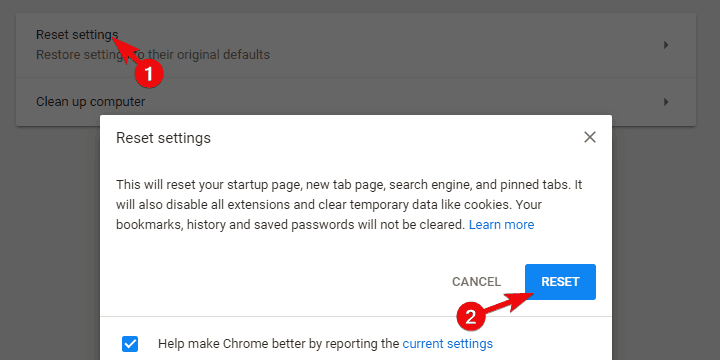
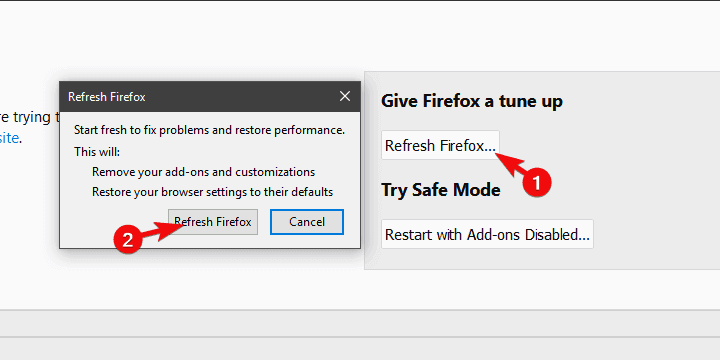
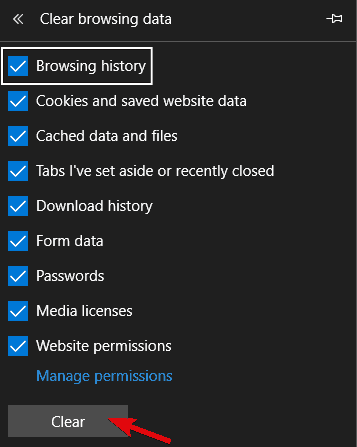
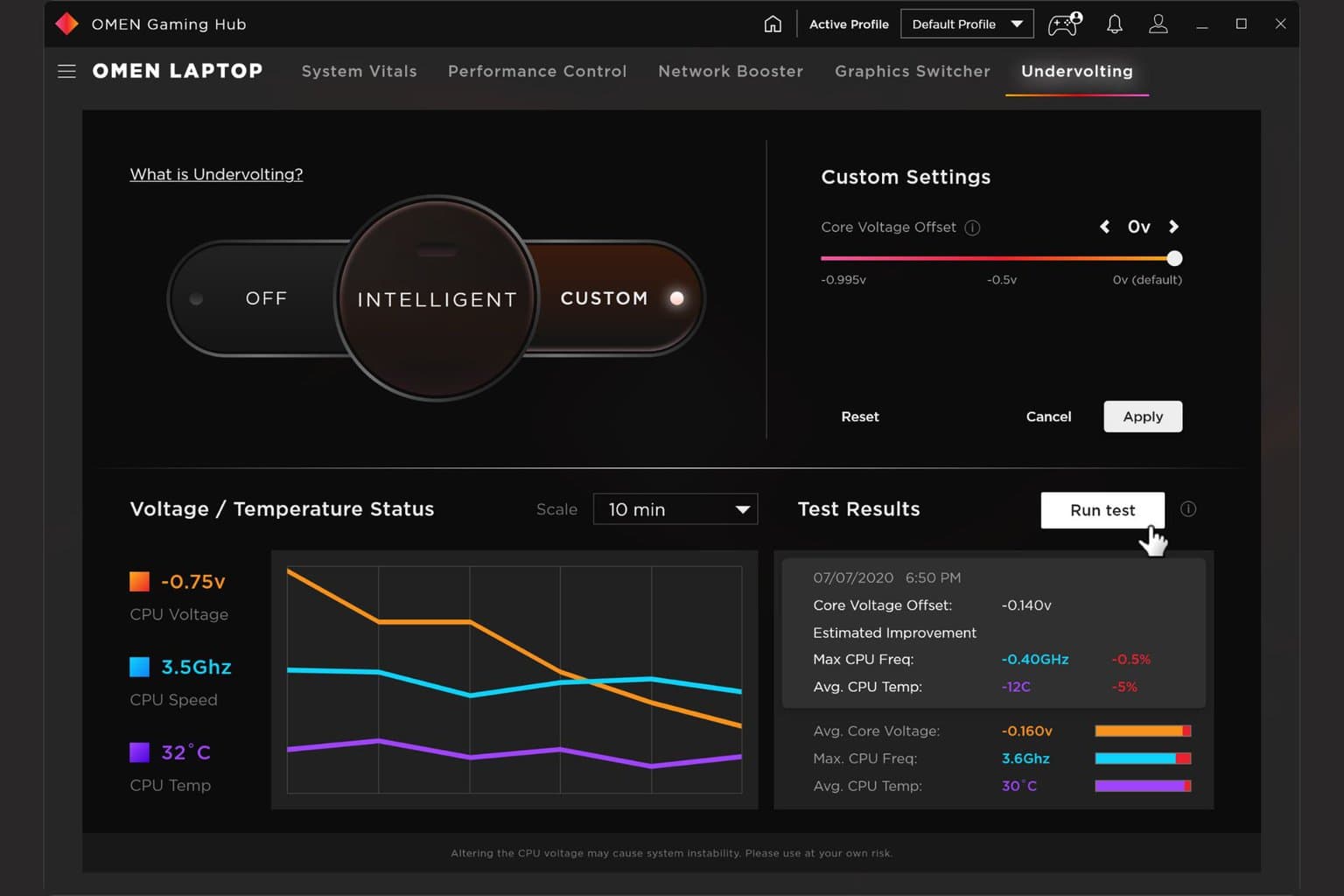




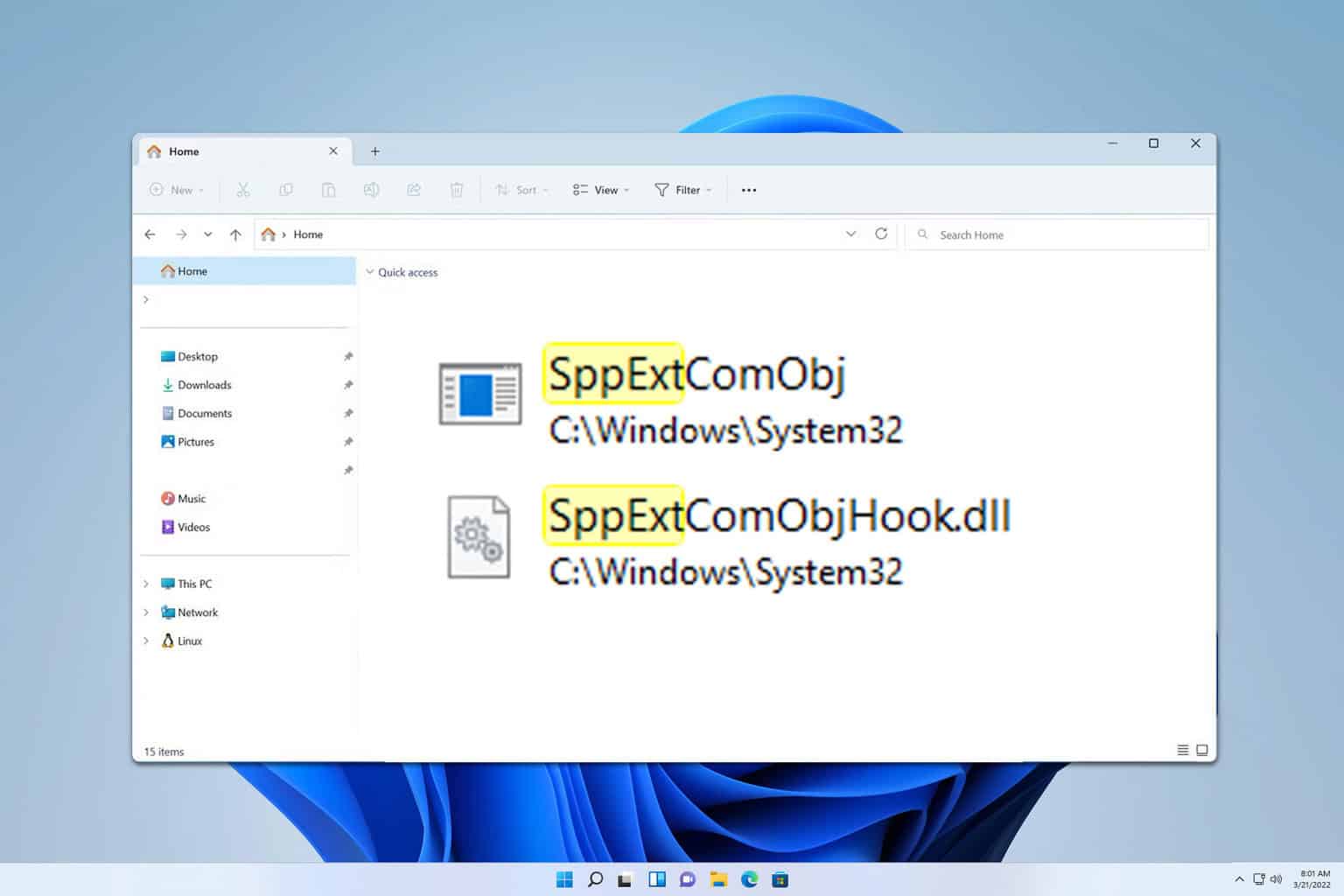


User forum
0 messages