Dungeon Fighter Online Not Launching: 7 Solutions to Use
Expert solutions to get the game running in minutes
6 min. read
Updated on
Read our disclosure page to find out how can you help Windows Report sustain the editorial team. Read more
Key notes
- Dungeon Fighter Online is an old game and still a favorite among many, but it's not launching for some.
- The issue arises due to improper installation, corrupt cache, or when the system requirements are not met.
- To fix things, terminate conflicting programs, update the graphics driver, or clear the app cache, amongst other solutions.

Dungeon Fighter Online is a popular role-playing game, first released in August 2005. The game has long been a favorite for many, but some users reported that Dungeon Fighter Online is not launching on their PC.
Many users report that the game crashes on launch, while for others, Dungeon Fighter Online shows a black and flickering screen. No matter the problem, we have solutions that will work in each case. Let’s find out!
Why is Dungeon Fighter Online not launching?
Here are a few reasons Dungeon Fighter Online is not launching:
- PC not meeting the minimum game requirements: One of the primary reasons you can’t run Dungeon Fighter Online is that the PC doesn’t meet the minimum system requirements for the game.
- Outdated drivers: If you have outdated drivers, primarily the one for the graphics adapter, it would lead to trouble launching or playing Dungeon Fighter Online and other games.
- Corrupt cache: Corrupt game cache is also a likely underlying cause when the game won’t launch on Steam.
- System language not supported: For some users, the language set on the system caused issues launching the game.
- Third-party apps triggering conflicts: A third-party antivirus or firewall was also found to be the culprit in many cases, so you must check if the firewall is blocking the program.
What can I do if Dungeon Fighter online is not launching?
Before we head to the slightly complex solutions, here are a few quick ones to try:
- Restart the computer and check whether the problem is resolved. When doing so, make sure to unplug it from the power source in case of a desktop or remove the battery for a laptop.
- Check whether Dungeon Fighter Online is down. There is a section for announcements and maintenance schedules on the official website, so you can confirm it from there.
- Make sure you are running the updated version of the game.
- Check for slow Internet speed and take the necessary measures to increase it.
If these don’t work, move to the fixes listed next.
1. Terminate conflicting programs
- Press Ctrl + Shift + Esc to open the Task Manager, and locate all non-critical programs.
- Select each individually and click on End task.
- While here, also terminate the Dungeon Fighter Online process as well.
- Once done, relaunch the game and check whether it now works.
In many cases, users reported that Dungeon Fighter Online was not launching because of a conflicting program that either prevented it from running or the game identified it as a kind of cheat software. Visual Studio is one such program, amongst many others.
If this works out, make sure to disable that particular startup program.
2. Update the graphics driver
- Press Windows + X to open the Power User menu, and select Device Manager from the list.
- Expand the Display adapters entry, right-click on the graphics adapter, and choose Update driver.
- Click on Search automatically for drivers and wait for the update to complete.
One of the solutions that worked for many users was updating the graphics driver when they had a Dungeon Fighter Online launcher crash. If Windows can’t find an update, you can always manually install the latest driver.
3. Change the system language
- Press Windows + S to open Search, type Control Panel, and click on the relevant search result.
- Click on Clock and Region.
- Now, click on Region.
- Navigate to the Administrative tab, and click on Change system locale.
- Select English (United States) from the dropdown menu, and click OK.
- Finally, click on Apply and OK to save the changes.
The system locale has also been the underlying factor that led to Dungeon Fighter Online not launching in Windows, and changing it to English (United States) should do the trick for most. You could also try the other languages here and check if the desired option works.
4. Run the app on integrated graphics
- Press Windows + I to open Settings, and click on System.
- In the Display tab, click on Graphics settings on the right.
- Now, with the Desktop app option selected, click on Dungeon Fighter Online, and choose Options.
- Select High performance and click on Save.
When you have both integrated and dedicated graphics available, chances are that Dungeon Fighter Online may have trouble choosing one and is not launching as a result. So, manually choose an adapter. Also, you could make the changes through the dedicated control panel for the card.
5. Add the game as an exception to your antivirus
- Type Windows Security in the Search bar, and click on the relevant search result.
- Click on Virus and threat protection.
- Click on Manage settings.
- Now, click on Add or remove exclusions.
- Click Yes in the UAC prompt.
- Choose Add an exclusion and select Folder from the menu.
- Select the DFO folder from the following path, and click on Select Folder:
C:\Program Files (x86)\Steam\steamapps\common - Again, click Add an exclusion, choose File, and this time, add both the Dungeon Fighter Online and Noeple launchers.
- Once done, restart the computer, launch the game, and verify whether the game now launches.
Many users claimed their antivirus conflicted with Dungeon Fighter Online, and it was not launching. In most cases, they were using BitDefender. So apart from the built-in Windows Security, make sure to add an exclusion or exception to the installed antivirus.
6. Clear the app cache (Steam Users)
- Press Windows + E to open File Explorer, paste the following path in the address bar, and hit Enter:
C:\Program Files (x86)\Steam\appcache - Press Ctrl + A to select all the files here and then hit Delete.
- Once done, relaunch Steam and run the game.
A corrupt cache is just as likely to cause issues launching Dungeon Fighter Online. You can easily delete the cache in Steam, and fix a range of errors with the installed games.
7. Change the Internet options
- Press Windows + S, type Internet Options, and click on the relevant result.
- Navigate to the Security tab, and drag the Security level for this zone slider to the bottom, i.e., Medium.
- Next, go to the Privacy tab, untick the checkbox for Turn on Pop-up Blocker, and click OK at the bottom.
If nothing else worked, modifying the Internet Options may do the trick when Dungeon Fighter Online is not launching or working. And by now, you should have the problem fixed.
Also, before you leave, check some quick tips and tricks to optimize your PC for gaming and get the best performance.
For any queries or to share another solution, comment in the section below.
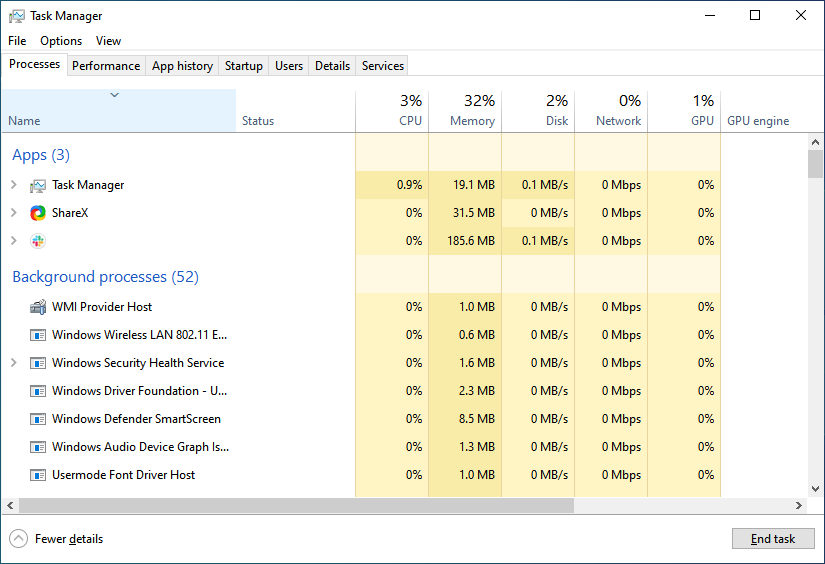
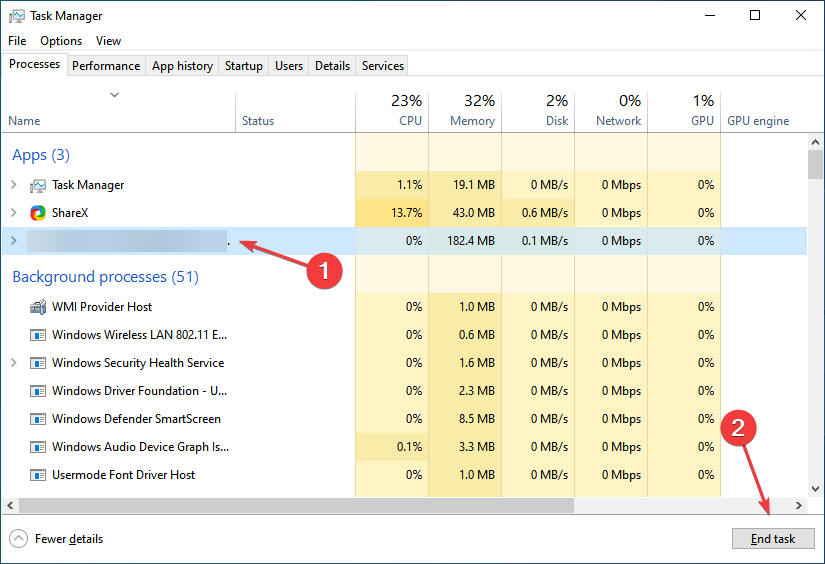
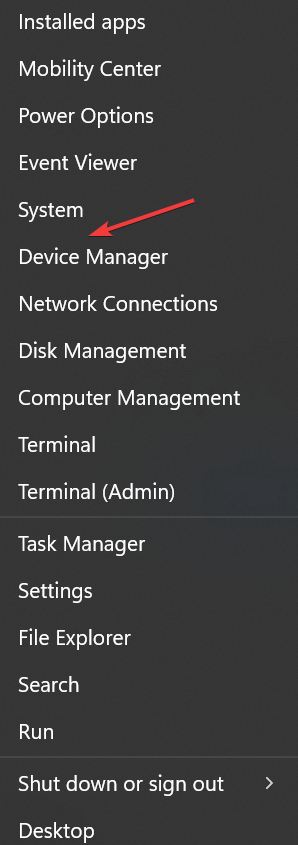
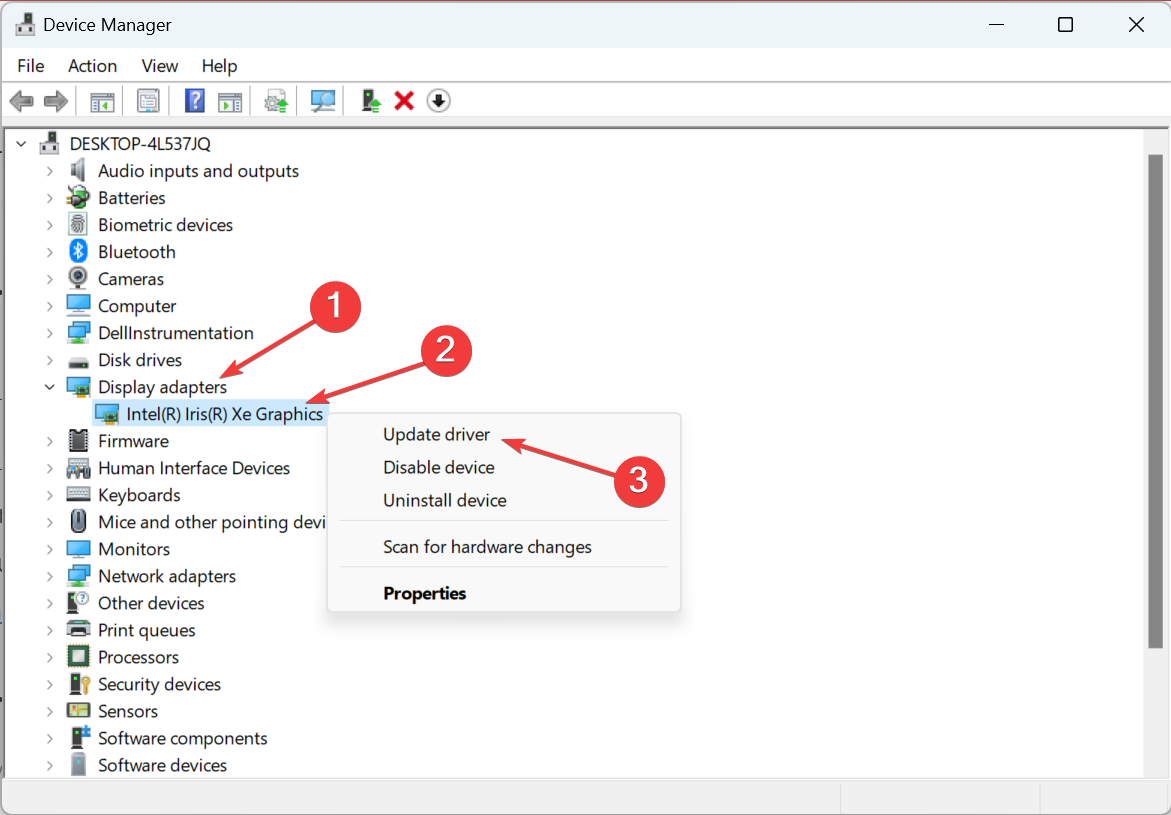
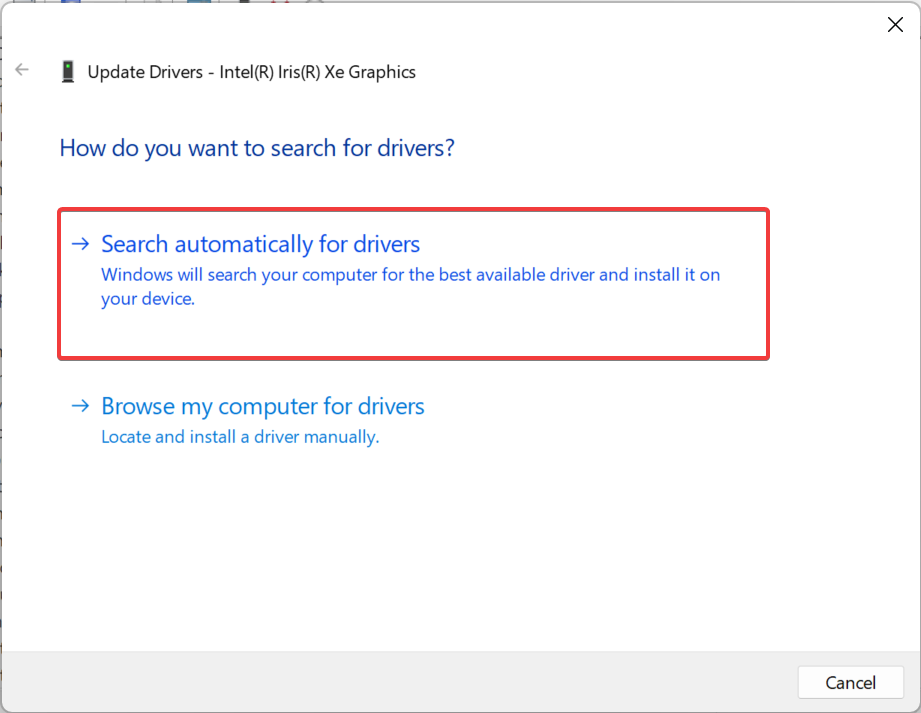
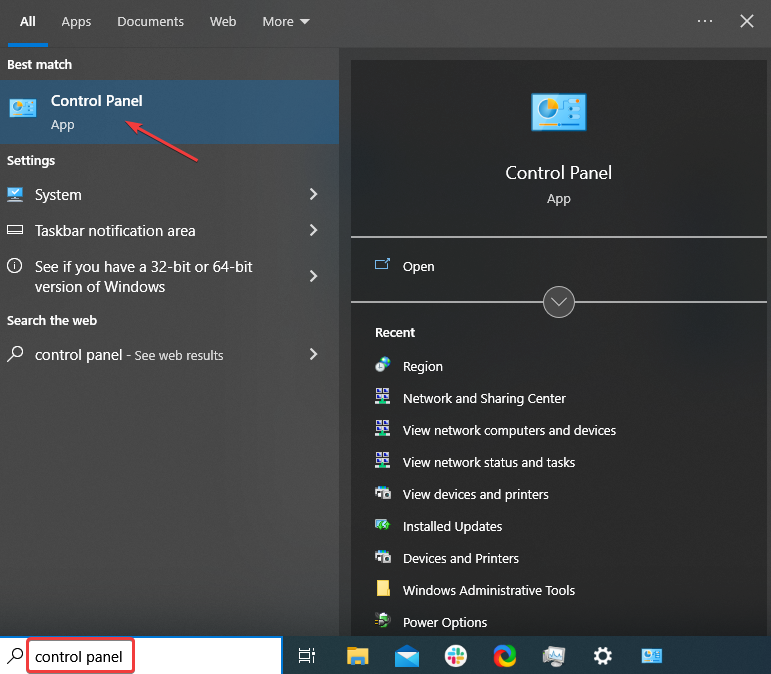
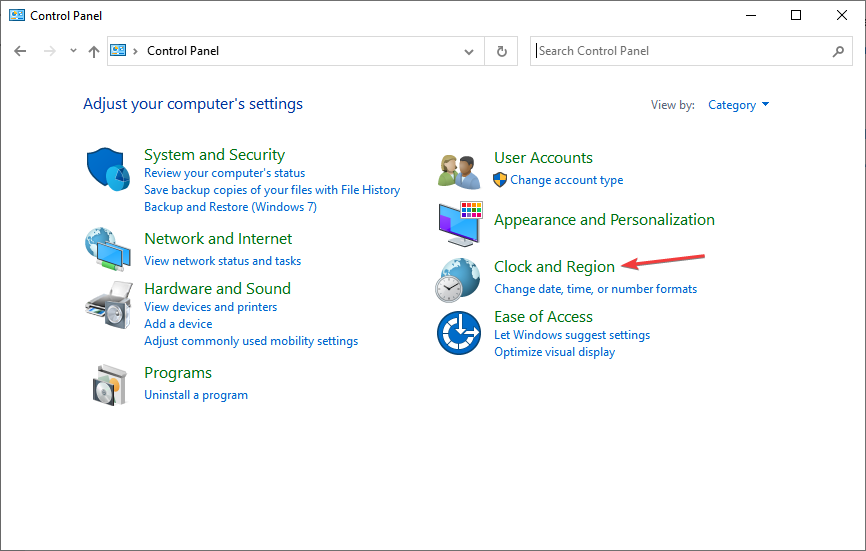

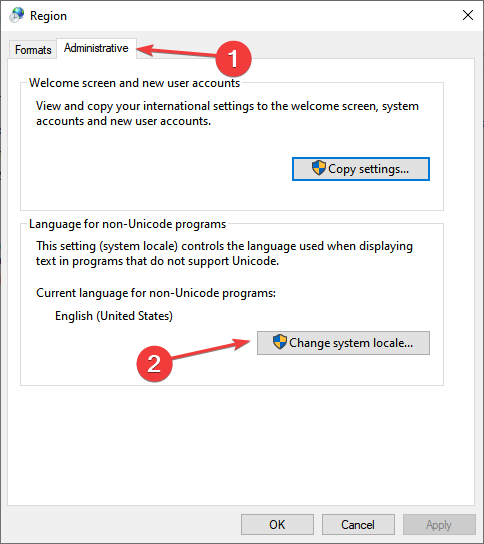
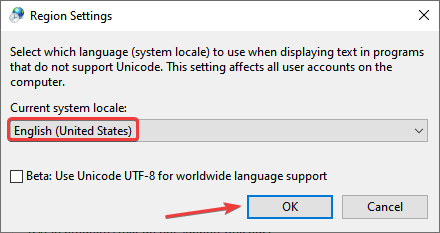
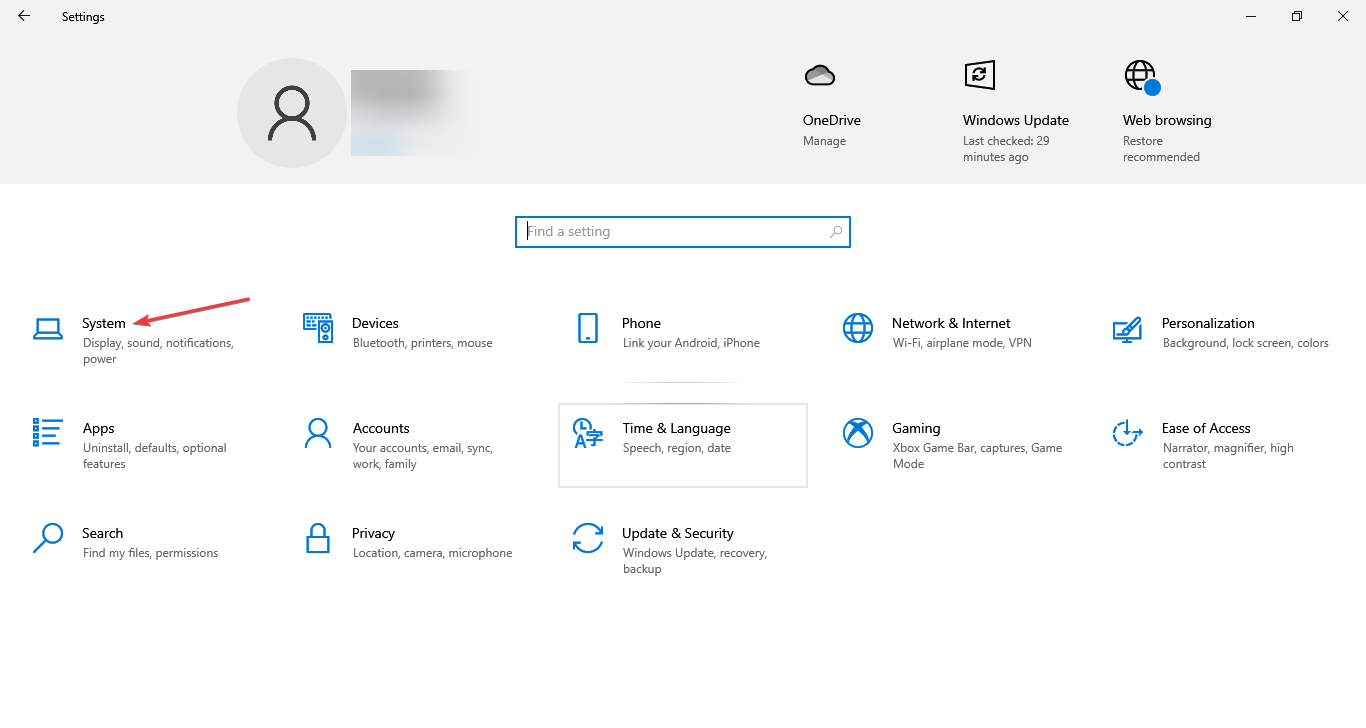

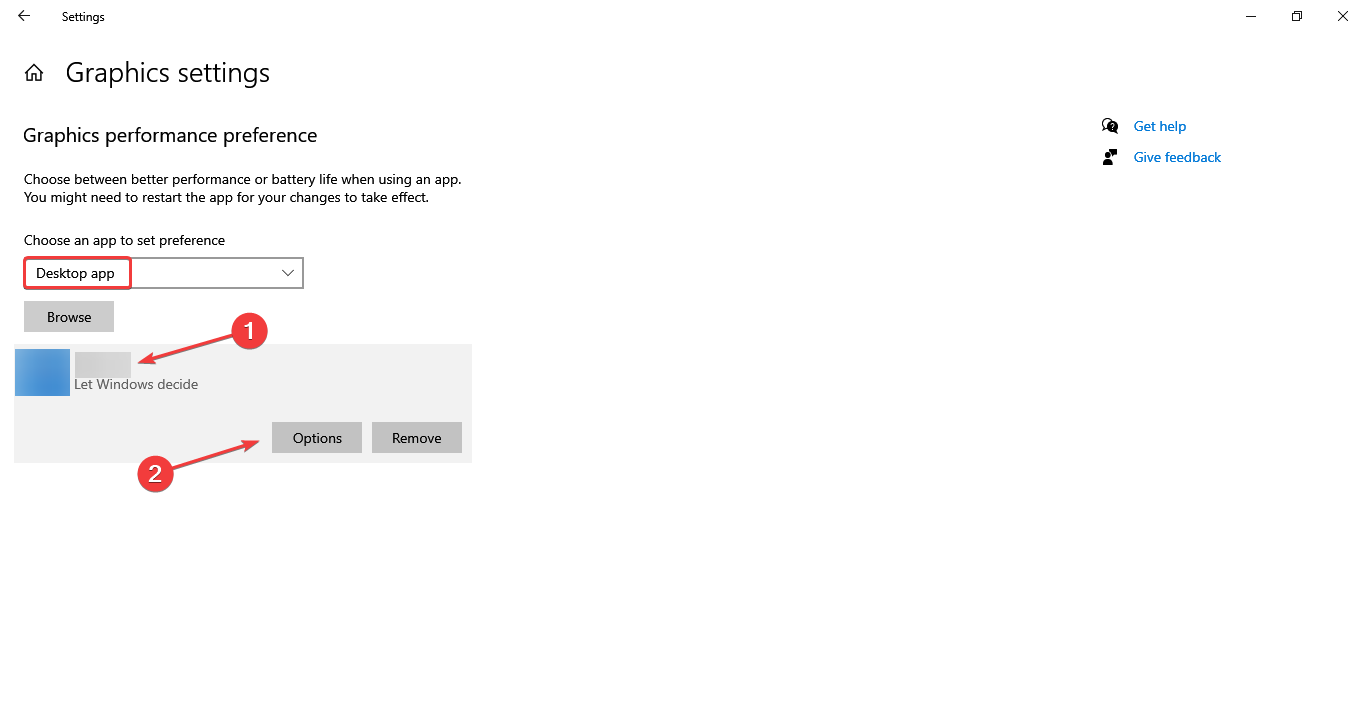
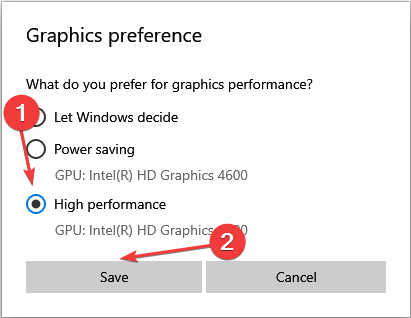
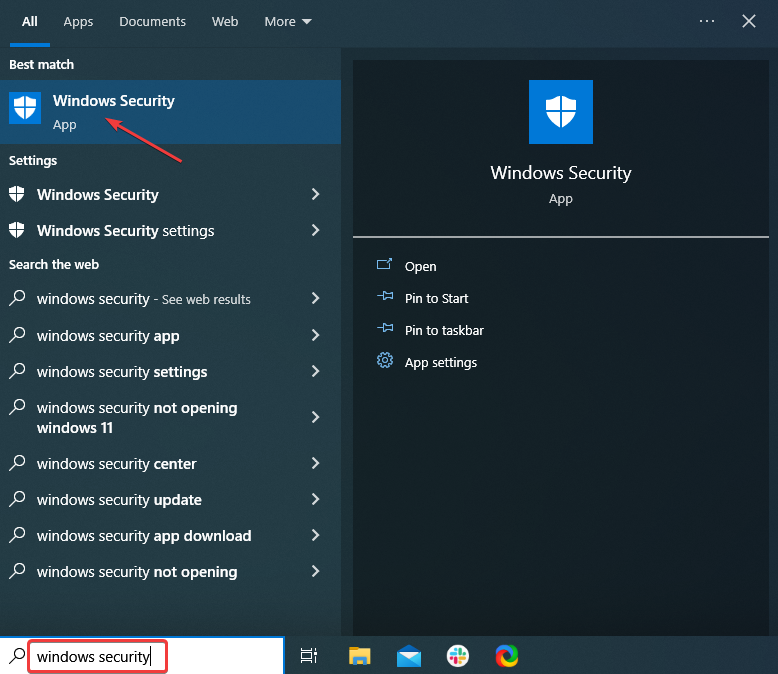
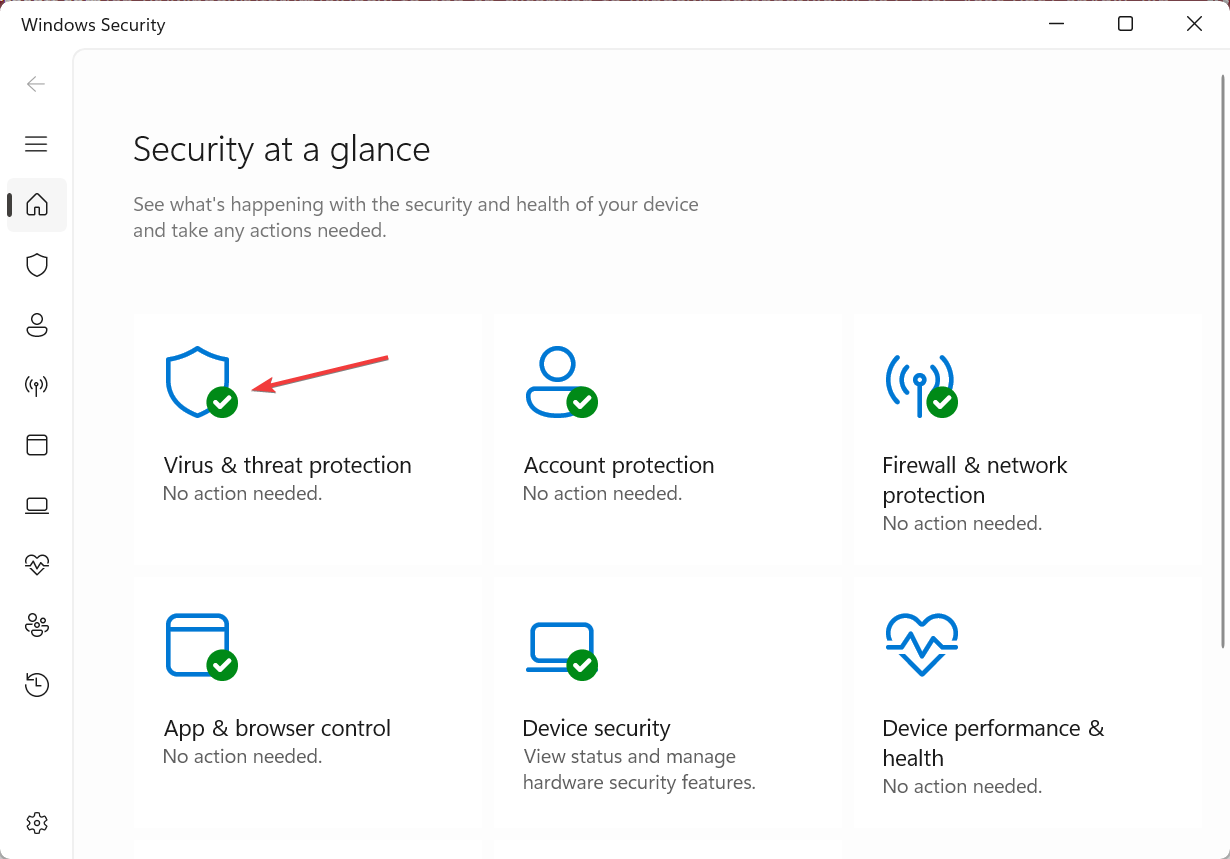
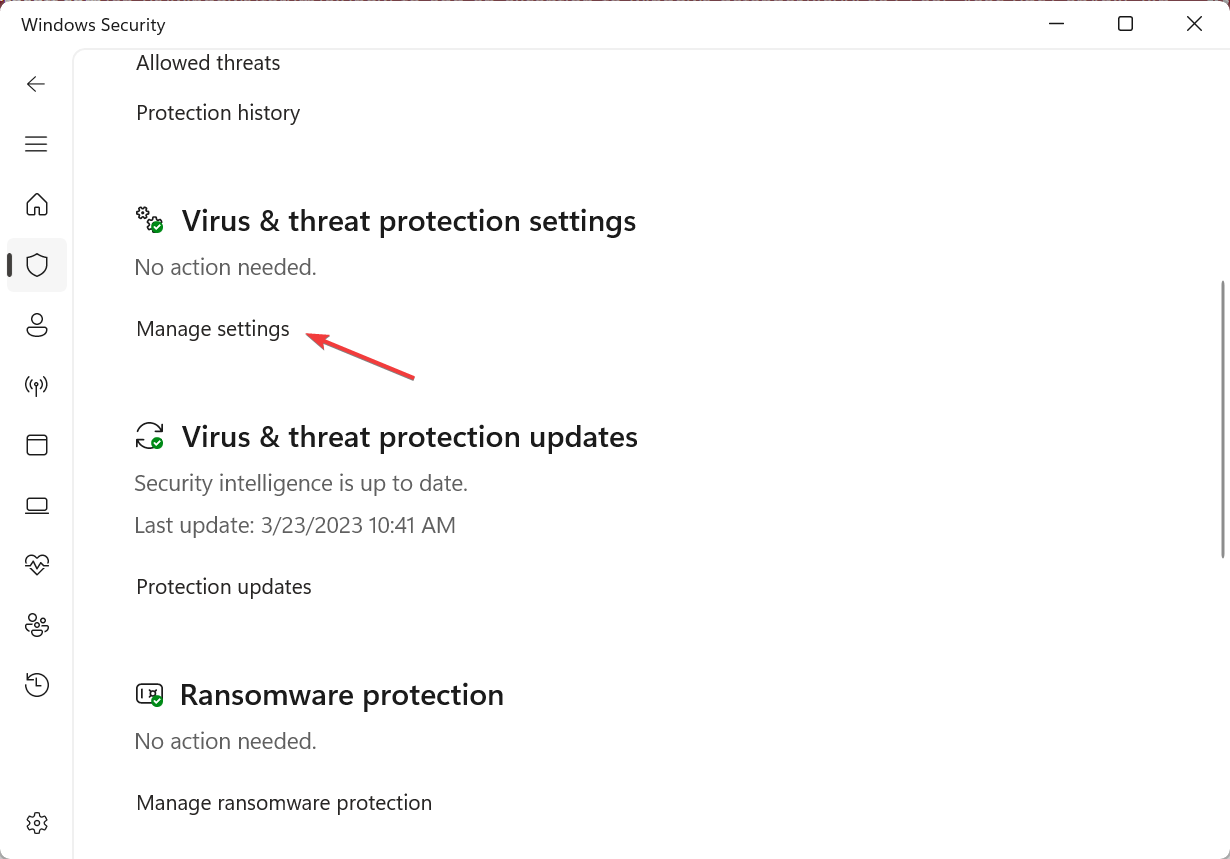
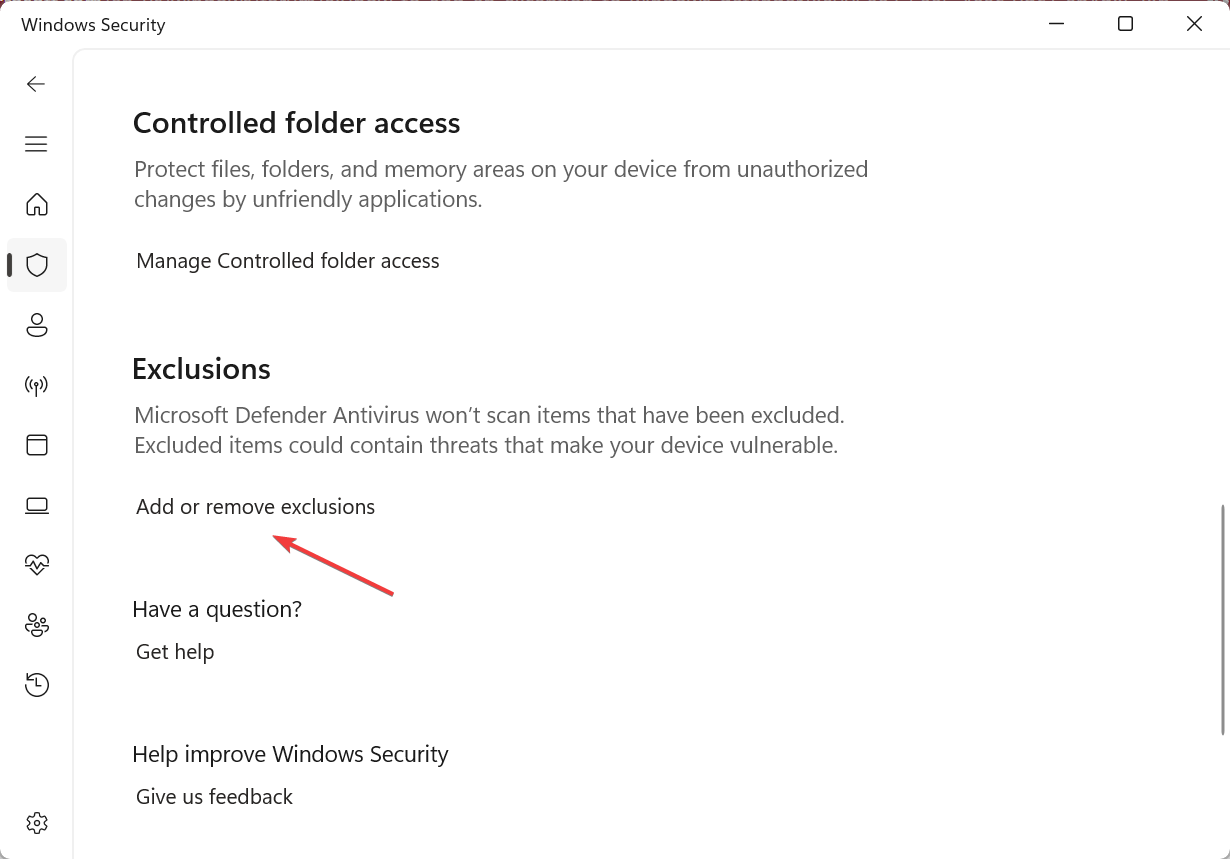
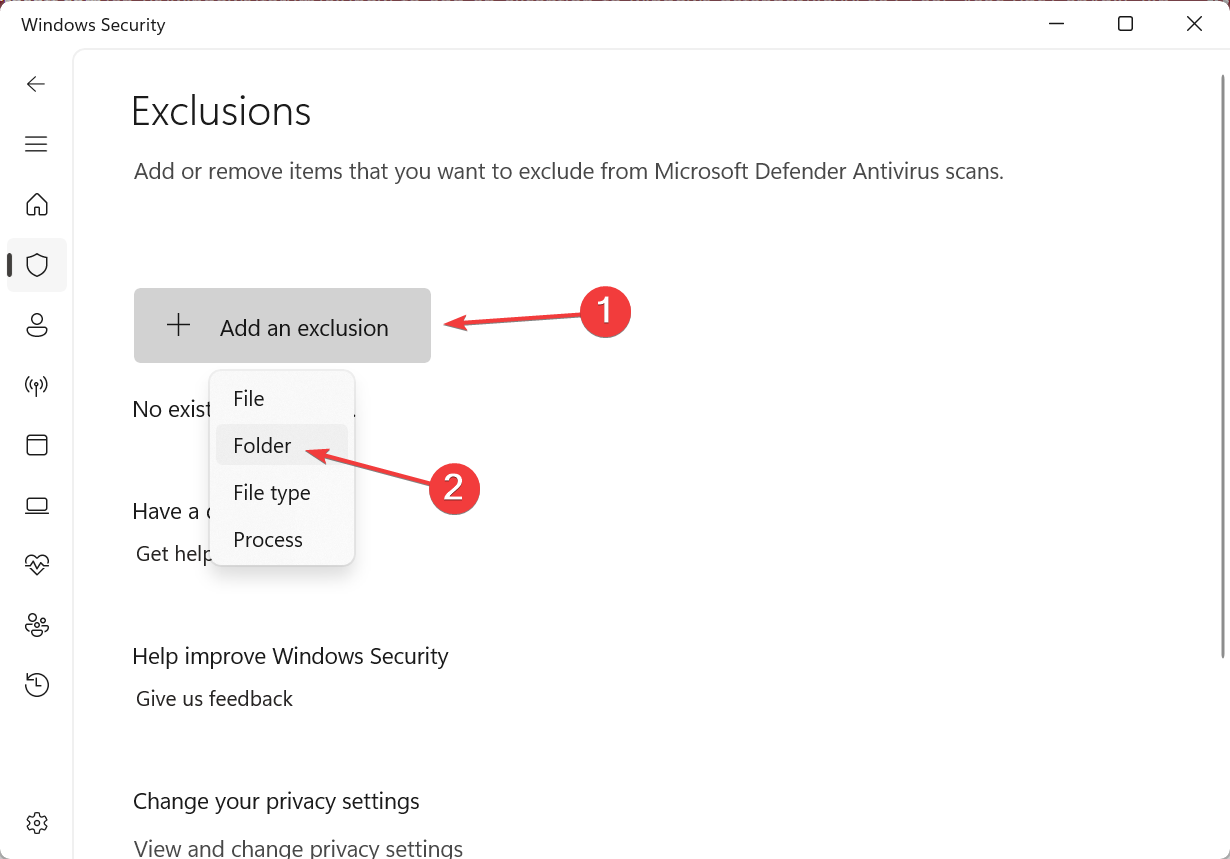
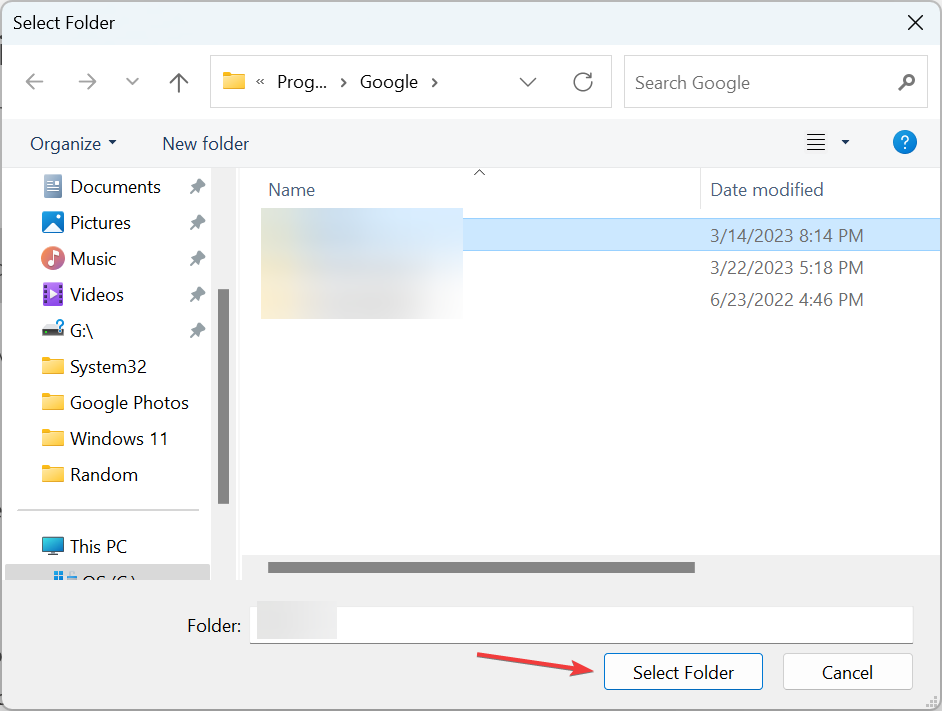
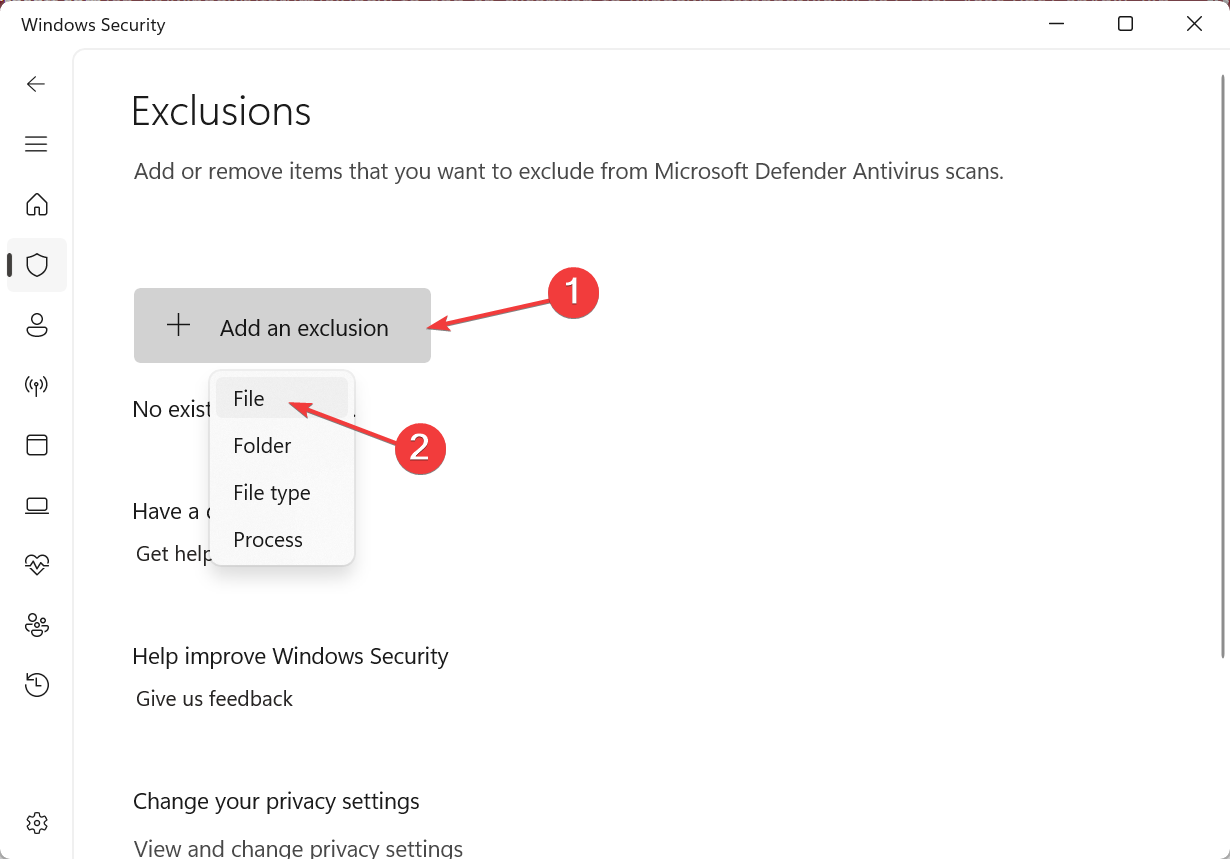
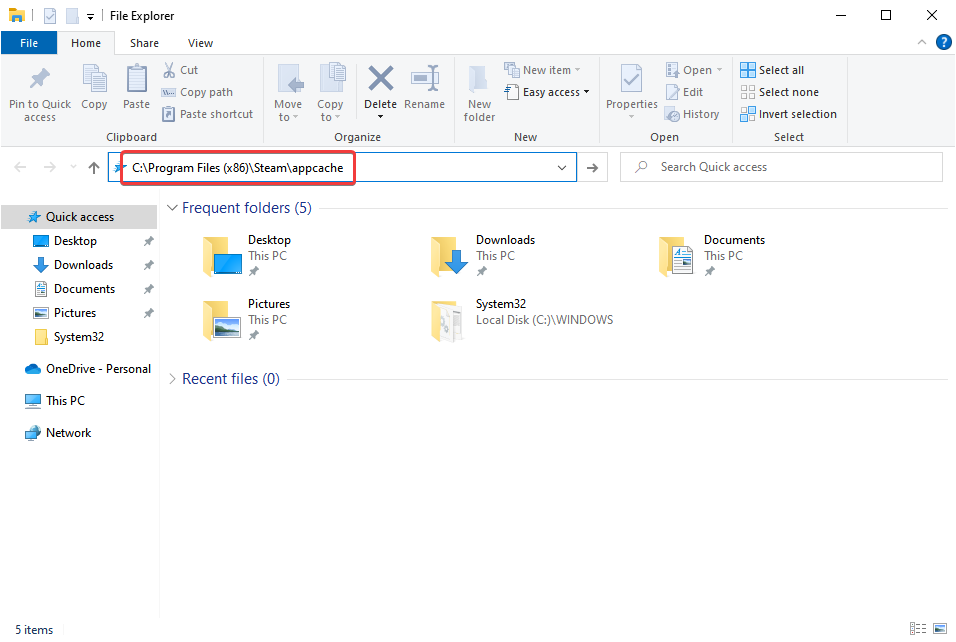
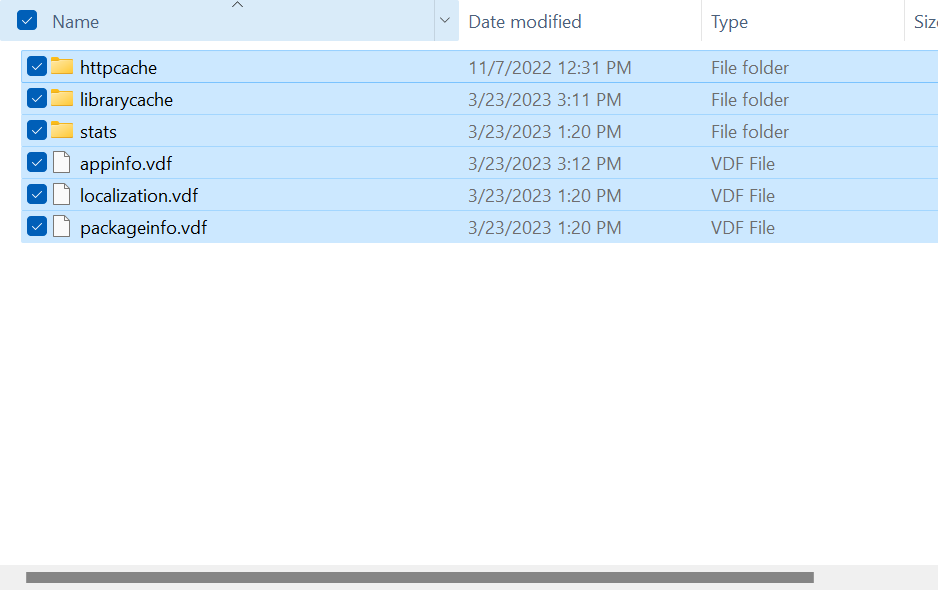
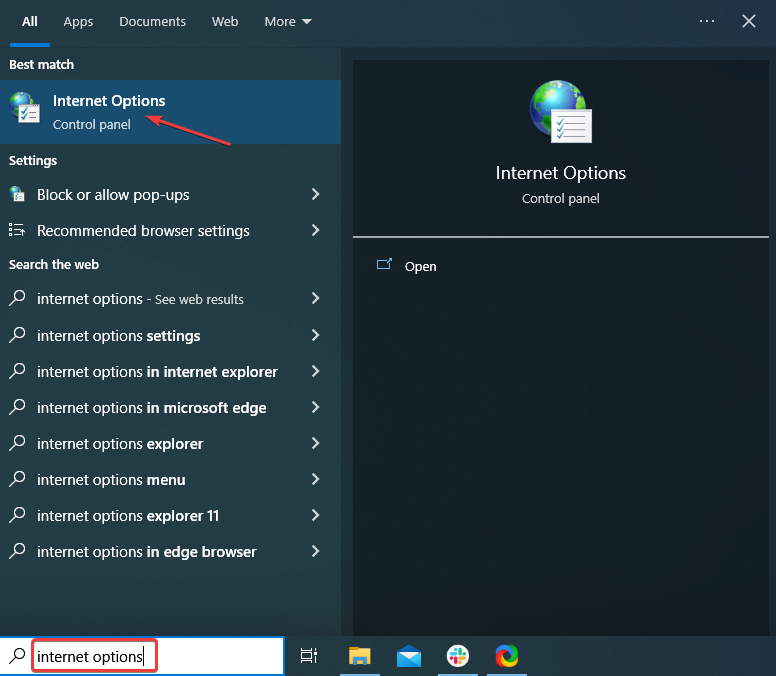
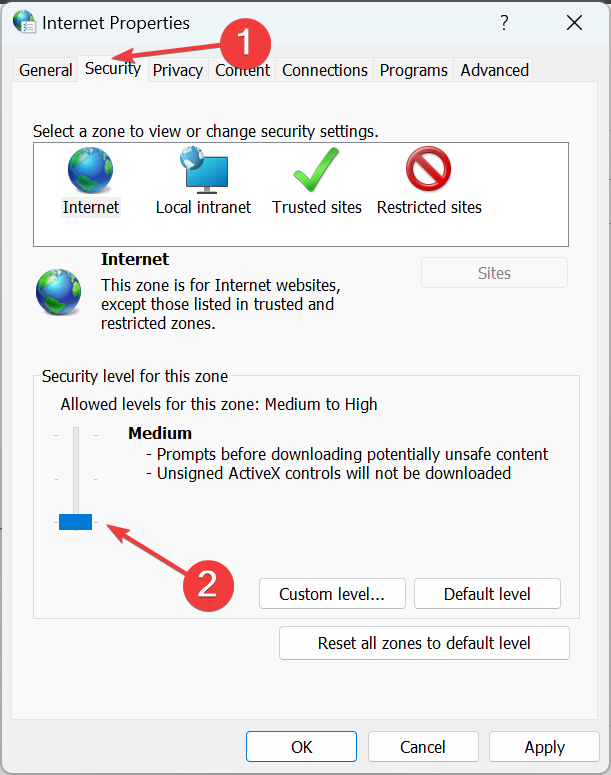
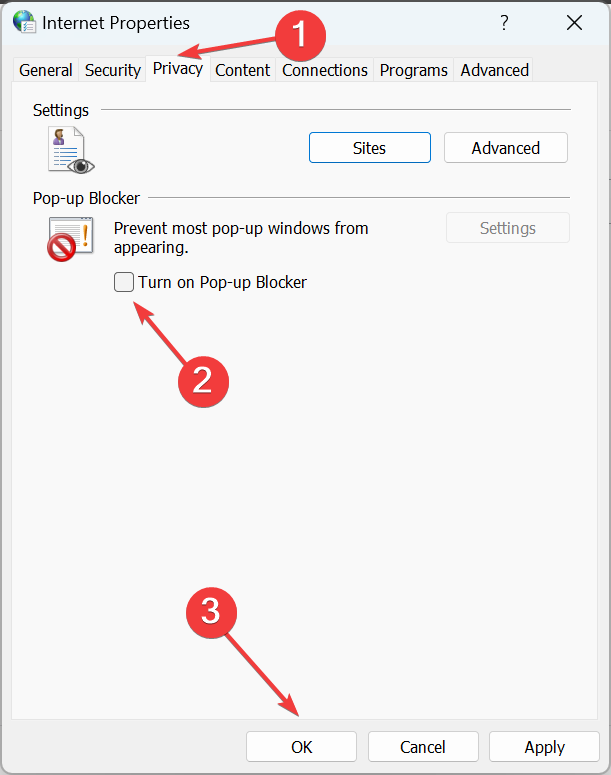
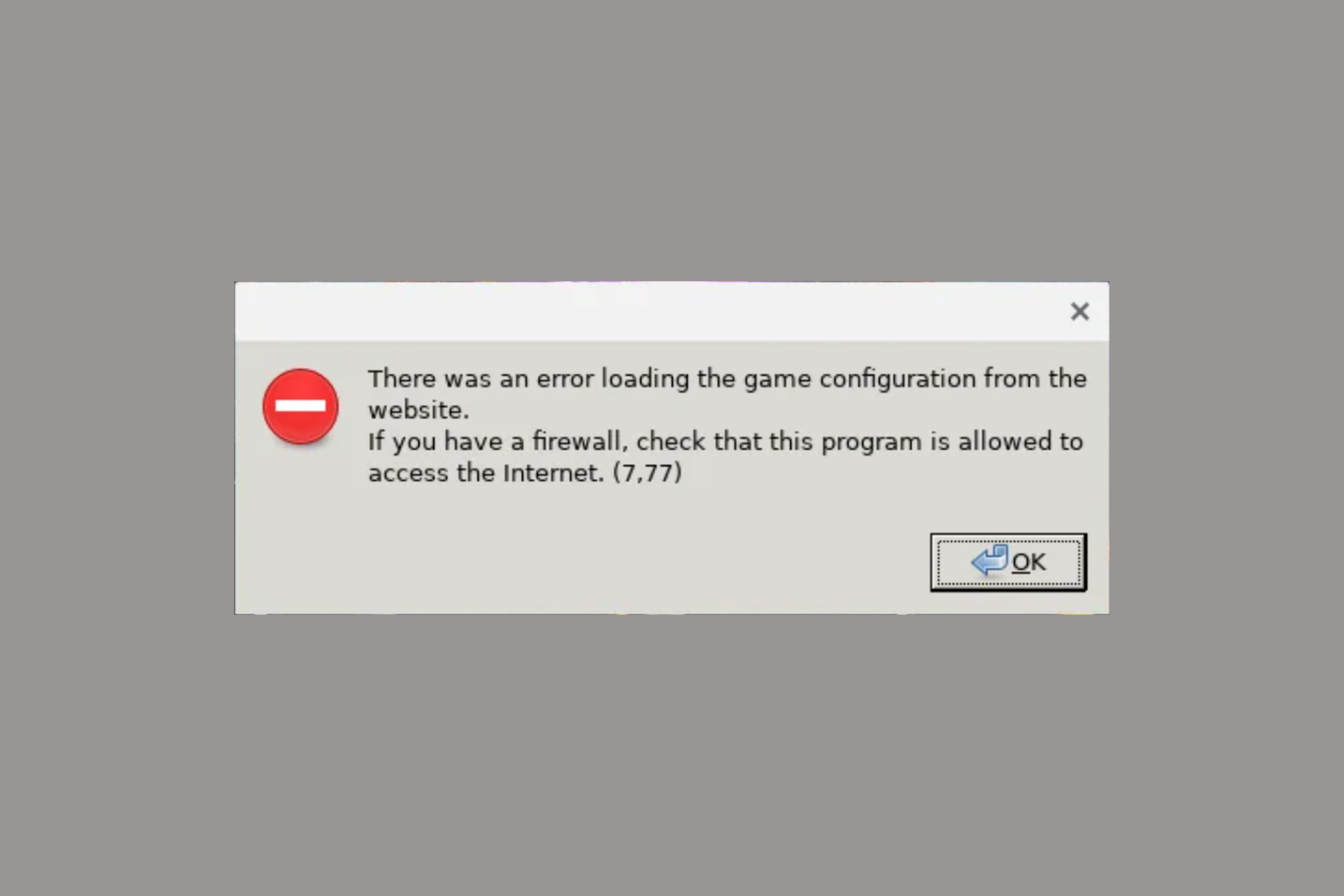





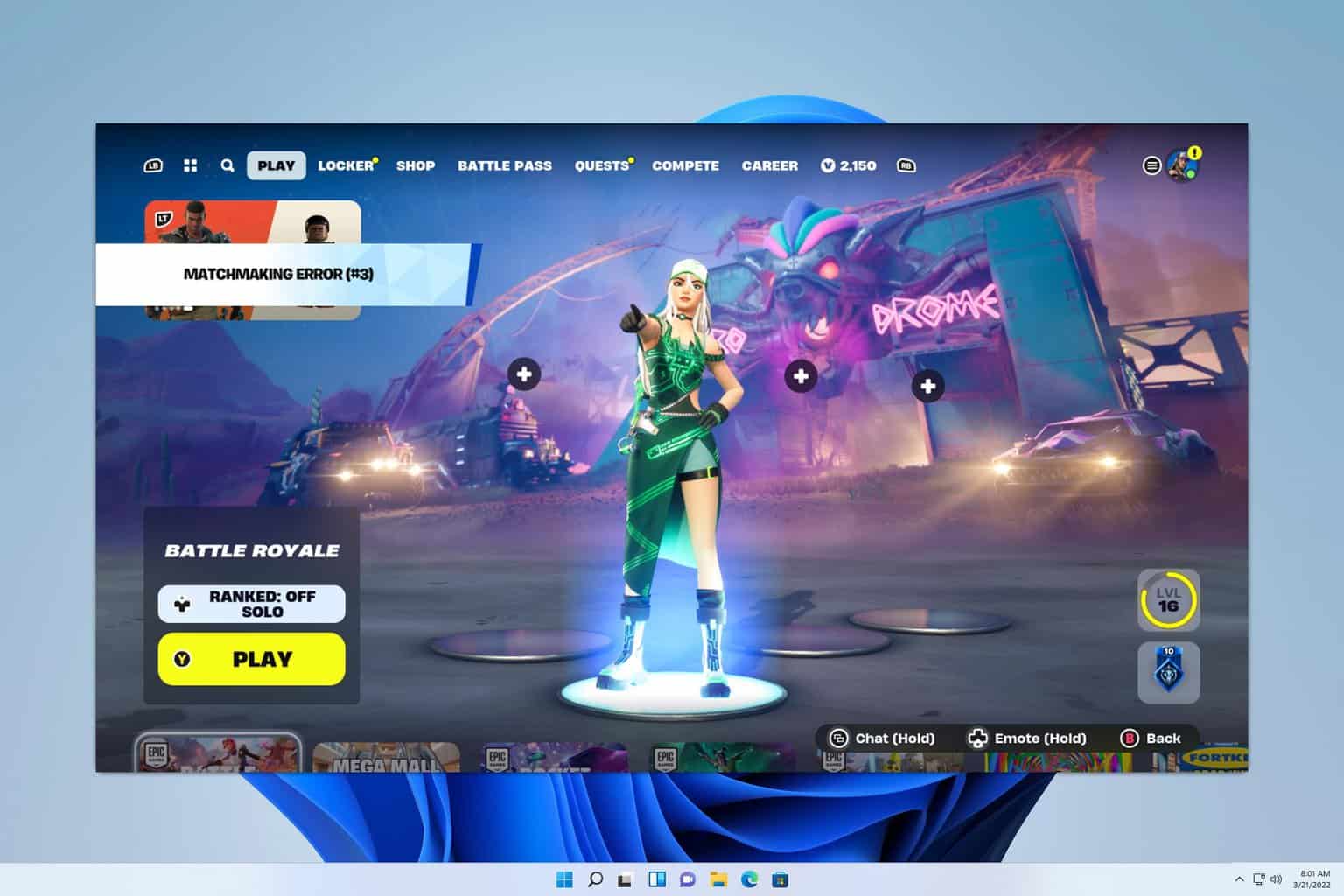
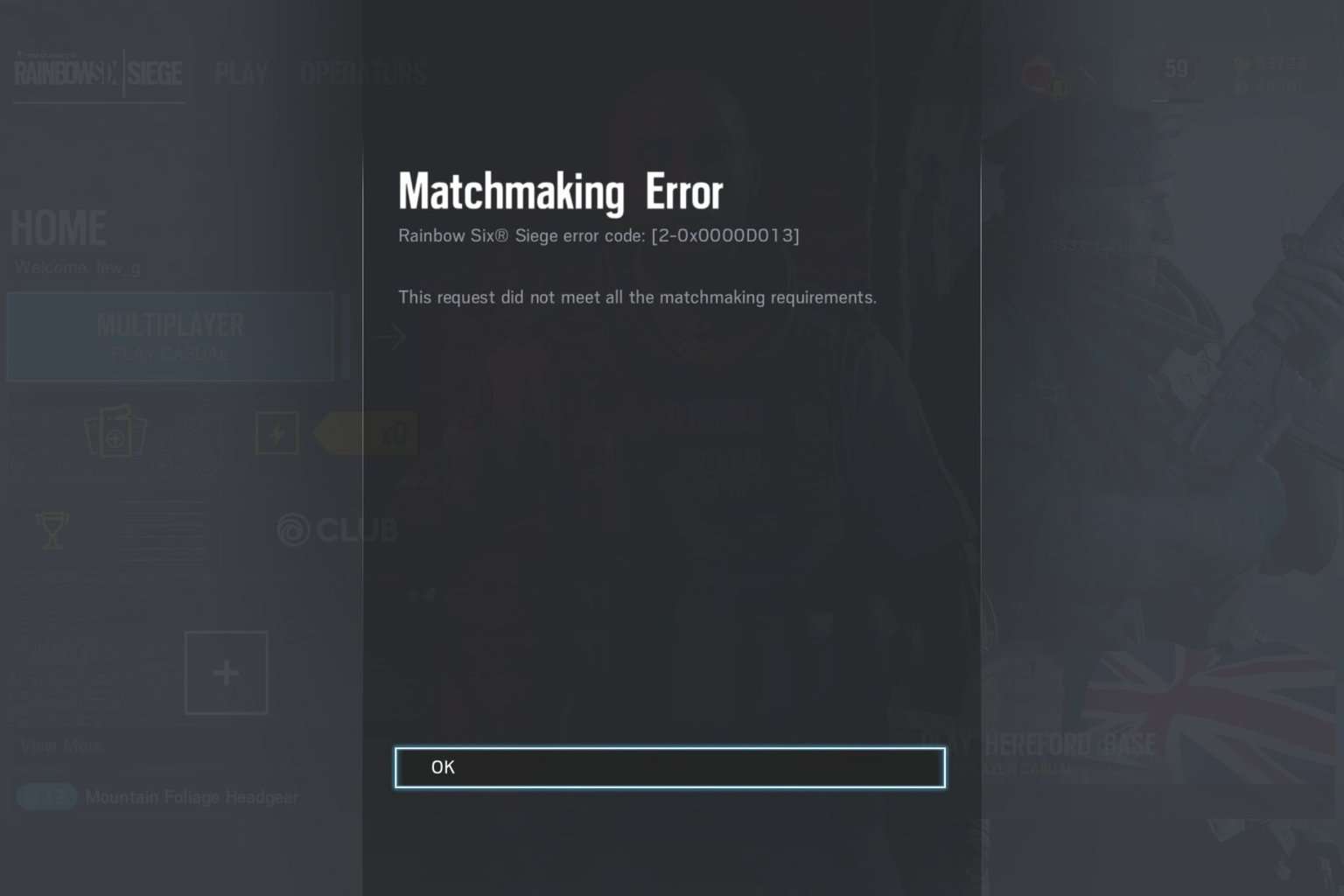
User forum
2 messages