Best Android emulators without ads to install on Windows 10/11
7 min. read
Updated on
Read our disclosure page to find out how can you help Windows Report sustain the editorial team. Read more
Key notes
- Free Android games are usually accompanied by ads, and so is PC freeware.
- However, we will be looking over some Android emulators that will not show you ads while using them.
- To learn more about emulators, we have an entire Emulator section prepared with useful info.
- For more top products and software, visit our dedicated Software Hub.

If you want to run Android on your Windows PC it can be hard to choose an app from the wide range of options available on the market in 2019. Emulator software can be used by developers to try out new apps in a safe sandbox environment, by gamers to play their favorite games, or by regular users to run any Android apps from the Google Play Store on PC.
Even though Android emulation software offer you a wide range of customization options and features, most of them have annoying pop-up ads that can become a nuisance if you use this type of software too much.
For this reason, in this article we will explore some of the best Android emulation software options that offer great features and capabilities, with a no-advertising option as well.
What are the best Android emulators for PC that don’t show ads?
LDPlayer
If you’re looking to game without interruptions or distractions, then LDPlayer is what you need.
Not only is the software completely free of price, but no ads will be shown to you while using it, which is quite rare for a free product.
More so, LDPlayer is among the best Android Emulators in the world in terms of sheer performance, allowing you to play any mobile game on your PC, and control it as if it were native to your OS.
This includes controlling the game with a mouse, keyboard, or gaming controller, sparing your touchscreen from the otherwise constant strain of tapping.
All in all, if performance and having a good time are what you are after, LDPlayer is the emulator for you.
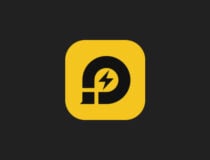
LD Player
LDPlayer is a testimony to the fact that free software can indeed be used without bothering you with useless ads later on.BlueStacks Premium
BlueStacks is well-known on the market for its incredibly intuitive UI, powerful performance, and the wide range of features and customization option it contains.
You can use this software to customize the way you can play your games, by using key mapping features. This option allows you to set custom controls for shooters, car games, RPG, etc. , giving you the choice of using your keyboard, or even game controllers.
If your computer’s hardware can ‘take a beating’, you can even run multiple instances of BlueStacks, to compare apps side by side, or run multiple apps and/or games at once.
In order to get rid of all ads and suggested apps in BlueStacks 4, you will need to purchase the Premium subscription plan. To do so, you will need to follow these simple steps :
- Download BlueStacks installer
- Click on the ”My Account” button that can be found in the top right corner of the screen
- Then, click on the ”Upgrade to Premium” button
- The new screen that will pop up will show you two pricing options – a one month plan, and an annual plan
- After choosing the right option for your needs, you can click on ”Buy This” and fill your credit or debit card details
If you find this process a bit challenging, you can visit the official BlueStacks website for an article related to buying the right subscription plan.
There is a good range of premium features available to you in the paid subscription plan. Here are some of the best :
- Support channel with premium quality services – ask questions, report problems, receive solutions, etc.
- No advertisements or sponsored apps – also reduces bandwidth usage, CPU, memory, and space consumption
- One subscription can be used on multiple PCs – up to 5 systems
- Can apply wallpapers – click here for more details about this feature

Bluestacks
Playing mobile games on your PC doesn't mean that you have to bear wth the ads as well, at least not with BlueStacks.GenyMotion
GenyMotion is another great Android emulator software for your Windows PC that packs an incredible amount of power and features under an easily understandable interface.
This app was designed to be simple to install and use, and its performance is very close to that of BlueStacks. The main difference between the two, is the fact that GenyMotion is mainly created with app developers in mind, while BlueStacks targets app users and gamers.
After you’ve installed GenyMotion, you need to create a free account in order to use it. After you’ve done that, and you can see the launch screen, you can download specific configurations with different Android devices. You can choose from a wide range of tablet models and phones with different builds of Android Jellybean.
GenyMotion also offers a good set of useful tools in a toolbar on the right side of your screen that allows you to control battery levels, use GPS, and even connect your webcam to the emulator.
Some of the best features include:
- Android Debug Bridge (ADB) support with Eclipse and IntelliJ plug-ins
- Can simulate touch interactions with multi-touch capabilities
- GPS tool – allows you to check GPS information and modify it in real time
- OpenGL compatible graphics
- Multiple ways of installing apps – drag and drop, adb installation of .apk file, or by using a link
- Large number of emulated devices – Google, HTC, Motorola, Samsung, etc.
- Can create custom devices with specific settings for RAM, screen size, etc.
- Perfect integration with Eclipse and Android Studio
GenyMotion comes in 3 different paid versions, each with different capabilities :
Genymotion Indie – designed for individuals and independent contractors
- Can set custom device IDs – ID/IMEI/MEID
- Each pixel found on your virtual device is transformed into one pixel on your big screen
- Remote control tool – you can use your phone as a controller
- Multiple network profiles – Wifi, edge, 3G, 4G
- No advertisements
- Can take screenshots and video
- Clone devices with ease and reset them to factory settings
Genymotion Business – for a company with over 2 employees
- Contains all features of the Indie version
- Standard support
- Disk I/O capabilities
Genymotion Enterprise – a full platform designed for enterprise level companies
- All features from Business edition
- Premium support – dedicated support, short response times, etc.
YouWave Premium
YouWave is another great android emulator for Windows PCs that has a good range of features and offers a powerful emulation features.You can use this software to download thousands of apps and games online via the YouWave Store, and is also compatible with apps coming from the Google Play Store.
The free version works on Ice Cream Sandwich, and the Premium version supports Android 5.1 Lollipop.
YouWave Premium comes only with 64 bit compatibility, and can be downloaded as a 10 day free trial before buying. Once you clicked on one of the the payment options available, you will receive your activation key automatically through email.
This key can be used only for one software activation for an unlimited amount of time, and with no need to renew the subscription.
Other notable features include:
- Can run non-ARM apps
- Allows multiple screen sizes
- International keyboard language support
- No ads
- VT-X check
- SD card functionality – enables you to save your games
- Compatible with multi-player online games
- Dynamic rotating – phone-like and instant response
- Volume control buttons
If you want to have a head-on full Android experience on your Windows PC without being bothered constantly by ads and recommended apps, it is best that you choose one of the paid software options we presented in this article.
We would love to know which app from this Top 3 is your favorite. Feel free to let us know what you think in the comment section below.
[wl_navigator]


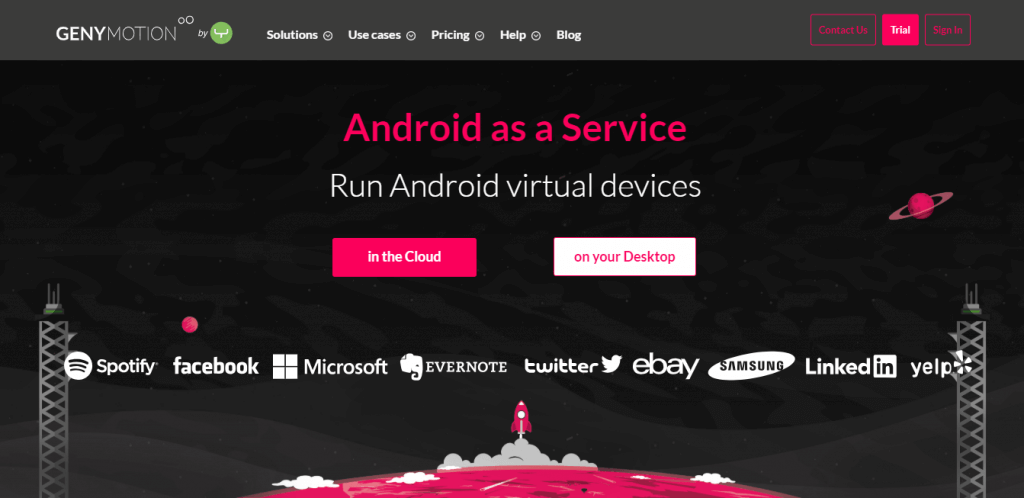
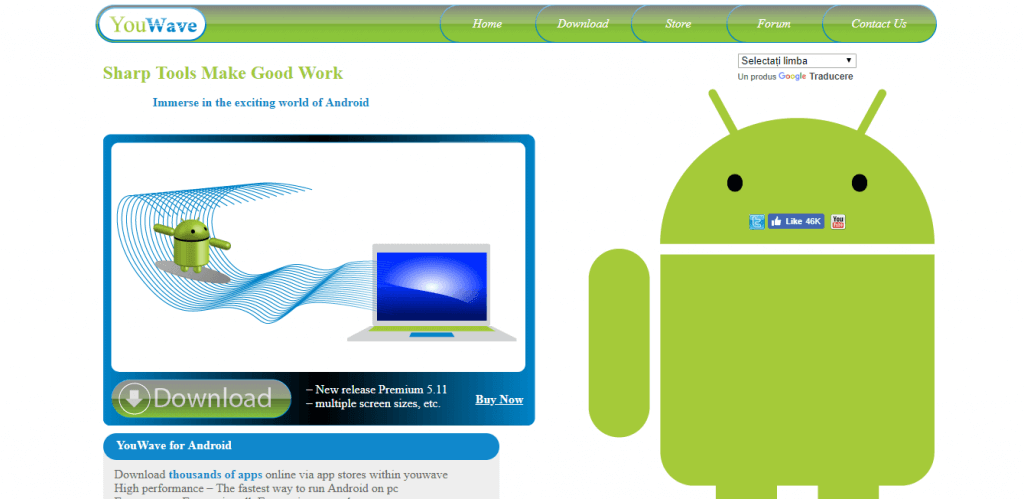

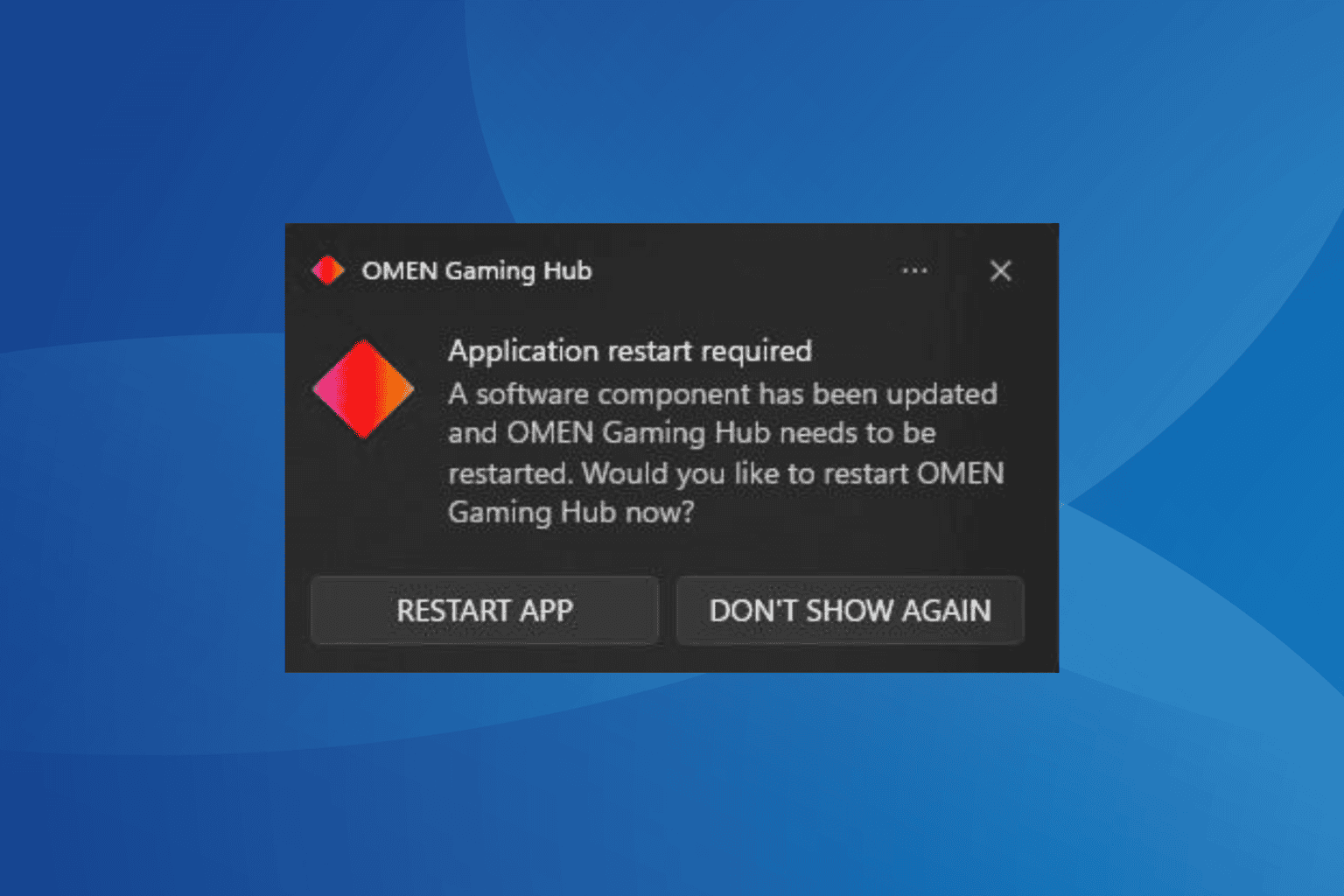
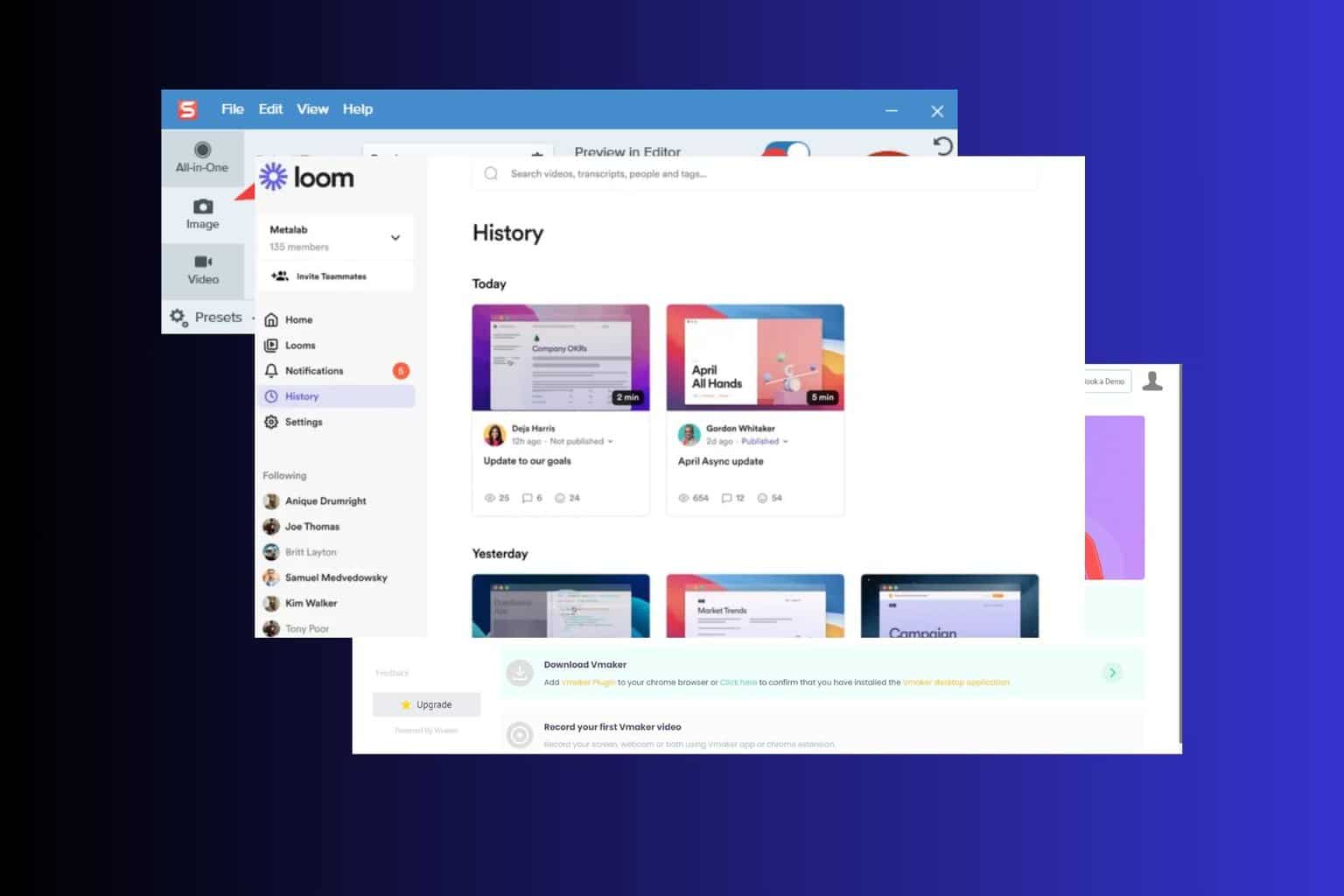
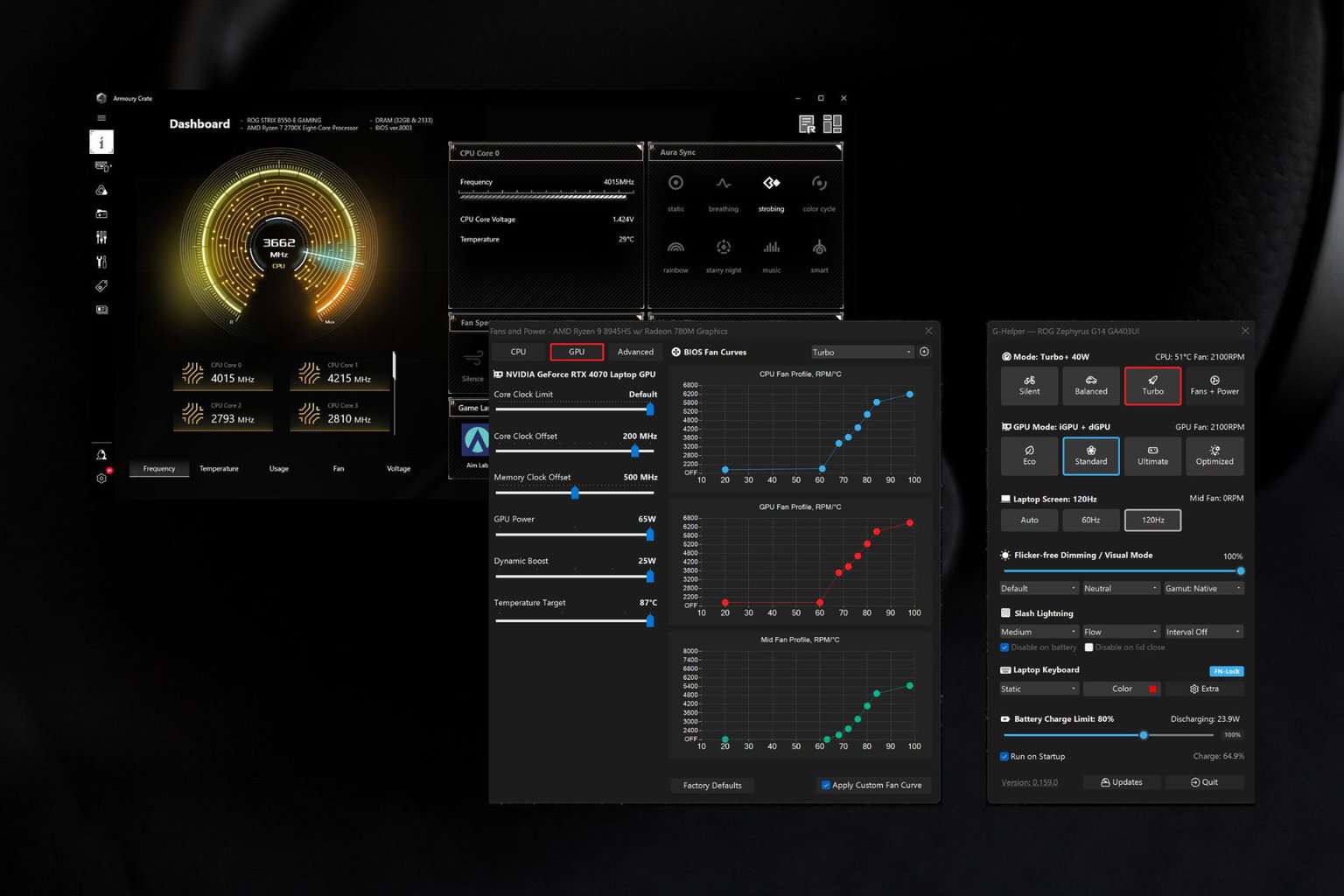
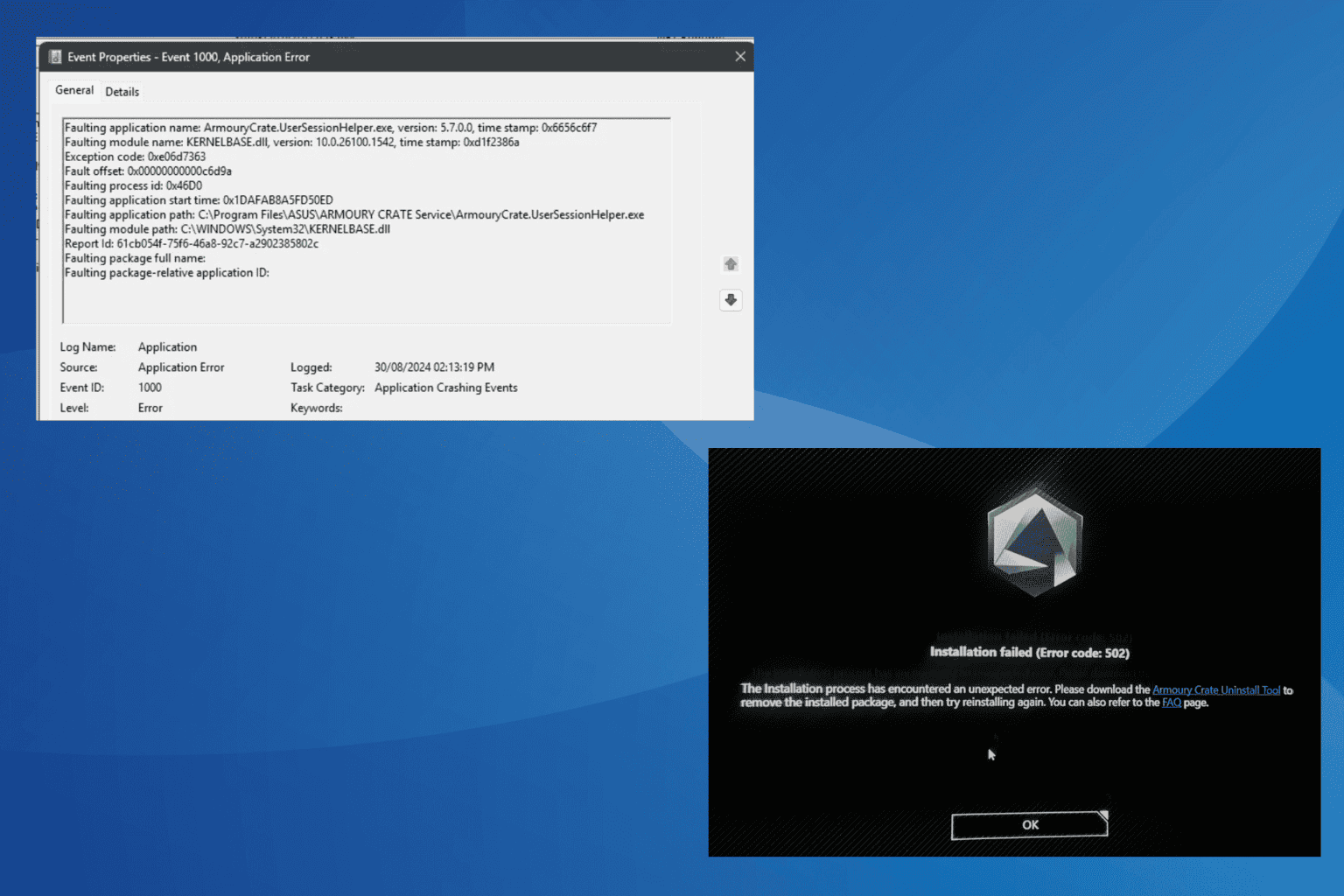
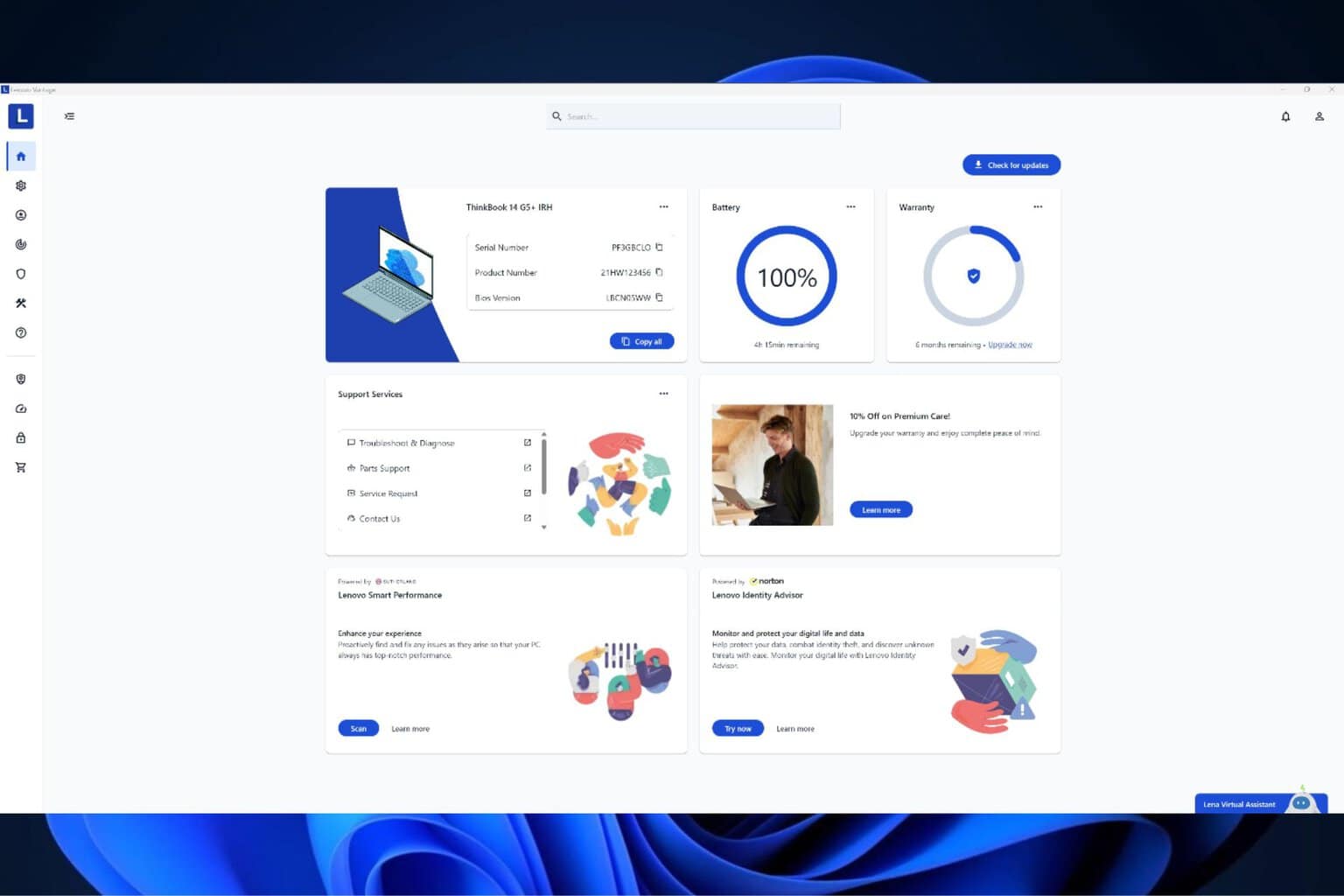
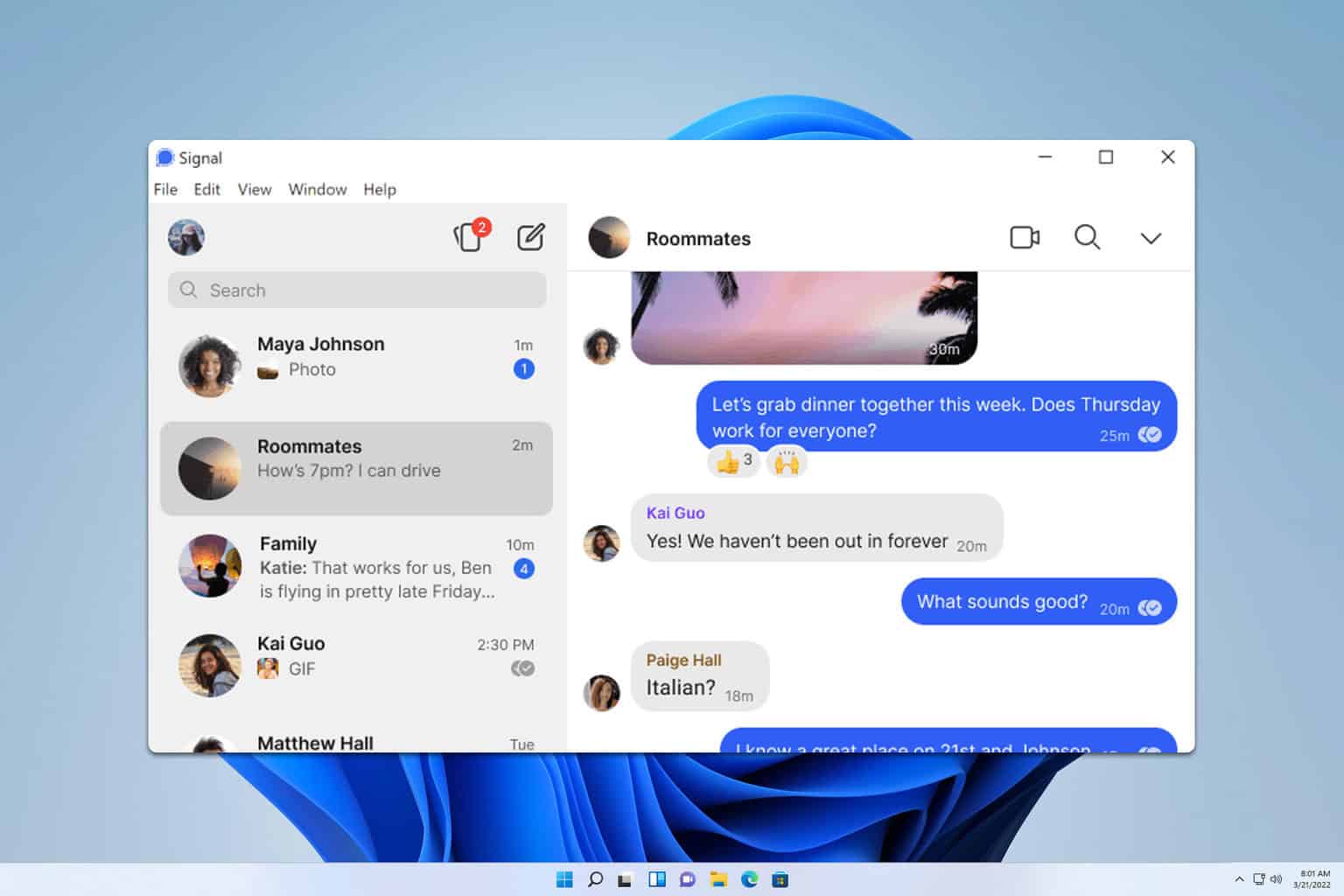
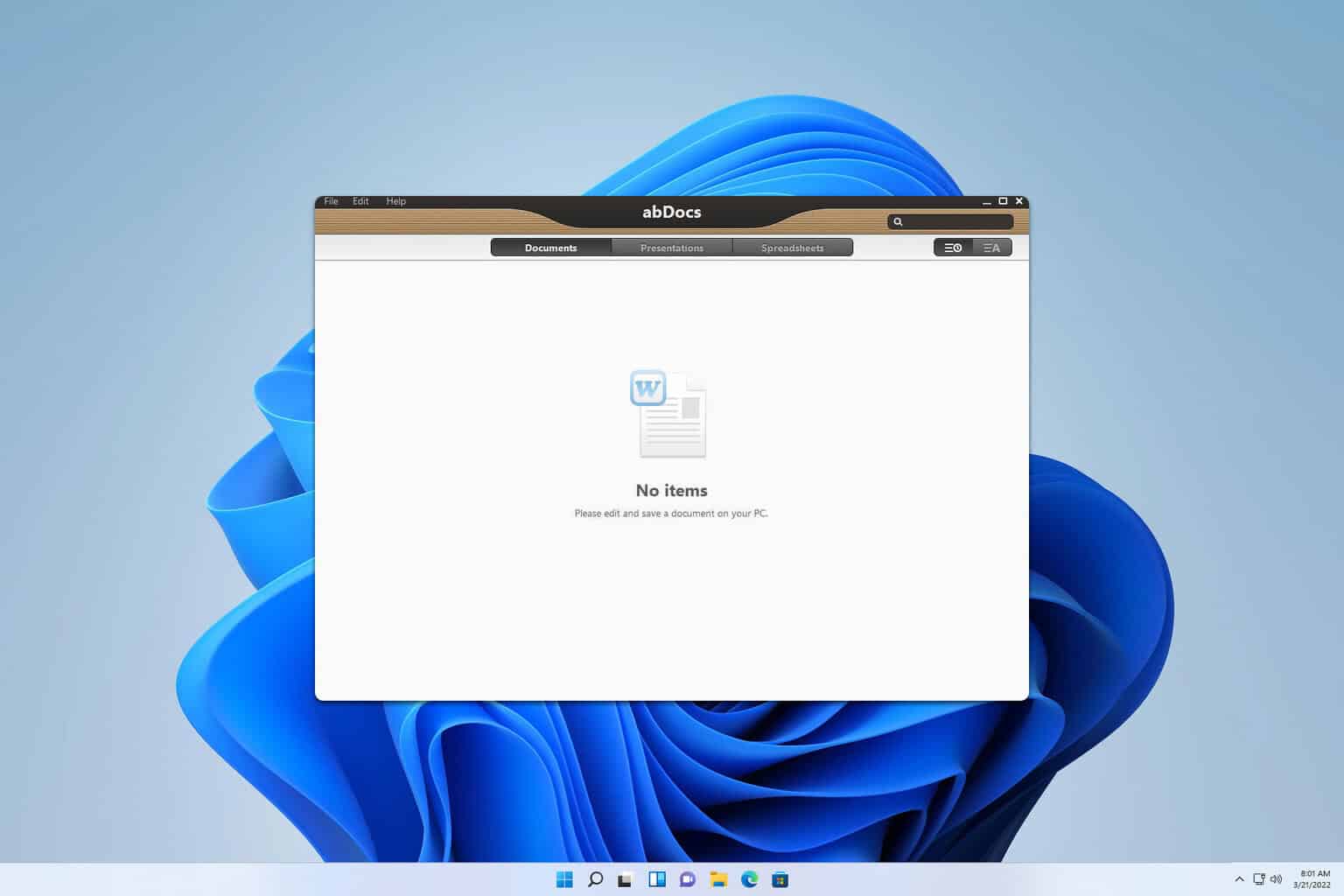
User forum
0 messages