Your Gmail Settings are Out of Date: 4 Fixes You can Use
Changing your password is a quick fix to this issue
4 min. read
Updated on
Read our disclosure page to find out how can you help Windows Report sustain the editorial team. Read more
Key notes
- If your Gmail settings are out of date, the main reason might be that the password is wrong.
- One quick way to fix this issue is to disable some features in your Google account.
- Another quick way to fix this is to delete your Gmail account from the Mail app and add it back.
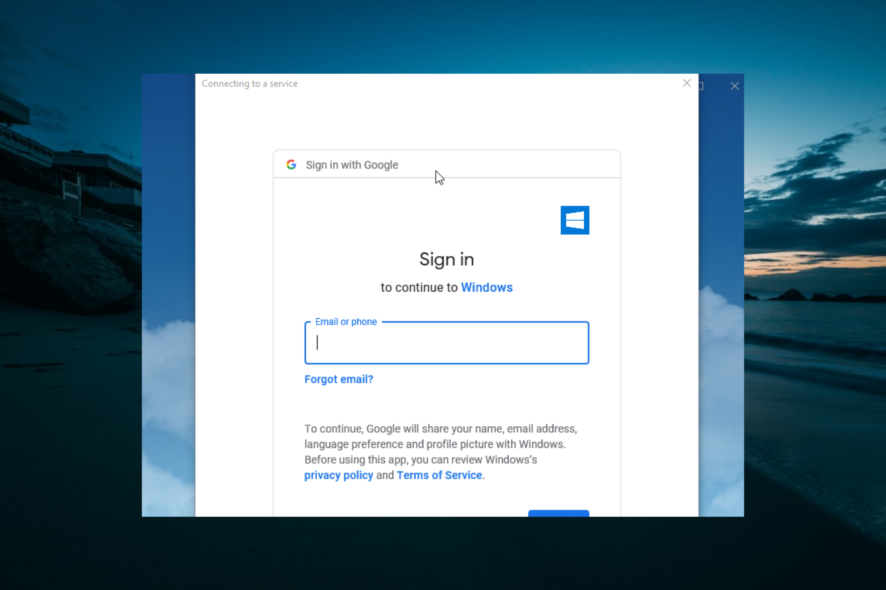
Google’s Gmail is one of the best email clients currently available. However, even the best can suffer a setback, as users complain they are getting a Gmail settings out of date prompt.
If you are troubled by this issue, you have no worries, as we have found several solutions for it and will share them with you in this article.
Why do I keep getting your Gmail account settings are out of date?
The reasons for the Gmail account settings are out of date prompt are within a close circle, as shown in the list below:
- Issues with account settings: Most times, this issue might be because of your account’s security settings. To be sure this is not the case, you need to turn on the less secure app feature on your account.
- Outdated browser: If you are getting some info that may be outdated on your Google account prompt on the web client, the problem might be with your browser. The solution is to update your browser or switch to one of the best browsers for all devices.
How can I fix Your Gmail settings are out of date error?
1. Remove and add Email
- Press the Windows key, search Mail, and select the corresponding option.
- Click the Settings option in the bottom left corner.
- Now, select the Manage account option and set the account you want to remove.
- Select the Change mailbox sync settings option and scroll down to Sync options.
- Next, toggle the switch for the Email backward to disable it and click Done, followed by Save.
- Close the Mail app and wait for some minutes.
- Repeat Steps 1 to 3 above.
- Choose the Add account option and select the type of account you want to add.
- Finally, enter your account details and Sign in.
If you get a message error that informs you that your Gmail settings are out of date, it might be due to some glitches with the Mail or Calendar app. Removing and adding the app should fix the issue.
2. Update your browser
- Launch your browser and click the menu button.
- Click the Help button and select About Chrome.
- It will show you if there is an update available to install.
Another cause of the Gmail settings are out of date issue is an outdated browser. Updating the browser to the latest version should do the trick here.
3. Change your password
- Press the Windows key + S, type Mail, and launch the app.
- Click the Fix account option in the notification bar at the top.
- You will get a prompt to change your password if it is incorrect.
- Enter your password and click the Done button.
If you entered the wrong password in the Mail or Calendar app, you would likely get the Gmail settings to be out of date prompt. The solution is to Fix your account and change the password.
4. Turn on the Less secure app option
- Sign into your Google account and click the Security option in the left pane.
- Select the Turn on access option in the Less secure app access section.
- Finally, click Save to save your settings.
Sometimes, Google views some apps like Mail and Calendar as vulnerable. This might be the reason for the Gmail settings are out of date prompt.
You need to grant access to less secure apps to be able to use these apps without problems.
After following all these steps, the Gmail settings are out of date notification should stop popping up, and you should be able to use your email app without any further issues.
If you are facing other issues, like Gmail not receiving emails, check our detailed guide to address it for good.
Feel free to let us know the solution that helped you fix this issue in the comments below.
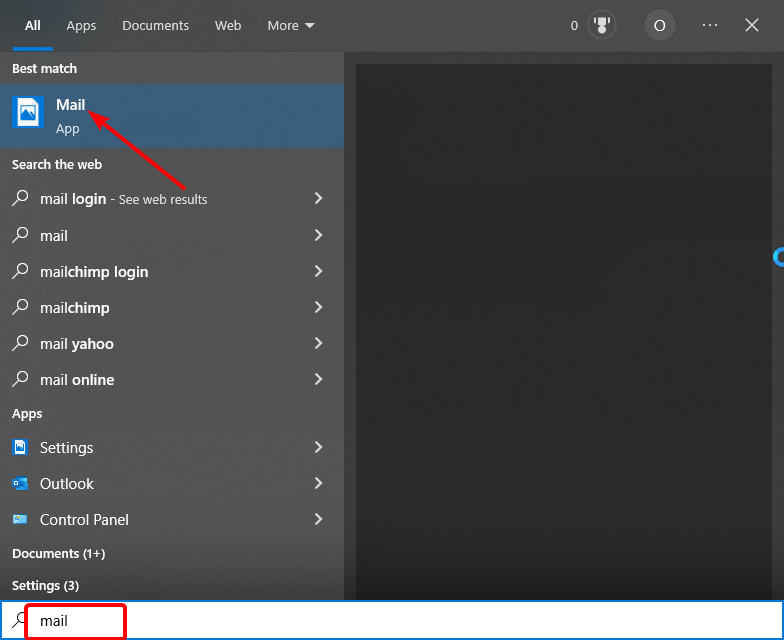
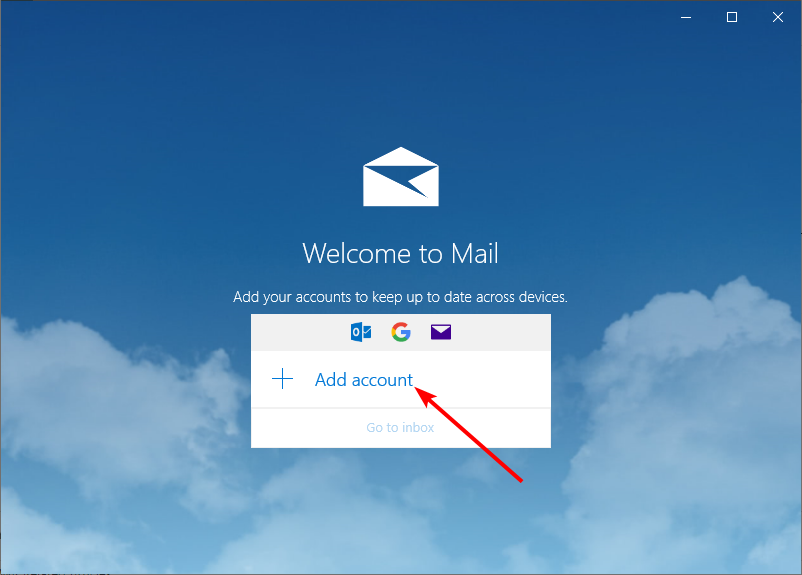
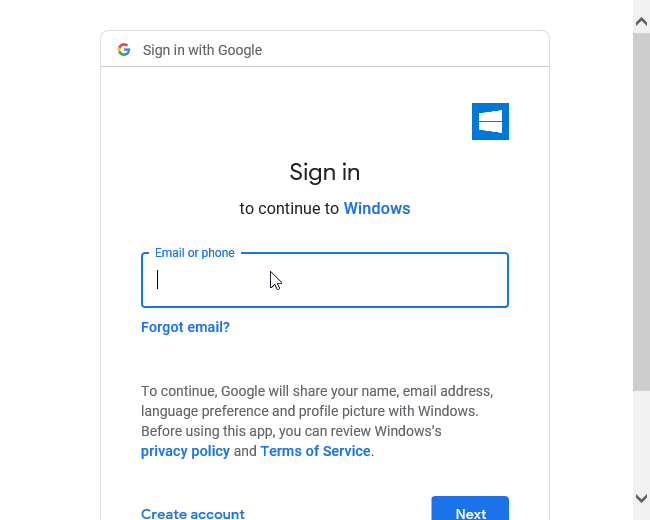
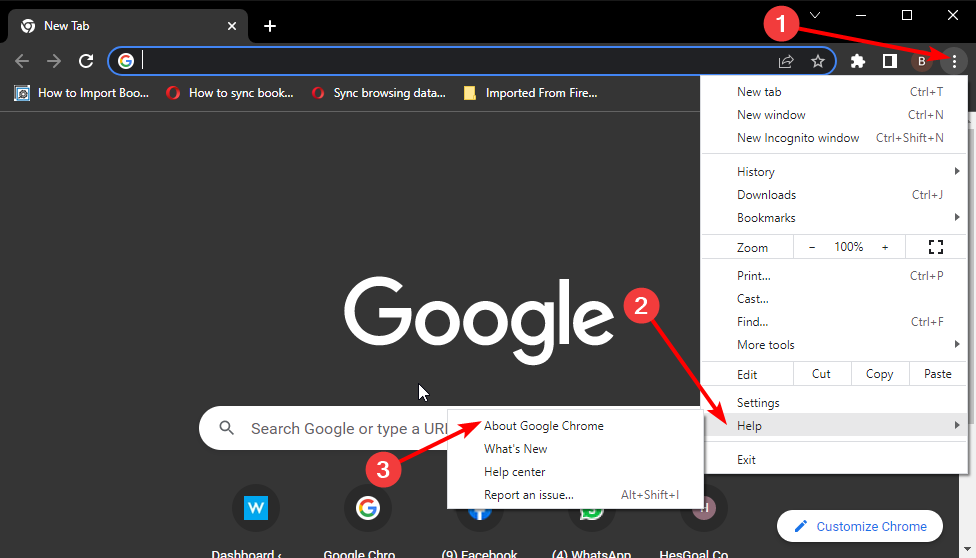
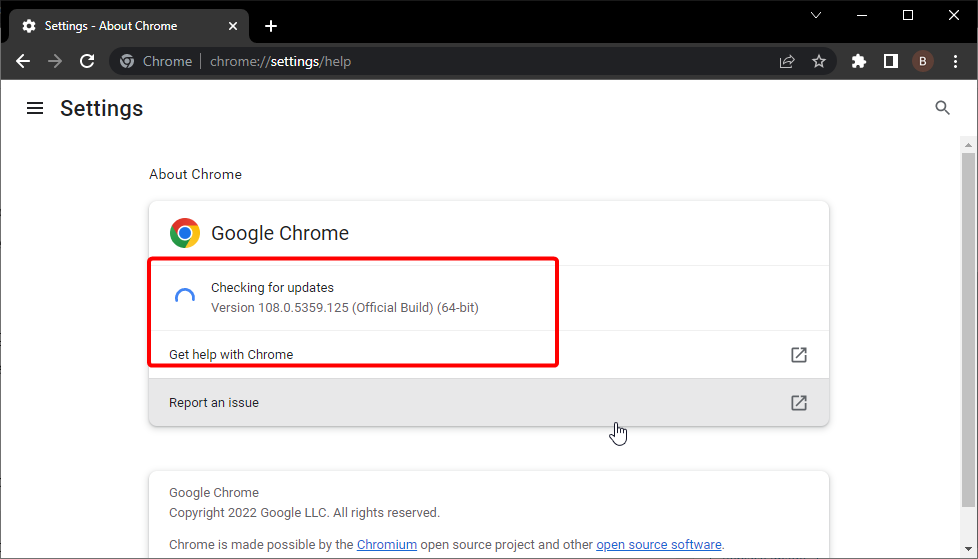
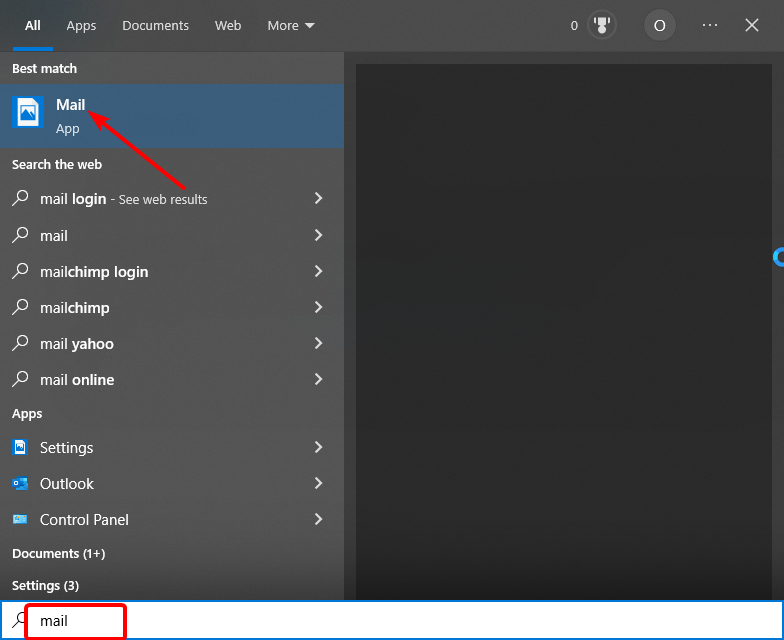
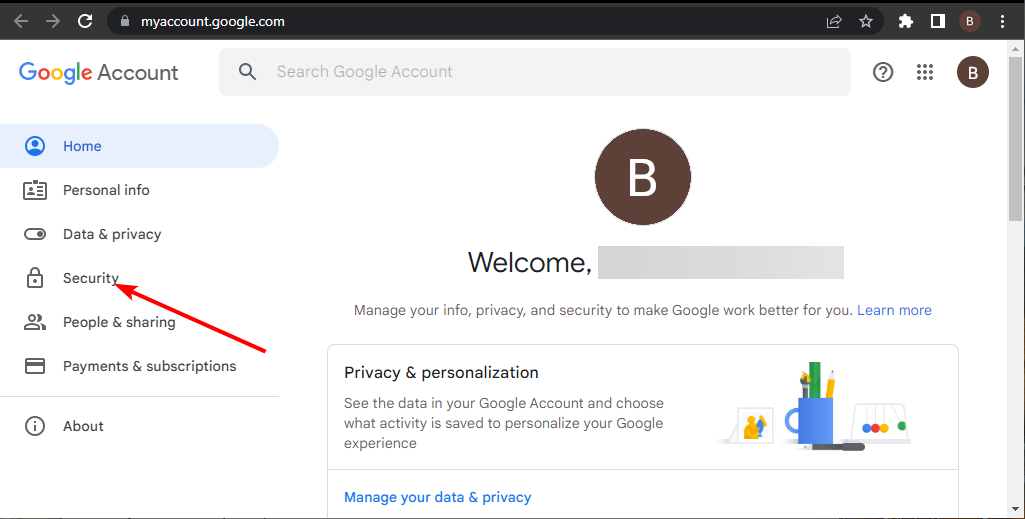







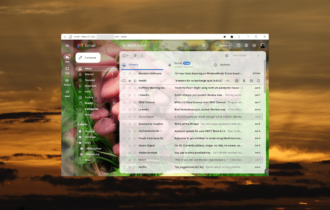
User forum
1 messages