3 Fixes for AsusFanControlService.Fan Control Manager Error
Reinstalling the AI Suite has proved effective in solving this issue
4 min. read
Updated on
Read our disclosure page to find out how can you help Windows Report sustain the editorial team. Read more
Key notes
- The asusfancontrolservice.fan control manager error appears after a Windows update or when running a registry cleaning software.
- It would be best if you tried to uninstall and reinstall the AI Suite software because the problem might disappear instantly.
- Fixing the Registry can eliminate this issue, but it's a three-step process, so follow it closely.
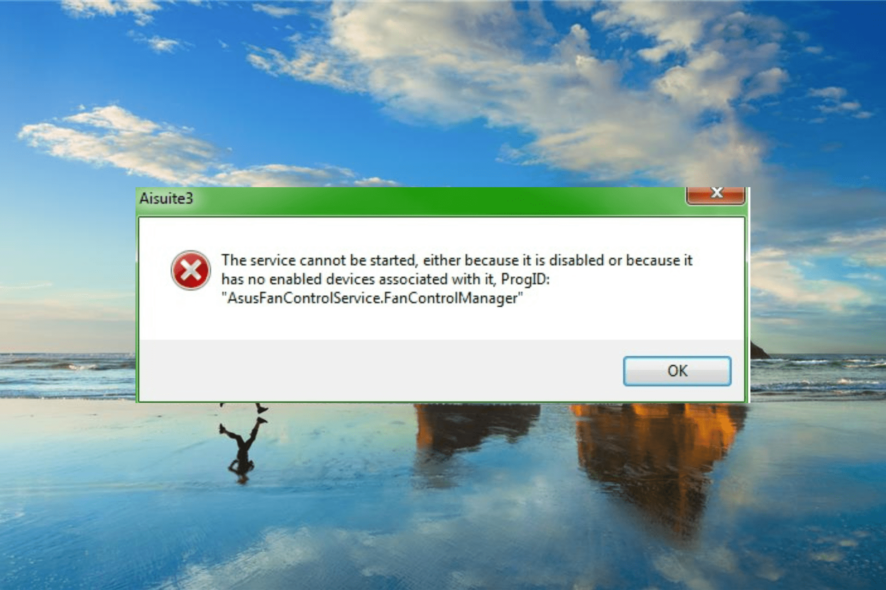
Asus offers an AI Suite, a tool to control fan settings and other components. However, the user has reported about the AsusFanControlService.Fan Control Manager error while booting their computer.
This error usually occurs after installing a Windows update or running a registry cleaning software and concerns AI Suite’s Fan Control Manager. Don’t worry; we’ve researched this problem and will help you fix it.
What causes AsusFanControlService.Fan Control Manager error?
Suppose you are facing the AsusFanControlService.Fan Control Manager error, below are some of the factors that could cause it:
- Issues with the AI Suite: The primary reason for the Invalid class string, Progid Asus Fan Control error, is problems with the AI Suite. You need to uninstall the app entirely with an uninstaller software and reinstall it.
- Problems with Windows update: If the Asus Fan speed control is not working, it might be because of the latest OS update you installed. To get past this, you need to uninstall this update till Asus fixes the compatibility issue.
- Issues with the registry: Another cause of this problem is alterations in the registry. The solution to this is to tweak your registry.
How can I fix AsusFanControlService.Fan Control Manager error?
1. Reinstall AI Suite
- Click the Start icon and select Settings.
- Choose the Apps option.
- Now, click on AI Suite and select Uninstall.
- Reboot the system.
- Finally, download and install the latest version of AI Suite and check for any improvements.
Outdated or faulty versions of the AI Suite can cause the AsusFanControlService.Fan Control Manager error. To fix this Asus fan control service error, uninstall and reinstall the app.
If you cannot uninstall the AI Suite, it’s recommended to use a dedicated program in CCleaner that will entirely uninstall any app.
The best thing about CCleaner is that it will remove any leftovers from the AI Suite. This feature is helpful as the installer will fail to initialize if the bits and pieces of the removed program are left in the system.
2. Fix the Registry
2.1. Stop the AsusFanControlService service
- Press the Windows key + R, type services.msc, and click OK to open Services.
- In the Service window, locate AsusFanControlService and right-click.
- Now, select Stop and close the Services window.
The first step toward fixing the AsusFanControlService.Fan Control Manager error is to disable the service. This is to prevent any issues during the operation.
2.2. Delete the AsusFanControlService folder
- Open File Explorer and navigate to the following location:
C:/Program Files (x86)/Asus - Right-click on the AsusFanControlService folder
- Finally, select Delete and close File Explorer.
Now you need to delete the AsusFanControlService folder from the installation drive. Follow the steps above to do it.
2.3. Delete the Registry entry
- Press the Windows key + R, type regedit, and press OK to open the Registry Editor.
- In the Registry Editor, navigate to the following location:
HKEY_LOCAL_MACHINE/SOFTWARE/WOW6432Node - Expand the key and locate AsusFanService folder. Right-click on the key and select Delete.
- Close the registry editor.
The next step is to delete a registry entry in the Registry Editor. Perform the above steps to get it done. Finally, try to install the AI Suite or Fan Xpert again and reboot the system to check for any improvements.
3. Uninstall the Windows update
- Press the Windows key + I to open the Settings app and select Update & Security.
- Click the View update history option.
- Now, select the Uninstall updates option.
- Finally, right-click the latest update and select the Uninstall button.
Finally, if everything proves futile in solving this issue, you might need to uninstall the update that is causing it.
We hope that our solutions helped you fix the Asus FanControlService.fan Control Manager error and set things right again.
As problems with your system may cause this issue, you should look at our top maintenance software for your PC.
If you have other suggestions or solutions, don’t hesitate to drop us a line in the comments below.
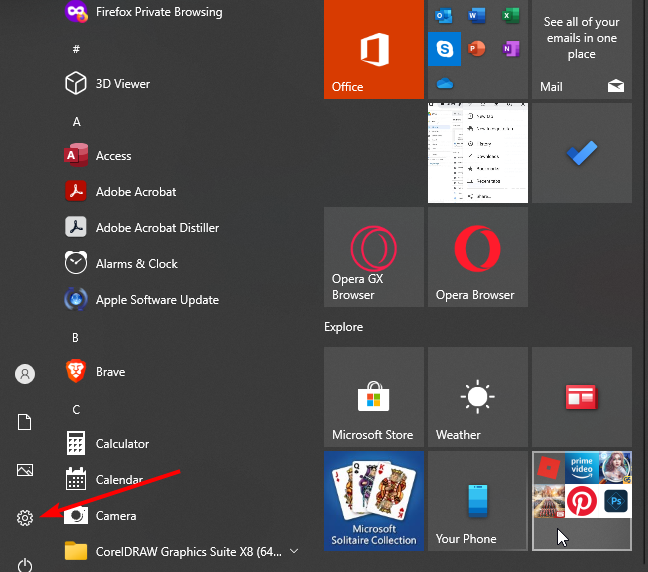
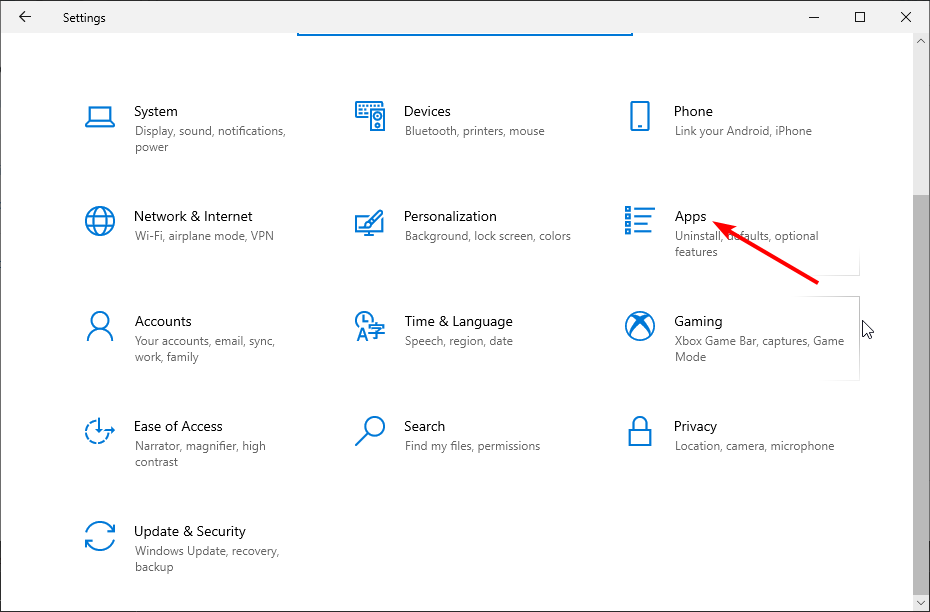
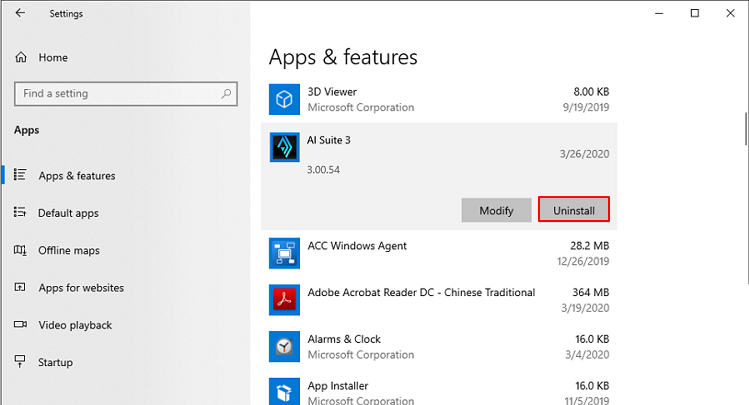
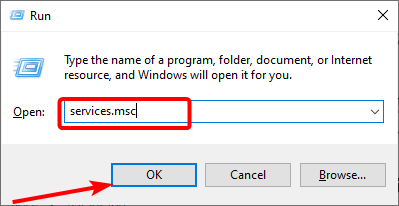
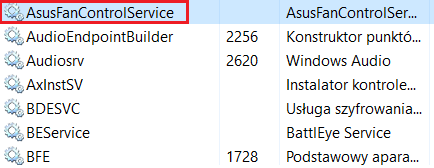
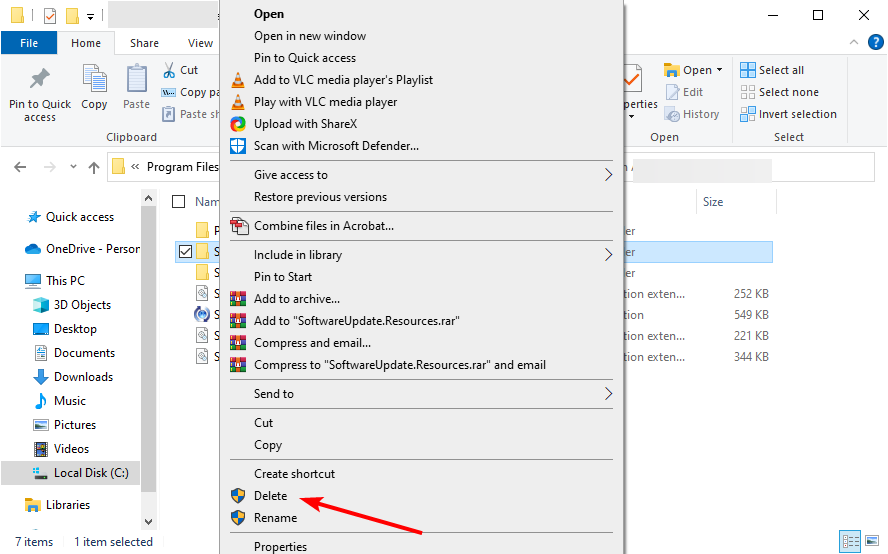

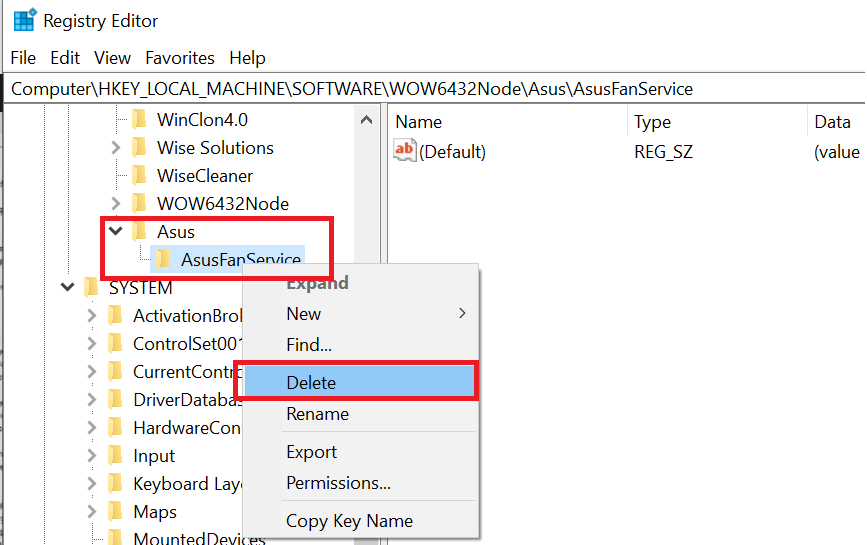
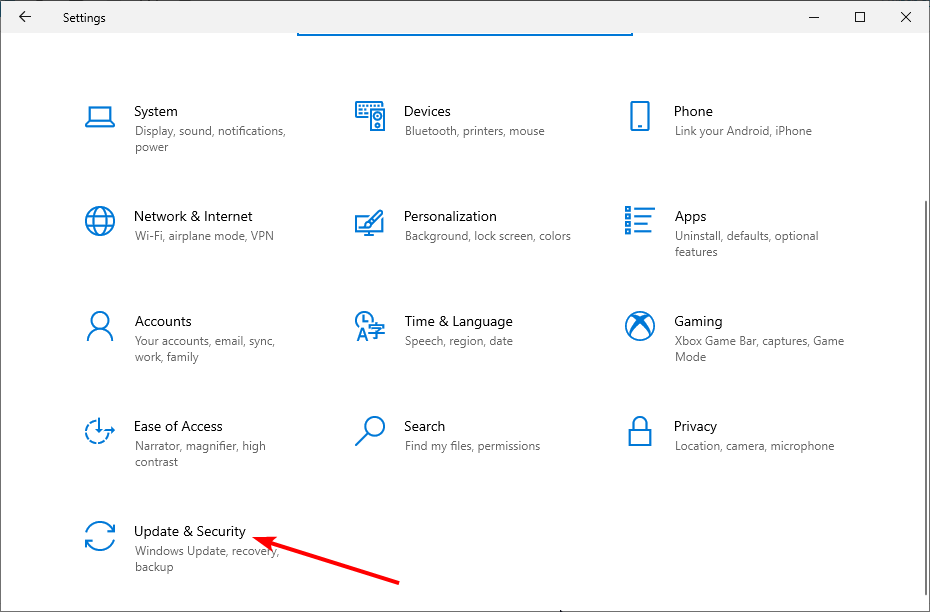
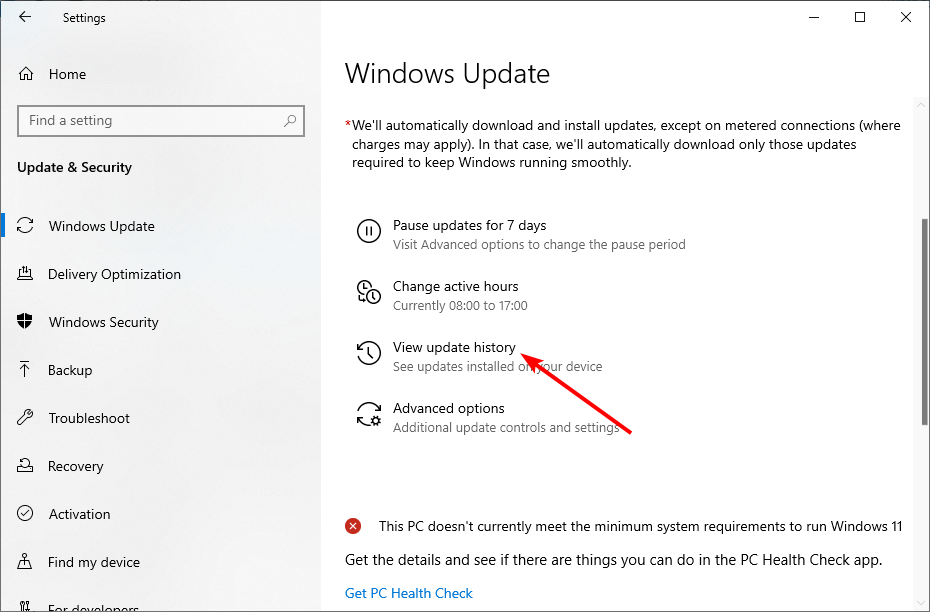
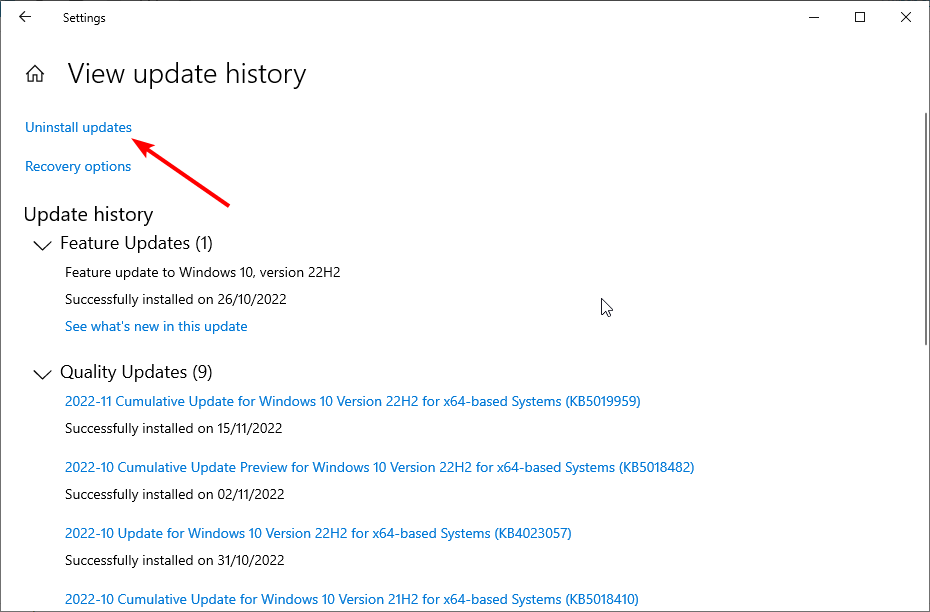
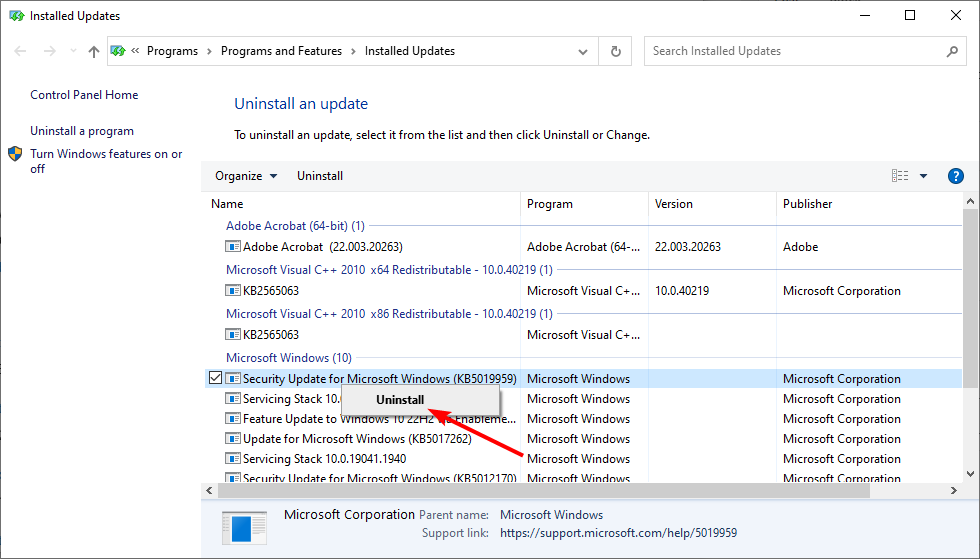

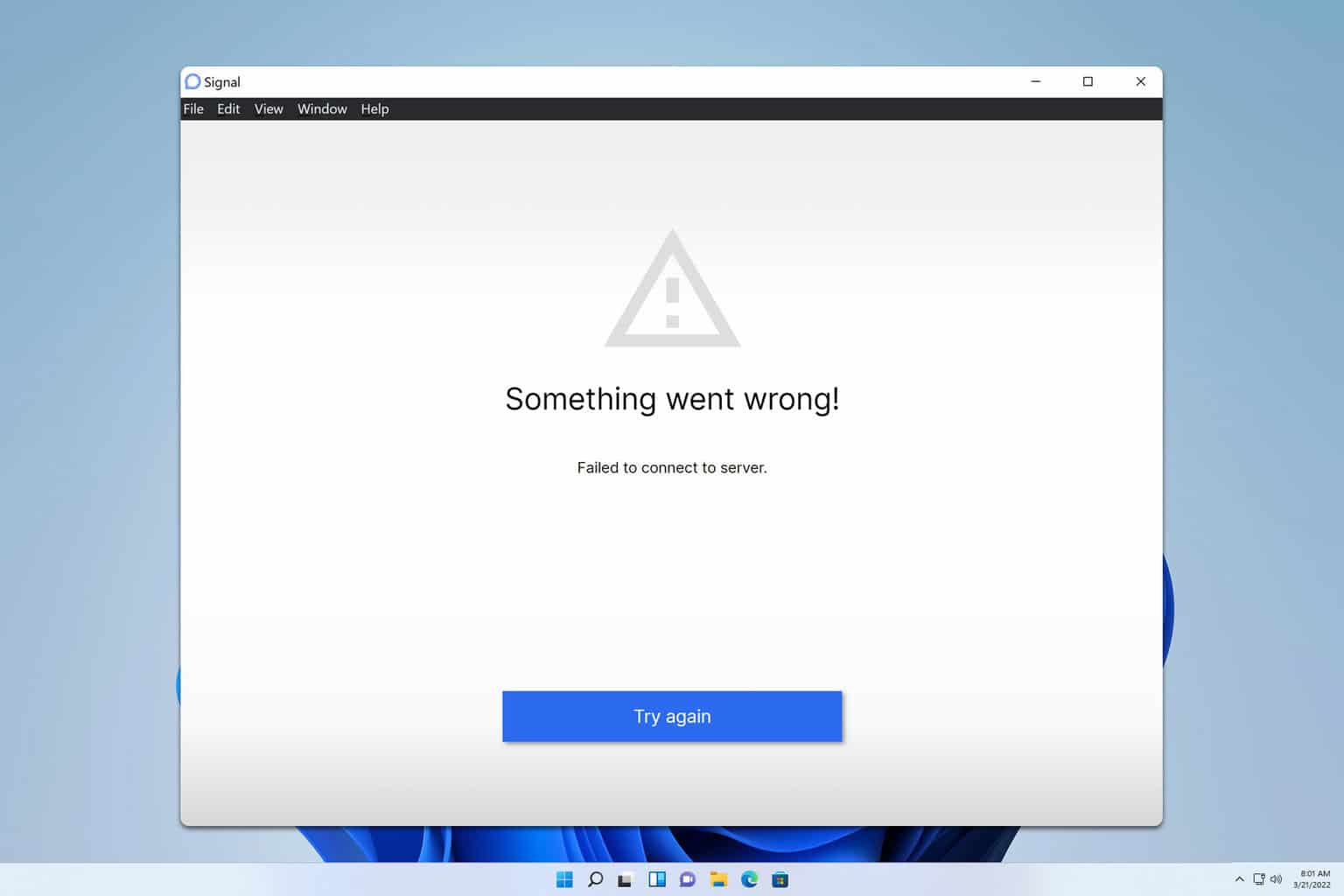
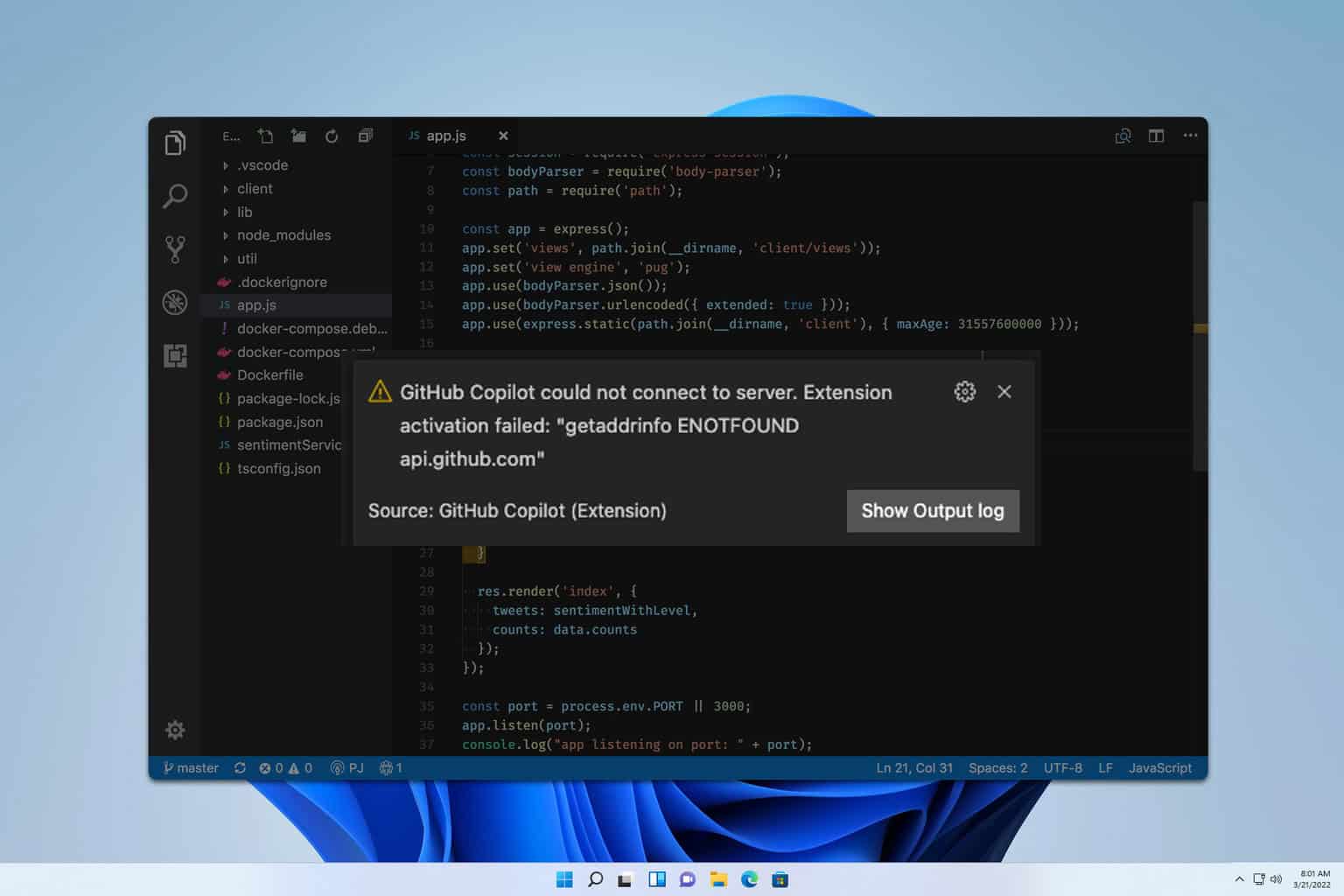
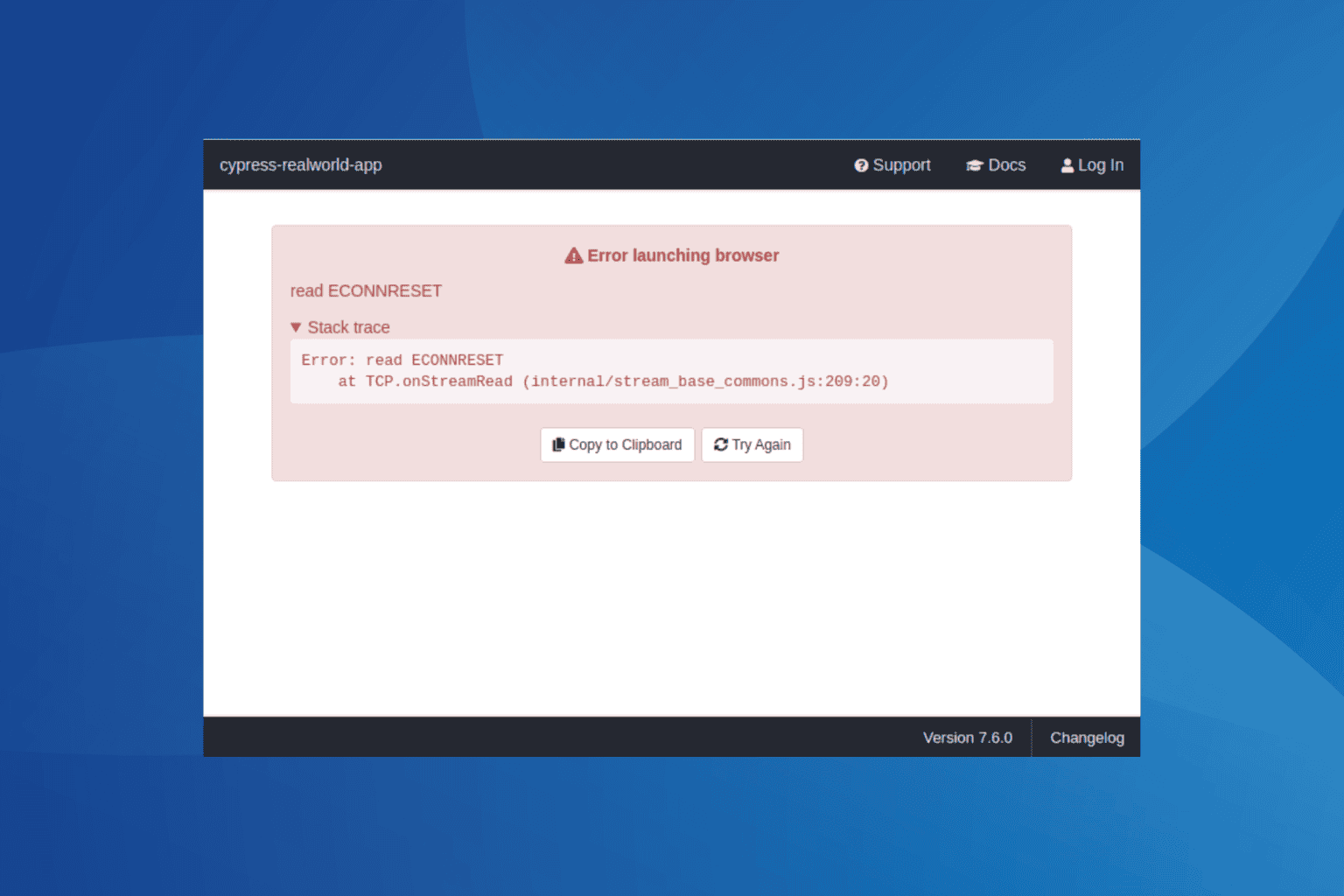
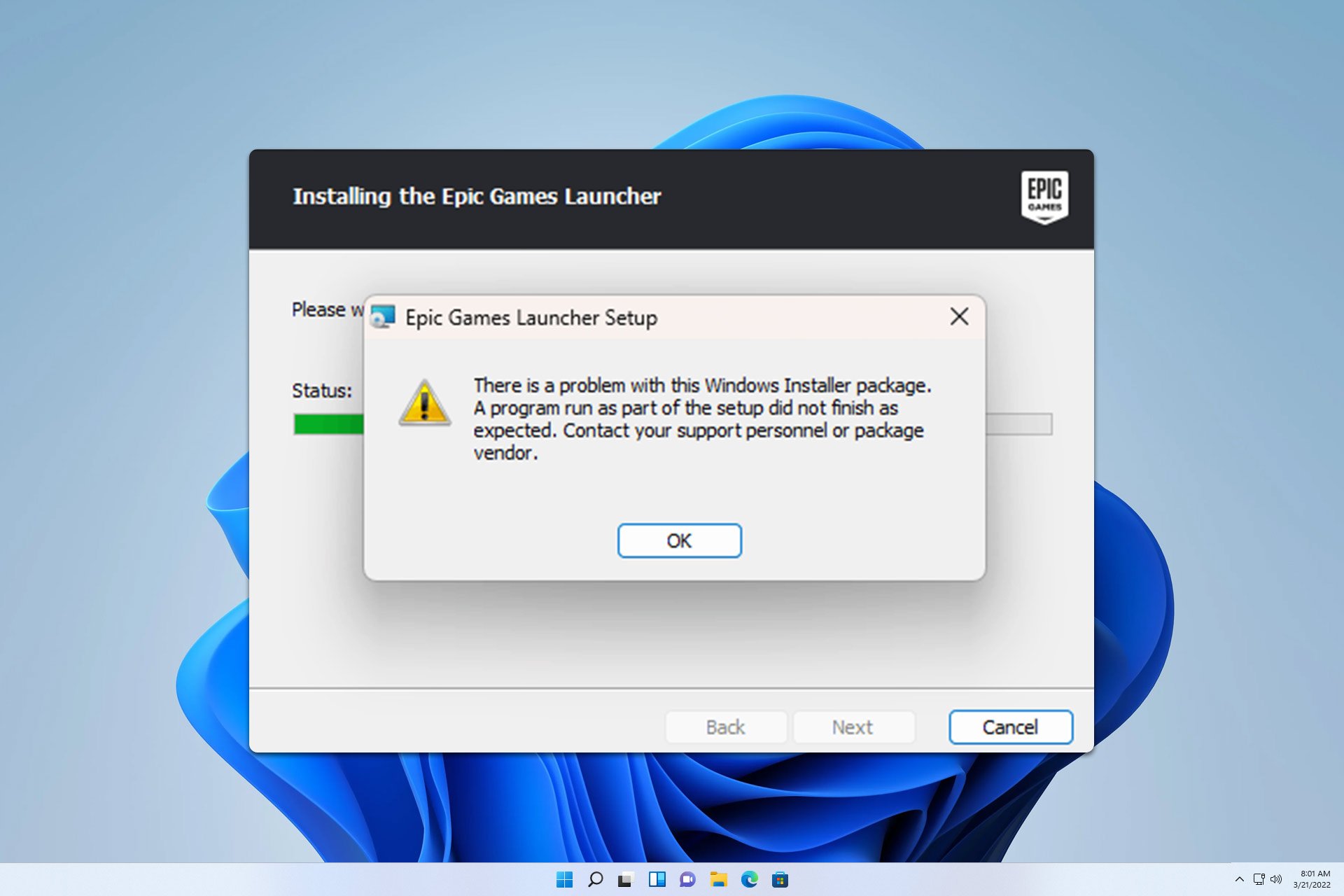
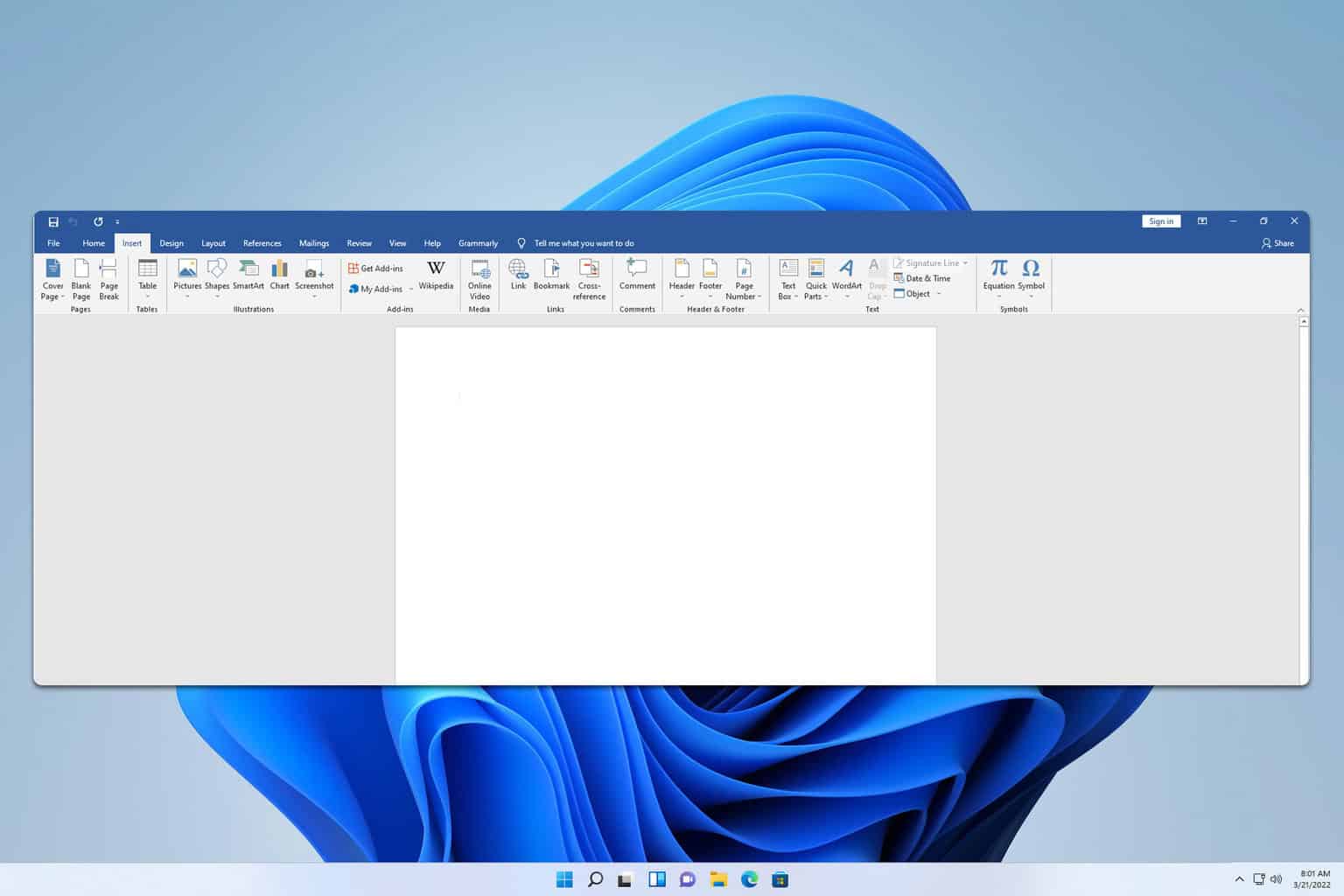
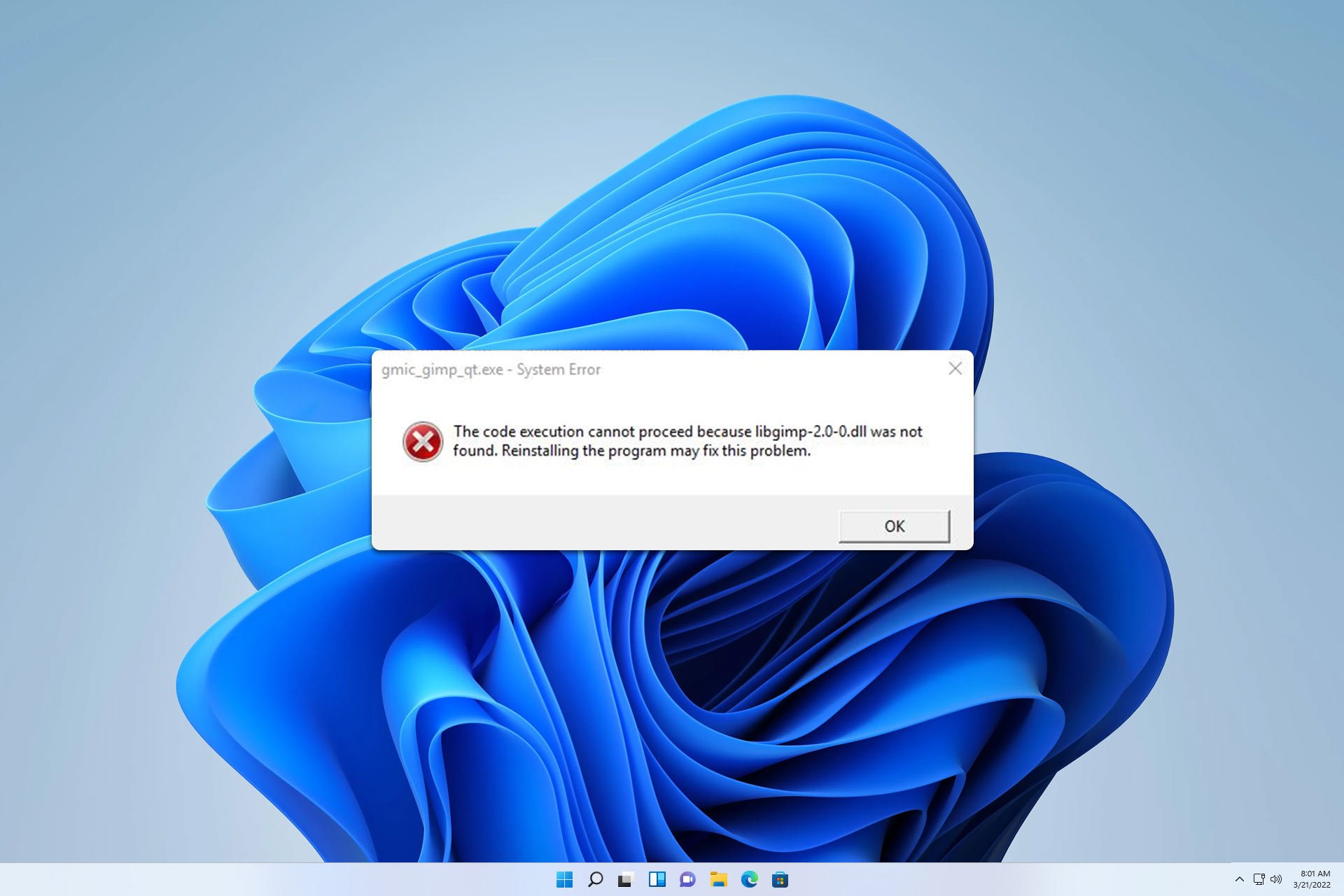
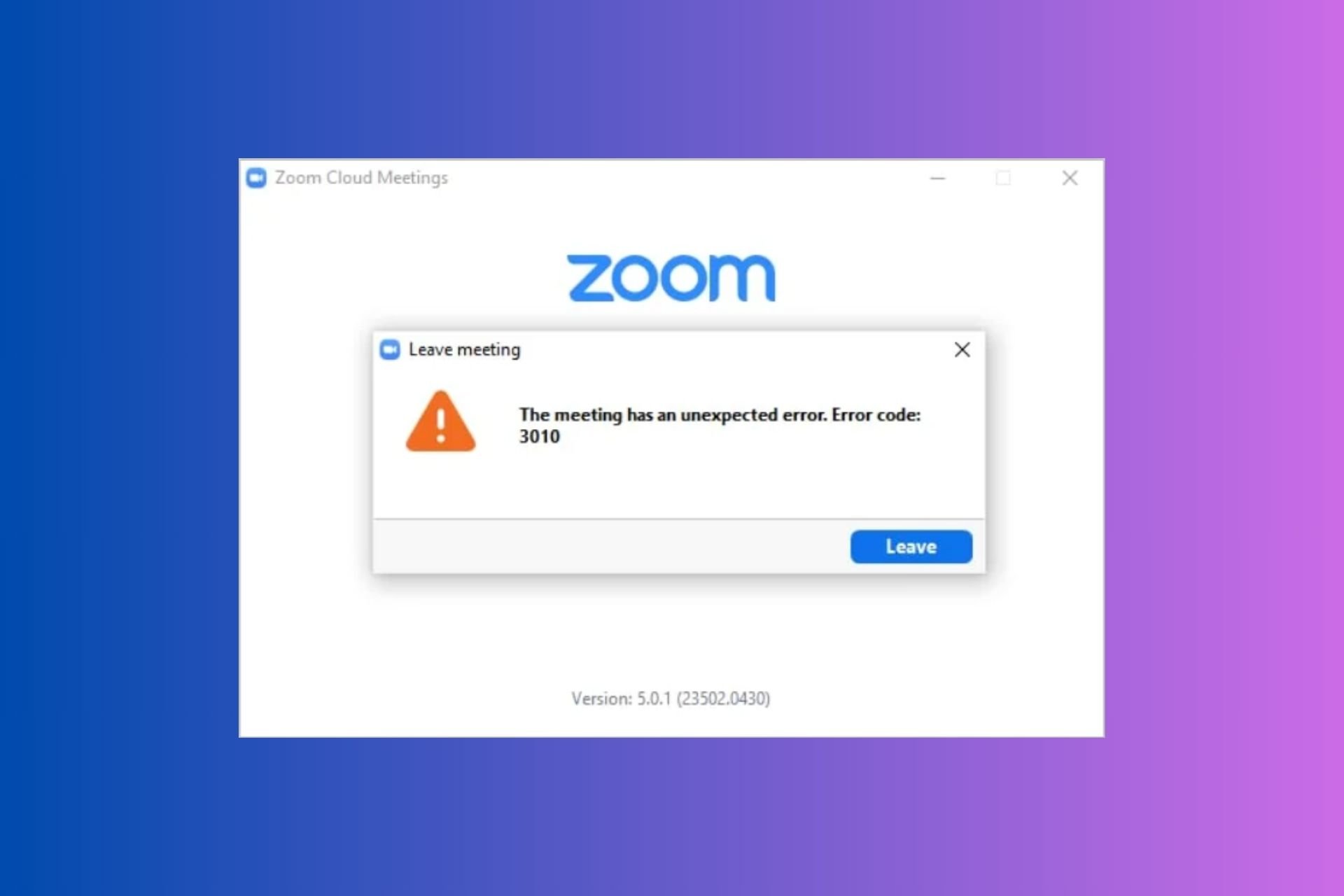
User forum
1 messages