Epson Printer Keeps Jamming? 3 Ways to Fix it
Find out what worked for other users!
3 min. read
Updated on
Read our disclosure page to find out how can you help Windows Report sustain the editorial team. Read more
Key notes
- When the Epson printer keeps jamming, it's likely a problem at the user's end to blame.
- Often, dust accumulation or improper positioning of components could trigger the error.
- To fix things, restart the printer or clear the paper jam, amongst other solutions.
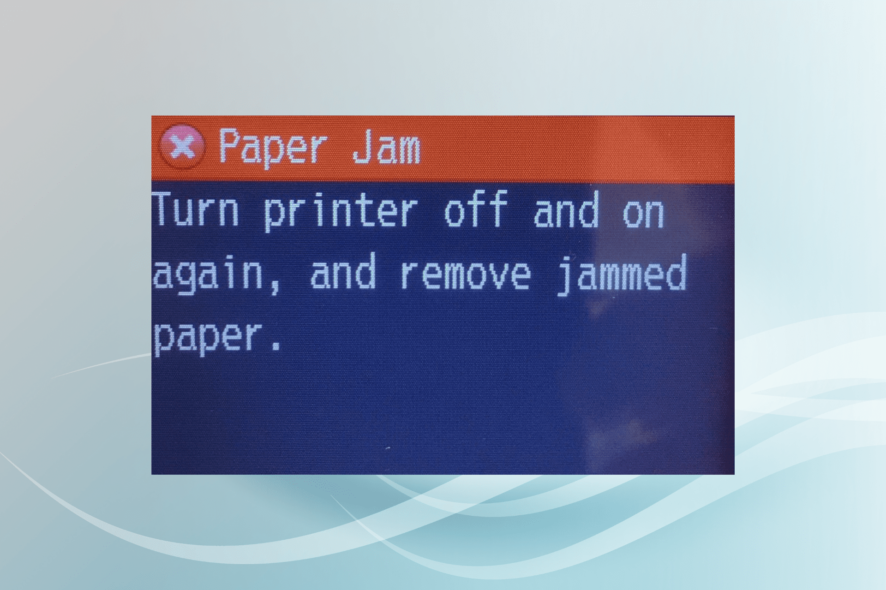
Epson manufactures some of the best printers for users across the globe and is focused on developing advanced devices for the benefit of its users. Despite incorporating the most advanced technology, many found that the Epson printer keeps jamming.
Due to this, the Epson printer keeps stopping mid print and it presents a major problem. So, let’s find out what you can do when the Epson printer keeps saying paper jam!
How do I fix my Epson printer jam?
1. Clear the paper jam
Firstly, you will be required to cancel the ongoing printing. Lift the scanning unit of your printer, then remove the block paper in it without touching the flat white cable inside the machine.
Close the scanning unit, and follow the prompts available on your LCD screen to clear any error messages that keep appearing related to the Epson printer jamming.
2. Clear paper jam in cassette and auto-duplexer
- Cancel the ongoing printing job if required.
- Take out both of the paper cassettes from your scanner, then carefully remove the jammed paper, and load the paper under the edge guide.
- Insert the cassettes back in a flat position. Keep inserting cassette number 1 until the arrows toward the right side are lined up properly.
- Now, release the auto-duplexer, then remove the duplexer from the scanner, and carefully take out the jammed paper from inside the unit.
- Open the duplexer unit and remove jammed paper from the duplexer if required and reattach it.
- Finally, follow the given prompts on your screen to clear any error messages.
When the Epson printer keeps jamming paper, verify that everything is in order. Removing the jammed sheet from the cassette and duplexer should do the trick.
3. Unload the trays and clean dirty rollers
- Open the drawer-style trays, release them, and slide them all the way out.
- Set them aside, and look for the jammed paper inside. Then pull out the papers that were lifted but were never fed all the way through.
- Make sure the trays are not overloaded, and put the trays back inside the scanning device.
- Look for the reduced roller grip in your printer. And if you find any dust accumulation, clean the rollers with the cleaning sheet provided by the manufacturer. Alternatively, you can remove the dust with the help of sticky paper.
- Remove all dirt with care and insert the rollers again.
- Finally, restart your scanning device.
That’s it! When nothing else helps fix things, and the Epson printer keeps jamming, cleaning it inside out and getting rid of any dust accumulation should get things up and running.
Before you leave, do check the best printer management software and get one today for seamless operations.
For any queries or to share what worked for you, drop a comment below.








User forum
1 messages