Fix Driver Overran Stack Buffer BSoD in 7 Easy Steps
Find out all you need to know about driver overran stack buffer in Windows 11
6 min. read
Updated on
Read our disclosure page to find out how can you help Windows Report sustain the editorial team. Read more
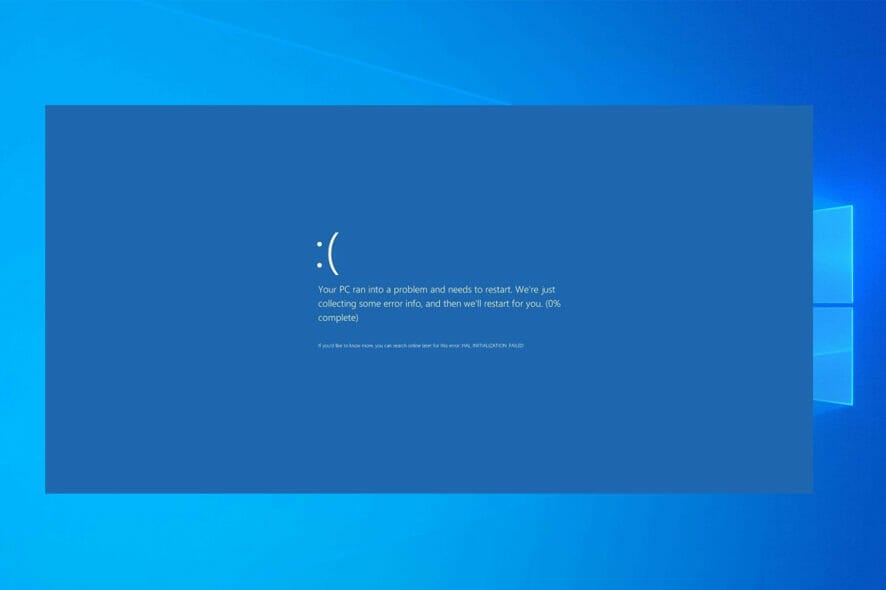
The Driver Overran Stack Buffer BSoD error indicates that a particular driver has overrun its stuck buffer, or in simple words, modified things outside its memory address.
This could be due to several reasons, ranging from corrupt system files, issues with the disk, running an outdated version of the driver, or malware infection.
Moreover, the DRIVER_OVERRAN_STACK_BUFFER error can happen in Windows 8, 10, and 11, but fear not, as the solutions below are applicable to all of them.
How can I fix driver overran stack buffer?
1. Make sure that you have the latest drivers installed
1. Press Windows + X and choose Device Manager from the list.
2. Locate the driver you want to update, right-click it and choose Update driver.
3. Choose Search automatically for drivers.
4. Repeat these steps for all drivers that you want to update.
If a certain driver is outdated or corrupted, that can cause the DRIVER OVERRAN STACK BUFFER Blue Screen of Death error to appear. See the visual steps below to accomplish the drivers installation accordingly.
Drivers are a key part of the operating system because Windows 10 uses drivers to work with the hardware.
Users reported issues with Atheros wireless driver, so update this driver first and then move to other drivers. Also, many attributed Driver Overran Stack Buffer to Nvidia, so update it as well.
Using the Device Manager to update your drivers is simple, but that might not be the best solution.
According to users, Device Manager doesn’t always download the latest drivers, so if you want to have the latest drivers installed, it’s advised that you download the necessary drivers manually.
To do that, simply visit your hardware manufacturer’s website and download the latest drivers for your device. But that would take time, especially when updating many drivers.
Alternatively you can use an automatic driver updater that will certainly save you from the hassle of searching for drivers manually, and it will always keep your system up to date with the latest drivers.
2. Run the Hardware and Devices troubleshooter
- Press Windows + R to open Run, paste the following in the text field, and hit Enter:
msdt.exe -id DeviceDiagnostic - Now, follow the on-screen instructions in the troubleshooter to complete the process.
Once done, verify if the Driver Overran Stack Buffer while playing Valorant is fixed. If not, the next solution should help.
3. Use a third-party repair tool
DRIVER OVERRAN STACK BUFFER is a pretty scary BSoD error but you don’t have to get discouraged because you can solve this issue in multiple ways. However, manual tweaking solutions can take time and imply skills.
However, there’s a quicker and faster way of repairing your system in the form of specialized system repair tools which will fix your BSOD automatically by replacing the broken files with new ones.
4. Run tests on system memory
The installed RAM can also be the reason behind Driver Overran Stack Buffer, and there are a few tools that could fix things. But before you run these, remove the RAM sticks and then reseat them.
After that, run Windows Memory Diagnostic to identify issues with the RAM. It’s a built-in tool that can find several problems with the RAM.
In case that doesn’t work, you can run Memtest86+, a highly-effective third-party tool to find and fix problems with the RAM. If it highlights any issues, look for its resolution or replace the RAM stick(s) altogether.
5. Update the BIOS
Many users who reported Driver Overran Stack Buffer during Windows 10 install managed to get things up and running after updating the BIOS. Also, this is an effective fix, even in other situations, so make sure to give it a try.
Though, remember that this is an advanced process, and you will have to be extra cautious. Make sure to read the instructions available on the manufacturer’s website before the update.
6. Uninstall the problematic software
- Press Windows + R to open Run, type appwiz.cpl in the text field, and click OK.
- Locate and select the problematic program and then click on Uninstall.
- Now, follow the on-screen instructions to complete the process.
Third-party software can also cause BSoD errors to appear, therefore it’s important that you find and remove the problematic software.
Users found the following to cause the error, so if you have any of these, uninstall it.
- Daemon Tools
- Rapport plug-in for Internet Explorer
- Folder Lock
Bear in mind that uninstalling the program might not fix the error since many antivirus programs tend to leave certain files behind once you uninstall them.
To ensure that your antivirus is completely removed from your system, we advise that you use dedicated removal tool. Many antivirus companies have these tools available for download, so be sure to download one for your antivirus software.
7. Reset Windows 10
If none of the methods so far have worked, as a last resort, factory reset Windows 10. This would help identify if the problem is related to the software or the hardware. In case it’s the latter, the DRIVER OVERRAN STACK BUFFER would reappear.
This is when you will have to find out the malfunctioning hardware and get it repaired or replaced. If you can’t do it, consult a professional or contact the computer manufacturer.
DRIVER OVERRAN STACK BUFFER Blue Screen of Death error is usually caused by problematic applications or outdated drivers, and you can easily fix it by using one of our solutions.
Other issues and cases related to the DRIVER OVERRAN STACK BUFFER error
- Driver overran stack buffer on startup: According to users, sometimes this error occurs right on startup. This can be a big problem since you won’t be able to use your PC at all.
- Driver_overran_stack_buffer ntoskrnl.exe, tcpip.sys, asustp.sys, nvlddmkm.sys, ntfs.sys, win32k.sys, fltmgr.sys, netwsw00.sys, hal.dll, halmacpi.dll: Usually, this error message will show you the name of the file that is causing the problem. Once you know the file name, you need to do a bit of research and see how to fix the problem.
- Driver overran stack buffer crash: Users reported that once this error appears on your PC, your computer will crash and automatically restart.
- DRIVER_OVERRAN_STACK_BUFFER Visual Studio: Encountered when trying to attach the IIS process w3wp.exe in Visual Studio.
- Driver overran stack buffer Nvidia: In this case, you will have to update the Nvidia drivers specifically.
- Driver overran stack buffer overclock: Removing any overclock software that you may had installed will do the trick.
- Driver overran stack buffer while installing Windows 10: Either Reset Windows 10 as we have shown below, or update the BIOS.
- Driver overran stack buffer while gaming, Valorant: Run tests on your RAM to check whether it is faulty or not.
This error is similar to the system detecting an overrun of a stack-based buffer, and it’s usually caused by corrupted drivers, so you need to check them first.
In some cases, just like with the Driver power state failure error, the issue may lie with the hardware, so we encourage you to check it and ensure it’s working properly.
This isn’t the only driver-related issue and many reported DRIVER VIOLATION errors on their PCs. Luckily, there are ways to fix all of these issues.
Our latest article covers Dma_Common_Buffer_Vector_Error, so don’t miss it for more information.
If you have any other suggestions or questions, don’t hesitate to drop them in the comments section below, and we’ll be sure to take a look.
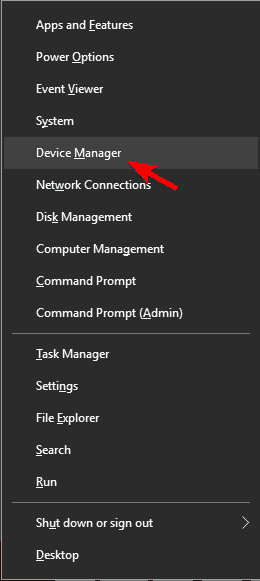
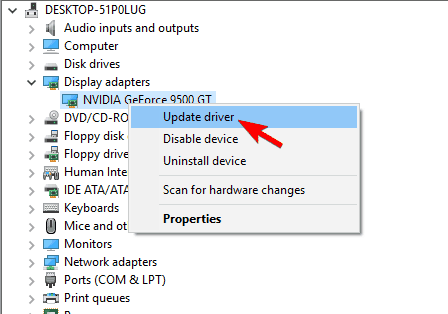
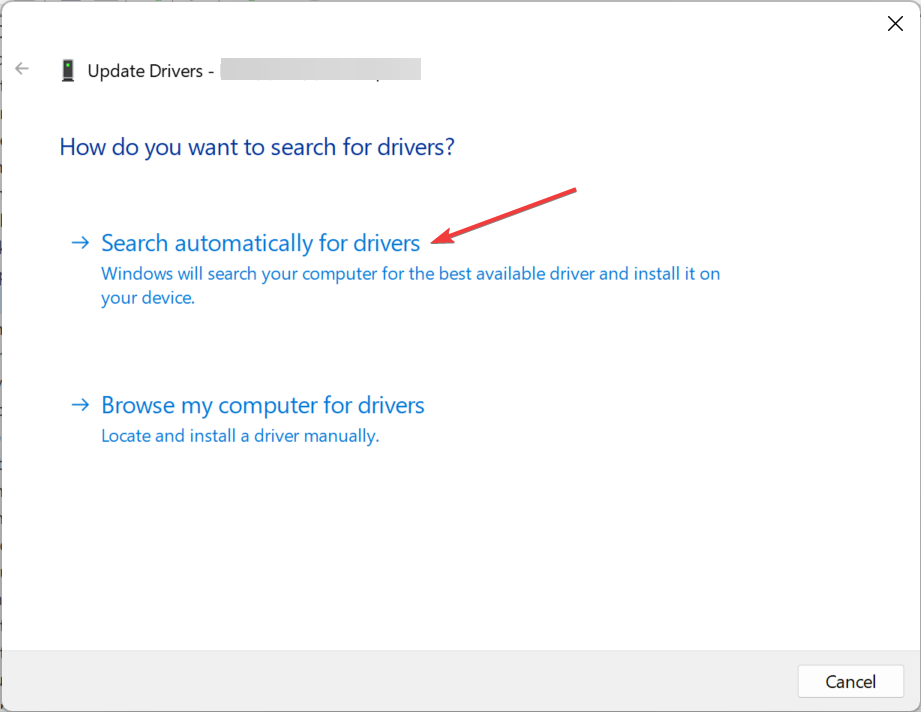
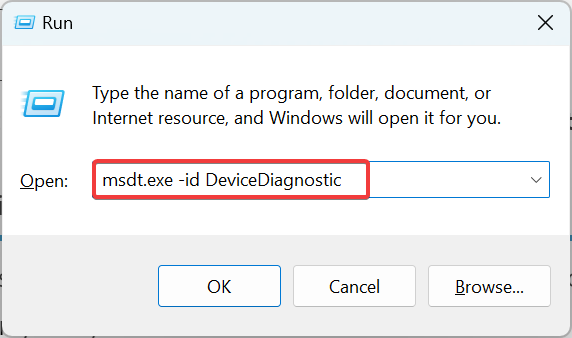
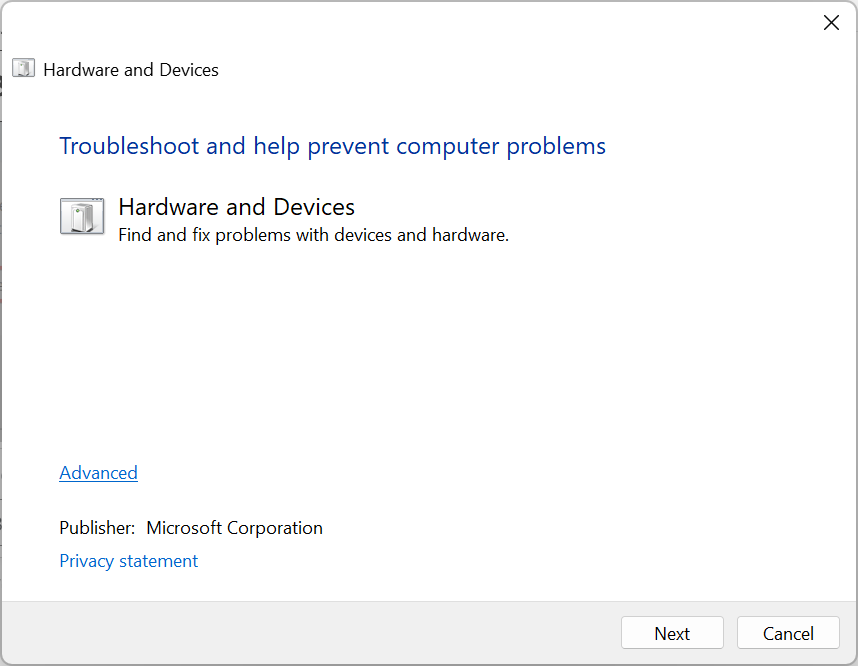
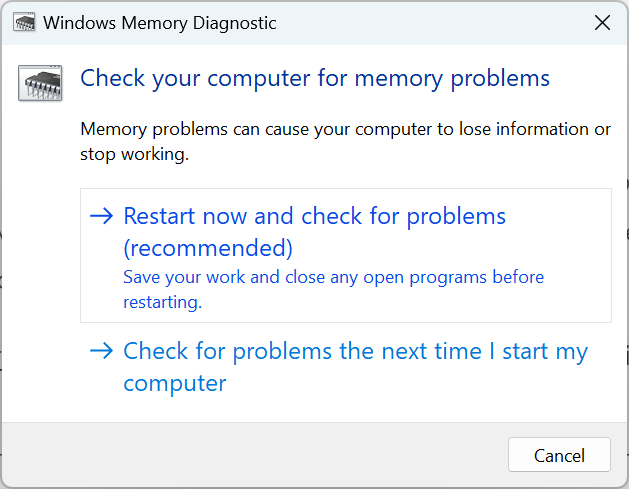
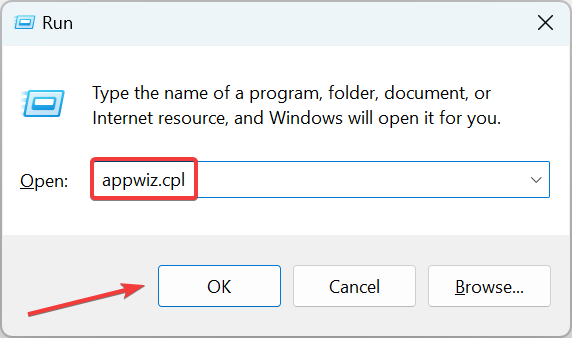
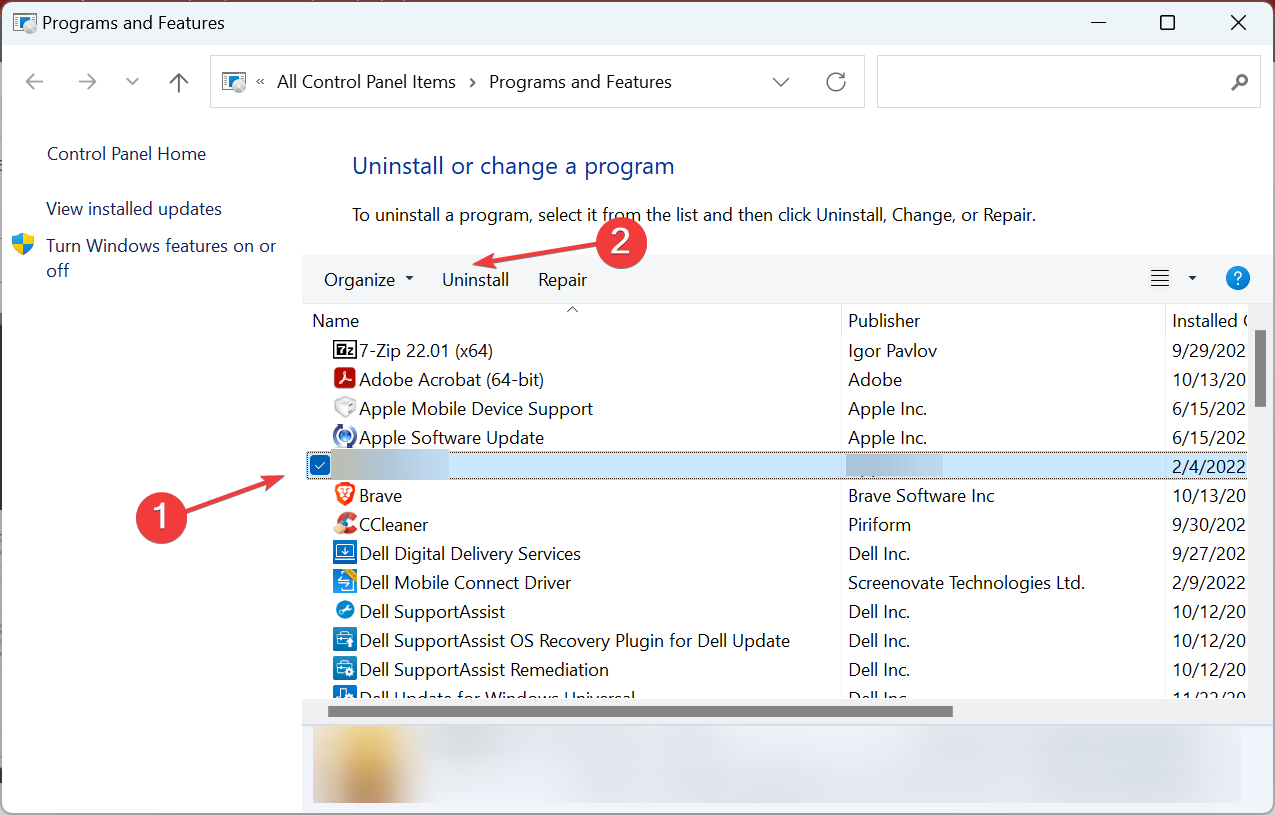
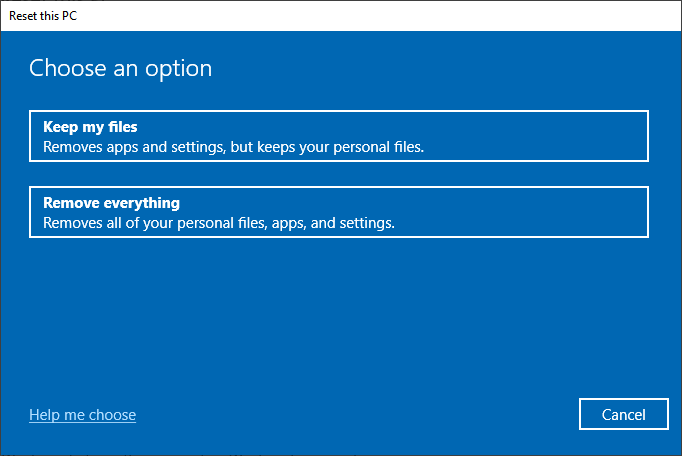








User forum
0 messages