FIX: Error downloading search features in Windows Photos App
2 min. read
Updated on
Read our disclosure page to find out how can you help Windows Report sustain the editorial team. Read more
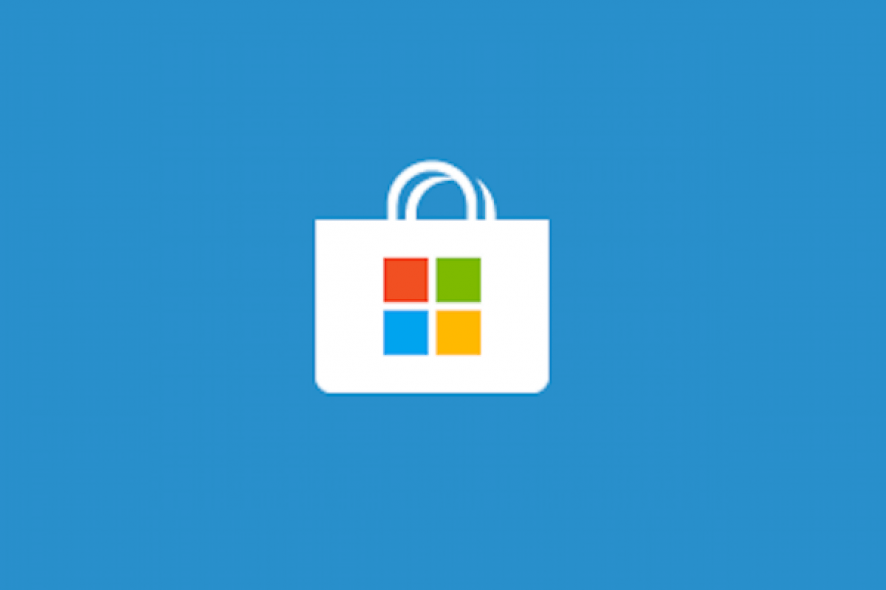
Some users have reported encountering problems with Windows 10‘s default Photos App.
More precisely, they are reporting an error message labeled “Error downloading search features” when clicking on the search bar of the Photos App.
More so, they are reporting that the App does not automatically make a new album or tag people, as it should.
If you are also encountering this problem, you should follow out quick step-by-step guide for a quick fix.
How to fix the downloading search features errors
1. Repair or Reset the Photos App
- Press the Windows Key+I
- Select Apps
- Scroll down until you locate Photos
- Click Advanced Options
- Click Repair
- If Repair doesn’t work, click Reset
If the above steps don’t fix your problem, you should consider uninstalling the Photos App completely using Powershell and installing it again.
2. Uninstall Photos using Powershell
- Press Windows + X
- Select Windows Powershell with Admin privileges
- Copy the below line and paste in Powershell and press Enter:
get-appxpackage Microsoft.Windows.Photos | remove-appxpackage
Photos App is now completely uninstalled. In order to install it again, you need to use the following Powershell command:
Get-AppxPackage -allusers Microsoft.Windows.Photos | Foreach {Add-AppxPackage -DisableDevelopmentMode -Register “$($_.InstallLocation)AppXManifest.xml”}
Alternatively, you could try installing Photos straight from the Microsoft Store
3. Register all your Store Apps again
- Press Windows+X
- Select Windows Powershell with Admin privileges
- Copy the below line and paste in Powershell and press Enter:
Get-AppXPackage -AllUsers | Foreach {Add-AppxPackage -DisableDevelopmentMode -Register "$($_.InstallLocation)AppXManifest.xml"}
While the problem itself does not actually have a known cause, the solutions listed above should fix any faulty registries that may have appeared during installation.
This means that regardless of whether the problem was there from the beginning or if it appeared during an update, all settings should be set to their default values.
Alternatively, if none of the solutions work, you should consider using other photo and photo album managers.
RELATED STORIES YOU SHOULD CHECK OUT:
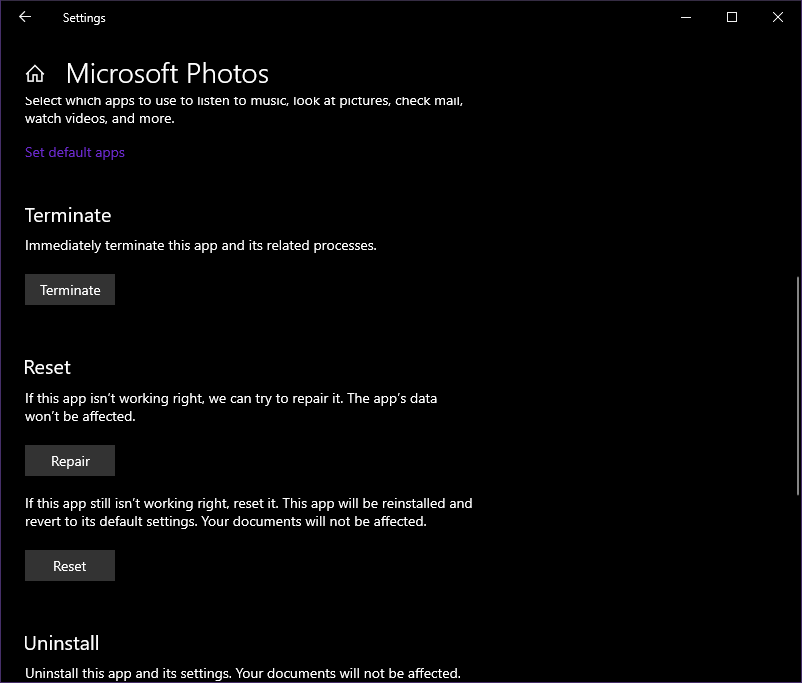
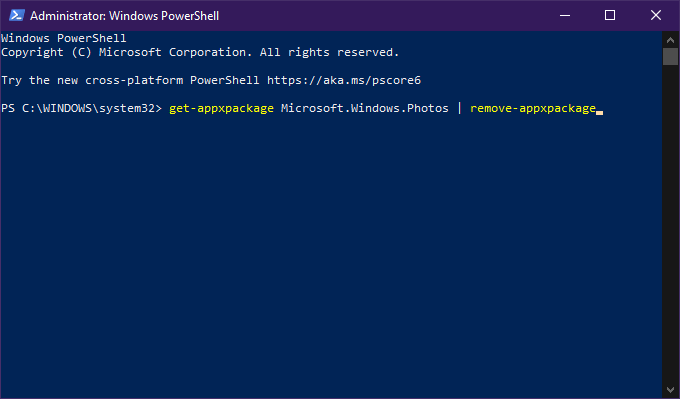
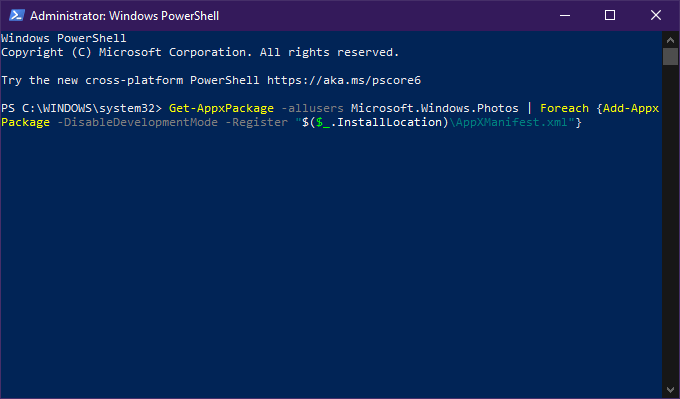
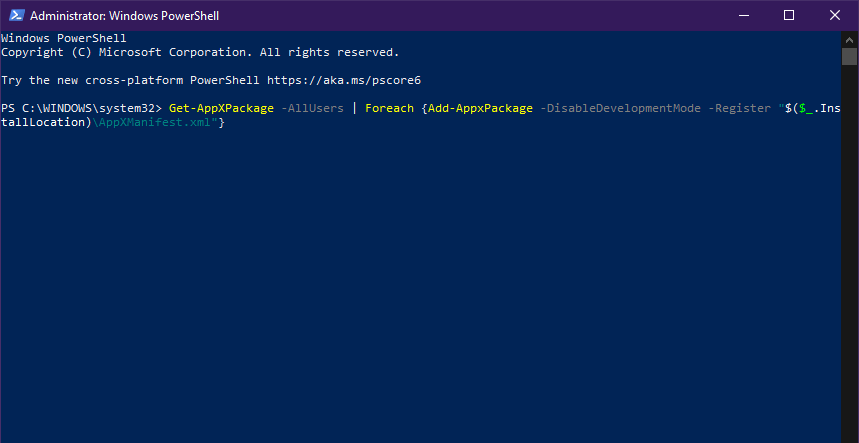








User forum
0 messages