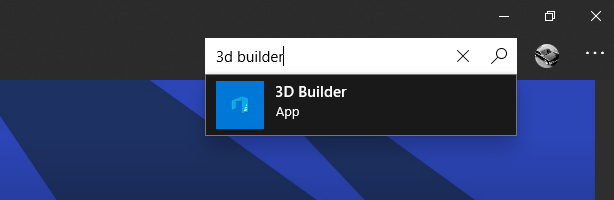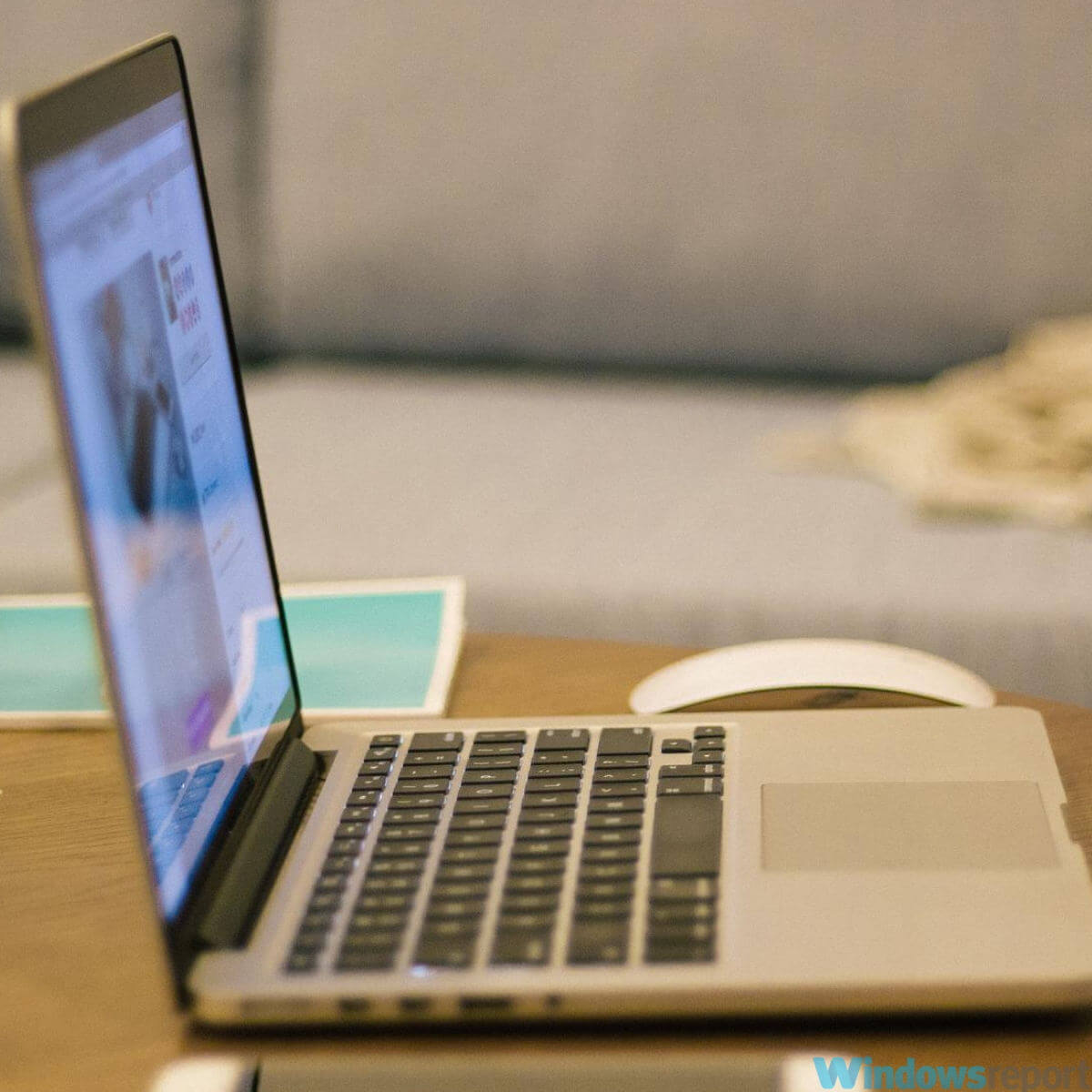How to export to .stl and .obj in Paint 3D?
3 min. read
Updated on
Read our disclosure page to find out how can you help Windows Report sustain the editorial team Read more
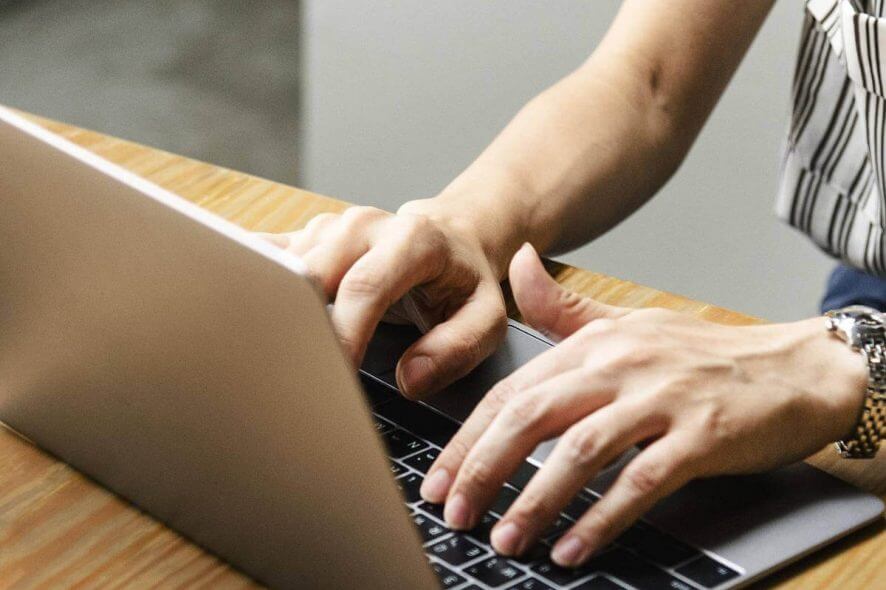
If you want to export your 3D project created in Paint 3D to either an STL or OBJ file format, you came to the right place.
STL and OBJ files are file formats that are compatible with your 3D printer. Exporting to these formats allows you to create a real-life model for your Paint 3D project.
The app doesn’t allow you to export directly into these formats, but there are some techniques that will allow you to do so.
In this article, we will explore some of the best methods to apply in this case. Please read on to find out how to do it.
Want to export Paint 3D files to STL and OBJ? Here’s how
In order to export your Paint 3D project to a .stl or .obj formats that are compatible with 3D printers, you will need to download and install the 3D Builder app from Microsoft Store, and follow these steps:
To download 3D builder:
- Open Microsoft Store -> search for the 3D Builder app.
- Click on it and press the Get button to download the app.
- Wait for the process to complete.
Want to bring objects to front and back inside Paint 3D? Follow this guide
1. Save the 3D file as .3mf:
- Create your 3D model inside Paint 3D and click the Menu button from the top-left corner of your screen.
- Click on Save -> select Save as.
- Select the 3D model.
- In the Save as type section -> click the drop-down menu -> choose the .3mf format.
- Choose the desired location to save the file on your hard drive -> click Save.
2. Save the 3D project as .stl (or .obj)
- Navigate to the location of the file.
- Right-click the file you saved previously -> select Open with -> 3D Builder.
- Click the pop-up saying that there are invalid objects to repair them.
- Resize and adjust your model with the desired characteristics.
- Click Menu -> select Save as -> click the drop-down menu named Save as type -> choose .stl (or .obj).
- Choose the desired location -> click Save.
- Your project will now be saved in the desired file format.
Conclusion
In today’s how-to article we explored the fastest way of exporting your Paint 3D project in .stl or .obj formats.
This will allow you to use your 3D printer to create the physical object you created in Paint 3D.
Please feel free to let us know if this guide offered you a comprehensive way of solving this issue.
READ ALSO: