Amazon Fire Stick cannot obtain an IP Address? Try this
3 min. read
Updated on
Read our disclosure page to find out how can you help Windows Report sustain the editorial team. Read more

The Amazon Fire Stick is an accessory to the digital media player and its micro-console remote control developed by Amazon.
It provides users with a neat way of streaming content from Amazon, as well as other services in High-Definition.
Since the device is a small network appliance that can deliver digital audio/video content streamed via the internet, it requires a stable connection.
However, some users have been complaining that their Amazon Fire Stick is having issues connecting to an IP address:
[…]It continually drops connection. All day today it will not connect at all. It shows my network and says strong signal but just keeps saying obtaining ip address….it will change to saved momentarily but then changes back to obtaining ip address. […]
How do I make my Amazon Fire Stick connect to an IP Adress?
1. Reboot the Amazon Fire Stick
- Remove the Amazon Fire Stick from the TV for around 30 seconds
- Plug it back in
- Wait for it to boot
- Try connecting the Amazon Fire Stick to the network again
2. Reboot your router
The problem may be in your router and not your Amazon Fire Stick.
As such, rebooting it is the only solution:
- Reboot the router from the GUI on your computer or the switch at the back of the router
- Leave it turned off for around 30 seconds
- Turn it back on and give it time to boot
- Try connecting the Amazon Fire Stick to the network again
3. Make your Amazon Fire Stick “forget” the network
- Go to the Fire TV Stick menu
- Select Settings
- Go to Network
- Select the network it is connected to, and then select Forget
4. Recheck your router’s security
Make sure MAC address filtering is not enabled, and if it is, add your Firestick’s MAC address to the allowed list.
But first, you need to find out the Fire Stick’s MAC address:
- Go to the Fire TV Stick menu
- Select Settings
- Go to About
- Select Network and look for MAC Address (Wi-Fi).
- Add the MAC address to the allowed list on the router
- Save the change
5. Check your IP Address pool
Most routers have a limited amount of dynamic IP addresses (around 155).
Check to see if your router has any IP Addresses to spare for your Amazon Fire Stick.
By using the methods above, you will surely get rid of any IP address connectivity issues plaguing your Amazon Fire Stick.
If you know any other methods, feel free to make them public in the comments section below.
RELATED ARTICLES YOU SHOULD CHECK OUT:


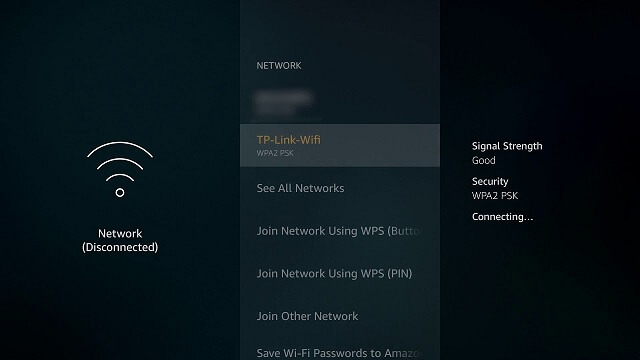

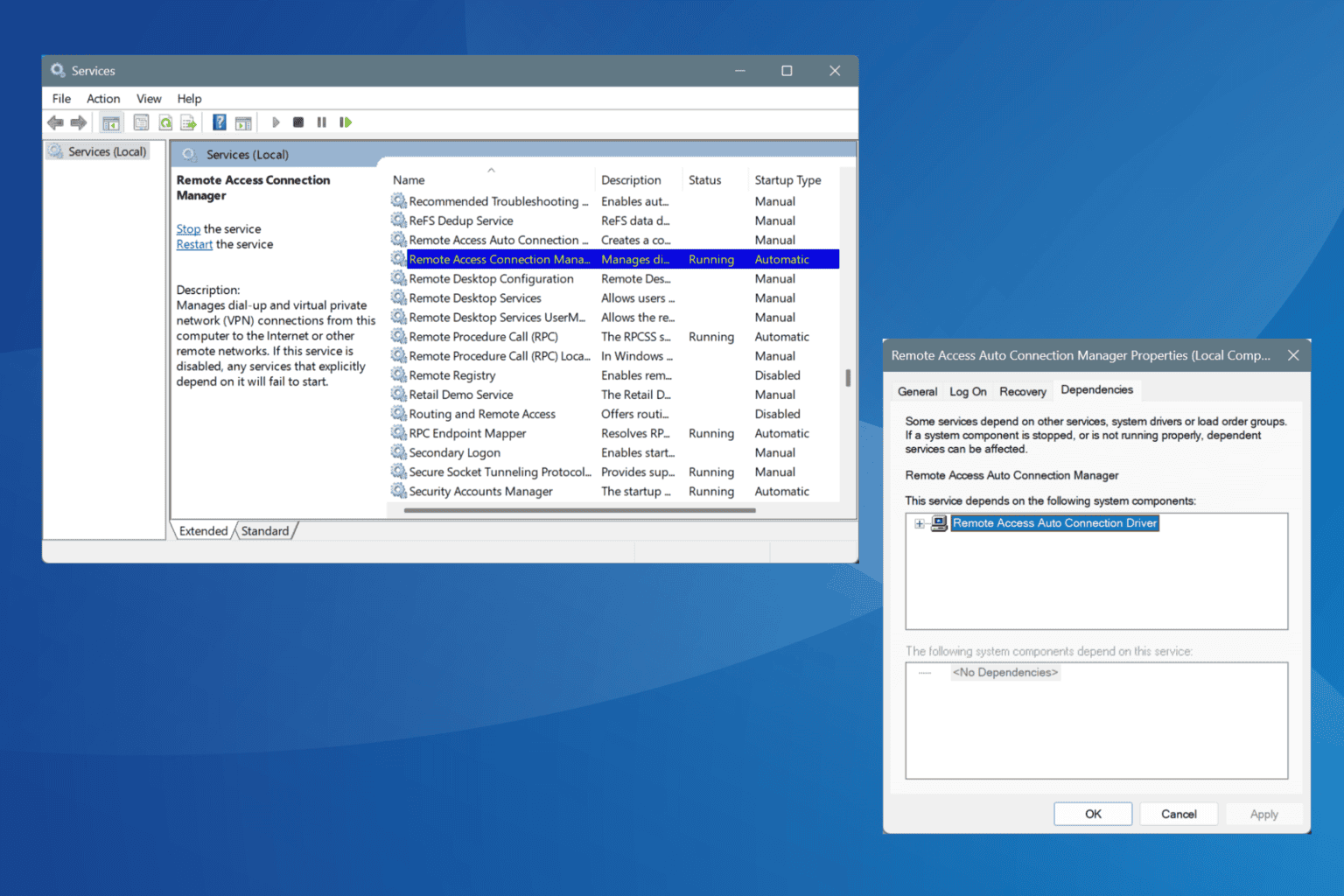
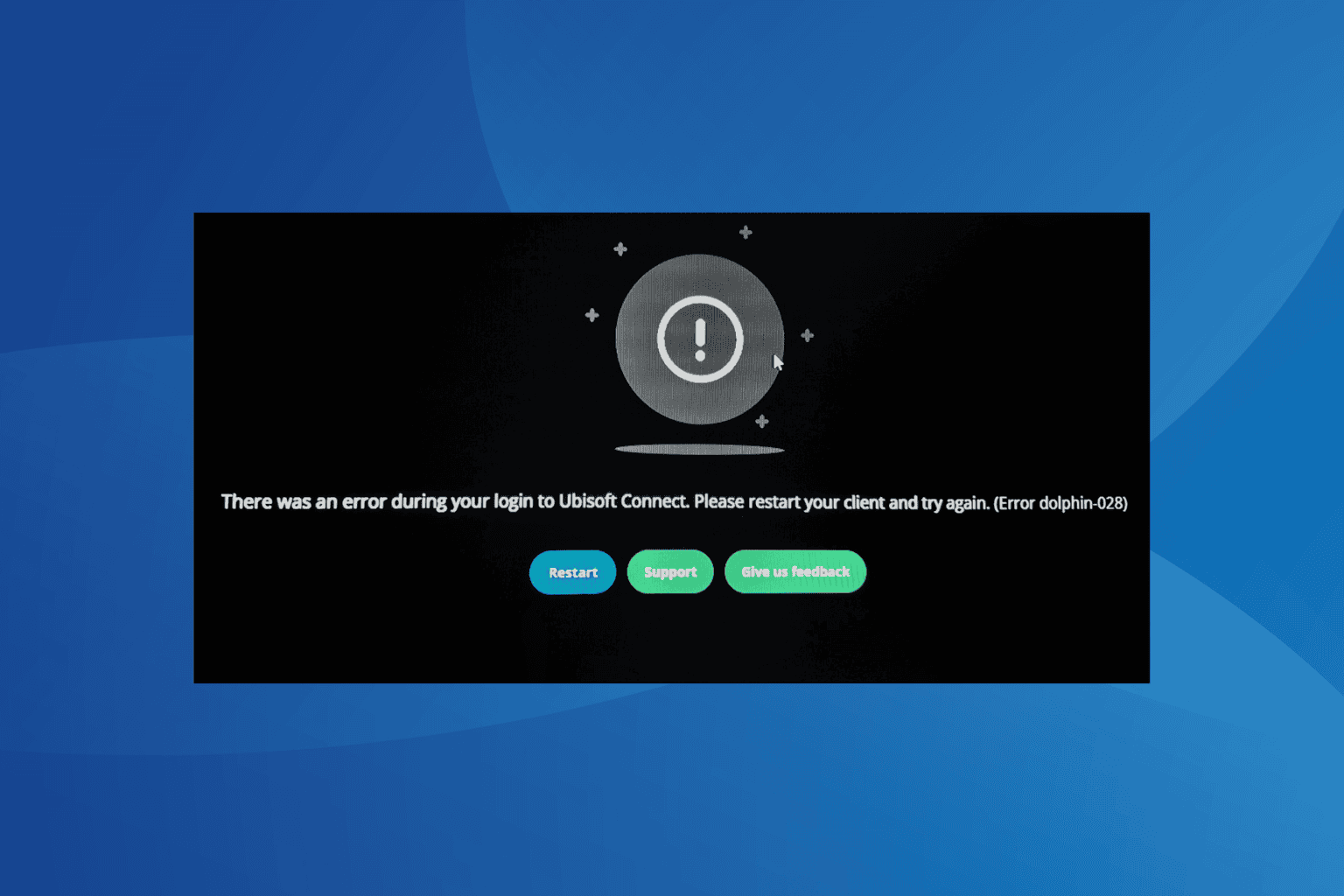
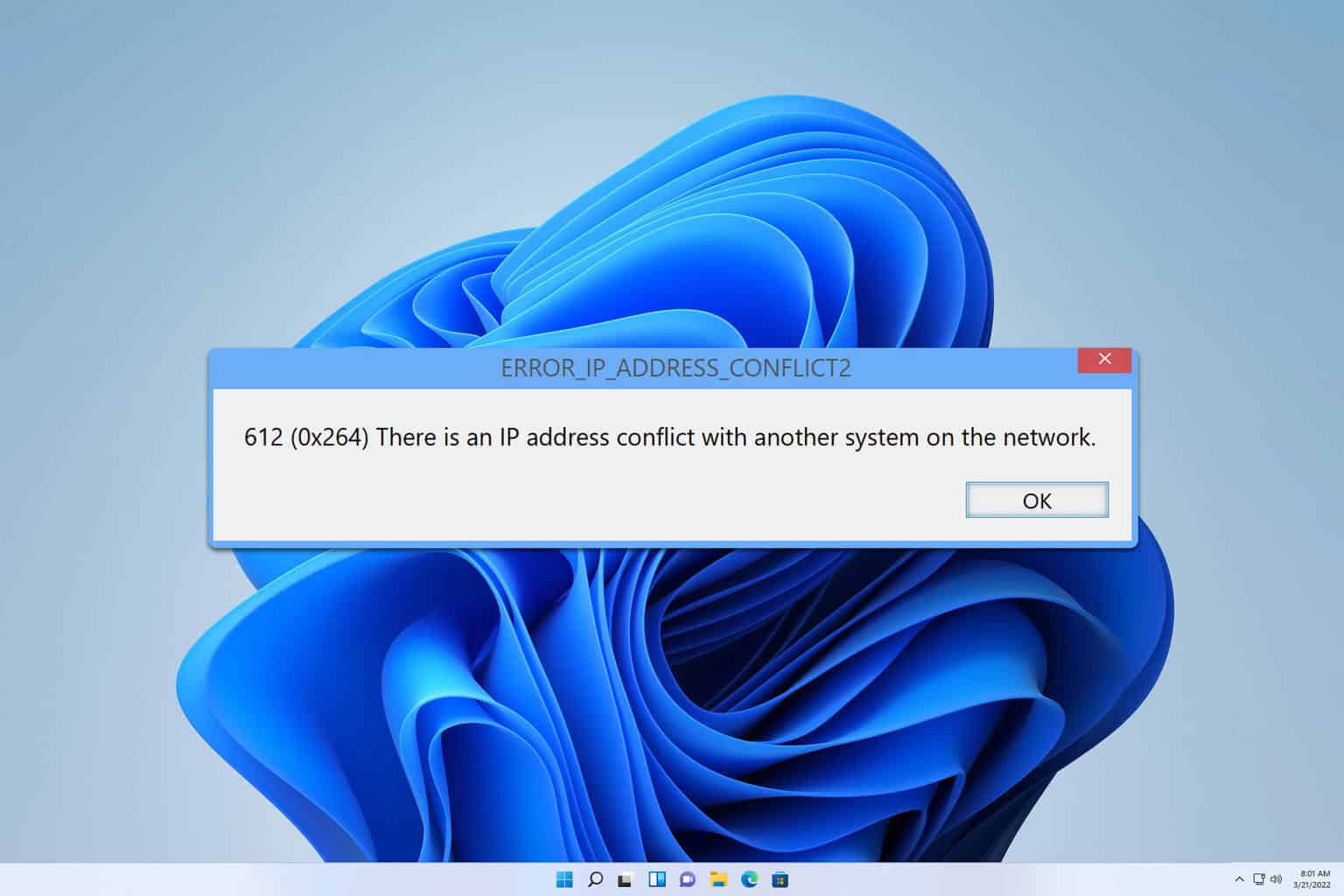




User forum
0 messages