Laptop Mouse Clicking by Itself? Try these Tricks!
A simple restart may be an effective solution, as our experts confirm
4 min. read
Updated on
Read our disclosure page to find out how can you help Windows Report sustain the editorial team. Read more
Key notes
- It’s really annoying to see that the mouse is clicking on its own, especially when you’re working or playing your favorite game.
- This strange issue can be caused by external factors, drivers, or some mouse features.
- A great idea to fix this problem is to clean the mouse and connect it to a different port.
- Updating the drivers using dedicated software can also resolve this issue pretty fast.
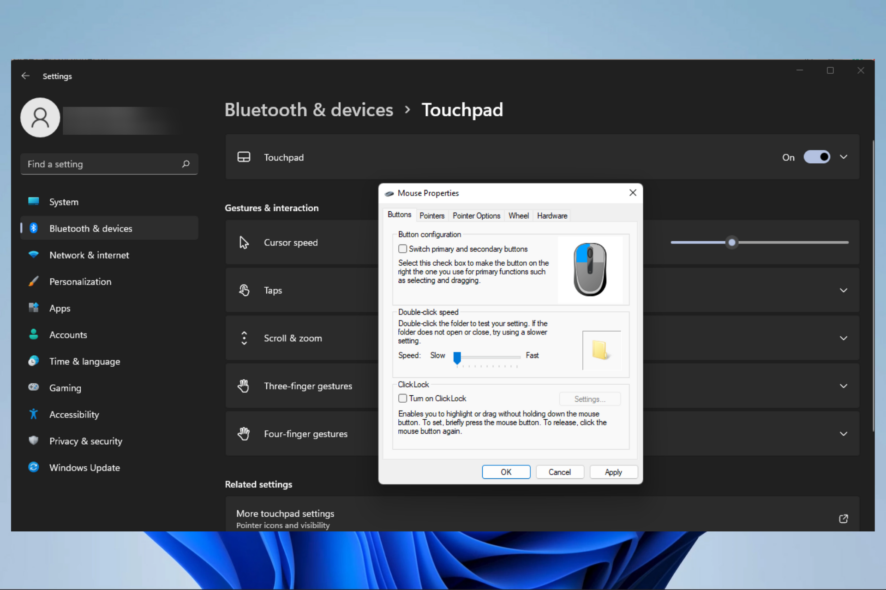
Sometimes, the mouse appears to have a will of its own and starts moving around erratically or clicks by itself. So, you might be asking yourself, why is my mouse clicking on its own?
Well, anything from dust and dirt to outdated drivers and faulty touchpads can cause it. In this piece, we’ll address all these and more to ensure you can use your mouse effectively.
How do I stop my mouse from clicking on its own?
1. Try a different port
- Open the Settings app using the hotkeys Windows + I.
- On the left pane, click Bluetooth & Devices, then on the right pane, select Mouse.
- Now set Select your primary button to Right.
💡 If your mouse is connected to a USB 3.0 and doesn’t work correctly, maybe there’s a problem with the port. Check out this step-by-step guide to fix issues with the USB 3.0 port.
2. Update the mouse driver
- Press Windows Key + X and choose Device Manager.
- Click on Mice and other pointing devices to find your mouse driver.
- Right-click to select the driver, click Update Driver, and follow the instructions on the screen.
Downloading the drivers manually can turn into a daunting and time-consuming task. That’s why we advise using a third-party tool that automatically updates drivers.
These tools are quick and easy and will update and repair all your drivers in one go. In addition, they will automatically update the most recent driver available for your device in a matter of seconds.
3. Check for remote control software
- Disconnect your computer from the network and the Internet.
- Open the Start menu and type control panel, then click on Uninstall a program.
- Check your installed programs to see if there are any unusual programs installed. For example, the presence of programs such as TeamViewer, Chrome Remote Desktop, or X2GO is suspicious.
- Click on any of these programs if they exist, then select Uninstall.
- Follow the wizard to complete the uninstallation.
- Start the computer in safe mode and scan it for viruses.
If your mouse stops clicking randomly on the desktop, this could mean that some remote control software has taken over your computer.
4. Disable the touchpad
- Press Windows Key + I to open the Settings app.
- Once the Settings app opens, go to Devices & Bluetooth section, then on the right pane, select Touchpad.
- Toggle off the Touchpad switch.
Check your laptop manual for detailed instructions if you can’t find the keyboard shortcut. Once you disable your touchpad, the issue with your mouse should be resolved.
If you need more info on disabling the touchpad when a mouse is connected to your laptop, read our dedicated article for further details.
5. Disable the ClickLock feature
- Open the Settings app and navigate to Devices section.
- Choose Mouse from the menu on the left and click on Additional mouse options.
- Mouse Properties window will now appear. Make sure that the ClickLock feature isn’t enabled. If it is, uncheck Turn on ClickLock, and click Apply and OK to save the changes.
6. Disable the touchscreen
- Press Windows Key + X and choose Device Manager.
- Expand Human Interface Devices and locate your touchscreen on the list.
- Right-click your touchscreen and choose Disable from the menu. If the confirmation dialog appears, click Yes.
What can I do if the mouse keeps clicking on its own Windows 11?
All the solutions listed in this article are valid once you have a clicking problem on your mouse in Windows 11.
However, once you are confident that the mouse is bad, we recommend you change it instantly, as repairs may be hard to effect, and you may need a technician in such cases.
If you have any other suggestions or questions, don’t hesitate to leave them in the comments section below and we’ll be sure to take a look.

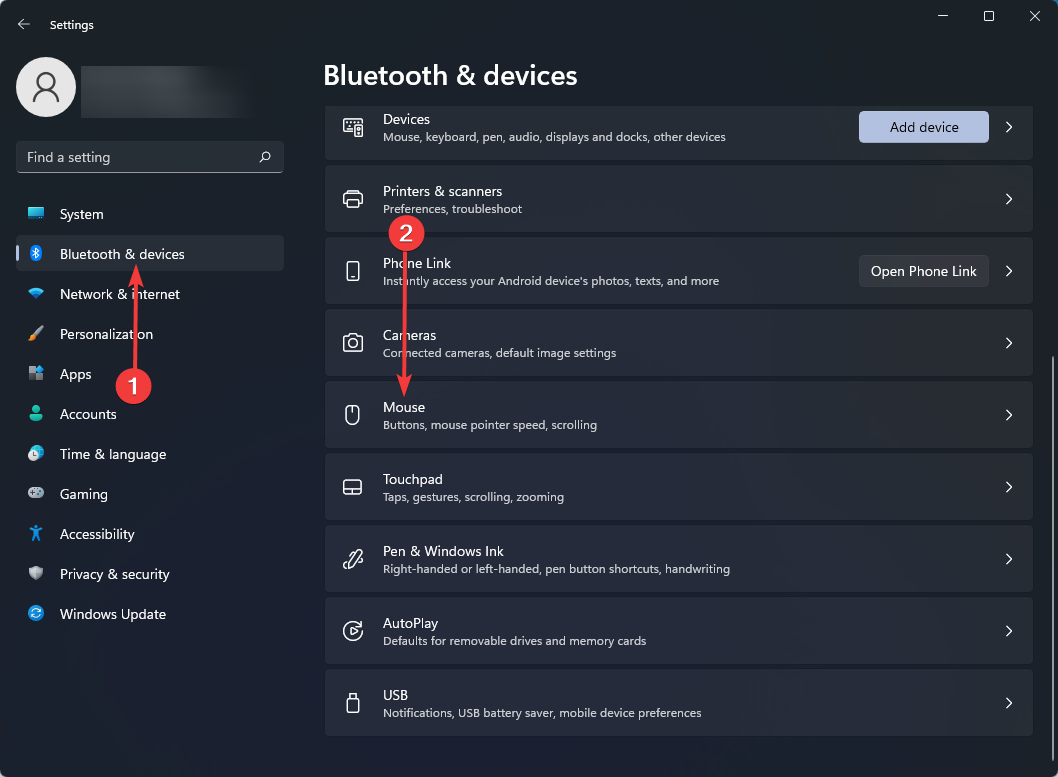
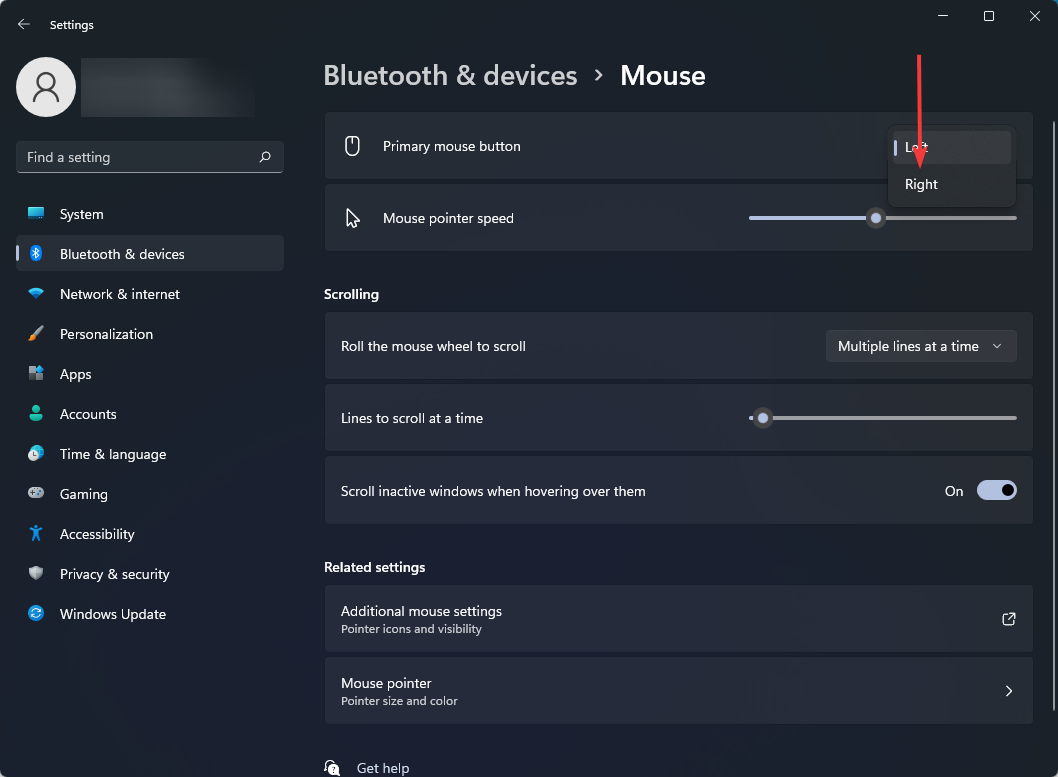
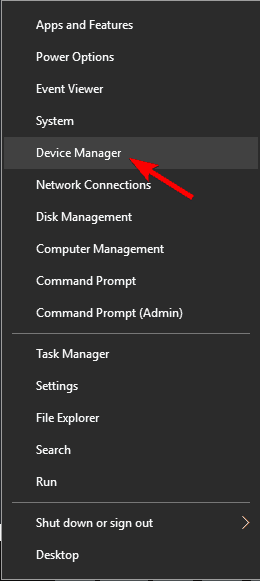
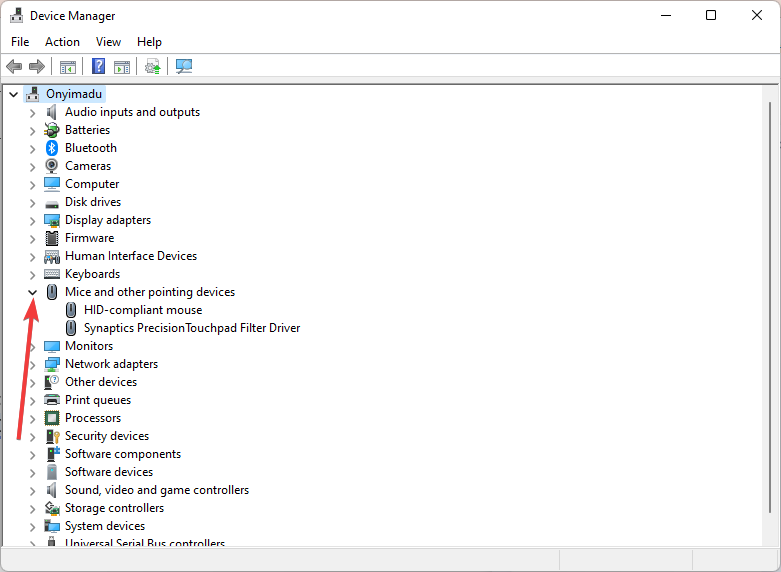
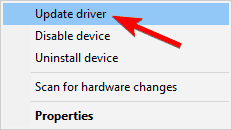
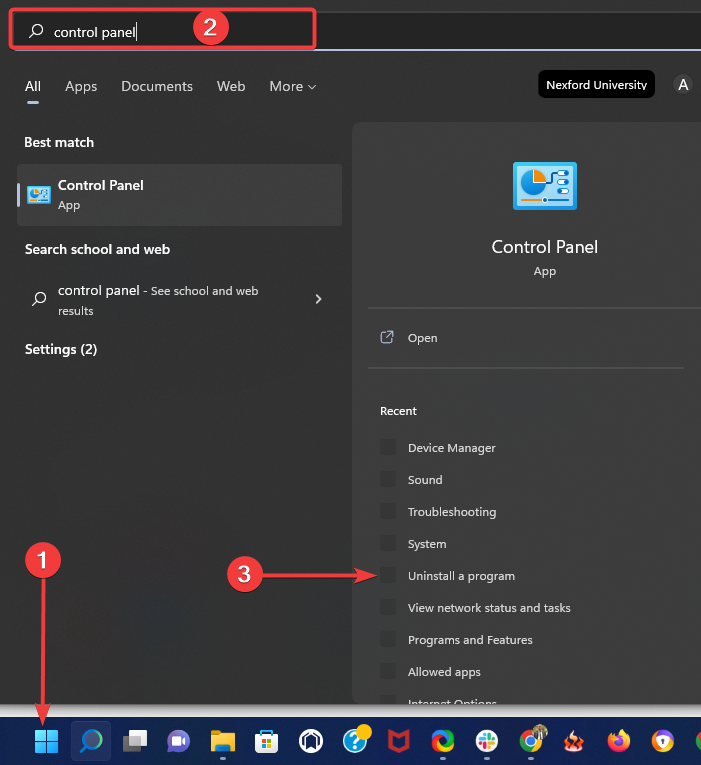
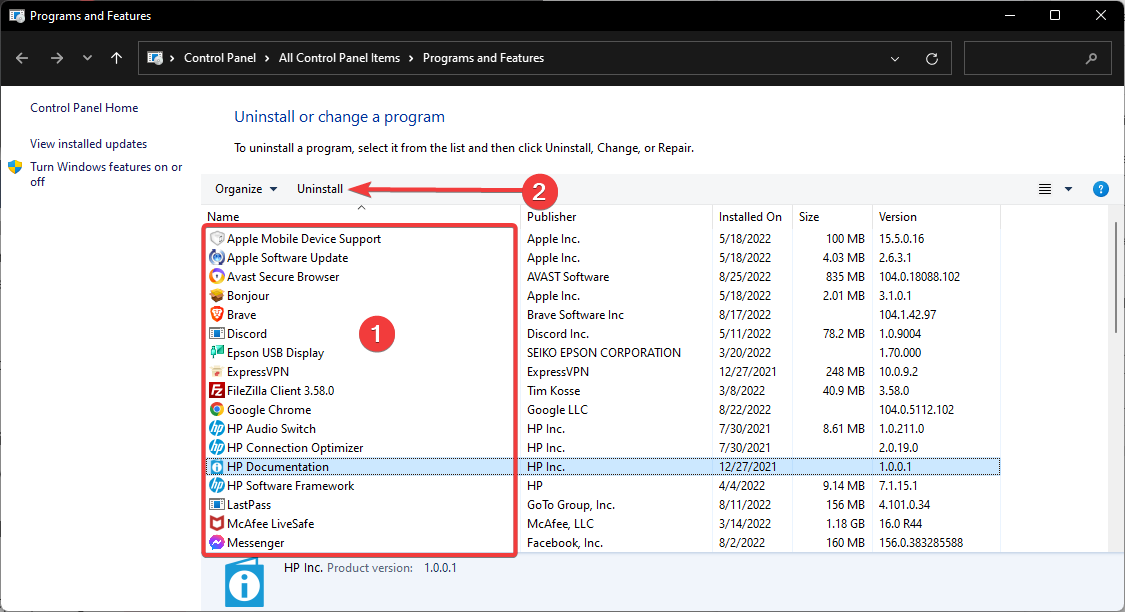
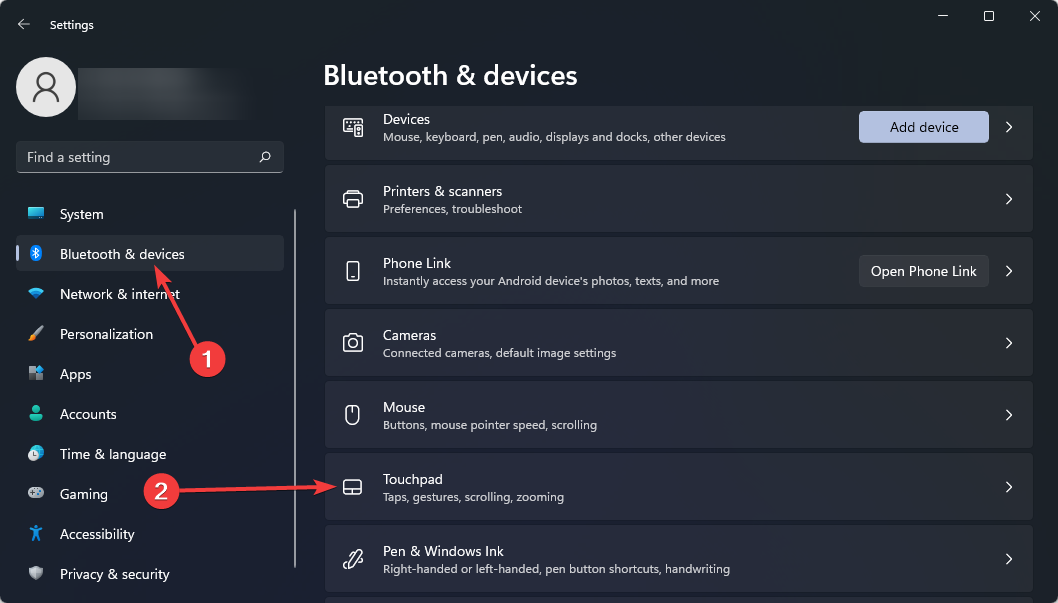
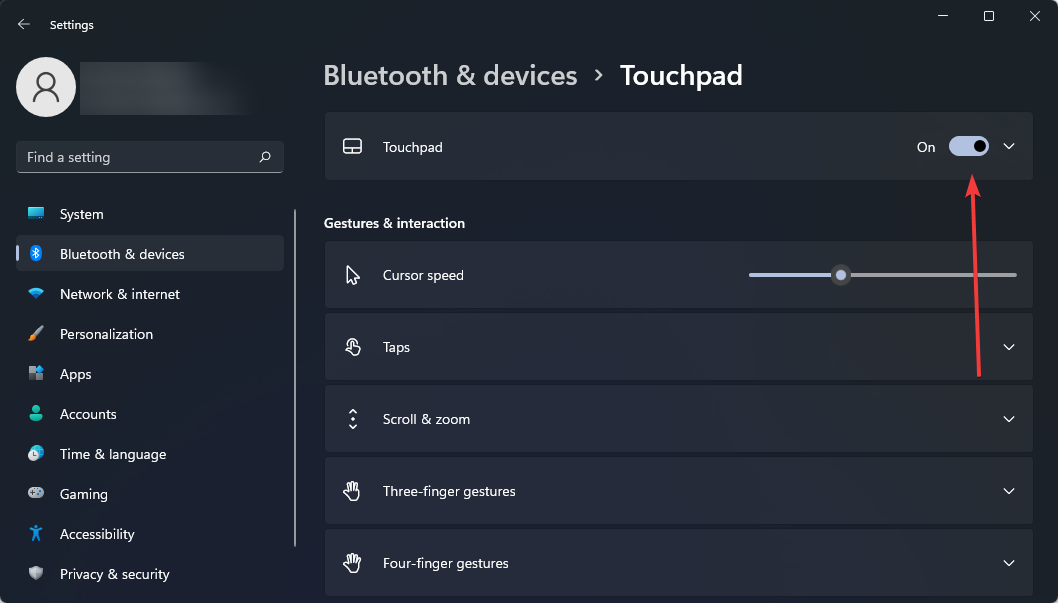
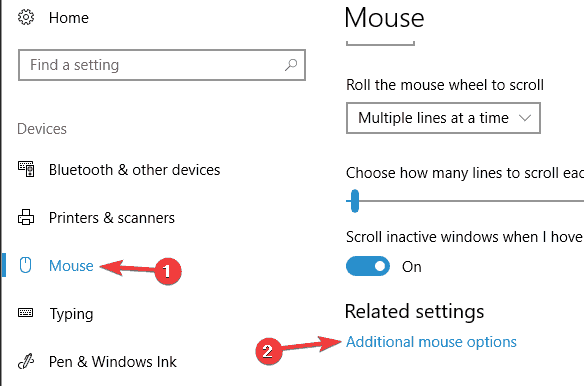
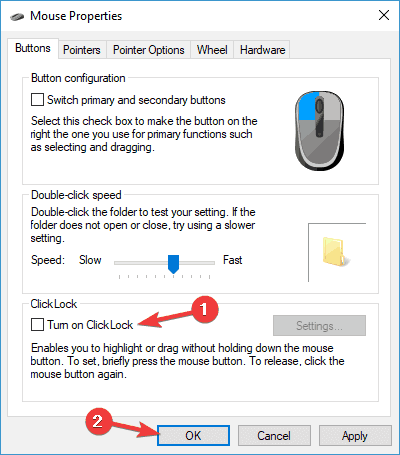
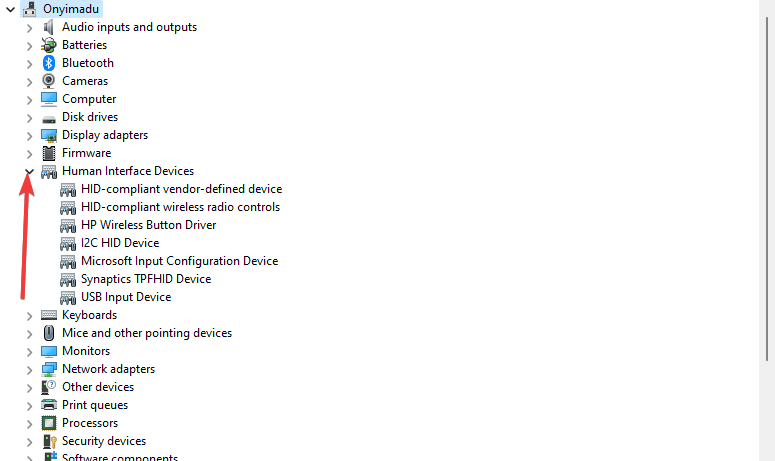
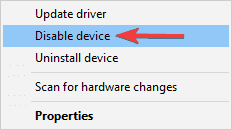








User forum
2 messages