FIX: Microsoft Teams failed to connect to settings endpoint
3 min. read
Updated on
Read our disclosure page to find out how can you help Windows Report sustain the editorial team. Read more
Key notes
- Microsoft focuses heavily on cloud and business collaboration solutions thus adapting to the latest market trends
- Microsoft Teams is the top choice for many employees working remotely thanks to its wide range of features
- But if you can't connect to Microsoft Teams to work remotely, this guide will help you fix this particular issue and endpoint settings errors
- Visit our Microsoft Teams Hub for additional guides, as well as tips and tricks on how to become a MS Teams power user

Microsoft Teams allows remote access for organizations that have employees around the world, making it possible to work from anywhere. That said, some users have reported Failed to connect to settings endpoint error while launching the desktop client.
The timeout error is usually caused by third-party programs blocking the connection to Microsoft Teams server. If you are also troubled by this issue, this is the article you need.
We have listed a couple of fixes to help you resolve this Microsoft Teams problem.
How can I fix Microsoft Teams timeout error?
1. Check for third-party programs
Disable Windows Firewall
- Click on Start and select Settings.
- Click on Update and Security.
- From the left pane click on “Windows Security”.
- Open the “Firewall and Network Protection” option.
- Click on your currently active network.
- Toggle the switch to turn off the Firewall.
If you’re having trouble opening the Setting app, take a look at this article to solve the issue.
Disable third-party firewall
- If you are using a third-party antivirus, it may also have an active firewall.
- Launch the antivirus program and look for the firewall option.
- Disable the firewall.
Once the firewall is disabled, try launching Microsoft Teams again and check for any improvements. If you are able to connect successfully, you may have to add Microsoft Teams to your firewall whitelist.
Alternatively, also disable any VPN client in use. Microsoft Teams may not function properly with a VPN client running.
2. Check for service issues
- You may encounter an issue while signing in to Microsoft Teams if the services are down.
- Launch a web browser and try accessing the Microsoft Teams web client.
- If the Microsoft Teams web client works, the issue is not with Microsoft Team service.
- In case, the web client has similar issues, check the Office Admin centre for service-related updates.
- You can also check the Microsoft Teams official social media account for service-related updates.
3. Check for updates
- Microsoft tends to release new updates to fix bugs with its software. While Microsoft Teams automatically updates when a new update is available, you may want to check for the updates manually.
- Launch Microsoft Teams desktop client.
- Click on the Profile picture on top of the app.
- Select Check for updates.
- Download and install any pending updates.
- Restart after the updates are installed and check for any improvements.
4. Other solutions to consider
- Make sure that you are connected to the Internet. You may also want to work with your IT admin to ensure the connection is not blocked by the firewall configuration.
- Make sure you are using the same Windows credentials that used to sign with Office 365.
- Contact your IT admin so they can confirm that your organization is complying with Azure Active Directory configuration policies.
Conclusion
Microsoft Teams request timeout failed to connect to settings endpoint is usually caused by antivirus program or other software that may block the connection. Go through all the solutions in this article to resolve this issue with Microsoft Teams.
If you have any more questions or suggestions, feel free to leave them in the comments section below.
- Certified headsets for Microsoft Teams
- Certified speakerphones for Microsoft Teams
- Certified desk phones for Microsoft Teams
- Certified room systems for Microsoft Teams
- Certified conference phones for Microsoft Teams
- Certified cameras for Microsoft Teams
- Certified room system accessories for Microsoft Teams
[wl_navigator]

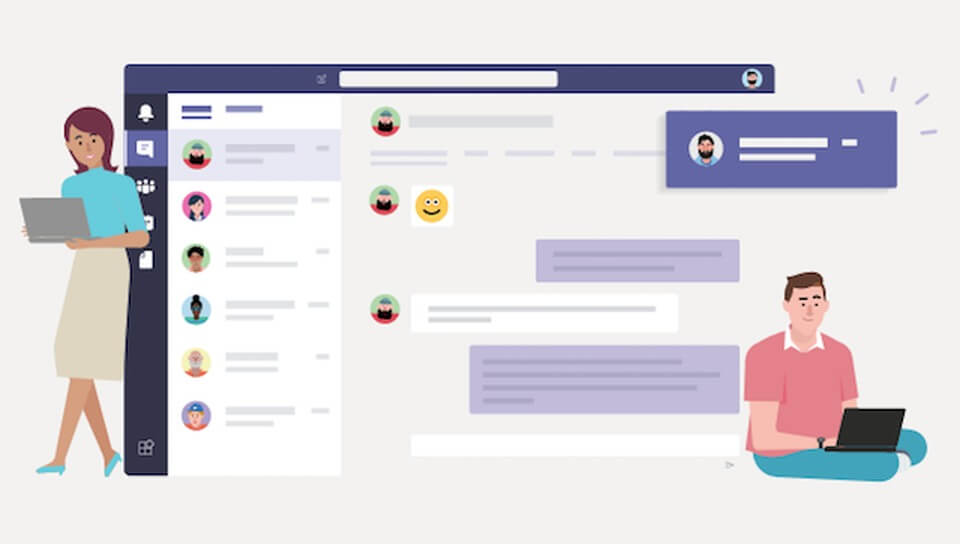
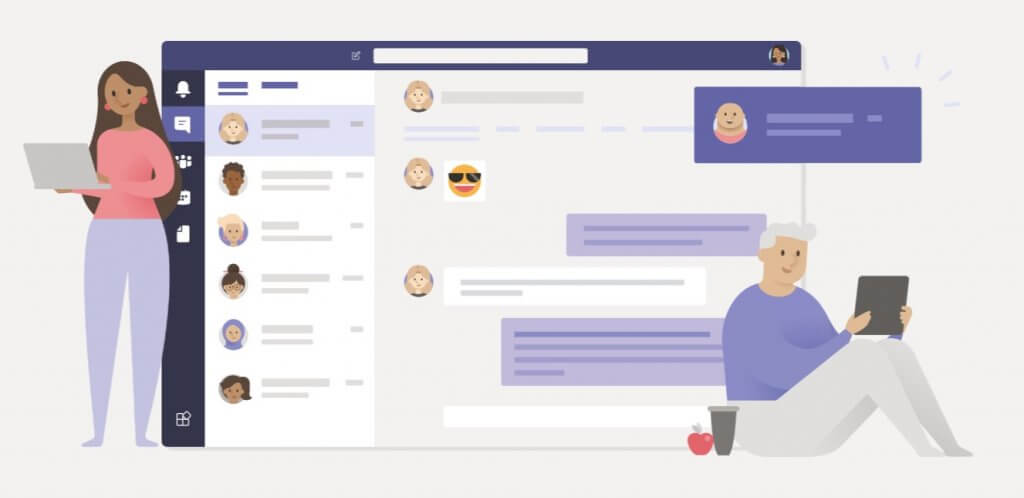

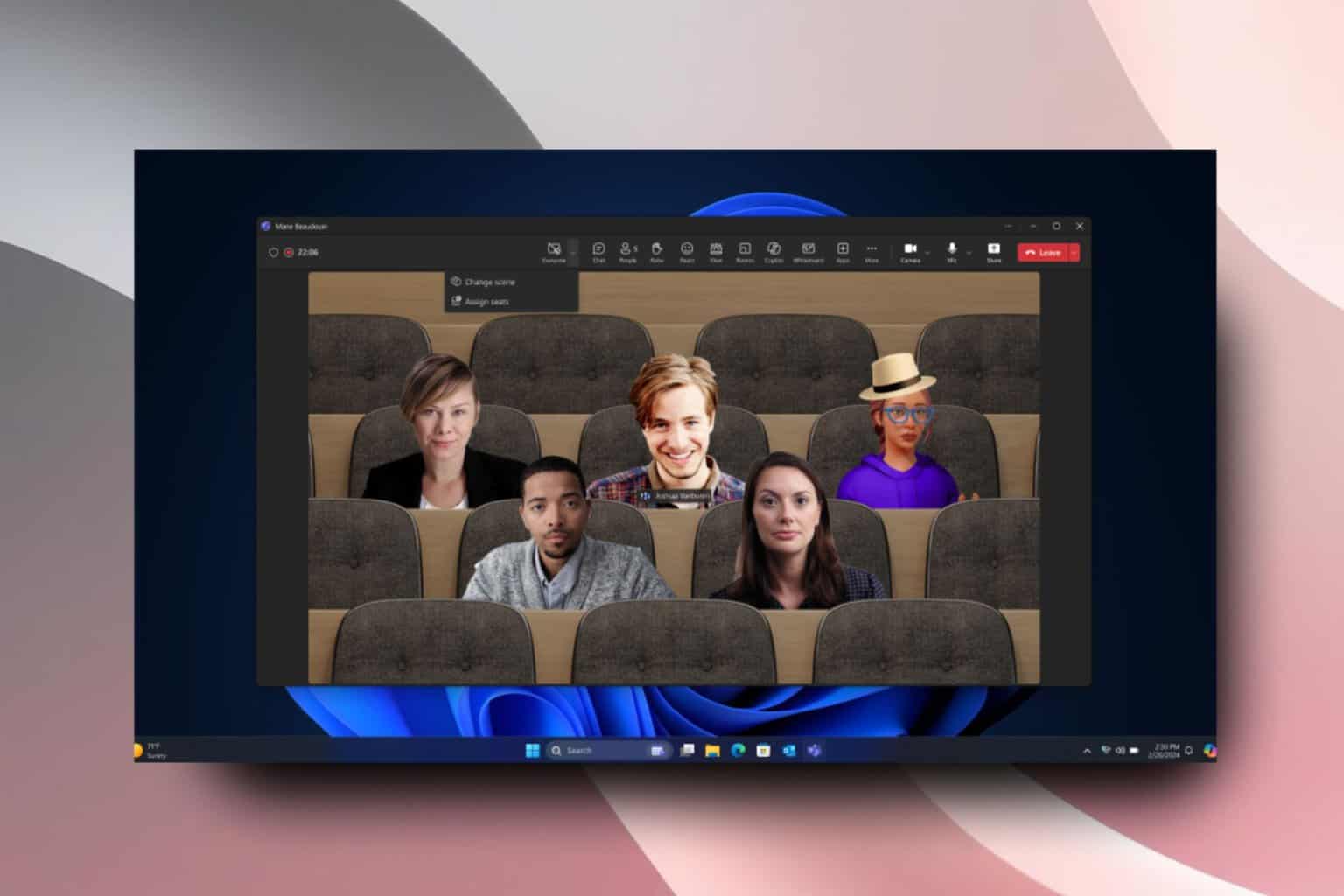
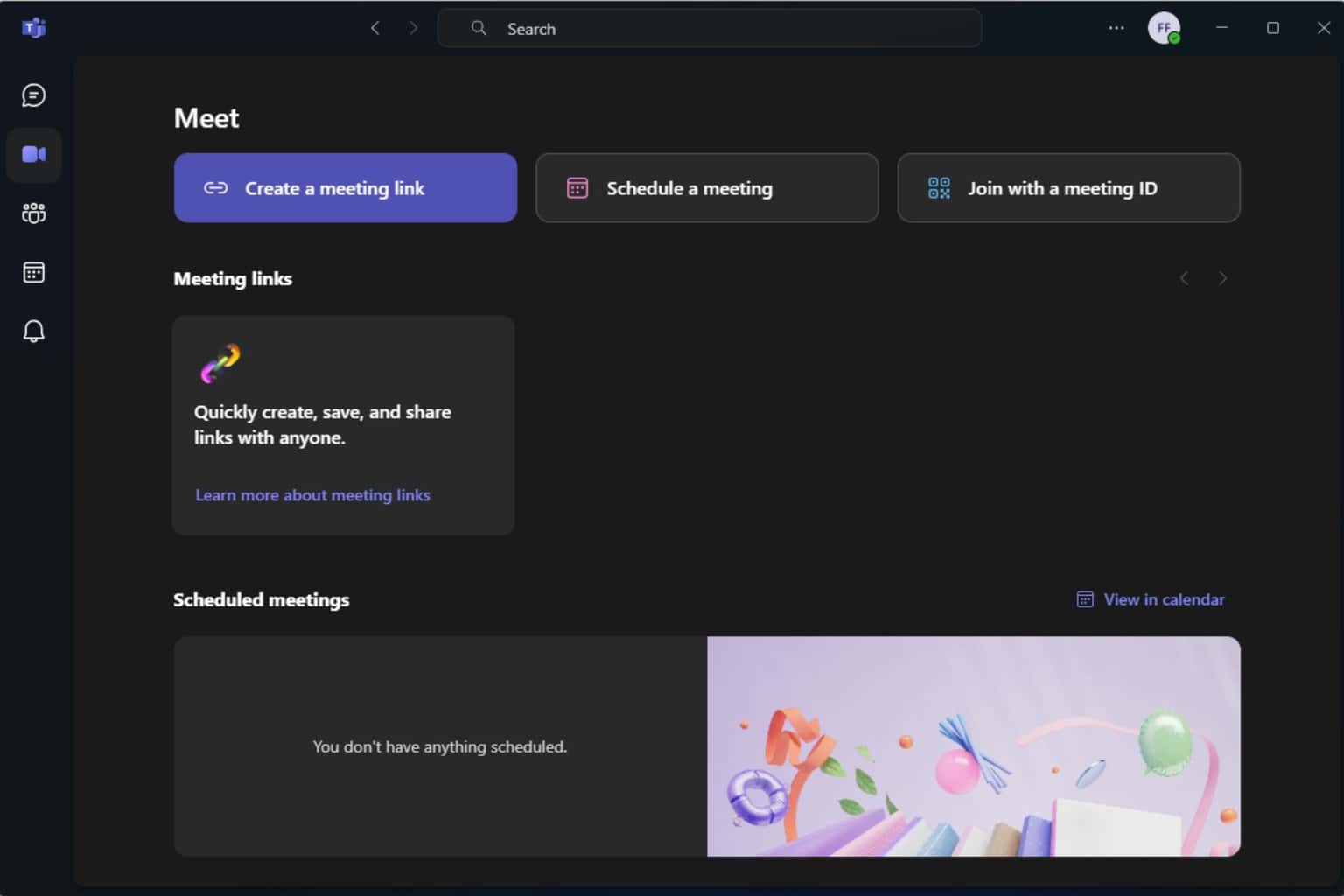
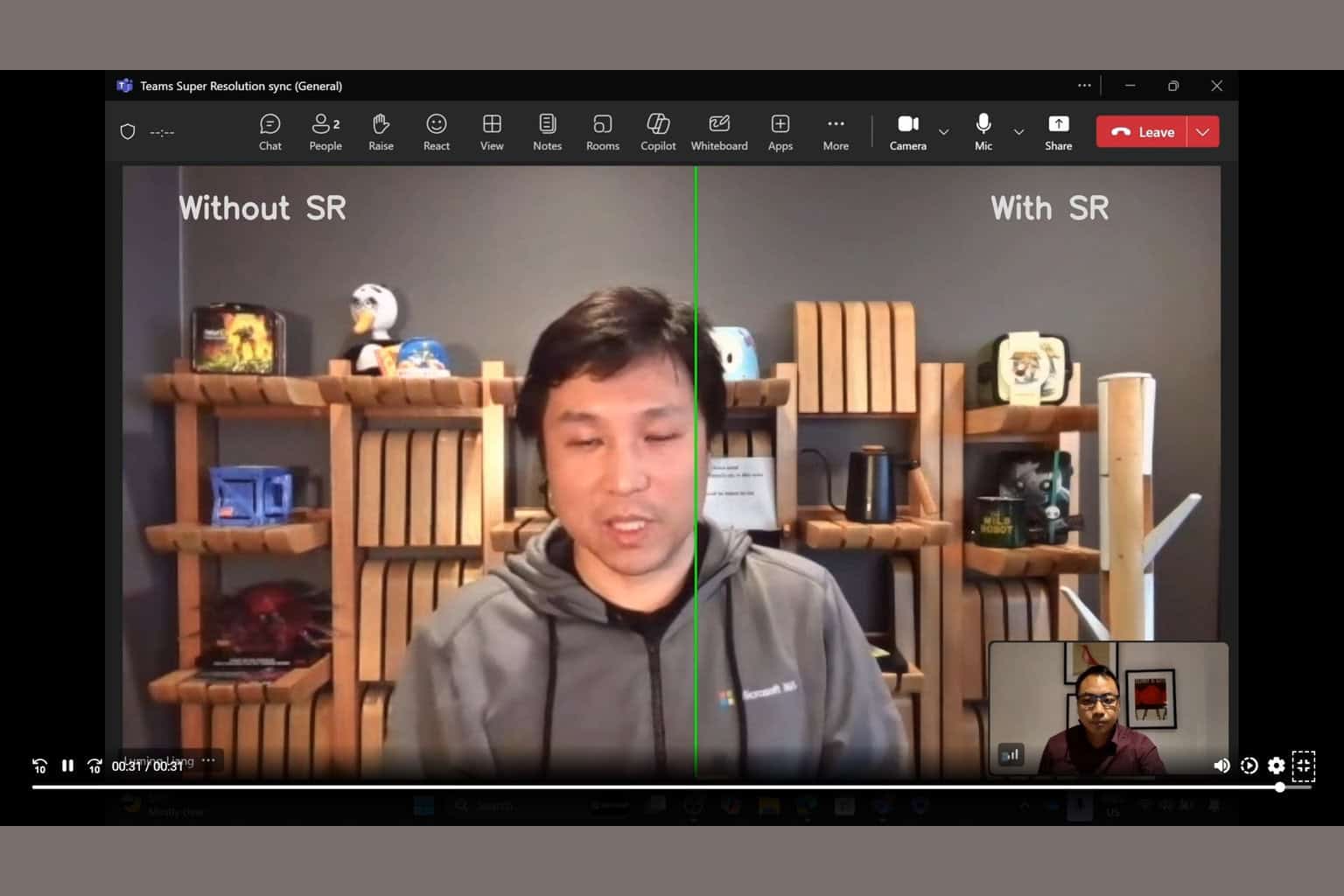
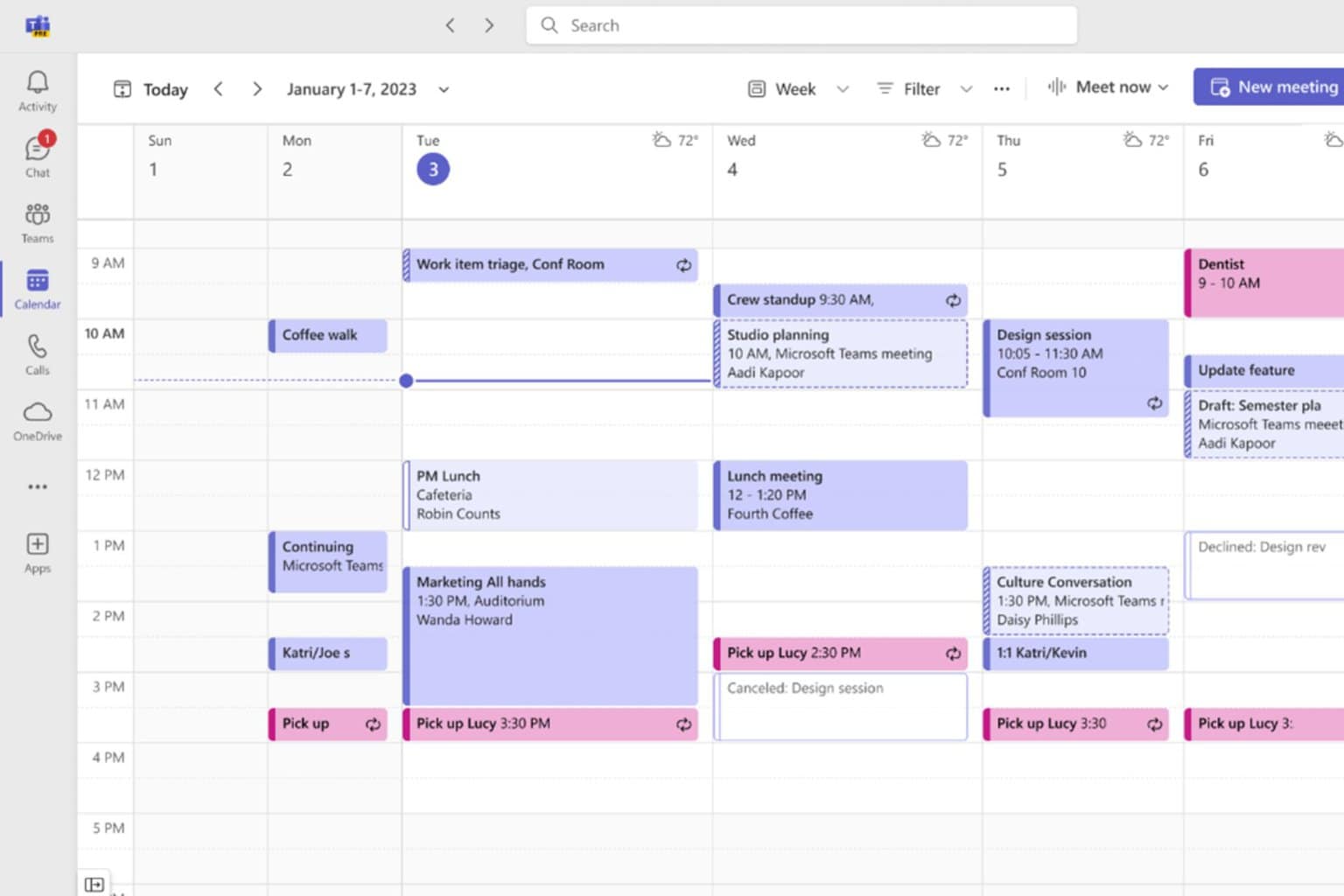
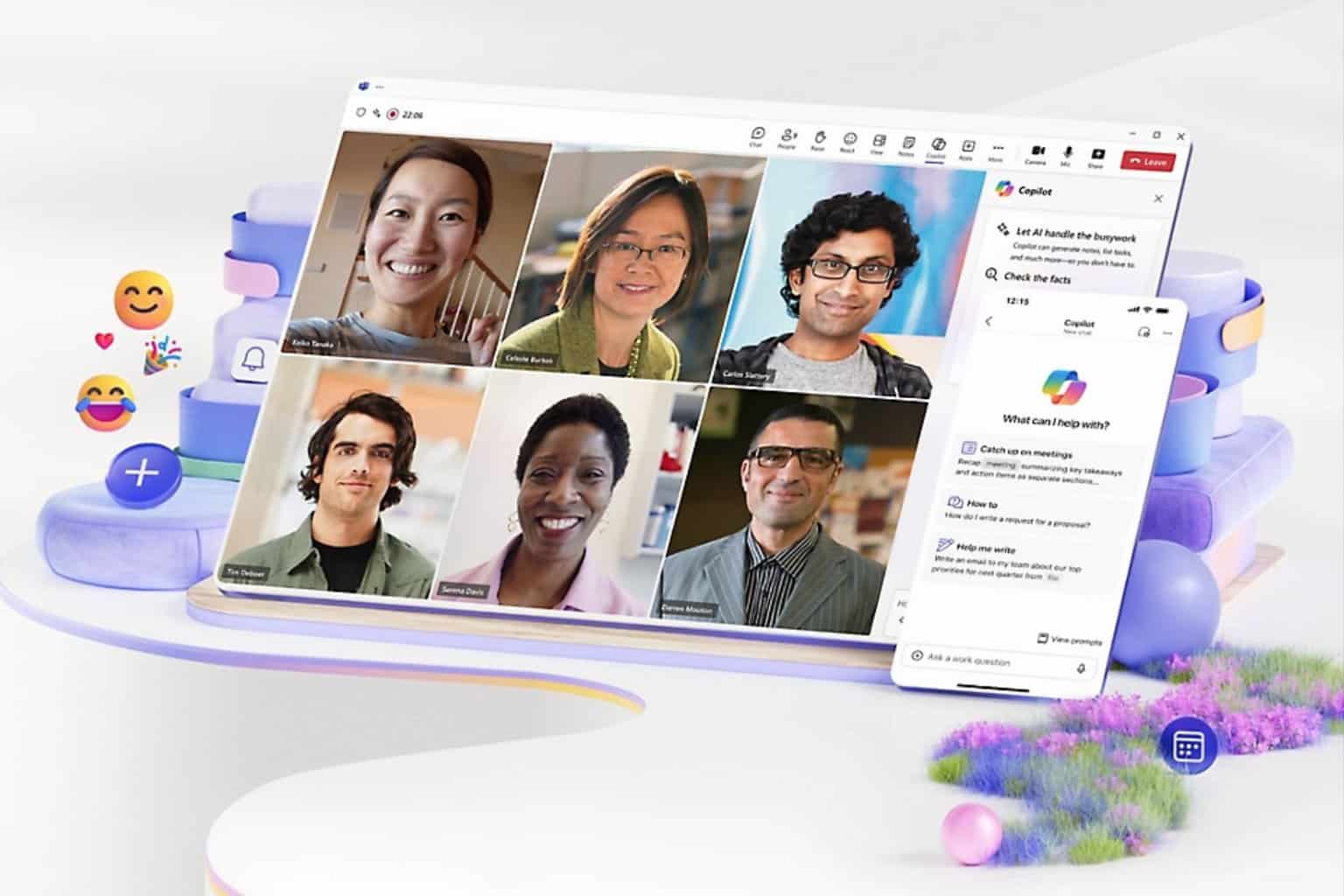
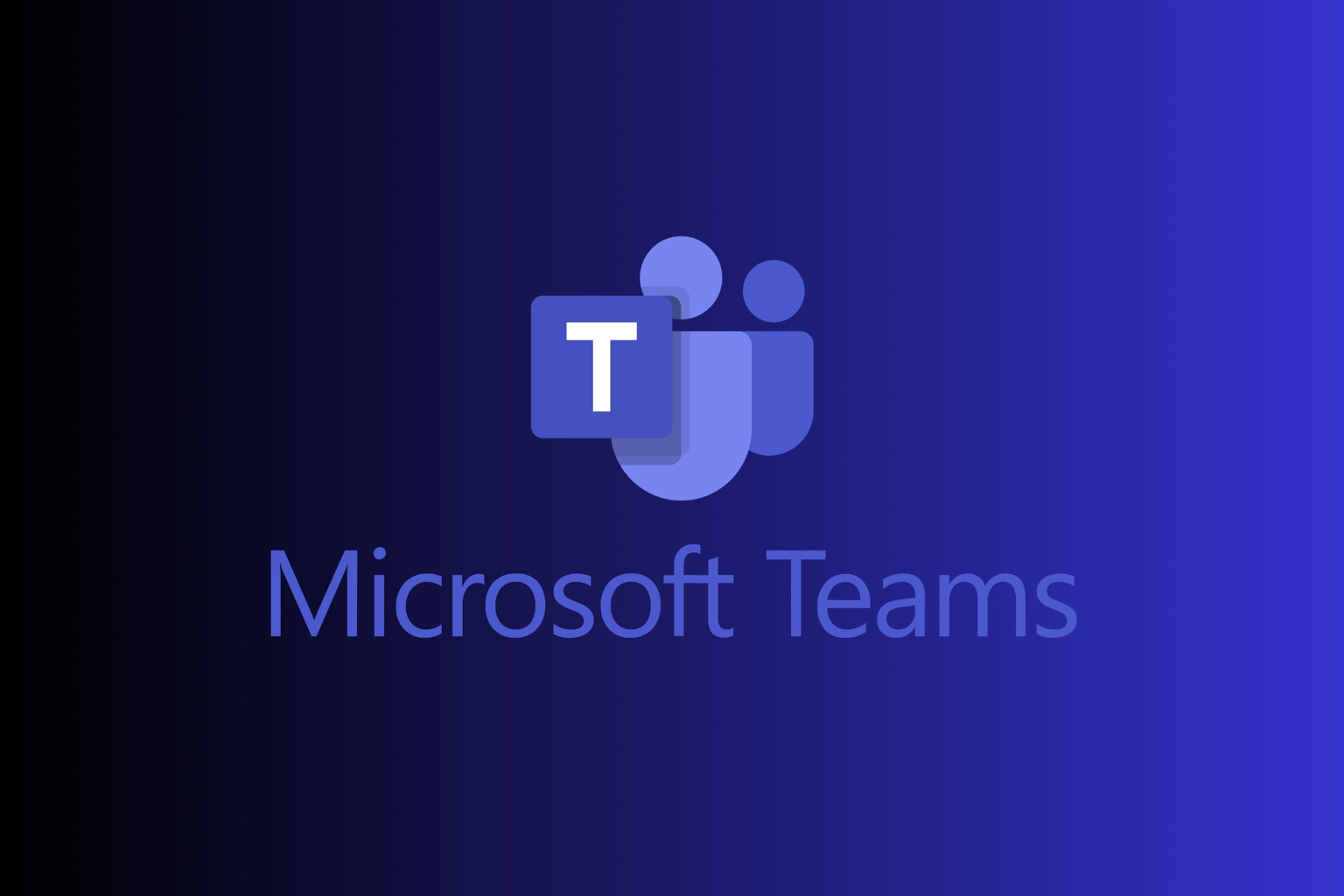
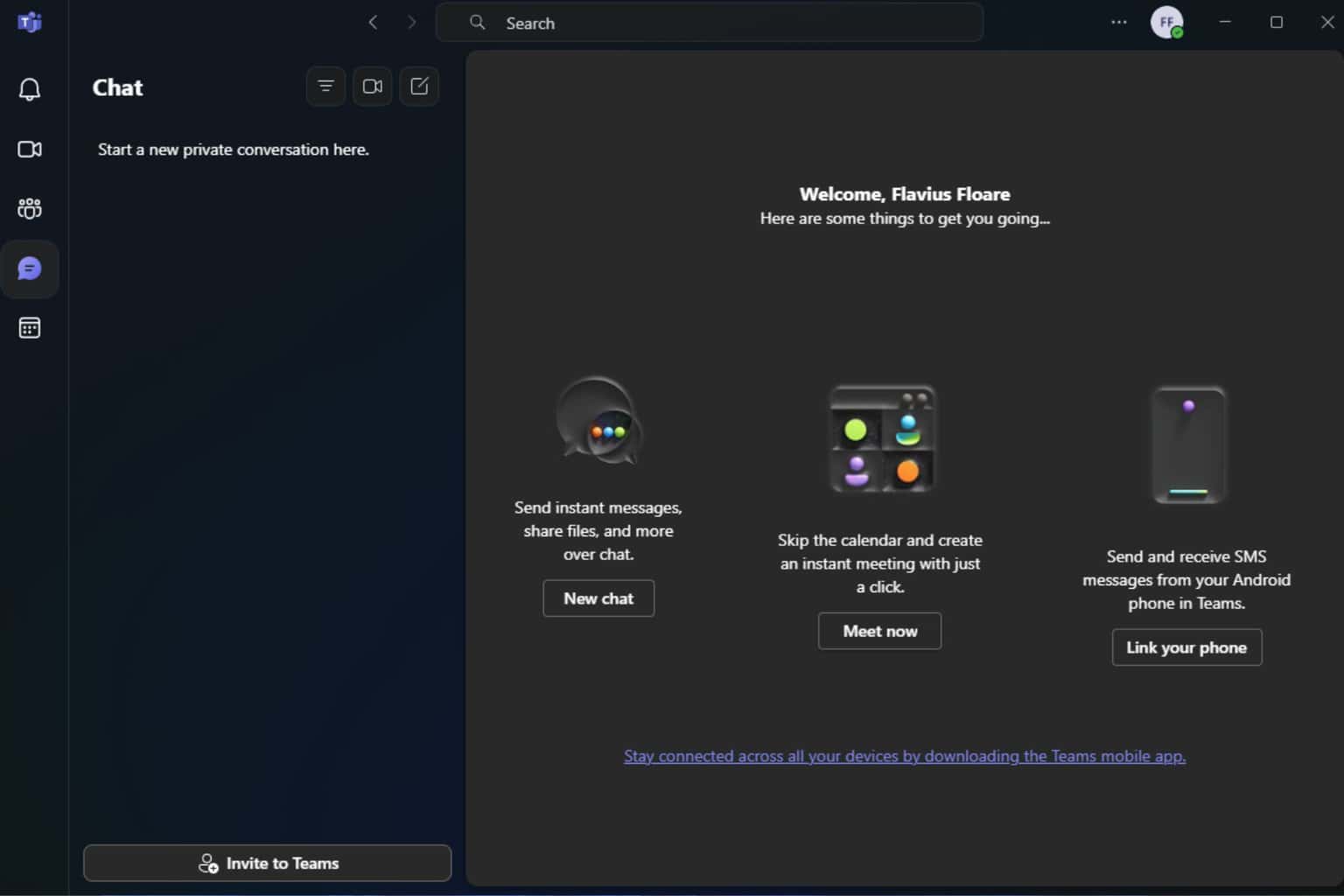
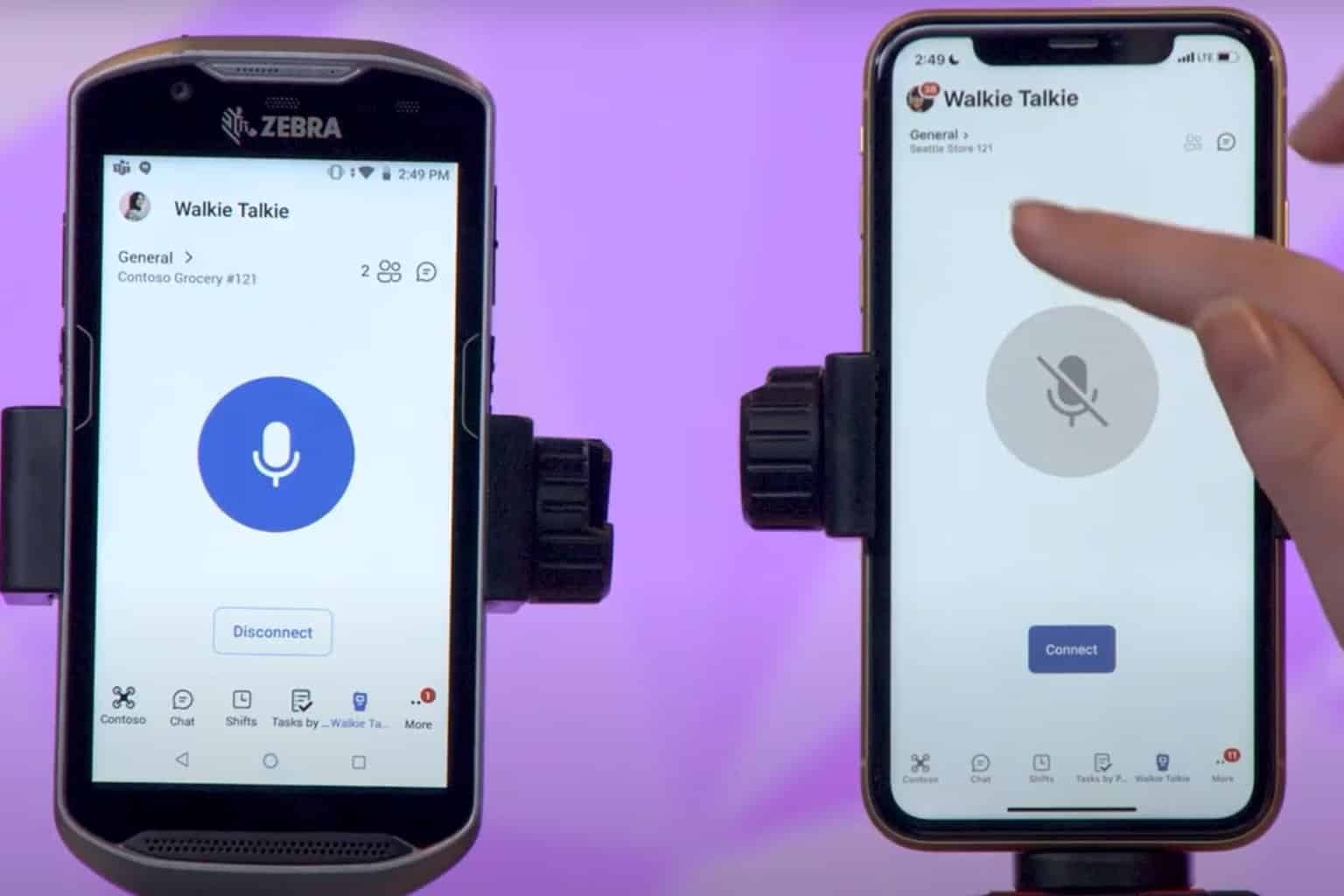
User forum
0 messages