How to Update Minecraft on Windows 10 PCs
Find out what to do to keep your Minecraft game up to date
5 min. read
Updated on
Read our disclosure page to find out how can you help Windows Report sustain the editorial team. Read more
Key notes
- To update the Minecraft Windows Edition on Windows 10 or 11, you just need to use the Microsoft Store app.
- Uninstalling the game and installing it again is one way to force the update.
- In case you can't complete the update, resetting the Store might help as well.

Minecraft is one of the most widely played games in gaming history. To have all the latest content for this game, you need to keep it updated.
The game will usually update automatically, but players might sometimes need to manually check for updates to get it fully updated.
With the Minecraft Windows 10 Edition update, you can enjoy new features specifically designed to run on Windows 10 devices.
You can also learn how to play Minecraft cross-platform on PC and Xbox, regardless of the game edition you have.
What features does the Minecraft Windows 10 Edition offer?
This edition involves cross-platform play for up to 8 players on Windows 10 PCs, Android or iOS devices, Xbox, PlayStation 4, and Nintendo Switch or virtual reality platforms.
You can now play on Servers and create your servers. Create your add-ons or take advantage of community skin packs, textures, and mash-ups.
Another great feature is that real-time ray tracing for Windows 10 pushes the graphical limits of the game further than ever before.
You can also take advantage of slash controls to change the way the game plays, meaning you can now give items away, change the time of day, summon mobs, and more.
With so many new benefits and features, it’s no wonder you want to upgrade as soon as possible, and we’ve given you the right steps to take below.
A true gamer needs the best browser
Complete your gaming setup with Opera GX. It's a customizable browser designed for gamers, with a futuristic design and a game-focused interface. It includes optimization features for resource consumption: CPU, RAM and bandwidth limiters.
The browser has integrations with Twitch, Discord, and other messengers, plus a gaming newsfeed with a new releases calendar, tournaments info and other gaming events. Moreover, to keep your sight focused on gaming elements, Opera GX includes an easy to enable dark theme.

Opera GX
Play games lag-free, chat with your peers and keep up with all new releases!Can I update Minecraft without Microsoft Store?
While it’s possible to download Microsoft Store apps without using the Store, that’s not the case with Minecraft.
This is paid software, and as such, in order to download it and its updates, you need need to have a Microsoft account and Windows Store access.
How can I update Minecraft for Windows 10?
1. With the MS Store app
- Press Windows key + S and type store. Select Microsoft Store from the list of results.
- Click the Library button in the bottom left.
- You can now click the Get updates button to start downloading updates for all apps.
- Alternatively, you can just click the Download icon next to Minecraft to get the latest updates.
This is the best way to update Minecraft Bedrock on Windows 10 and we suggest that you use it.
2. Reinstall the Minecraft UWP app
- Press Windows key + S and enter apps. Now select Apps & features.
- Select the Minecraft app there.
- Press the Uninstall button to remove it.
- Restart Windows before reinstalling Minecraft.
- Then click Get on Minecraft’s MS Store page to reinstall the latest version.
Reinstalling the game with the latest version is another way you can update Minecraft, and for that, make sure you follow the steps above.
This ensures that you fix other problems or bugs that the game had before and that you get the best version on the market.
3. Force-update Minecraft
1. Run the Minecraft Launcher.
2. Click the Options button.
3. Select the Force update option.
4. Click Login to update the game.
5. Press the Done button.
It’s good to know for players of Minecraft: Java Edition who are running Windows that they can force update the game so they never miss out on any new content.
4. Reinstall Minecraft: Java Edition
- To uninstall Minecraft: Java Edition, press the Windows key + R shortcut.
- Input appwiz.cpl in Run’s text box, and click OK.
- Select Minecraft in the Programs and Features applet.
- Click Uninstall to remove Minecraft.
- If you can’t find Minecraft listed in Programs and Features, open File Explorer.
- Enter %appdata% in File Explorer’s path bar to open the Roaming folder.
- Then right-click the .minecraft folder there, and select Delete.
- Restart Windows after uninstalling the game.
- Open the Minecraft Launcher.
- Log in to Minecraft.
- Click the Play button on the Update Notes tab to install the latest Minecraft version.
There’s no need to worry if you follow the simple steps above to reinstall your Java version of Minecraft.
Once you reinstall this Java version, you can enjoy the new features that the game brings, and ensure that the game runs smoothly without further interference.
How to update the Minecraft Java version on Windows 10?
- Run the Minecraft Launcher.
- The updates should be downloaded automatically.
- If not, click the arrow icon next to Play and choose Latest release.
What can I do if Minecraft won’t update on Windows 10?
- Open the Search utility, and type updates in the search box. Click Check for updates.
- Press the Check for updates button to download pending updates.
- If a feature update is available, click Download and Install.
You can also reset the Microsoft Store app to fix this issue:
- Press Windows key + S and type apps. Select Apps & features.
- Select Microsoft Store and click on Advanced options.
- Now click the Reset button.
- Click Reset once again to confirm.
These are a couple of useful tricks you can try if Minecraft on Windows 10 is not updating, so be sure to try them.
How can I update Minecraft Windows Edition on Windows 11?
Updating Minecraft Windows Edition on Windows 11 is the same as on the previous OS since it’s a Windows Universal App.
If you’re on Windows 11, feel free to try all the solutions mentioned in this guide and they will surely work on the latest version as well.
For more information and detailed instructions, read our guide on how to update Minecraft on Windows 11.
So, there are various ways you can update Minecraft. Updating this game will ensure you play it with all its latest content and new features.
The latest updates for the game might also fix bugs discovered in previous versions, so make sure you run the game on its latest update.
Also, if Minecraft won’t open, displaying a failed to download file error, be sure to take a closer look at our comprehensive guide and fix it in no time.
If you have more suggestions on how you can update the Minecraft Windows 10 Edition or other questions, please access the comments section below.
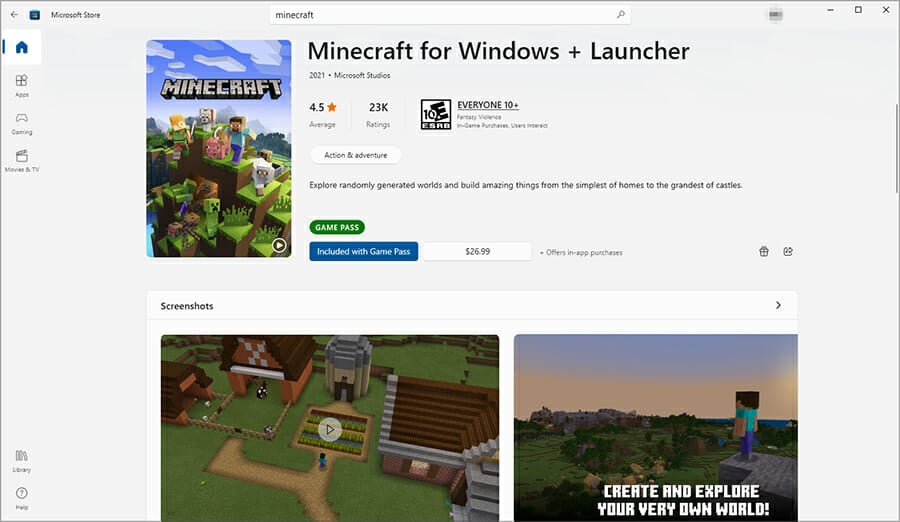
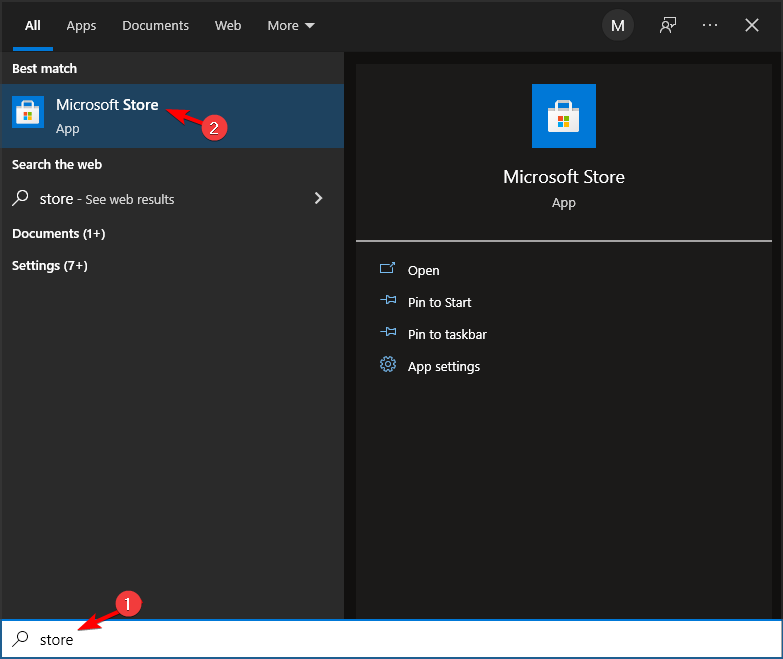
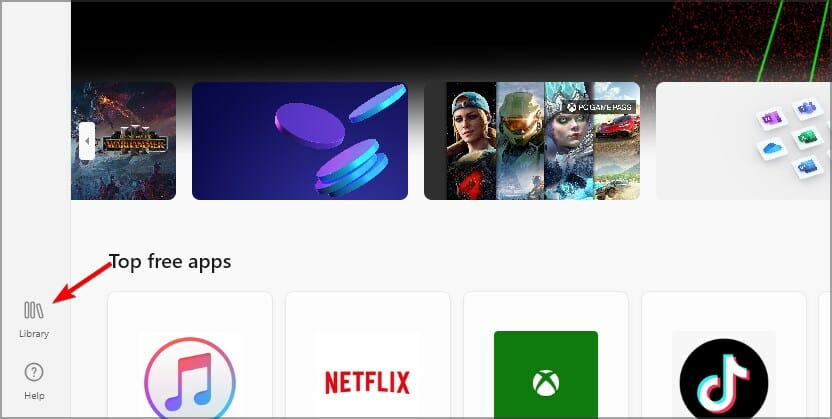
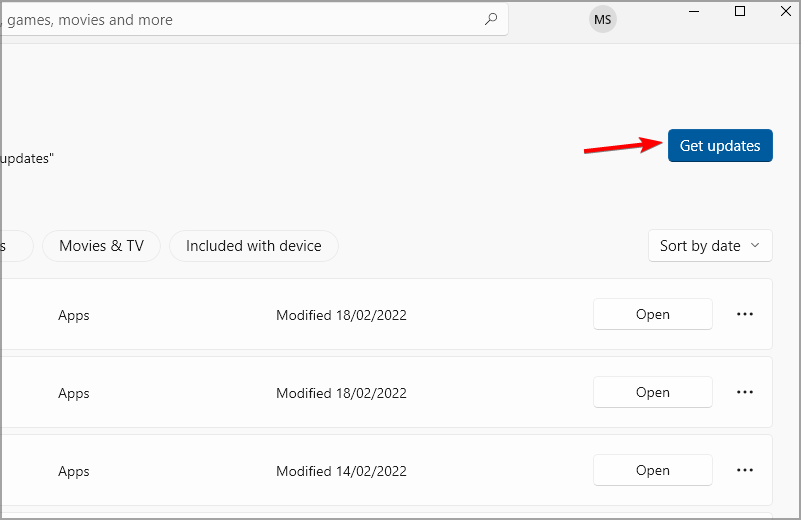
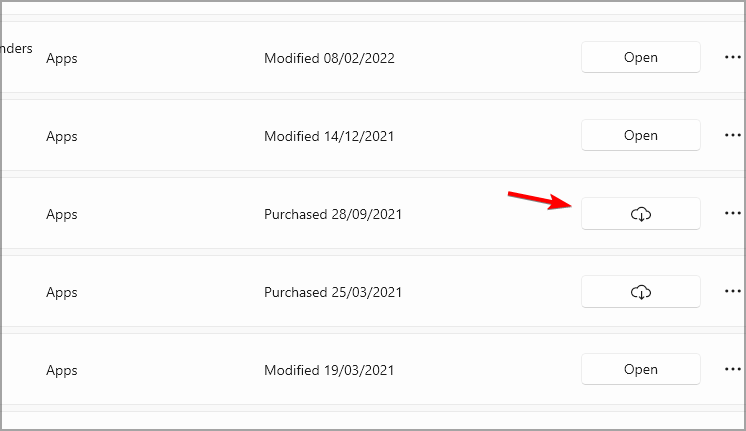
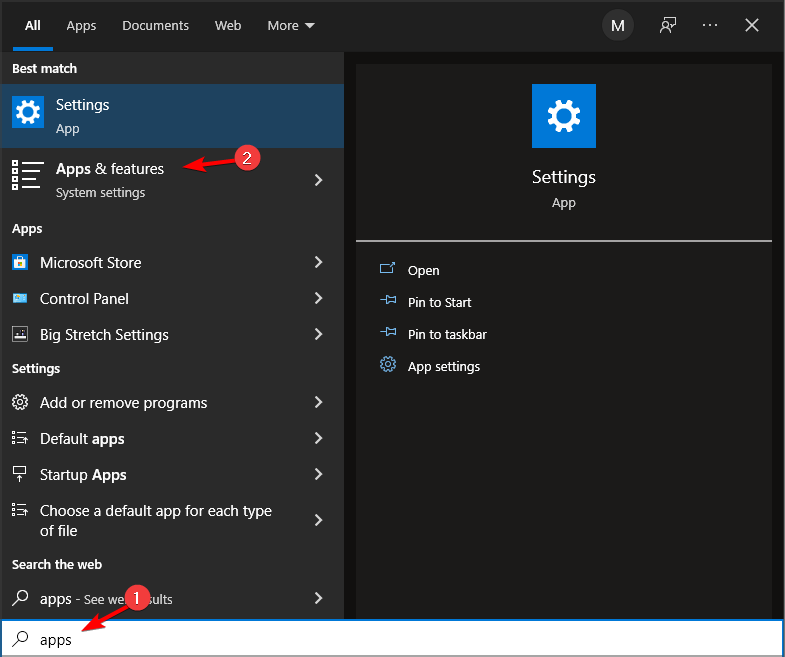
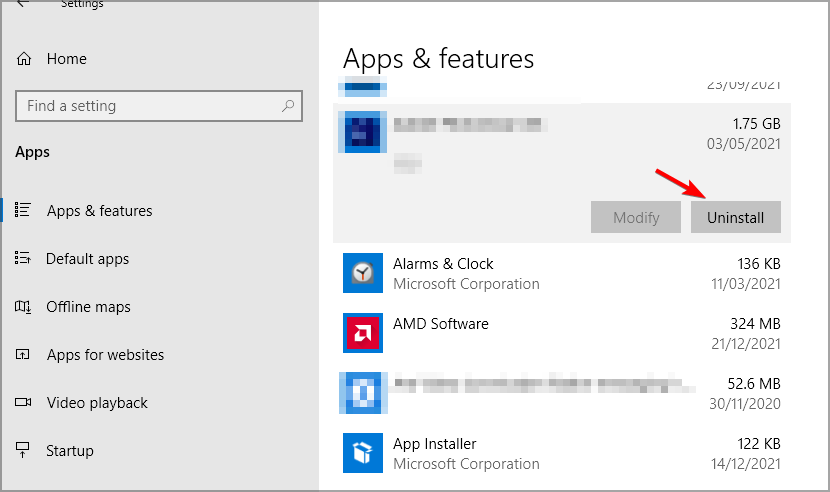
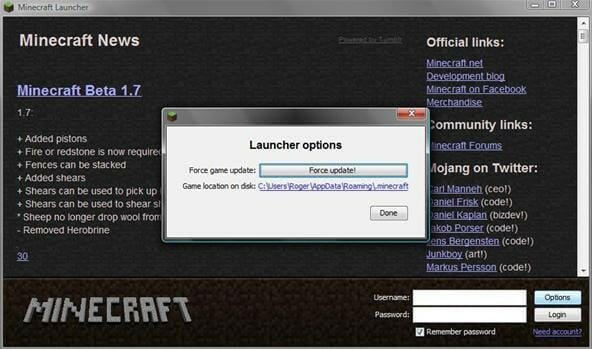
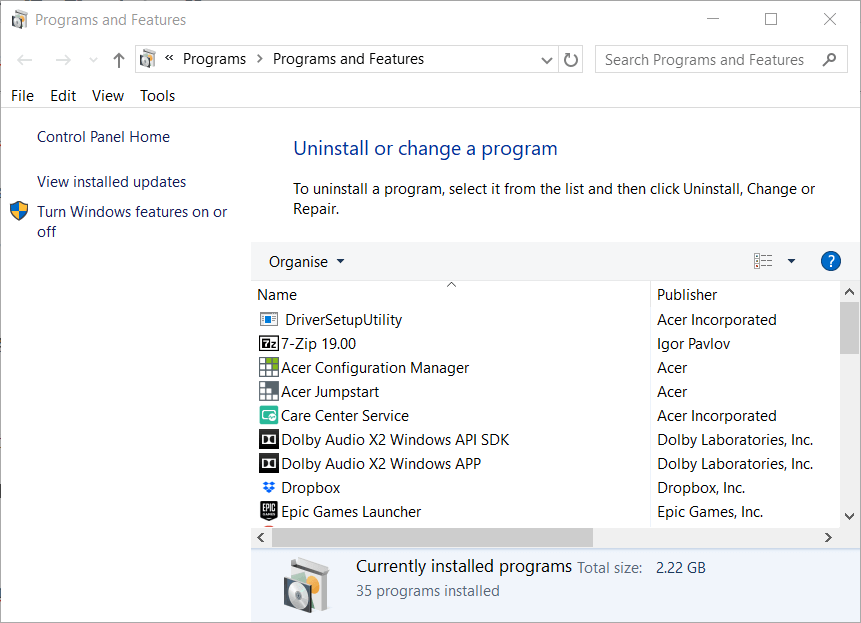
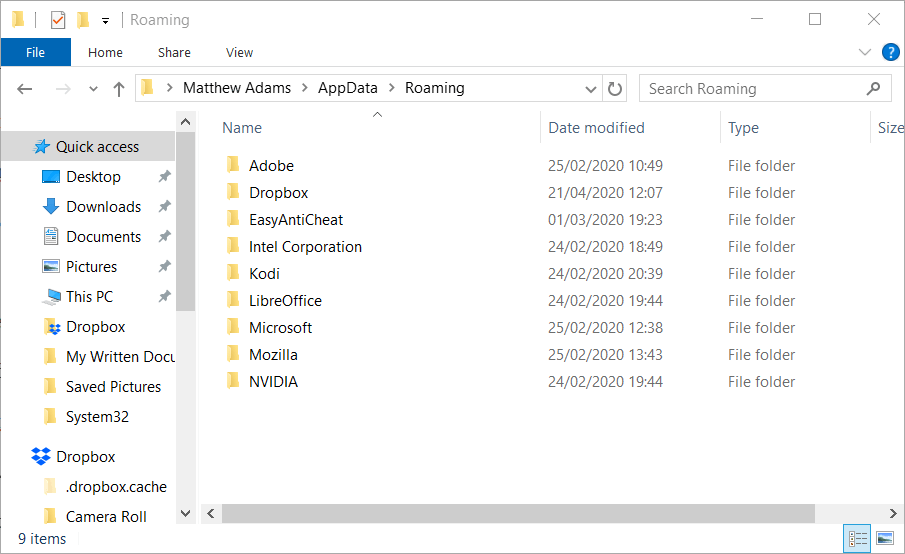
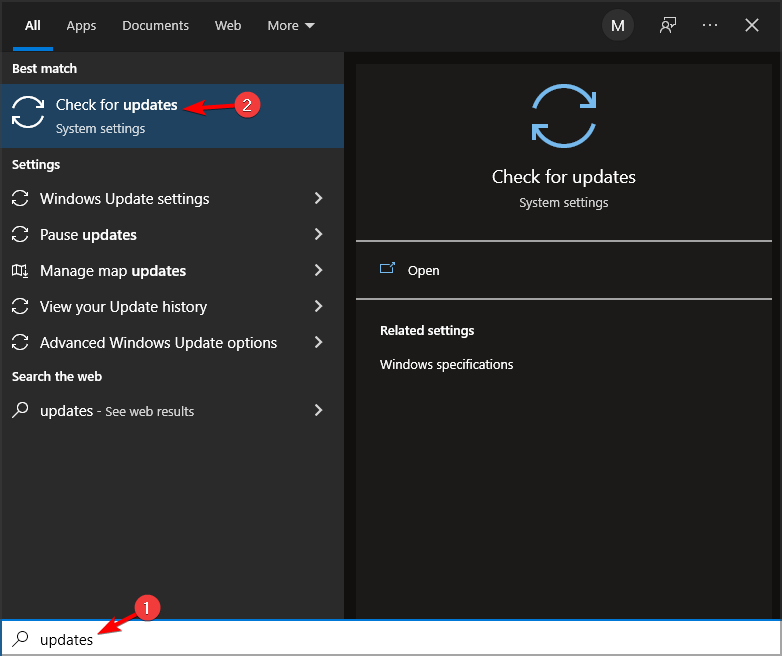

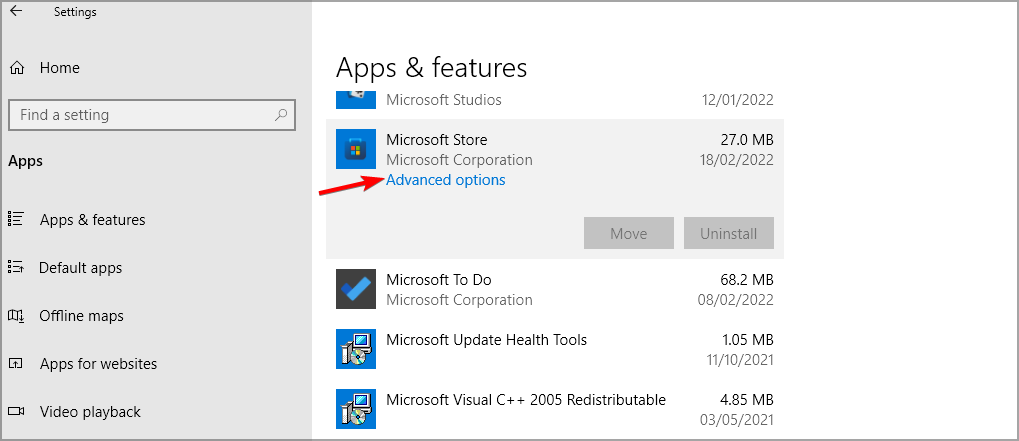
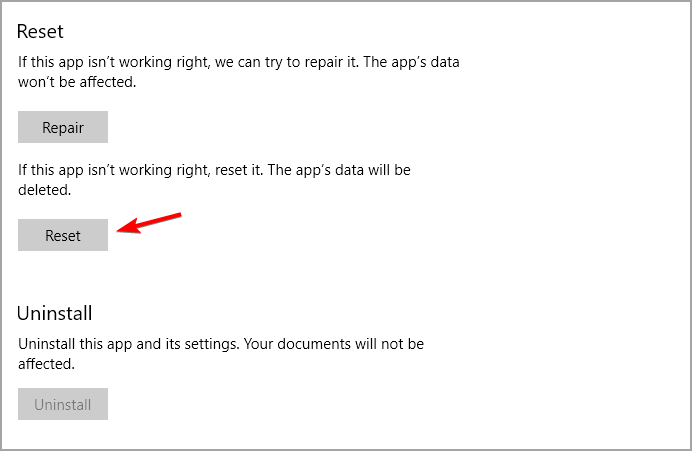








User forum
0 messages