Fix: Bluestacks Snapchat not working
4 min. read
Updated on
Read our disclosure page to find out how can you help Windows Report sustain the editorial team. Read more
Key notes
- Bluestacks is a popular emulator that allows you to run Android games and social media apps like Snapchat on your PC.
- If you've come across Bluestacks Snapchat not working issues, you might want to revert versions, either for one app, or the other.
- Snapchat not working on Bluestacks is not uncommon, so if you're keen on using the first, consider changing your Android emulator.
- If the oops something went wrong Snapchat Bluestacks error is still giving you a hard time, make yourself a Beta tester.

Bluestacks is a popular Android emulator, used by millions to access Android games like PUBG and social media apps such as Snapchat on their PC.
However, some users have reported Bluestacks Snapchat not working and similar issues when trying to access Snapchat via Bluestacks.
More specifically, the app displays a Something went wrong error. It usually occurs due to connectivity or server issues.
In this article, we explore the best solutions to help you resolve the Snapchat not working on Bluestacks error.
Why won’t Snapchat work on Bluestacks and how to fix it?
1. Change the Bluestacks or the Snapchat version
Install an older version of Bluestacks
- Press Windows Key + R to open Run.
- Type appwiz.cpl and click OK to open Control Panel
- From the list of installed apps, select Bluestacks.
- Click on Uninstall. Confirm the action by clicking on Yes.
- Download the older version of Bluestacks.
- Run the installer and follow on-screen instructions to complete the installation.
The oops something went wrong Snapchat Bluestacks error might be due to Snapchat blocking the access of its app on anything other than smartphones.
This error seems to occur only on the newer Bluestacks 3 version. The simple workaround for this issue is to use the older version of Bluestacks.
Once installed, launch Bluestacks player and try reinstalling Snapchat. The app should work fine as it was working earlier.
Use an older version of Snapchat
If the issue persists, and the workaround doesn’t work, try using the older version of Snapchat. You can download the older version of Snapchat from APK Pure website.
This trick, in theory, should work if Snapchat does not force the users to update their app before using it when new updates are available.
2. Try a different emulator
If you don’t want to waste any time troubleshooting the existing emulator, the quickest way is to change it.
Our recommendation is to go for a free and popular alternative instead. How about an Android emulator with over 100 million installs and 2 million daily active users?
Perhaps these numbers say enough, however, you should know that LDPlayer allows for easy and even multi-instance gameplay, using either the mouse, the keyboard, or the gamepad.
Some of the key features of this emulator are game optimization options, high FPS, multi-instance sync, and script addition to automatize game management.
Alternatively, if you need to test different emulators to run Android apps, we suggest that you employ the most efficient free Android emulators out there.
3. Use Snapchat Beta version
- Open the Snapchat app on your Android phone.
- Tap the Settings icon ( Gear).
- Scroll down and select the Join Snapchat Beta option.
- Scroll down to the Advanced section.
- Tap on Join Snapchat Beta.
- Tap on Count me in!
- Close the Snapchat app on your phone.
Launch Bluestacks on your PC. Download and install the Snapchat app. Bluestacks will install the Beta version of the app by default as you have opted to try Snapchat Beta.
4. Use an alternative Android client for Snapchat
- Download the Casper apk from APK Mirror.
- Launch Bluestacks.
- Click on the three dots beside the Installed Apps tag.
- Select Install apk.
- Select the Casper apk file from the download folder.
- Click on Open and Bluestacks will install Casper.
Casper is an alternative Android client for the popular messaging app Snapchat. With Casper, you can save snaps, send snaps from your gallery and do almost everything the app does.
Since Snapchat developers are blocking Snapchat on Android emulators, using Snapchat via Casper is a clever workaround if you are okay with the extra effort that you may have to put into getting the app working.
The Oops something went wrong error on Bluestacks Snapchat is most likely to occur due to the incompatibility of the app with Android emulators.
However, if you really need to use Snapchat with Bluestacks, check the workarounds listed in the article.


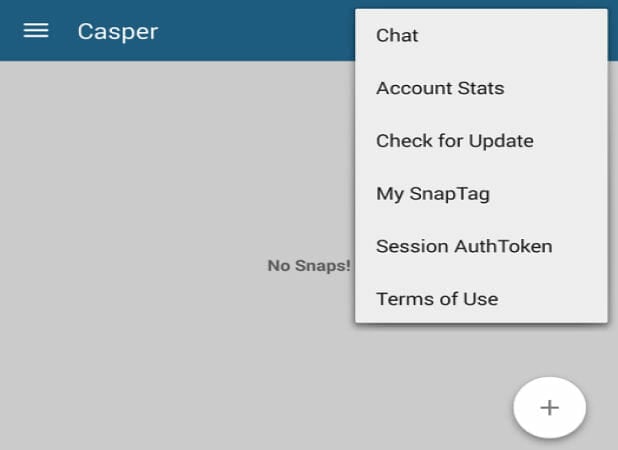








User forum
0 messages