We've Run Into a Problem With Your Microsoft 365 Subscription
First of all, make sure your payment information is up to date.
2 min. read
Updated on
Read our disclosure page to find out how can you help Windows Report sustain the editorial team. Read more
Key notes
- Office 365 is an amazing suite of complex services that can help you take your daily work to the next level.
- However, some errors and bugs can ruin your experience. It's important to stay up to date.
- We've run into a problem with your Microsoft 365 subscription - here's one pesky error that keeps popping out.
- Don't worry, we got the right fix to help you remove this Office error once and for all.
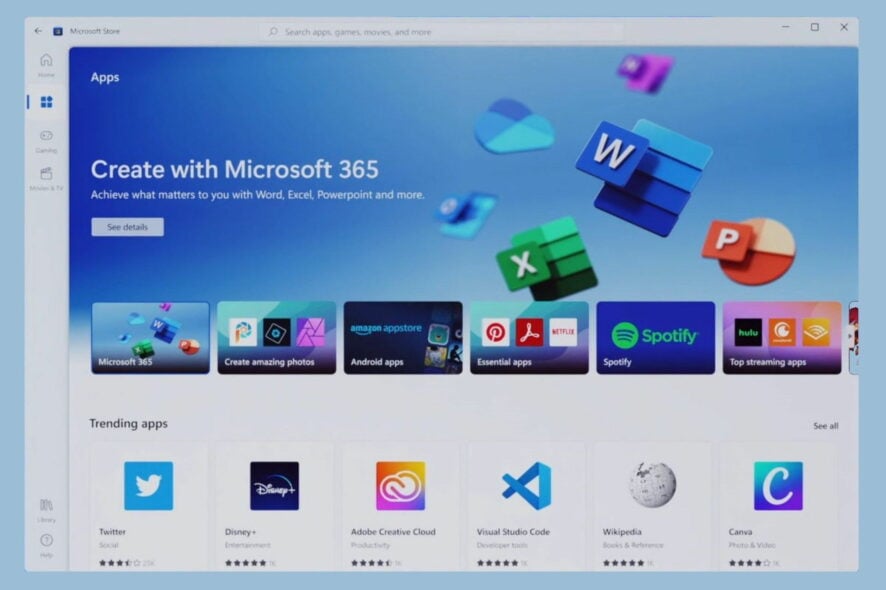
Office 365 is one of the most used services worldwide. Users rely on it for simple tasks like writing a Word document, or for more complex presentations in PowerPoint.
Needless to say, they count on Office to deliver the same experience every time.
But sometimes, you can encounter all sorts of issues and bugs with it, despite the continuous development done by the Redmond giant.
If you deactivate the licenses for any of the Office services, you may bump into unexpected problems.
For example, a yellow warning bar may appear above an Office application that contains the following message:
ACCOUNT NOTICE. We’ve run into a problem with your Microsoft 365 subscription and need your help to fix it.
How can I fix Office Error we’ve run into a problem?
We have prepared a step-by-step guide for you with possible solutions to the Microsoft 365 subscription error.
By following every solution, you should be able to fix the error in just a few minutes.
We’ve run into a problem with your Microsoft 365 subscription is an error that can have multiple causes.
The most likely reason why you are getting this error is that there is an issue with your subscription Payment.
- 1. Check if you have a valid license
- Firstly you need to verify if you are logged in. If not, log in with your private, school or work account.
- Navigate to the browser header, go to Settings, and then to My Application Settings.
- Select Microsoft 365.
- When you get to the My Account page, select Subscriptions.
- You can see there the latest version of Office, OneDrive for Business, SharePoint Online, or Exchange Online.
- If you do not see the latest Office desktop version, your administrator probably has not assigned you any. For your private account, you have to get a valid Office license.
- 2. Update your Payment information
- Close all Office apps and go to your Payment options page.
- Sign in with your Microsoft 365 subscription e-mail and password.
- Update your payment method if it shows an error.
- Now you can test whether Office works by restarting Word or Excel.
- 3. Run the Microsoft Support and Recovery Assistant
- Download the Microsoft Support and Recovery Assistant.
- Install the application on your PC and run it.
- Select Office, and click Next.
- Follow the on-screen steps.
- 4. Reinstall Office
- Reinstall Office by using an easy fix tool to completely erase it from your PC. Signing out of Office does not uninstall it automatically.
- First, sign in with a Microsoft account.
- Select Install Office.
- Choose Run/ Setup/ Save File, depending on your browser.
- You have to see You’re all set! Office is installed now when you are done.
How to fix: We’ve run into a problem with your Microsoft 365 subscription
In order to fix the error, you can check your Microsoft license, update your payment information, run the Support and Recovery Assistant or reinstall Office.
Microsoft Office 365 is a great way to access Microsoft’s suite of office tools on a subscription basis, just make sure you’re up to date so everything works normally.
Here’s one more thing that’s worth mentioning. You might have noticed that we used both Office 365 and Microsoft 365 to refer to this great service as well as to the error addressed in today’s guide.
We did so in order to make things easier for you. Microsoft actually rebranded Office 365 back in 2020 and changed its name to Microsoft 365.
By adding a few cool and interesting features and updating the pricing plans to make them even more competitive, a new product was born and we simply cannot get enough of it.
You can download and install Microsoft 365 from our secure page and give it a try to see for yourself. If you have any more questions or suggestions, feel free to leave them in the comments section below.
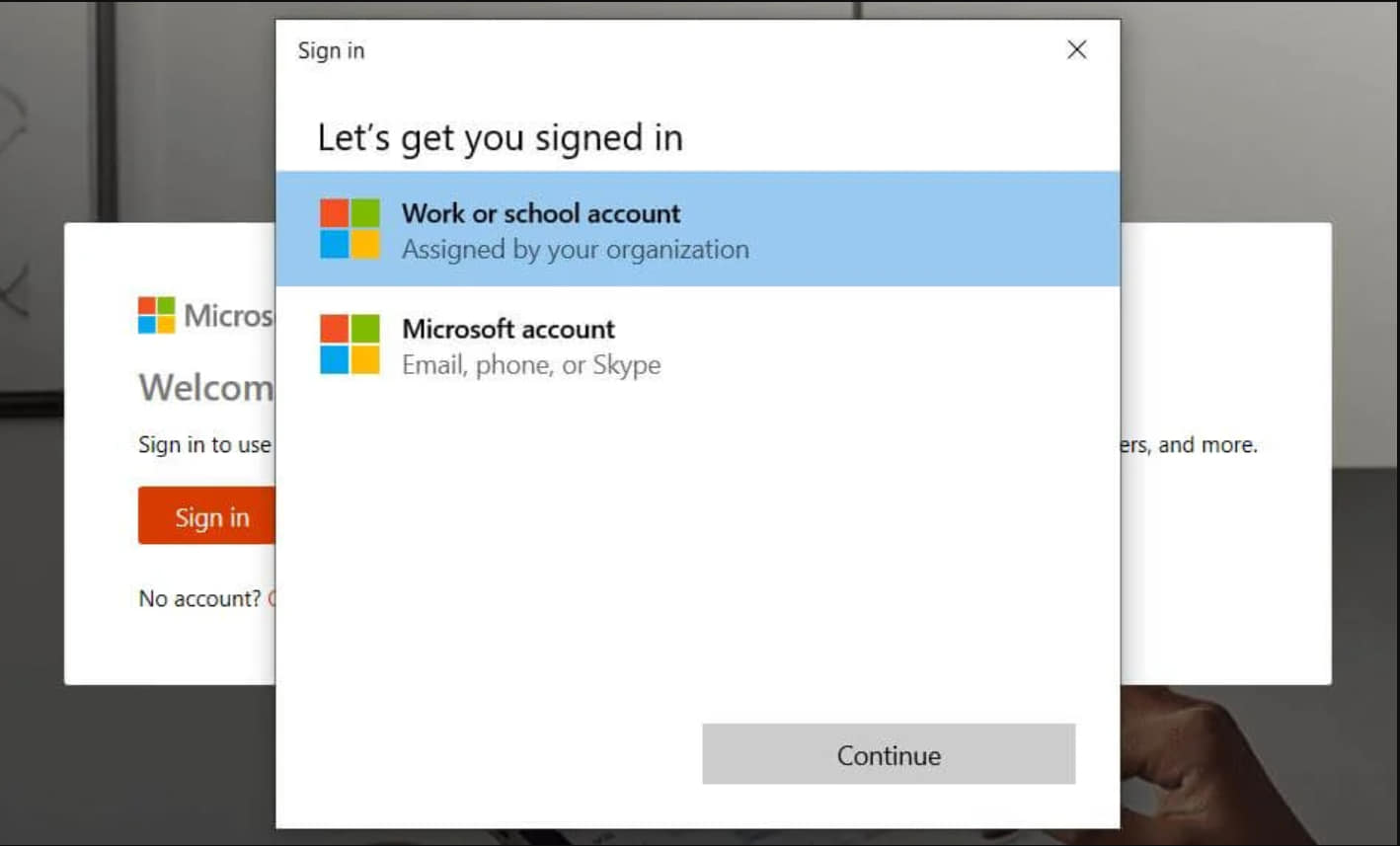
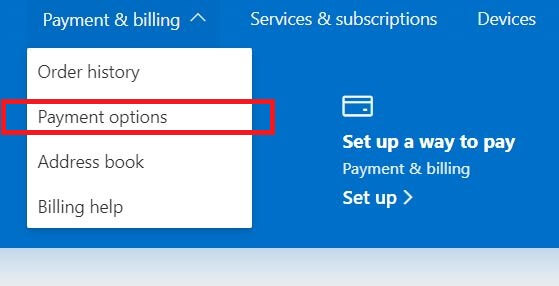
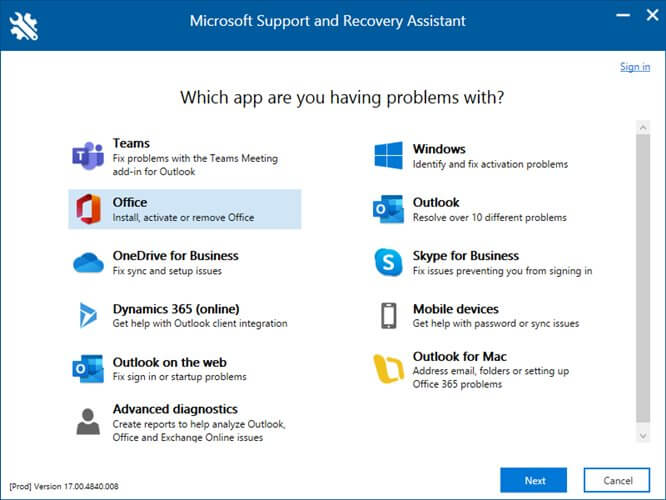
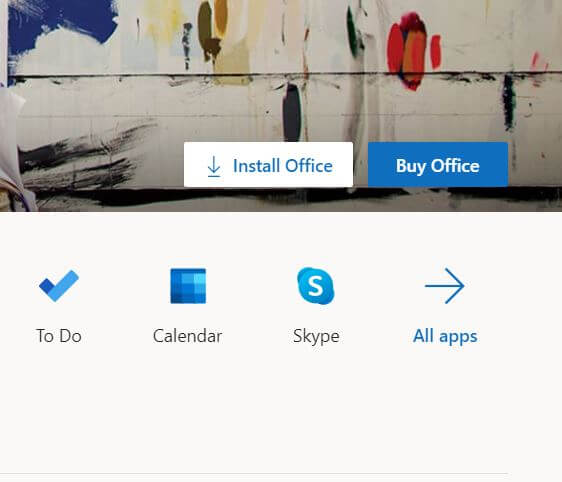


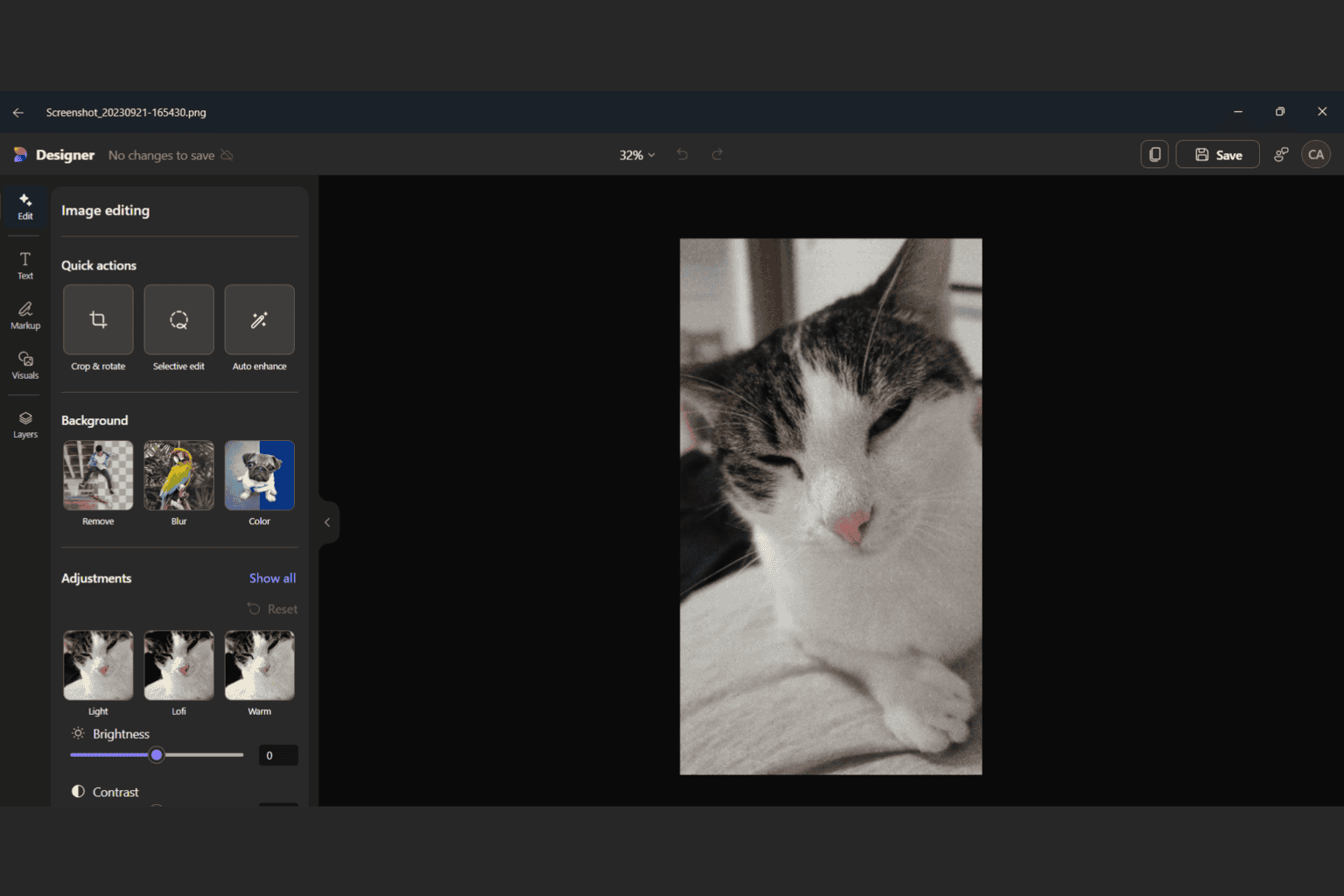
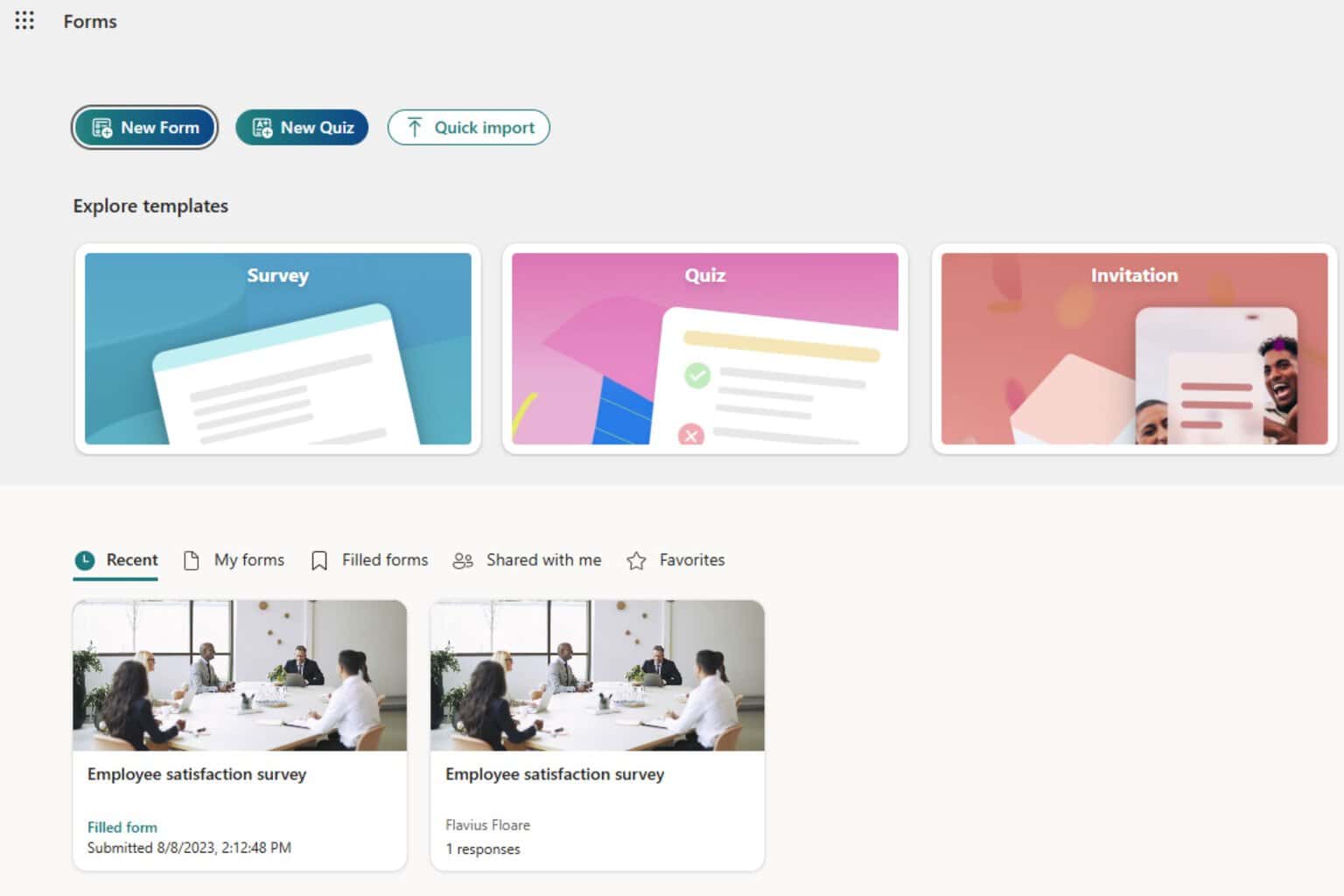


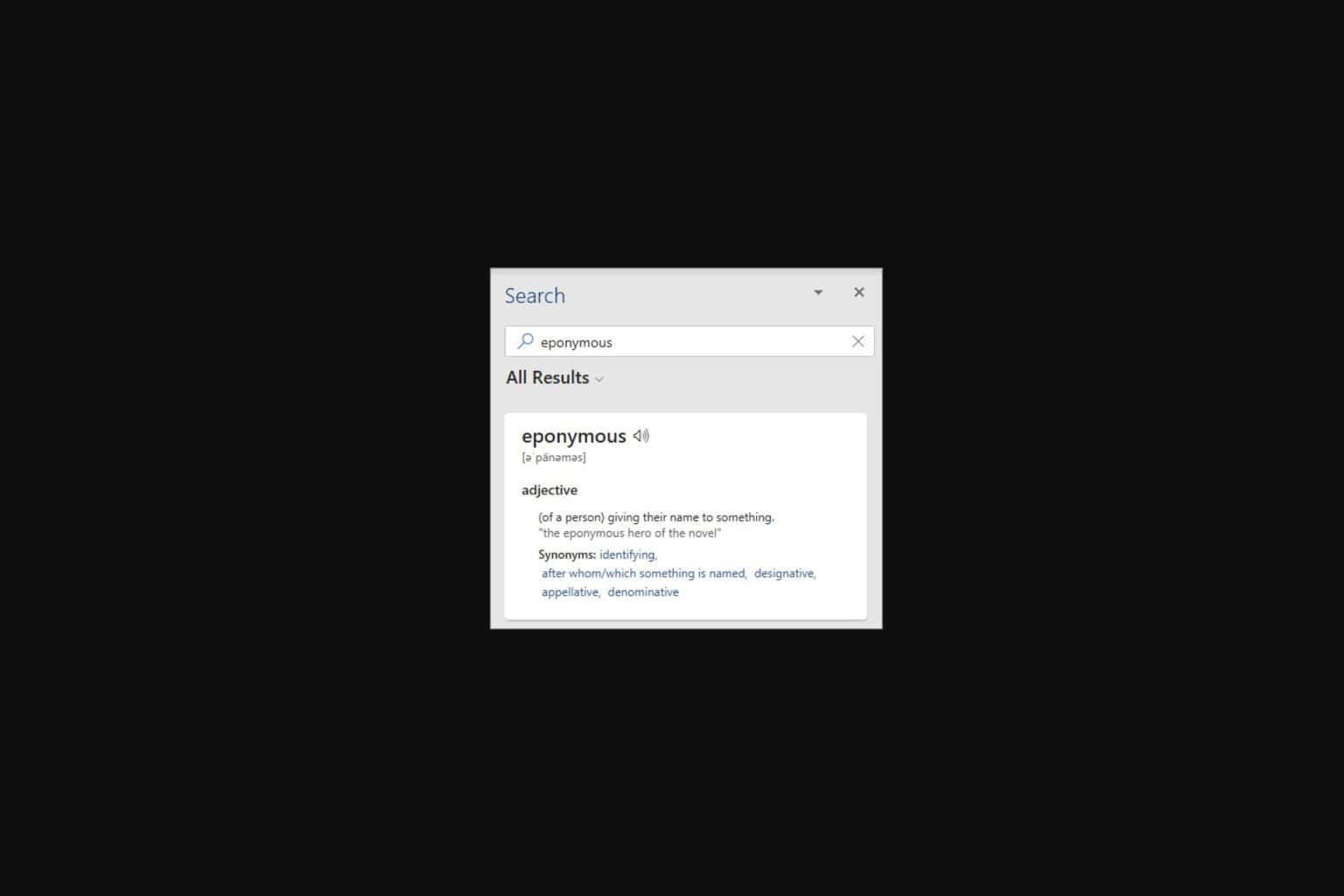

User forum
0 messages