How to Install Linux Bash on Windows 10
Using Linux Bash on Windows 10 is an easy thing to do
2 min. read
Updated on
Read our disclosure page to find out how can you help Windows Report sustain the editorial team. Read more
Key notes
- You can use Linux Bash directly on Windows 10 without having to install any third-party apps.
- It is built-in and included in the Windows Subsystem for Linux feature.
- Read our article to find out how to install Linux Bash on your Windows 10 PC.
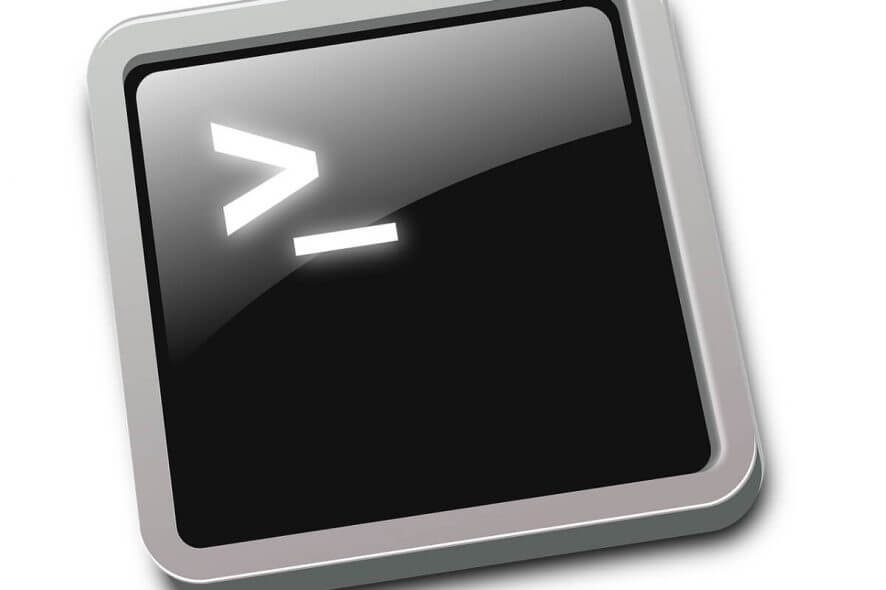
Microsoft CEO, Satya Nadella, already confirmed that “Microsoft loves Linux“. The company introduced some benefits for Linux developers using Windows 10.
Developers are now able to install the Linux Bash shell on their computers and work on their Linux projects in Microsoft’s environment.
What is Linux Bash?
In case you’re not familiar with the Bash shell, it’s a simple command line tool, that has been used by Linux developers for a long time.
Bash runs on Windows 10 natively, as a part of the Windows Subsystem for Linux. That means you don’t need any emulators or third-party applications to run it.
However, even though the Linux Bash is fully compatible with Windows 10, it is not ‘visible’ by default, as users need to enable it first.
So, if you’re interested in running Linux commands on your Windows 10 machine, we’ve prepared this guide to show you how to install the Linux Bash on your Windows 10 computer.
How can I install Linux Bash on Windows 10?
1. Press the Windows + I keys on your keyboard to open the Windows 10 Settings app.
2. Go to Update & security > For Developers.
3. Under Use developer features, select the Developer mode option.
4. On the message box, click Yes to turn on developer mode.
5. Restart your computer.
6. Once your computer reboots, open Control Panel.
7. Click on Programs > Turn Windows features on or off.
8. Check the Windows Subsystem for Linux (Beta) option, and click OK.
9. Once the components are installed on your computer, restart it once again, to complete the process.
10. Once you’ve prepared your computer for the Linux Bash, you can finally enable this feature.
To start off, click on the Start button, do a search for bash.exe, and then press Enter.
11. In the command prompt, type y and press Enter. This command will automatically download and install Bash from the Windows Store.
12. After that, you need to create a new default UNIX user account. This account doesn’t have to be the same as your Windows account.
Enter the username in the required field and press Enter. You can’t use the username “admin”.
13. Close the bash.exe command prompt.
14. Once you’ve done all this, Bash will be installed on your computer, and you’ll be able to run it from the Start Menu, or Desktop, just like any other app.
The easiest way to install Linux Bash on Windows 10 is with Command Prompt. You’ll need to run the latest version of x64 Windows 10.
Before anything else, prepare your PC for Linux Bash install, and then download and install it through cmd.
As we already mentioned above, you need to run at least Windows 10 version 1607 to be able to run Bash on your computer, because previous versions of Windows 10 are not compatible with this tool.
Secondly, you need to run a x64 system, as the Linux Bash doesn’t work on x32 versions of Windows 10.
If you can meet all these prerequisites, you can now freely install the Linux Bash on your Windows 10 computer. But before you actually install Bash on your computer, you need to prepare it. And here’s how to do that:
We must tell you that you won’t be able to perform all actions and access all features of Bash for Windows 10. Unlike the original Bash for Linux, the Windows Subsystem for Linux can’t run graphical apps. Developers can only use it as a text-based tool.
This is not the final version of Bash on Windows 10, as Microsoft is still working on future improvements. We should see even more features, and options in Bash on Windows 10 with the upcoming system updates or Windows 10 builds.
If you’re a fan of Bash, then this is great news and you can now enjoy its features on Windows 10 with more on the way.
What’s your favorite thing about Linux Bash? Leave the answer along with any other questions you may have in the comments section below.
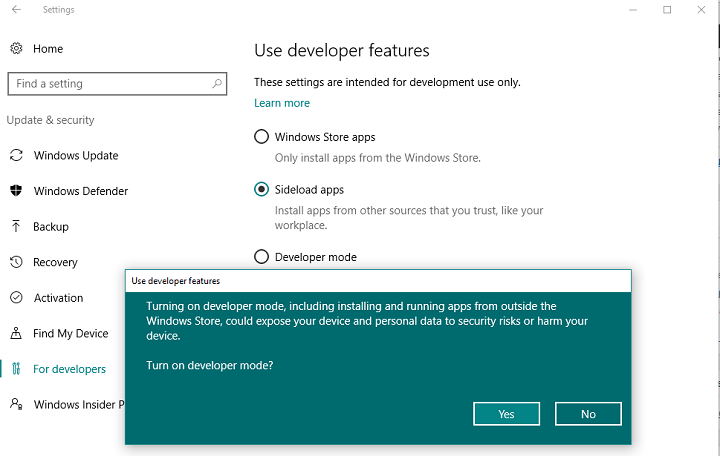
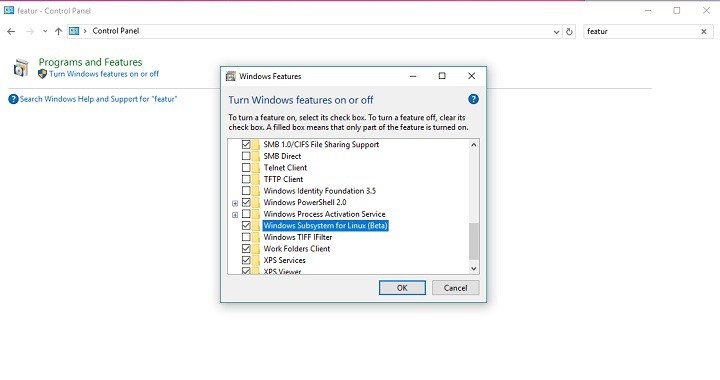
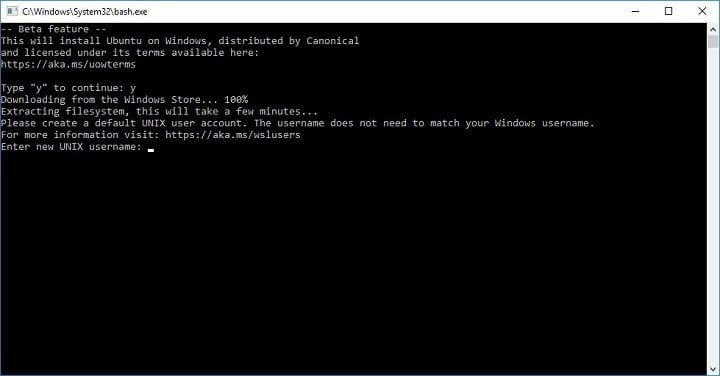








User forum
0 messages