Windows Mixed Reality: How to Download and Install it
You can download Mixed Reality Portal by keeping your OS up to date
2 min. read
Updated on
Read our disclosure page to find out how can you help Windows Report sustain the editorial team. Read more
Key notes
- To download a Mixed Reality Portal for Windows 10, you must have a compatible Windows 10 PC.
- You can also manually install the app from the official Microsoft Store if it’s missing.

Microsoft Mixed Reality Portal is a great app for VR, and many are wondering how to download Windows Mixed Reality on their PC.
It’s worth mentioning that Windows Mixed Reality on Chrome is also available, but in today’s guide, we’re going to focus solely on the Windows app.
What do you need for Windows Mixed Reality?
- A compatible VR headset.
- The latest version of Windows 10 or 11.
- Motion controller or you can use mouse or keyboard or even Xbox controller.
- Headphones and microphone (optional).
How do I install Mixed Reality?
1. Install the latest update
- Press the Windows key and search for System Info.
- Click on System Information.
- Click on the System Summary section.
- On the right pane, check Windows Version under OS name. If your PC is running Windows 10 Fall Creators Update version 1809 or above, you must have the app pre-installed.
- To open the app, search Mixed Reality Portal in the search.
In case you’re not running the latest version, go ahead and update Windows by following these steps:
- Press the Windows key + I to open Settings.
- Click on Update & Security.
- Click the Check for update button. Windows will scan for pending Windows 10 updates and prompt you to install them.
- Make sure you have the required bandwidth and turn off Metered connection to download the updates.
After the updates are installed, check the Updates section again and see if more updates are available. Download and install all the updates available and restart your PC.
2. Install from Microsoft Store
- From your PC browser, visit the Microsoft Mixed Reality Portal page.
- Click the Get button.
- When the This site is trying to open, a Microsoft Store pop-up appears, click the Open button.
- This will open the Microsoft Store with the Mixed Reality Portal page.
- Click the Get button and follow on-screen instructions to install the app.
Microsoft Mixed Reality Portal app comes pre-installed with all modern versions of Windows 10, so you most likely have it installed.
However, if the app is missing from your computer, follow the guide to download the mixed reality portal for Windows 10.
This isn’t the only issue you can encounter, and many reported that Windows Mixed Reality USB 3.0 not working, but we have a special guide that tackles that issue.



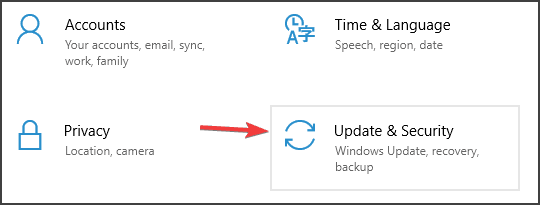
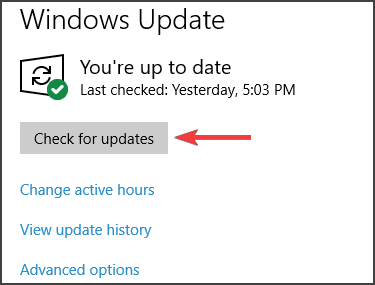









User forum
0 messages