How to add Web captures to your Edge Collections
2 min. read
Updated on
Read our disclosure page to find out how can you help Windows Report sustain the editorial team. Read more
Key notes
- A button to Add capture to Collections was spotted by an Edge user.
- He showed the new feature on a dedicated tech forum, mentioning his operating system version.
- The steps to add a Web capture to your Edge Collections are quite simple.
- For now, the option is only visible for those running Edge Canary.

A Microsoft Insider spotted a new option that Microsoft has added to the Edge Collections feature. Namely, an Add to Collections button for each new web capture.
While this detail is only visible for those part of the Insider Program, running Edge Canary, it certainly adds to the many improvements brought to Microsoft’s flagship browser lately.
How to save a screenshot to your Collections
- In Edge, use the CTRL+Shift+S key combination to take a screenshot.
- Select if you want to capture the full screen or only a part of it.
- Hit the Add to Collections button in the upper right corner of the snapshot.
- Select the desired Collections folder.
Web capture is a very useful built-in Edge tool that allows users to take snapshots of their screens and save them for later use. It successfully replaces Windows’s Snipping Tool, in case you don’t want to exit your browser for this job.
Presently, only actions such as preview, copy, share or annotate screenshots are available for general use. But when using the new option, the saved image will sync across all devices using the same Microsoft account.
On this note, you’ll be pleased to know that the developers have recently fixed crashes generated when the Collections sync option was enabled.
This new button was noticed on a 64-bit system, as the user pointed out, but it should be visible on Edge Canary running in 32-bit Windows 10 as well.
For sure, Edge developers are riding the big wave these weeks with all these changes. In case you missed out on the news, last week a Performance Mode and an Add text to PDF were added to Edge Canary.
Whether you’re part of the Insider Program or not, what do you think about all these new additions? Tell us in the comments.
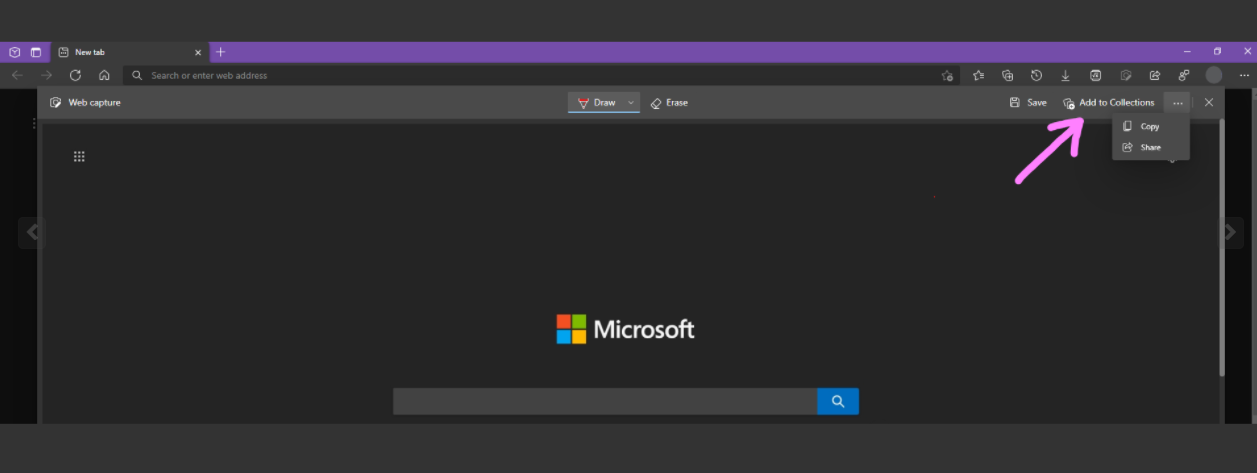








User forum
0 messages