FIFA 17 stuck on loading screen [UPDATED FIXES]
5 min. read
Updated on
Read our disclosure page to find out how can you help Windows Report sustain the editorial team. Read more
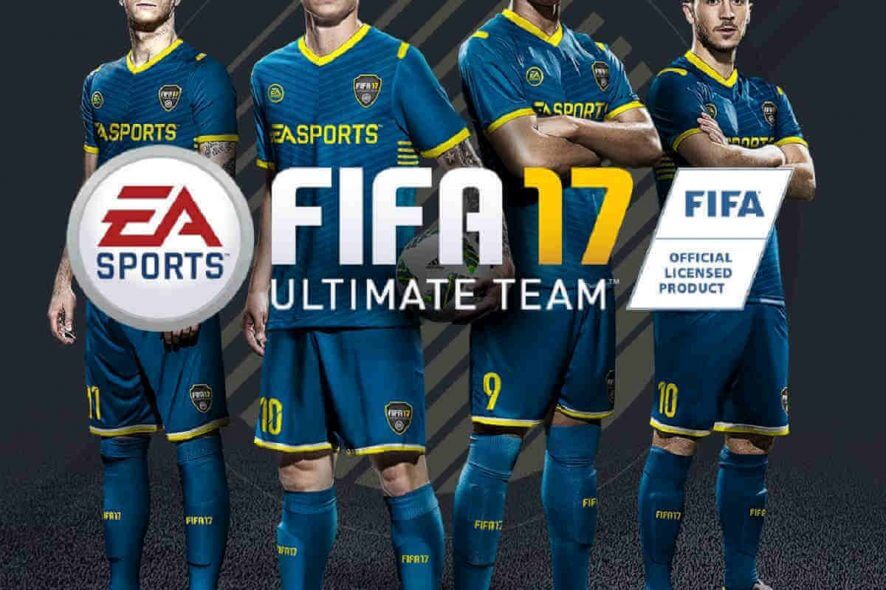
Fifa is one of the most played online soccer game nowadays, with millions of players worldwide. Although Fifa 17 launched a few years ago, many Xbox users still enjoy playing it pretty consistently.
The game certainly is an improvement compared to its predecessor with more realistic gameplay and better online features. And there is no better way to experience FIFA 17 online matches than on Xbox One.
However, there are reports about a loading screen issue, according to active Xbox One players in the community. On some occasions, the game won’t load past the Marco Reus initial screen.
Additionally, some users reported a black screen that follows. The problem has been present since the release of the game and is quite unpredictable.
What can I do if FIFA 17 is stuck on the loading screen? The simplest solution is to clear the network settings. In most cases, game crashes on Xbox are caused by network issues or corrupted files. If that doesn’t work, clear your consoles cache and then reinstall the game.
Check the steps below to learn how to do that.
How to get past the FIFA 17’s loading screen on Xbox One:
- Clear the Mac address
- Try disconnecting unused controller
- Clear console cache
- Reinstall the game
- Reset your console to factory default settings
Solution 1 – Clear the Mac address
This solution is confirmed as working by the majority of users, and that’s why you should try it first. To clear your network settings, follow the steps:
- Go to Settings.
- Choose Network Settings.
- Navigate to Advanced Networks and then Alternete MAC address.
- Hit Clear.
- Restart your Xbox.
- Unplug the power cord and plug it back in.
- Now start your console.
After this, the issue should be gone and your Fifa 17 should get pass the Reus screen.
- READ ALSO: Fix: FIFA 17 won’t update on Xbox One
Solution 2 – Try disconnecting unused controller
Some users managed to fix this issue by disconnecting unused controllers or other USB peripheral devices. It seems that some bug inflicts the game when all of them are connected.
Additionally, you’ll probably want to assign your controller to your profile. To do so, follow these steps:
- Return to your Xbox dashboard.
- Go to Settings.
- Open All Settings.
- Choose Kinect and Devices.
- Open Devices and Accessories.
- Choose the controller you use while playing FIFA 17.
- Select Assign to someone.
- Assign controller to your profile.
- Save and exit.
This can be an easy workaround for your issue. On the other hand, if the problem is persistent, try other solutions below.
- READ ALSO: Grab this cool Phantom White Special Edition Xbox One controller now
Solution 3 – Clear console cache
Clearing your Xbox One cache may work. On some occasions, corrupted files stored in your cache can invoke freezing issues. In addition, this will give you an insight on the game‘s state.
So, if the game is still unresponsive, a reinstall would be the next step. To clear the cache from your console, do as follows:
- Go to System Settings.
- Select Storage.
- Choose hard drive device.
- Press Y for additional options.
- Choose Clear System Cache.
- After it is done, reboot your console.
-READ ALSO: How to fix Your network is behind a port-restricted NAT error on Xbox One
Solution 4 – Reinstall the game
If you completed the previous steps and all you still see is Marco Reus followed by an unwelcoming black screen, reinstalling the game is the next logical solution.
One thing to remember is to back up your in-game data to the cloud. To reinstall the game, follow these instructions:
- Go to Xbox dashboard.
- Select My games and apps.
- Highlight FIFA 17 and press Menu button.
- Choose Manage game from the pop-up menu.
- Use the Saved data option from the left side to save your in-game data.
- When you are ready, select Uninstall all and wait until the process is finished.
Next step would be reinstalling the game. You can do so by following these instructions:
- If you own the physical copy of FIFA, the install process will start as soon you insert the disc in the console. Just choose Install when prompted.
- For the digital copy, go to the My games and apps.
- You should see FIFA 17 in Ready to Install.
- Select Install and wait until the process is done.
Have in mind that on some occasions, the game is not shown in Ready To Install section. This is a common bug related to a Xbox Game Store. You should wait for some time, and the game will appear in the list.
Solution 5 – Reset your console to factory default settings
In the end, if all of the previous troubleshooting options are unsuccessful, you should move on to resetting your console. This proved as a valid solution for many users.
It seems that some of the settings interfere with the FIFA 17 and prevent the game from starting. We don’t want you to rush things and lose achievements, so follow the next steps closely:
- Go to the Settings.
- Choose All settings.
- Select System.
- Select Console info and updates.
- Choose Reset console.
- Choose Reset and keep my games and apps.
- The resetting process will start and finish after few minutes.
This is our best bet for overcoming stuck loading screen issue.
- READ ALSO: Installation stopped Xbox One error [FIX]
If you follow the steps in each solution properly, you’ll most certainly get the job done. Afterwards, you can return to your game and enjoy competing with the rest of the world.
If you’re interested in bugs affecting the newer versions of the game on Xbox and how to solve them, check out this awesome guide.
If you managed to fix the game with some other solutions, please share your method. Also, if you have any more questions, don’t hesitate to leave them in the comments section below.
[wl_navigator]
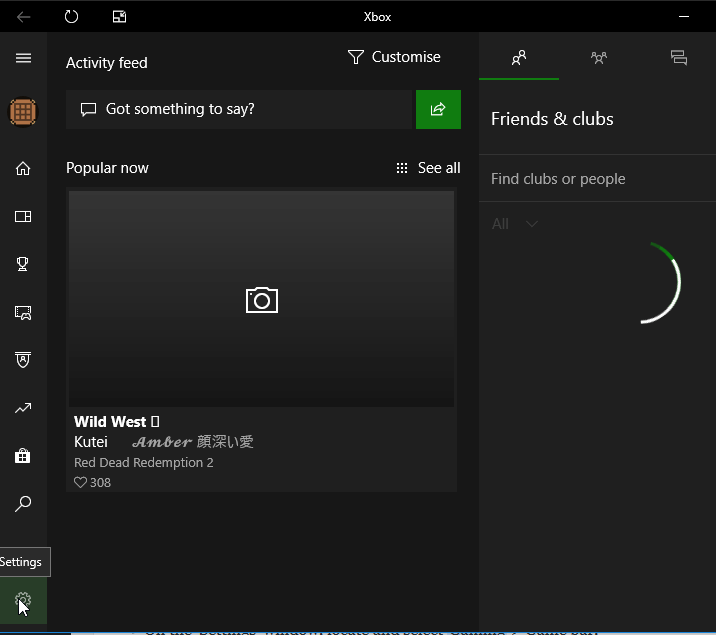
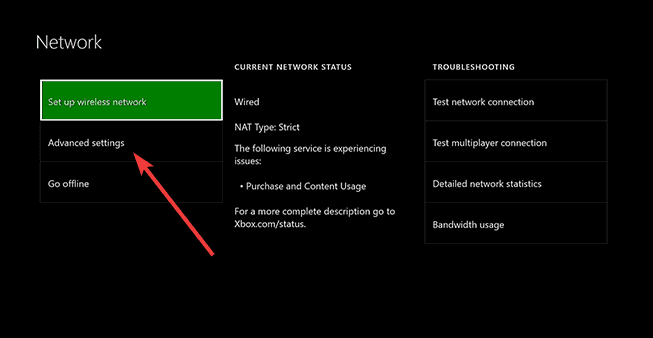
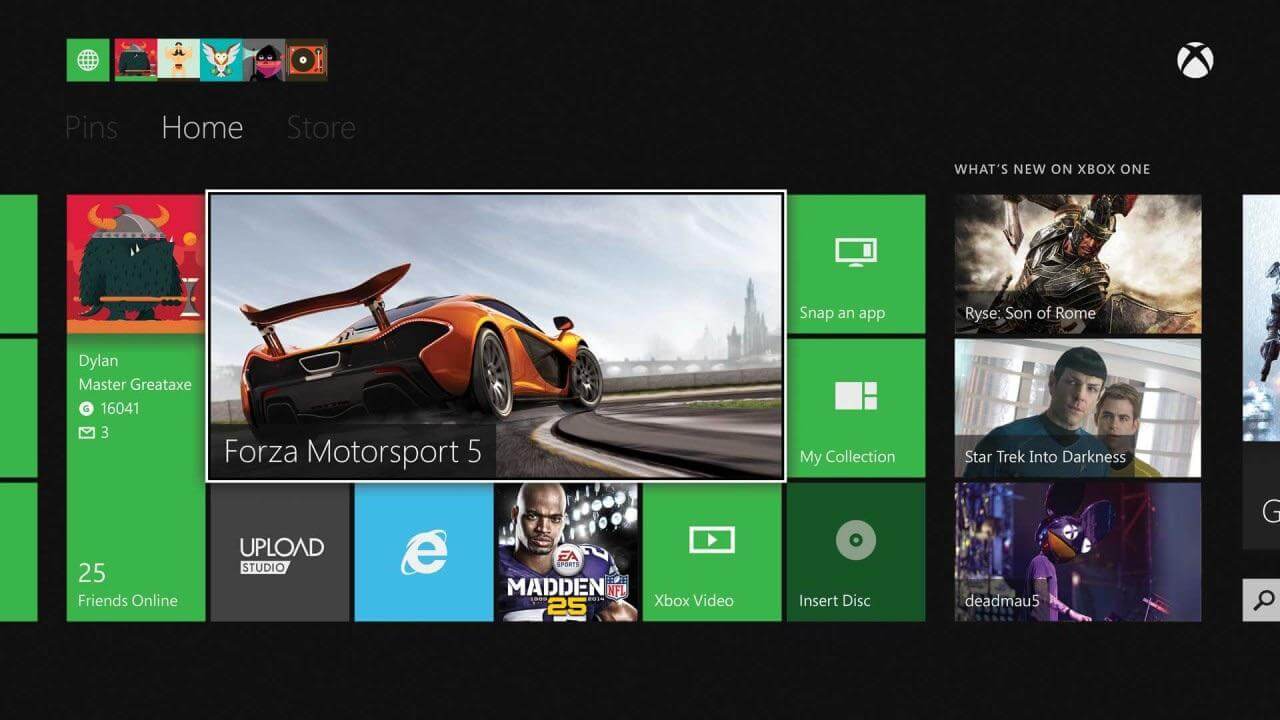
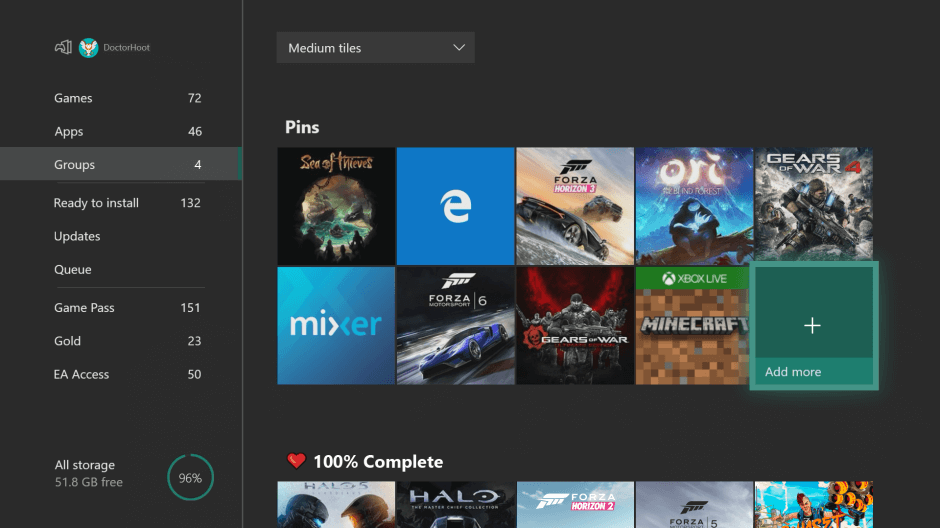








User forum
1 messages