BDO Corrupted File Detected: Fix It with These 5 Methods
Fix BDO corrupted files by disabling your antivirus
4 min. read
Updated on
Read our disclosure page to find out how can you help Windows Report sustain the editorial team. Read more
Key notes
- The BDO corrupted file detected error can arise because of corrupted files and faulty RAM.
- Deleting certain DAT (data) files is a great way to fix this issue permanently.
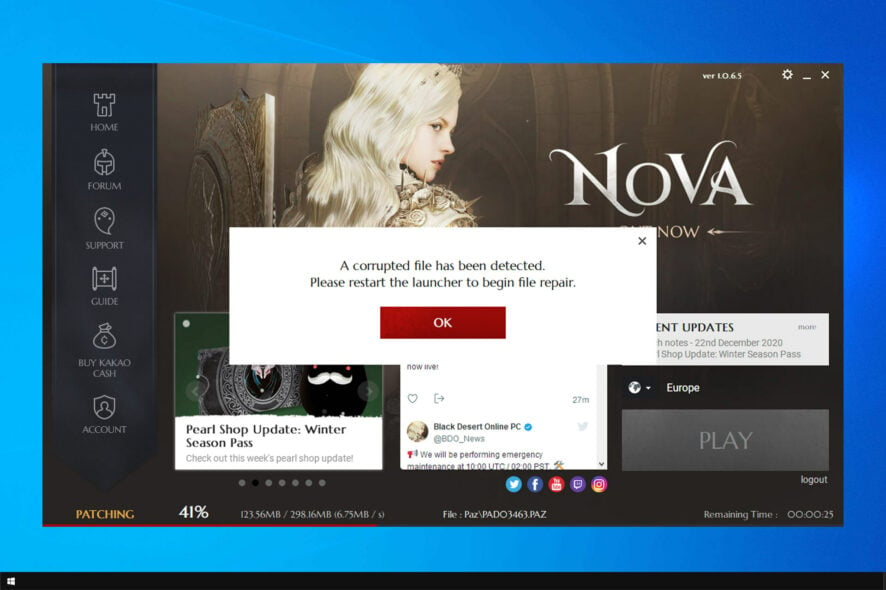
Black Desert is an MMORPG game for Windows with millions of players. However, some of its players reported BDO Corrupted file detected message.
There are other problems, such as high CPU usage in Black Desert, but we already tackled that in a separate guide. Therefore, today we’ll focus on fixing corrupted files.
What causes the corrupted file detected error in BDO?
There are several reasons for this error message, but the following ones are the most common:
- Antivirus software – It’s possible that your antivirus is blocking exe files, thus causing this problem. To fix it, disable it temporarily or add the game to the list of exclusions.
- Corrupted game files – If your files are corrupted, you might get a Corrupt disk error in Steam or any other platform. To fix it, find and remove those files manually.
- Damaged installation – Sometimes, your installation can get damaged and cause this issue. If that happens, your only option is to reinstall the game.
How can I fix BDO corrupted file detected error?
1. Disable third-party antivirus software
- Open the System Tray from the Taskbar, right-click on the antivirus icon, and disable the toggle for Protection is ON.
- Click Yes to confirm the action.
 NOTE
NOTE
2. Delete the version.dat file
- Press Windows + E to launch File Explorer, open the Black Desert Online installation folder (BDOnline), and locate the version.dat file.
- Right-click the version.dat file and select Delete.
- Thereafter, open the Black Desert Online Launcher again, which will update the file deleted.
Some players have also said renaming, not deleting, the version.dat file can resolve the issue. All you have to do is change its name to versionold.dat.
3. Clear out your download folder
- Press Windows + E to open File Explorer, and open the Downloads folder.
- Press the Ctrl + A hotkey to select all content within your downloads folder, and then hit Del to delete them.
- Choose the appropriate response in case a confirmation prompt appears.
 NOTE
NOTE
4. Reinstall Black Desert Online
- Press Windows + R to open Run, enter appwiz.cpl in the text field, and click OK.
- Next, select Black Desert Online from the programs listed here, and click Uninstall.
- Follow the on-screen instructions to complete the process, and once done, restart the computer.
- Now, open the Black Desert website and click on Download Client.
- Run the setup and let it install the relevant files for the game.
The default Windows uninstaller often leaves behind leftover files. You can uninstall Black Desert Online and thoroughly erase its leftover files with a freeware third-party uninstaller utility like IObit Uninstaller.
5. Run the Windows Memory Diagnostic utility
- Press Windows + S to open the Seach menu, type memory and select Windows Memory Diagnostic.
- Click on Restart now and check for problems.
 NOTE
NOTE
The potential fixes above are ones some players have confirmed can help resolve BDO’s corrupted file detected error.
Can a corrupted file be uncorrupted?
While it’s not entirely impossible to uncorrupt a file, the chances of you being able to do that manually are low. And it, to a certain degree, depends on what caused the problem. In case it’s malware or virus, a reliable antivirus might come in handy.
But, if a file is corrupted due to bad sectors on the hard drive, there is not much you can do beyond running the built-in Check Disk utility. For corrupt system files, running the DISM tool and SFC scan may help.
Besides, if the normal files are corrupt, it’s best to use dedicated repair software to uncorrupt them. To avoid this trouble, we recommend using automatic backup software to quickly retrieve a copy of the corrupted file.
For avid gamers, we recommend you check some quick tips and tricks to boost Windows’ gaming performance.
Did you find a different solution for this problem? If so, let us know in the comments section below.
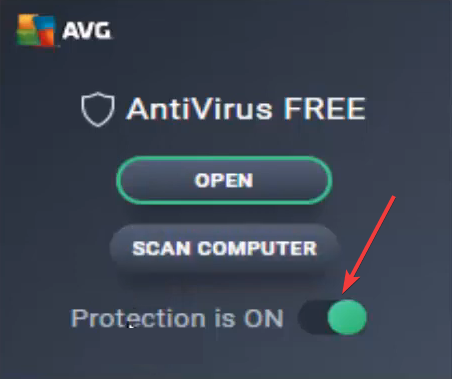
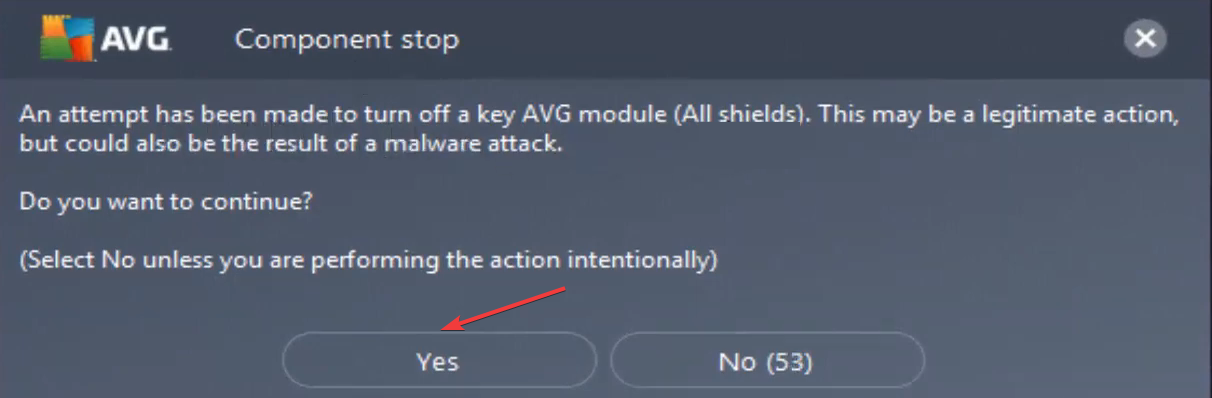
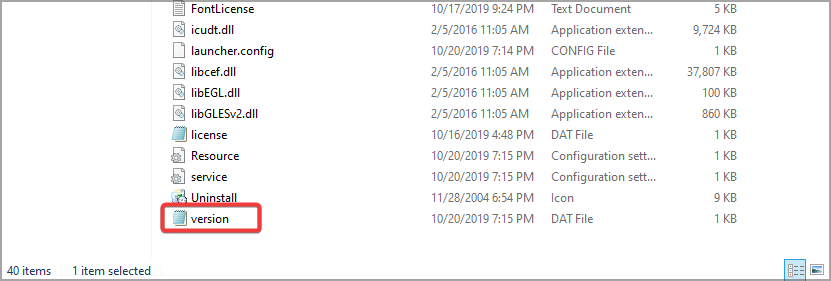

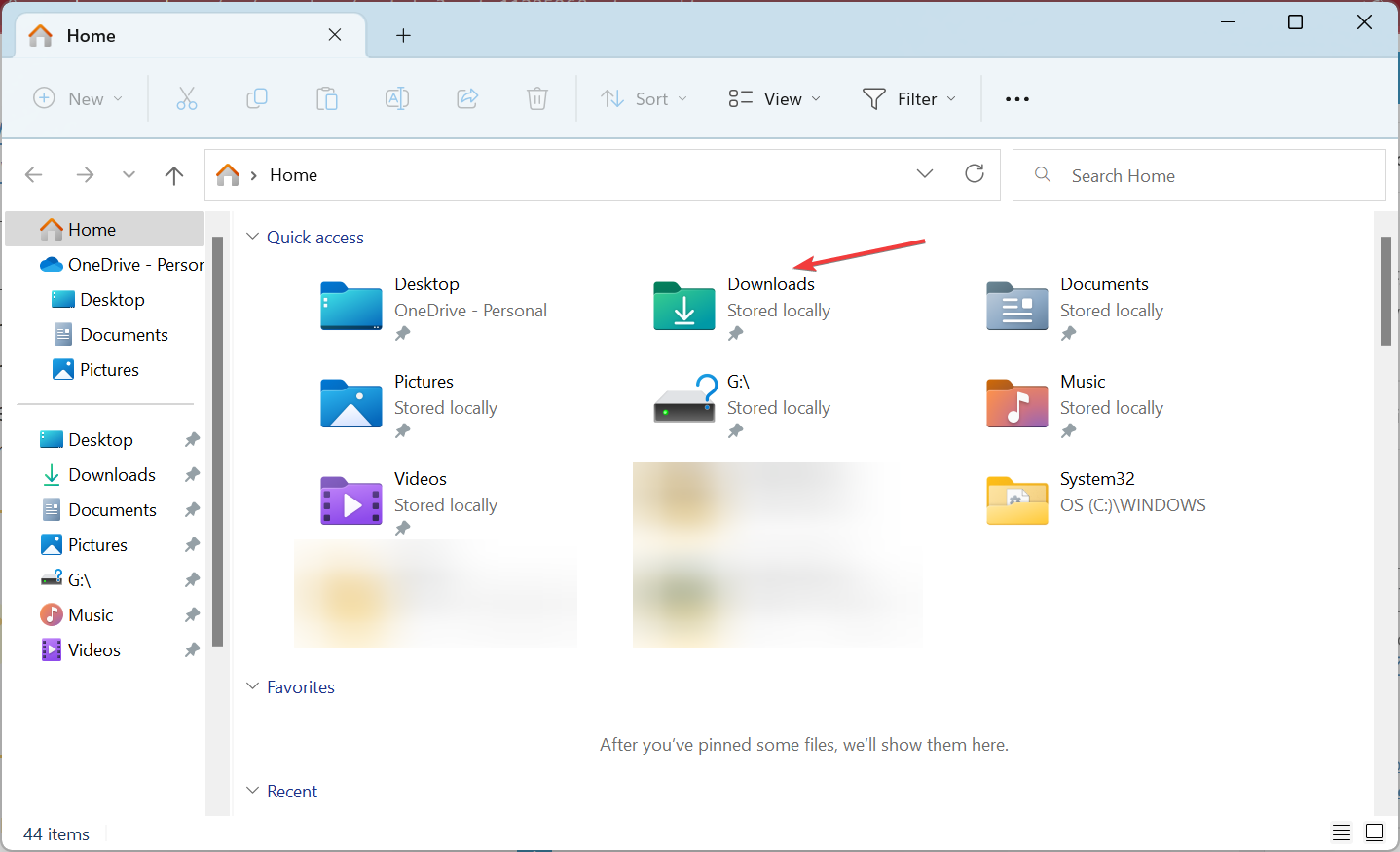
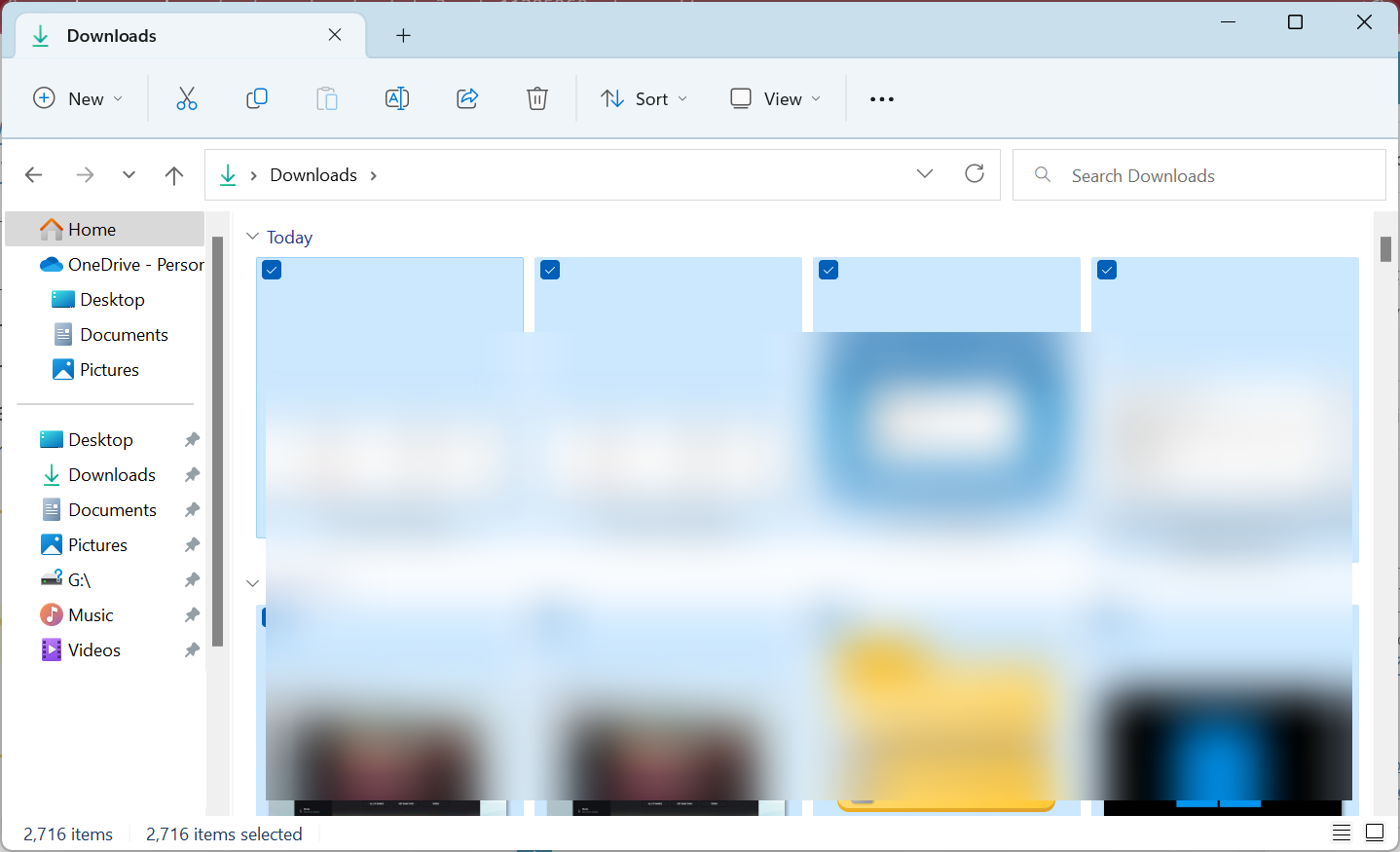
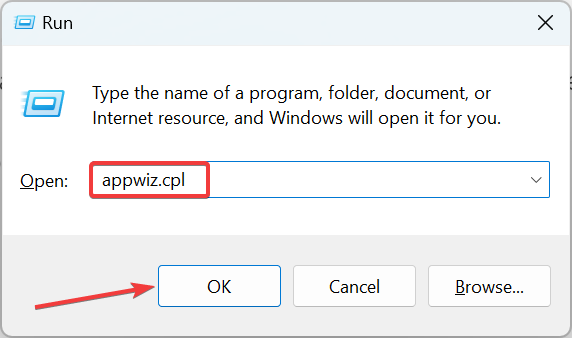
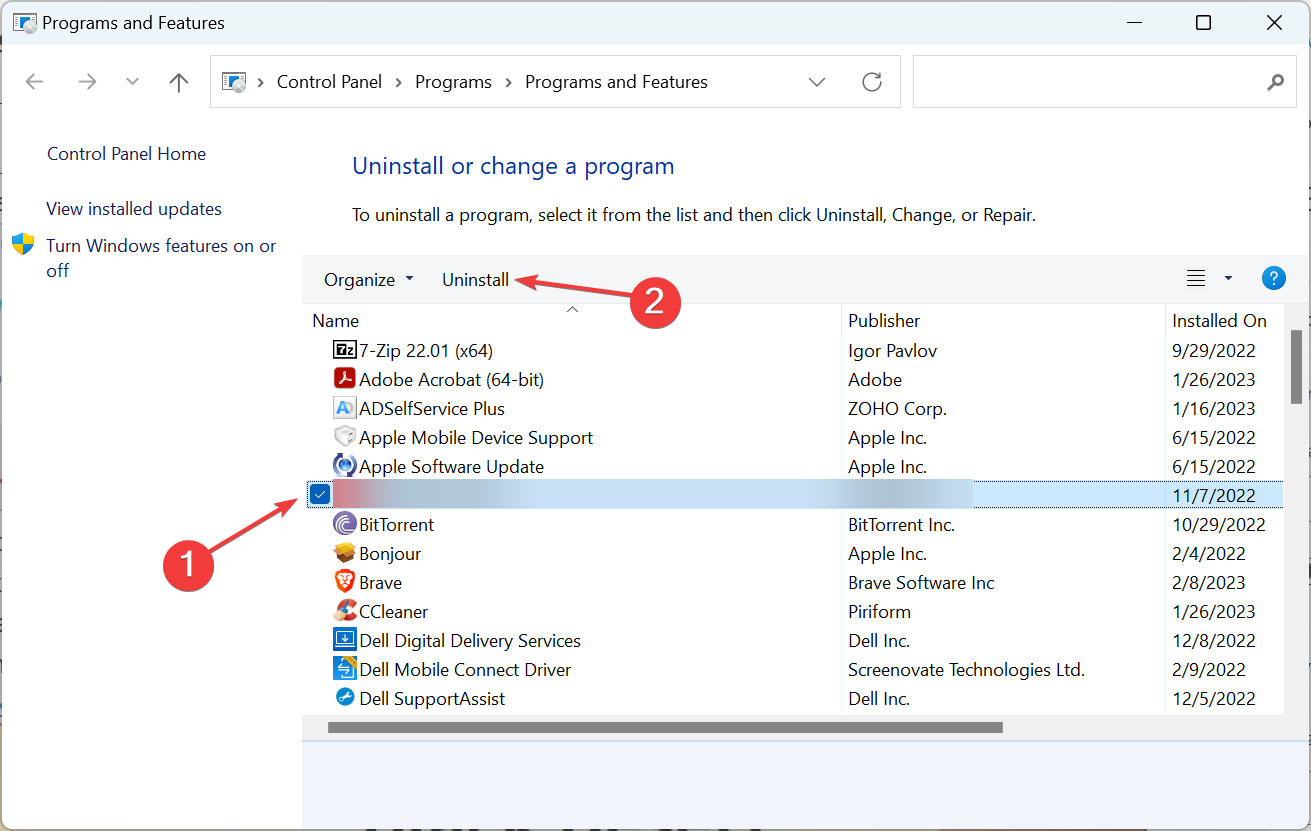
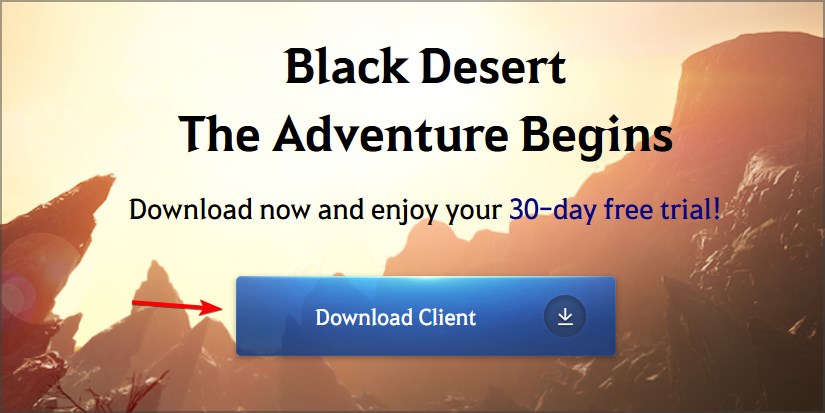
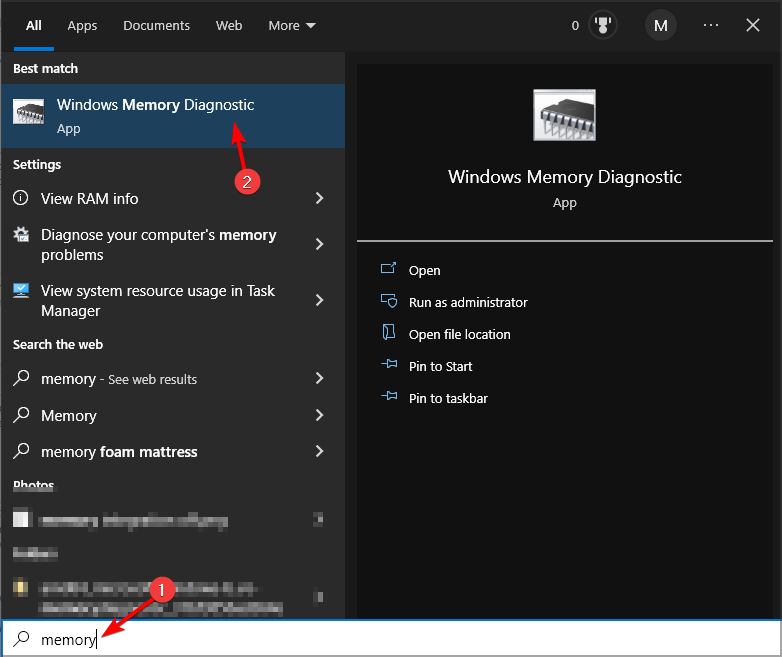
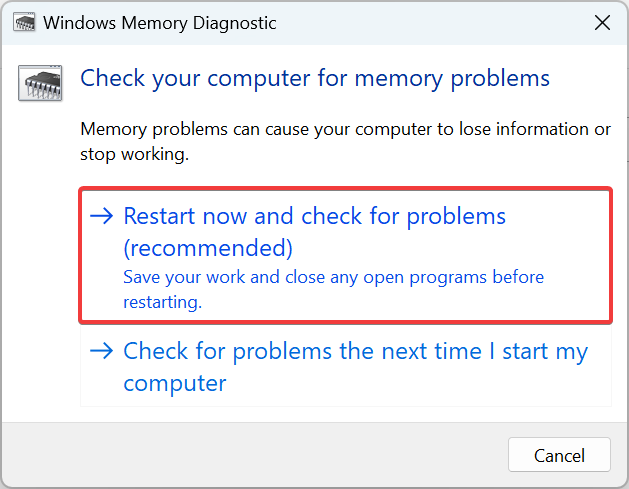

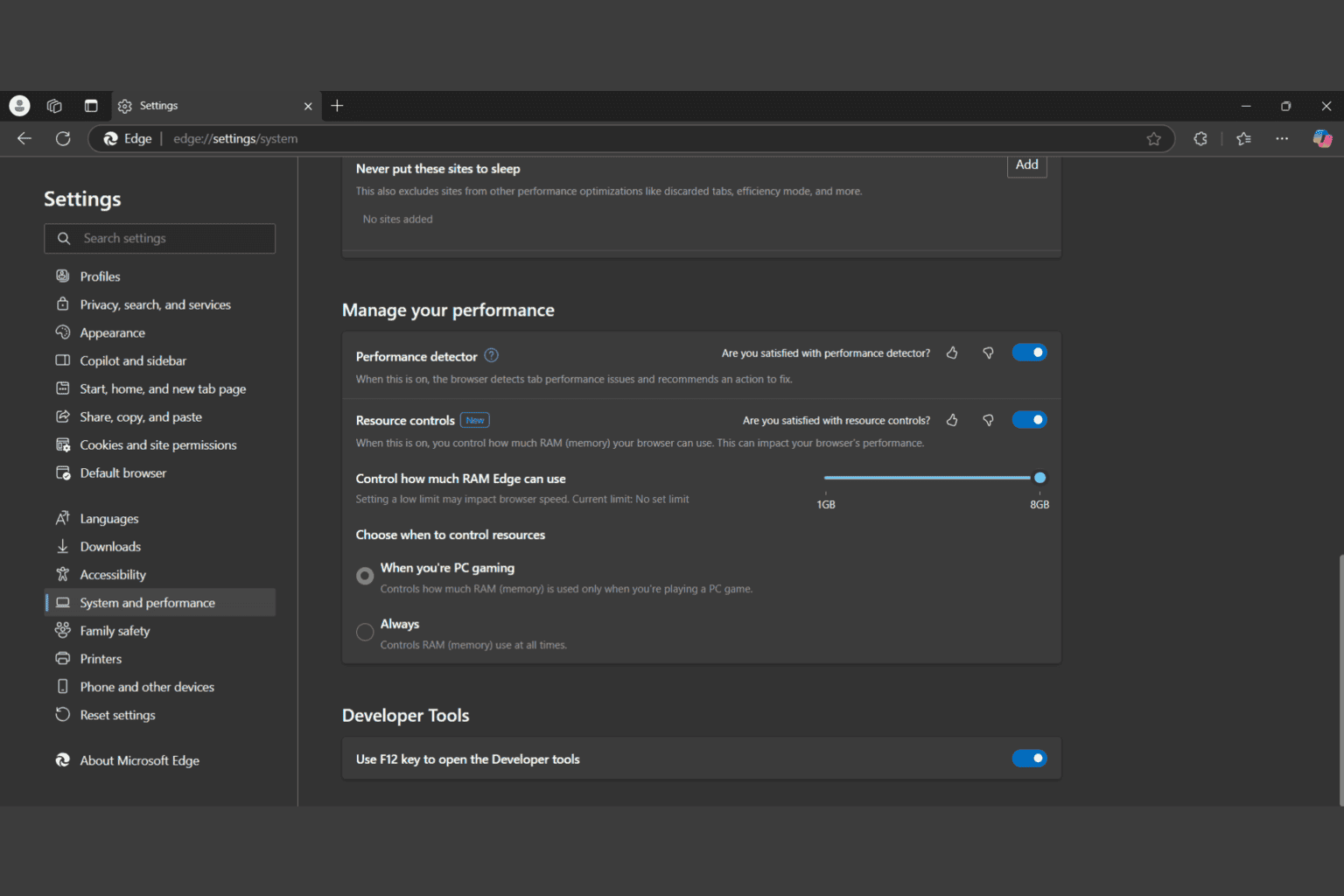



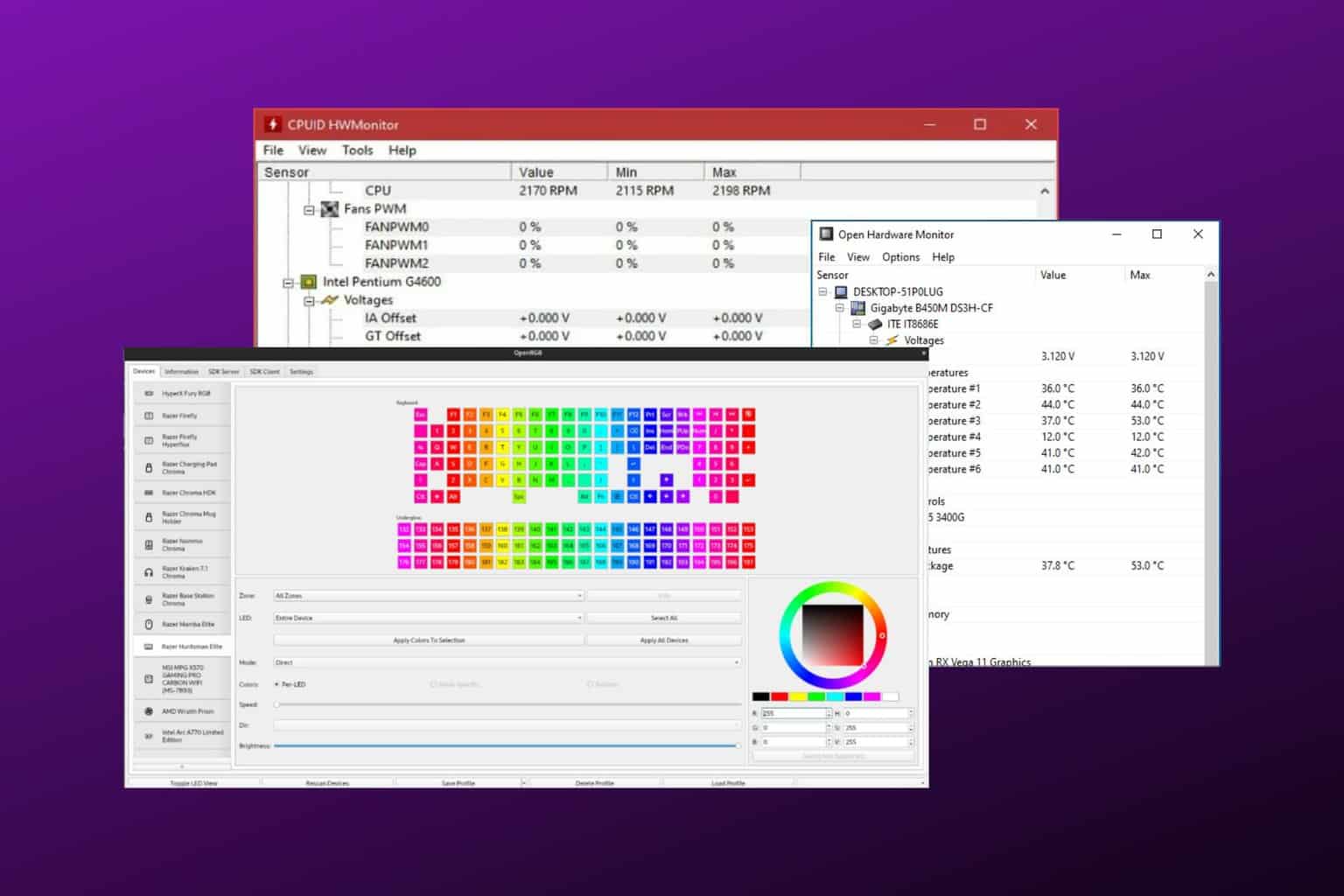


User forum
0 messages