Fix: Conan Exiles Won't Launch [Full Guide]
3 min. read
Updated on
Read our disclosure page to find out how can you help Windows Report sustain the editorial team. Read more
Key notes
- Conan Exiles is a popular multiplayer game that sometimes encounters launch problems.
- To solve this launch problem, you need to check the integrity of the game.
- Consider also that you need to update your Windows operating system.
- You should find and replace the faulty files by following our guide below.
![How to fix Conan Exiles won't launch [Full guide]](https://windowsreport.com/wp-content/uploads/2021/06/FIX-Conan-Exiles-wont-launch-886x590.jpg)
Conan Exiles is one of the most popular games on Steam at the moment. It received tens of thousands of players in the first minutes after launch.
This title puts your survival skills to the test, challenging you to stay alive and build your empire in a very hostile world.
Launching Conan Exiles can sometimes be quite tricky due to various launch issues. Fortunately, there are a few quick workarounds that you can use to solve this problem.
Here’s how one player describes this issue:
I goto launch the game after downloading and installing battleEye and I get this ‘performing first time setup…’ Installing: Microsoft VC Redist Package (Step 2 of 2) Then you can see that my bottom right of screen where my name is turn green to indicate I’m in game! yet I’m not! after this a few seconds later it turns blue to indicate I am not.
What can I do if Conan Exiles won’t launch?
1. Verify the integrity of Conan Exiles’ files
- Restart your computer and launch Steam.
- From the Library section, right-click on the game, and select Properties from the menu.
- Select the Local files tab, and click the Verify integrity of game files… button.
- Steam will verify the game’s files – this process may take several minutes.
After the verification process is finished, try to run the game again.
According to users, if Conan Exiles games won’t launch, you might be able to fix the problem by verifying the integrity of game files.
Your files can get corrupted and that will cause issues with the game. However, you can fix the problem simply by verifying the integrity of game files. This also helps fix the Authentication failed error; read this guide to learn more.
2. Update your Windows OS
- Press the Windows key + I and go to the Settings app.
- Under the Update & Security section, select Windows Update.
- Hit the Check for updates button.
Conan Exiles players confirm they solved the launch issues by installing the latest updates on their computers.
If one of the Windows 10 features or apps is unavailable, make sure that you’re running the latest OS version available.
3. Install DirectXwebinstaller
The Microsoft DirectX End-User Runtime is an essential tool for gamers, providing updates to 9.0c and previous versions of DirectX.
After adjusting everything according to the suggestions above, your machine will run Conan Exiles without any setbacks, and you will enjoy your gaming experience to the fullest.
You can download DirectXwebinstaller from Microsoft’s official website.
4. Manually find and replace the faulty files
- Go to
C:/Program files (X86)/Steam/steamApps/common/Conan Exile/ConanSandbox/Binaries/Win64 - Start ConanSanbox.exe as admin, and you’ll see which files are corrupted or bad.
- Find the good version of those files on the Internet and download them.
- Use them to replace the ones in Windows/system32.
- Replace one, and then start ConanSanbox.exe again to see if there is another one.
We hope these four workarounds helped you to launch Conan Exiles. As usual, if you’ve come across other solutions to fix the annoying Conan Exiles launch issues, feel free to list the troubleshooting steps in the comment section below.

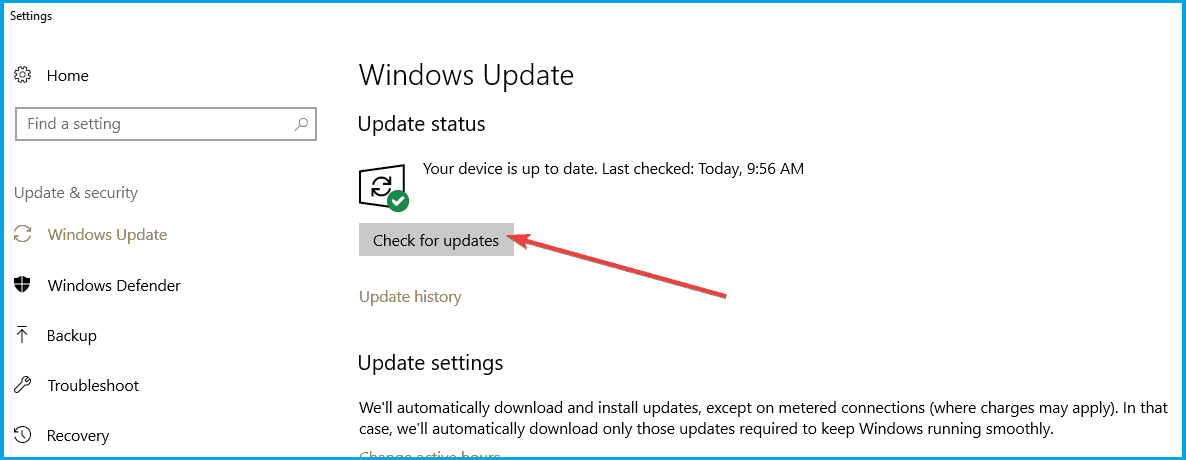








User forum
0 messages