Conan Exiles: Authentication Failed (Fixed)
First restart Conan Exiles and your Steam client
4 min. read
Published on
Read our disclosure page to find out how can you help Windows Report sustain the editorial team. Read more
Key notes
- To fix the Authentication failed error on Conan Exiles, reinstall the BattlEye software, verify the integrity of game files, allow the game through the Firewall, or reinstall it.
- Continue reading to learn the detailed steps.

If you have encountered the Could not connect to server. Authentication failed error on Conan Exiles, this guide can help!
We will talk about the probable causes and delve into WR experts-tested solutions to ensure you can play the game without interruption.
What causes the Authentication failed error?
- The game is blocked by Windows Firewall.
- Corrupted BattlEye installation.
How can I fix the Conan Exiles Authentication failed error?
Before proceeding with any steps to fix the authentication error, go through the following preliminary checks:
- Press Ctrl + Shift + Esc to open Task Manager, right-click Conan Exiles, Steam, and the processes related one by one, and choose End task.
- Verify if you have a stable internet connection and check the server status.
1. Reinstall BattlEye
- Press the Windows key, type steam in the search box, and click Open.
- Go to Library, look for the Conan Exiles, right-click it, and select Properties from the context menu.
- Go to the Installed Files or Local Files tab, then select Browse or Browse Local Files.
- Navigate to the BattlEye folder and double-click to open it.
- Look for the BattlEye installer, right-click it, and choose Run as administrator option.
- Follow the on-screen prompts to complete.
- Next, click Steam from the upper left corner and select Exit.
- Relaunch the client and game to check if the issue persists.
2. Allow the game through the Windows Firewall
 NOTE
NOTE
- Press the Windows key, type control panel in the search box, and click Open.
- Select Category for View by and choose System and Security.
- Under Windows Defender Firewall, click Allow an app through Windows Firewall.
- On the Allowed apps screen, look for Conan Exiles; if not found, select Change settings, then click Allow another app.
- Select Browse, search for the game’s executable file in the system drive, select it, and click Open.
- Now click Add.
- Once added to the Allowed Apps page, place a checkmark next to Private and Public for the game and click OK.
3. Verify the integrity of the game files
- Press the Windows key, type steam in the search box, and click Open.
- Go to Library, then right-click the game, and select Properties from the context menu.
- Click the Installed Files tab, and select Verify integrity of game files.
The client app will verify the game files and restore the corrupted missing files. Once done, close Steam, then relaunch it, then open the game. It can also help you fix the launch issues of the game; read this guide to learn more.
4. Reinstall the game
- Press Windows + I to open the Settings app.
- Go to Apps, then select Installed apps.
- Navigate to Conan Exiles, click the three dots icon, and select Uninstall.
- Click Uninstall again to confirm the action.
- Press the Windows key, type steam in the search box, and click Open.
- Navigate to Library, locate the game, and click Install to reinstall the game.
If nothing worked for you, you need to contact Conan Exiles customer support and explain to them the issue & solutions you tried for further help.
Remember that the Authentication Failed issue could occur due to a faulty network connection or a corrupted game file, so you need to ensure that your internet is stable.
Also, to fix the error, allow the game to firewall, reinstall the BattlEye, verify the integrity of the game files, or reinstall the game.
Speaking of connectivity, check out the guide to the best VPNs for Conan Exiles to overcome lag and lower ping issues.
Did we miss the step that helped you fix the Conan Exiles Authentication Failed issue? Feel free to mention it in the comments section below. We will happily add it to the list.


















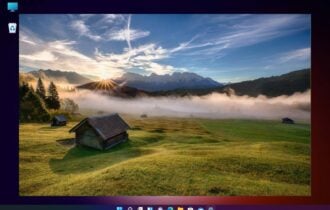
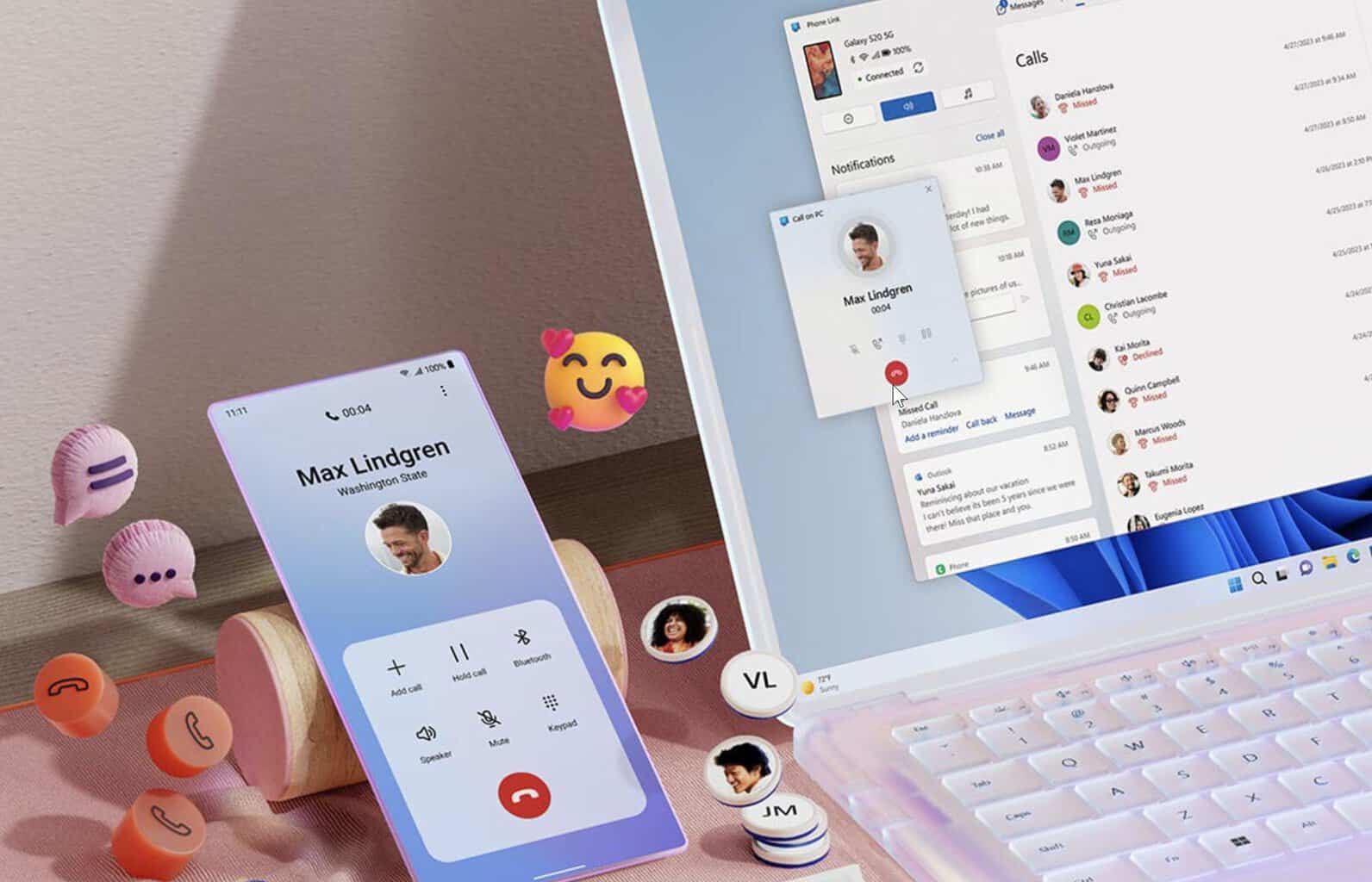


User forum
0 messages