How to Download & Play GOG Games Without Galaxy
You don't need GOG Galaxy to play games and we will show you why
3 min. read
Updated on
Read our disclosure page to find out how can you help Windows Report sustain the editorial team. Read more
Key notes
- Want to play games without GOG Galaxy in Windows?
- Learn how to connect with friends in GOG Galaxy, both who use or don't use the platform.
- Also, discover the detailed steps to install missing DLL files, in case you encounter an error launching the game.
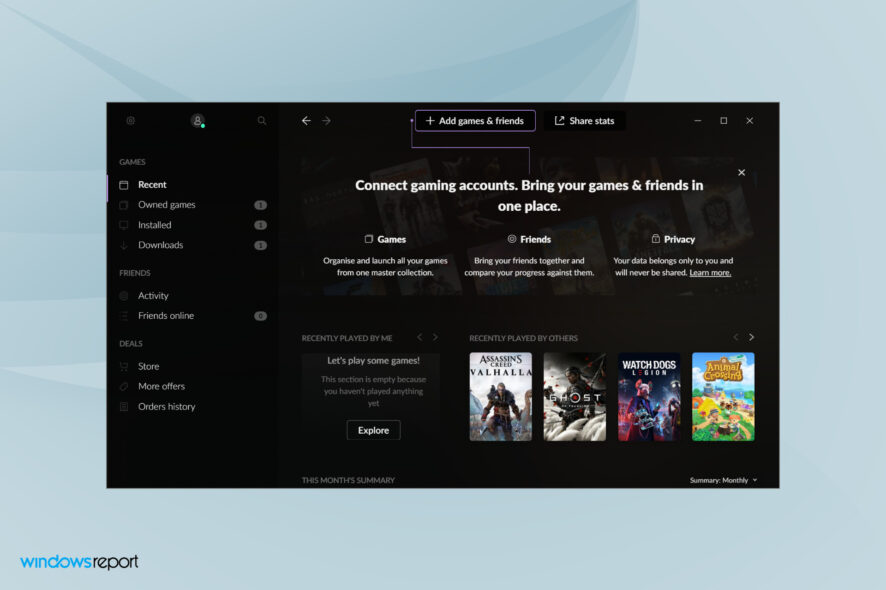
GOG Galaxy is an amazing platform that allows users to combine all their gaming libraries, and access them in one go. But several users report that the application consumes a lot of resources and therefore are looking for ways to play games without GOG Galaxy.
The features offered by GOG Galaxy make it truly amazing, but users feel there should be an option to play games independent of it as well. And there’s is one, though most users are unaware of it.
Hence we decided to dedicate this guide to helping you understand how to play games without GOG Galaxy in Windows. Read along to find out!
Can I connect with friends on GOG Galaxy?
Yes, GOG Galaxy allows you to remain connected with your friends, both who are on GOG Galaxy and the ones who are not. After linking the various platforms and social media accounts, you can find your friends.
Along with that, you also have the option to message them across platforms and check their online status even if they haven’t joined GOG Galaxy. This added functionality makes the app stand out from its competitors.
How do I play GOG games without GOG Galaxy?
 NOTE
NOTE
1. Press Windows + E to launch the File Explorer.
2. Next, enter the following path in the address bar at the top, and hit Enter to navigate to it:
C:\Program Files (x86)\GOG Galaxy\Games3. Double-click on the game that you intend to play.
4. Double-click on the launcher (.exe file) for the game, to start playing it.
5. Select Yes in case a UAC (User Account Control) prompt appears.
6. The game should launch right away.
If you’re looking to play GOG games without GOG Galaxy, you should know that you can open them directly from their .exe files.
All you need to do is locate their installation folder and right-click on their respective .exe file, and the games will start without Galaxy.
The installers for various games added to GOG Galaxy are located somewhere within their respective folder. For some, these may be pretty easy to find while in other cases, you will have to search a bit.
But once you locate the launcher, you can play games without GOG Galaxy in Windows. Also, the launcher may be saved with another name, so it’s recommended that you look out for executable (.exe) files.
How do I install the missing DLL files to play games in GOG Galaxy?
Many users received an error mentioning that a certain DLL file is missing and that reinstalling the game should fix it. But, most were unable to eliminate the error even on subsequent installs.
The error can be encountered both when trying to play games through GOG Galaxy or without it. The easiest way out here is to install the missing DLL files.
The process shouldn’t take more than a few minutes, and would most certainly eliminate the error. Here’s how you can do that:
- Go to the official DLL-FILES site, enter the missing DLL file in the search box at the top, and hit Enter.
- Click on the relevant search result.
- Now, click on Download to get the required DLL file.
- Once it’s downloaded, head to the folder where it’s located, right-click on the saved file, and select Extract All from the context menu.
- Choose the desired location to save the extracted file, and click on Extract at the bottom to start the process.
- Open the extracted folder, select the DLL file and hit Ctrl + C to copy it.
- Now, navigate to the folder where the game files are saved and press Ctrl + V to paste the DLL file.
- The game should now launch without any trouble whatsoever.
However, make sure that you download a 32-bit DLL file for a 32-bit program and a 64-bit DLL file for a 64-bit program. If that’s not the case, you will encounter the 0xc000007b error.
You now know how to play games without GOG Galaxy in Windows 11 and the process to download DLL files, in case any are missing.
In case you are new to GOG Galaxy, check out our GOG review detailing every aspect of it.
Do not hesitate to tell us your experience of GOG Galaxy in the comments section below. We’re eager to hear from you.
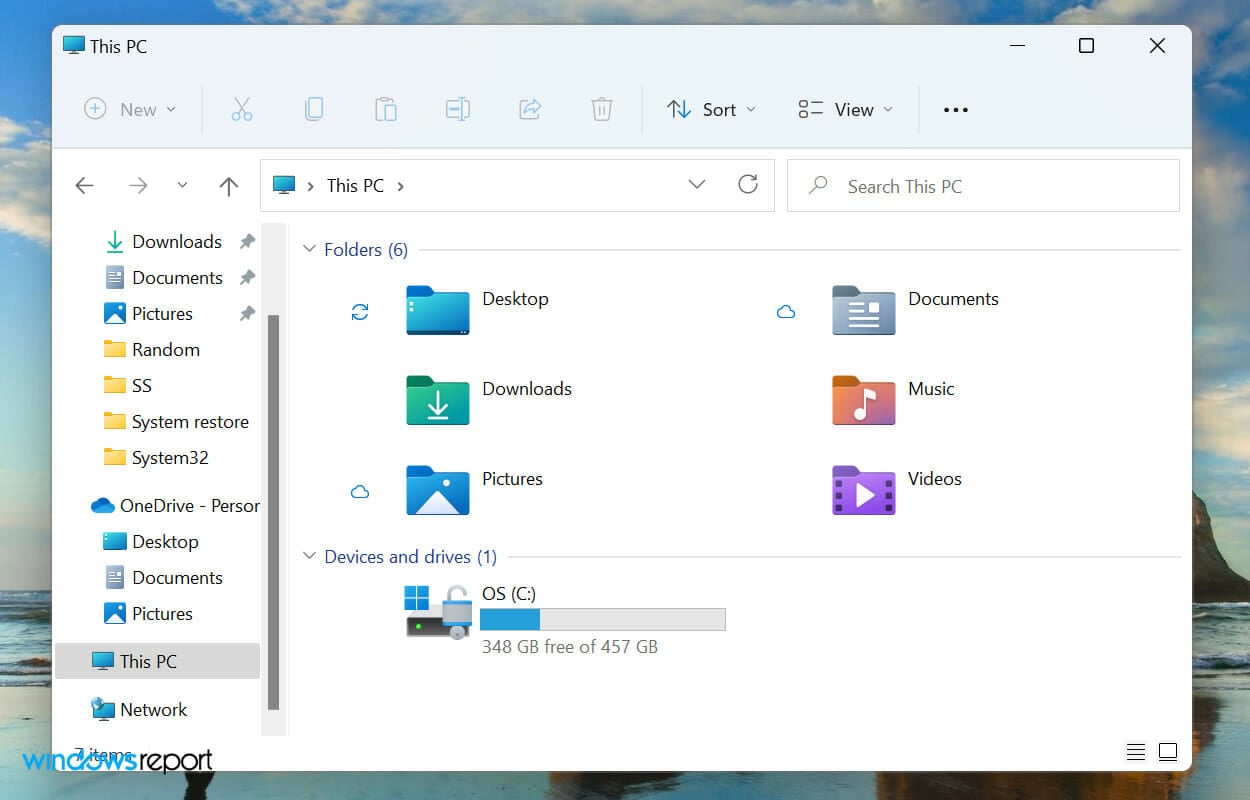
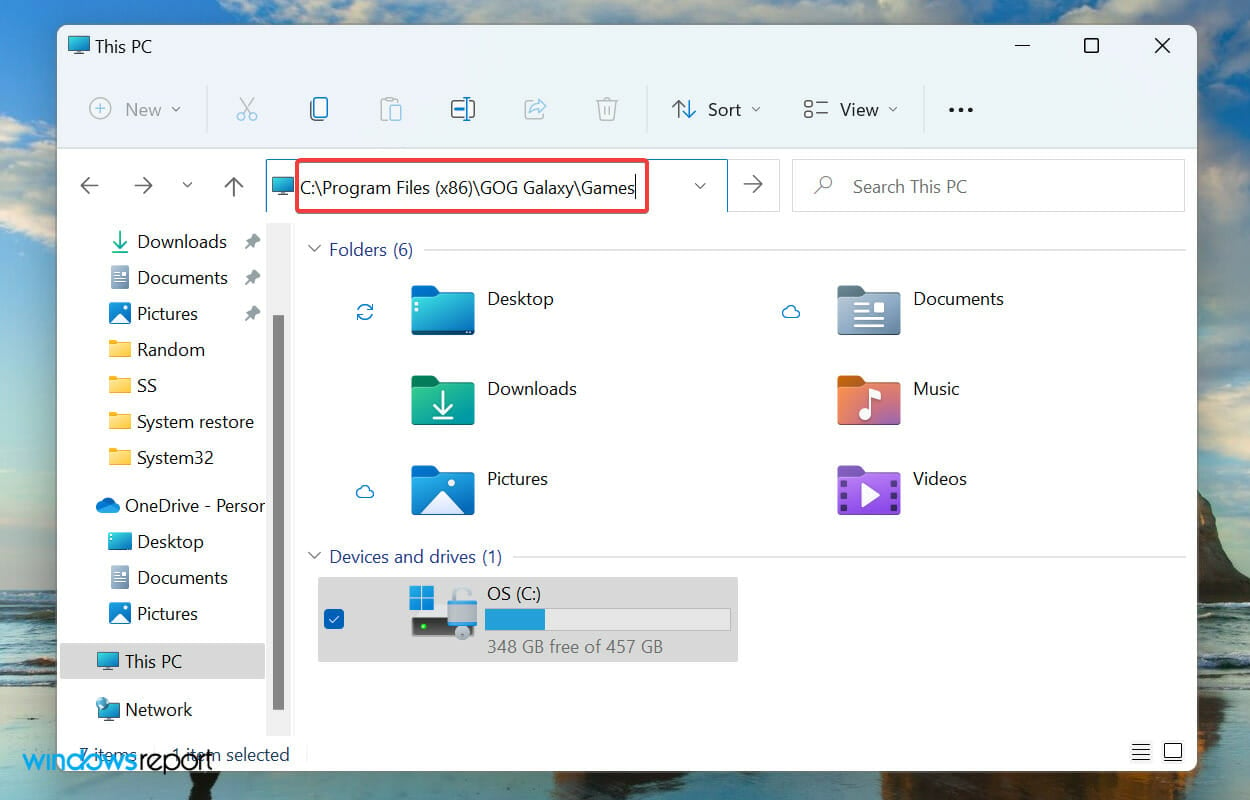
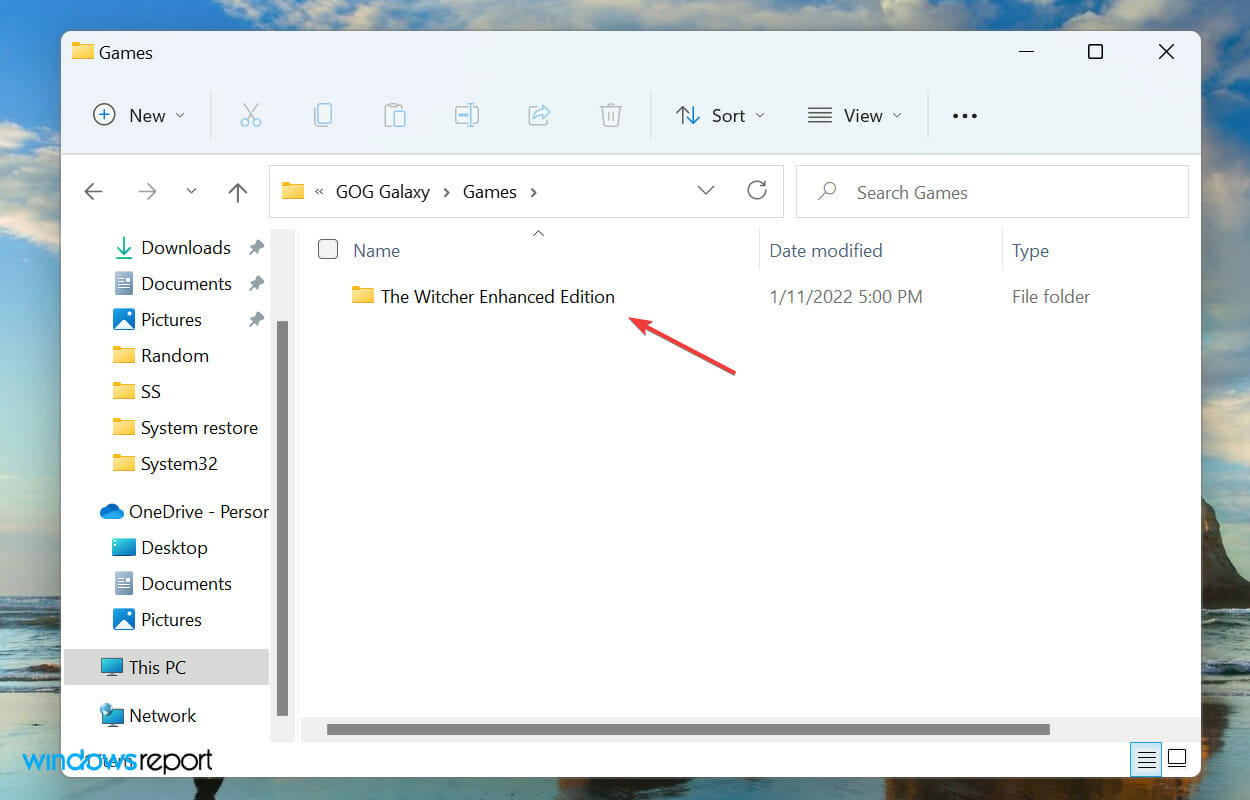
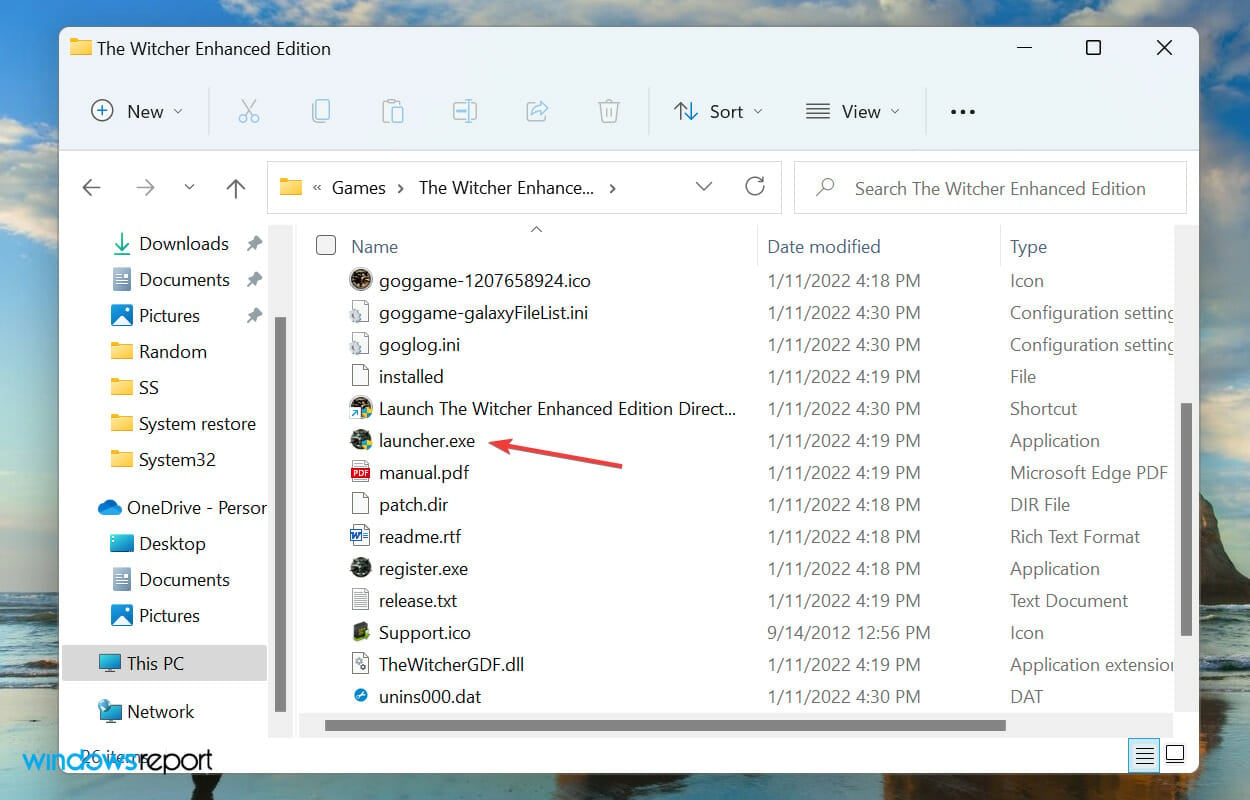
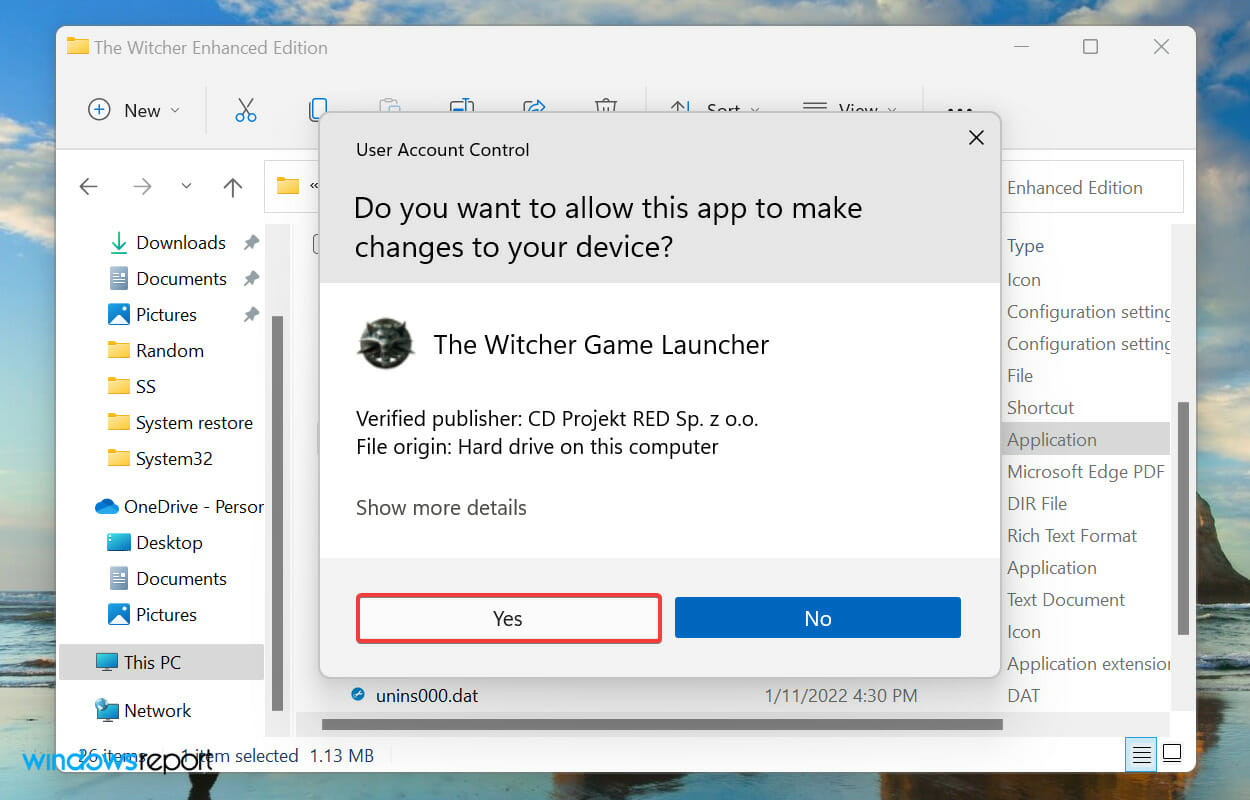
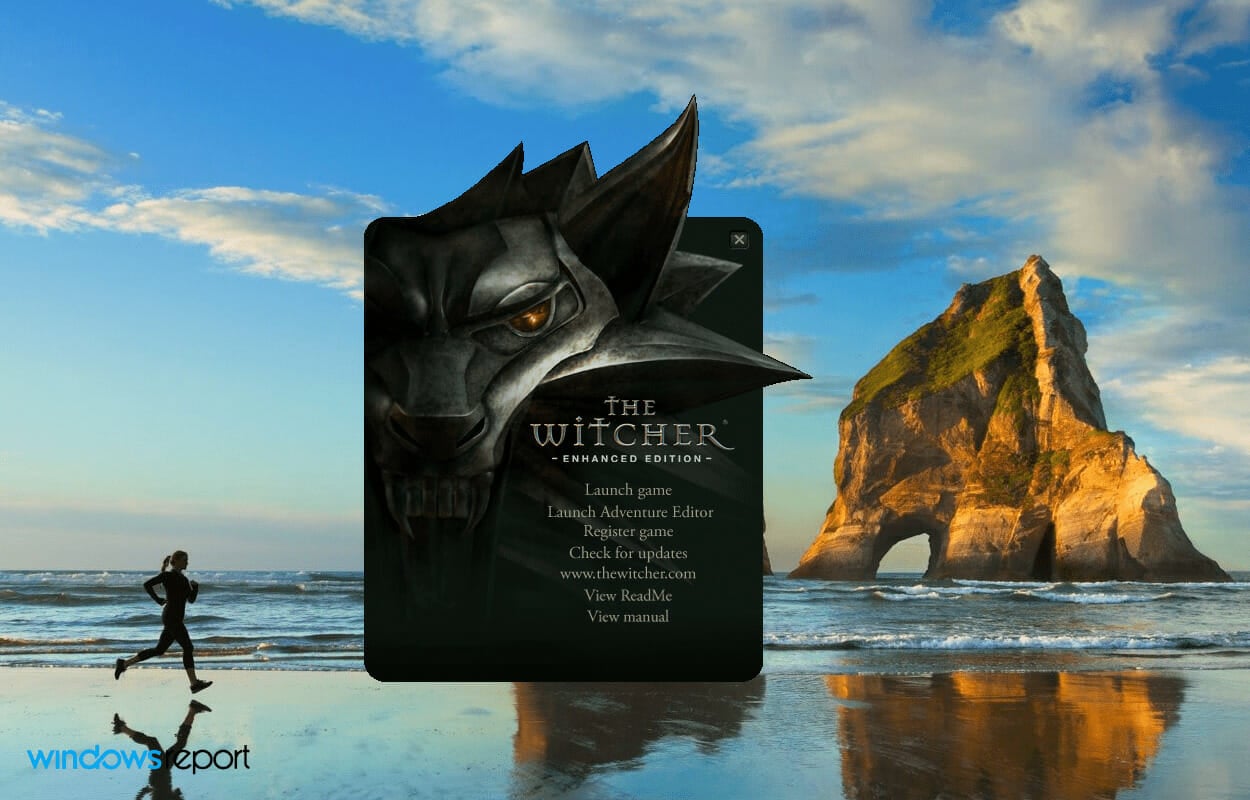
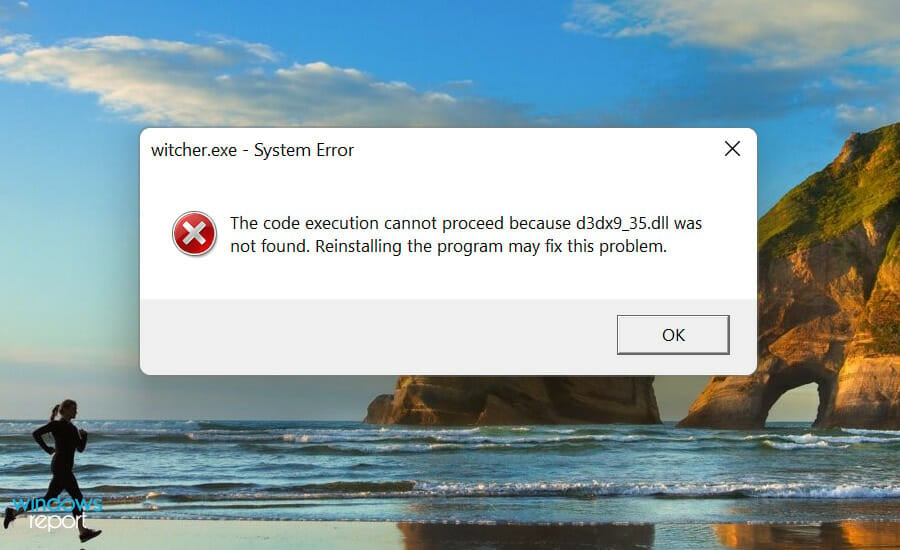
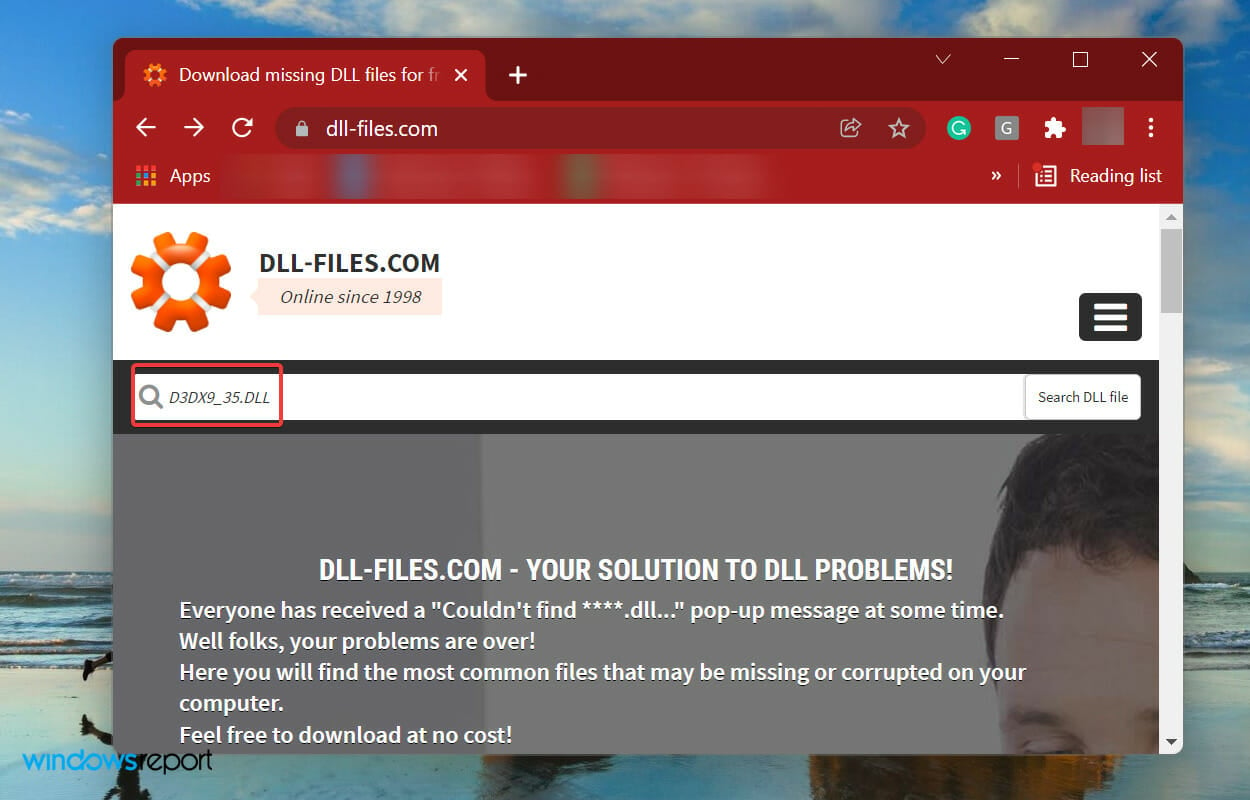
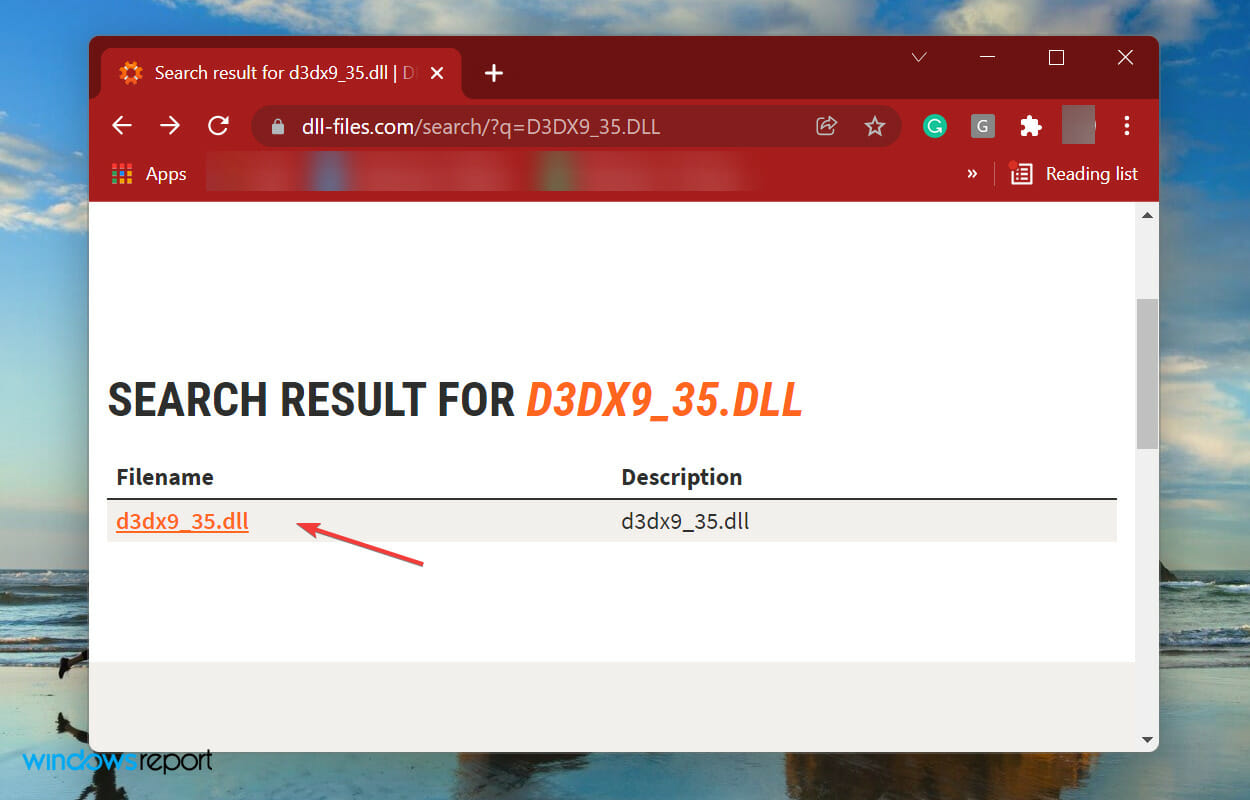
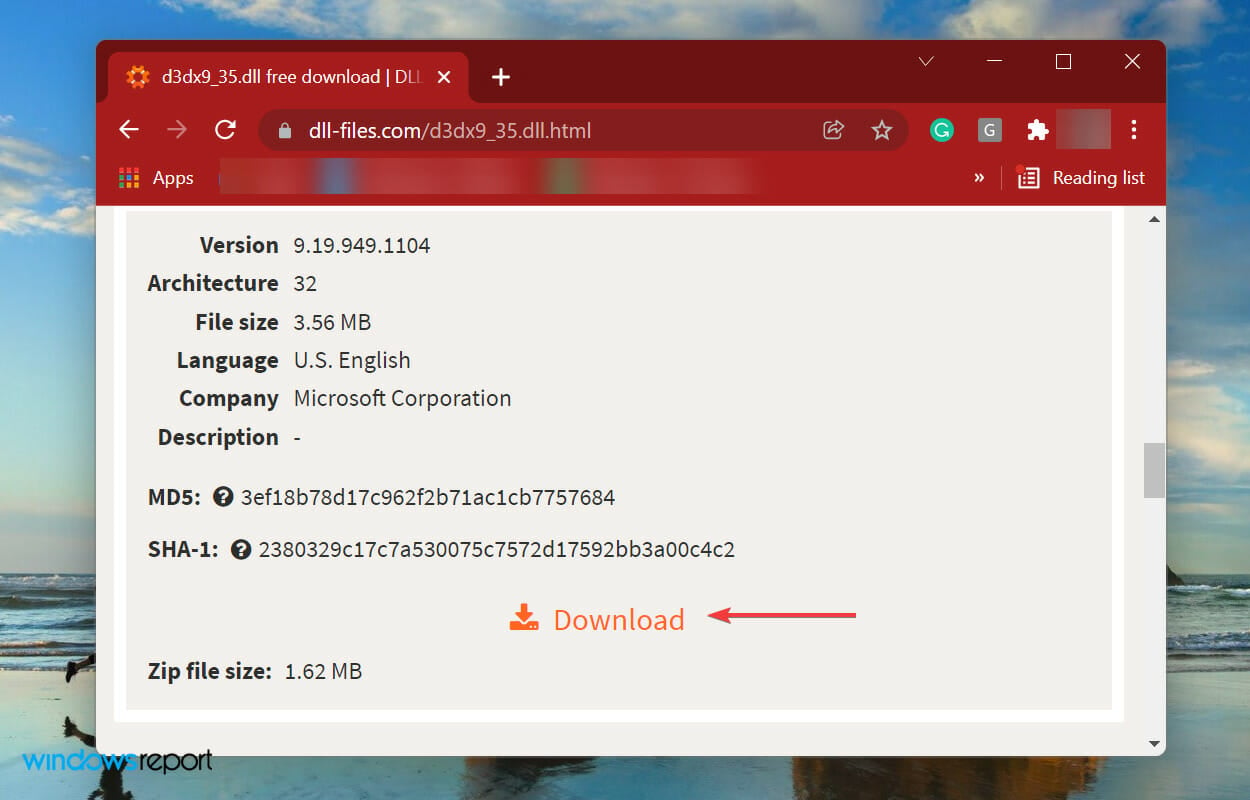
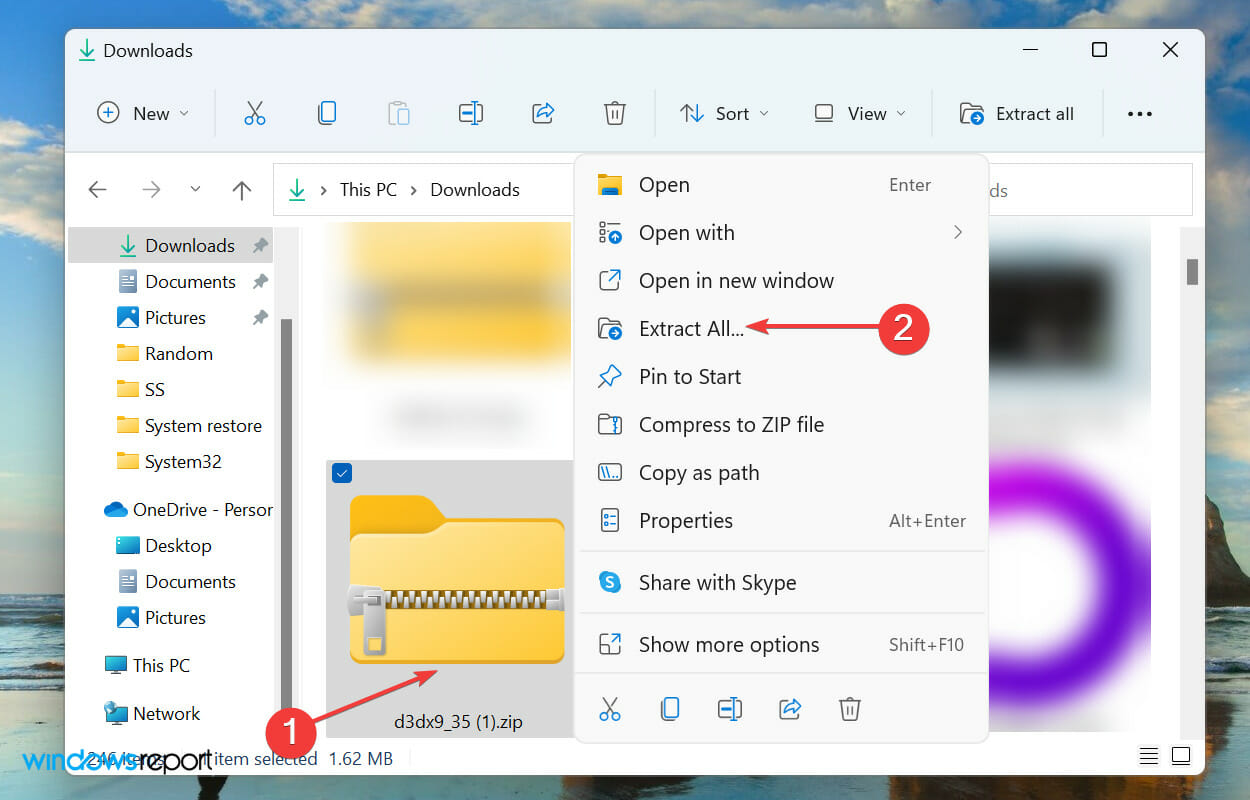
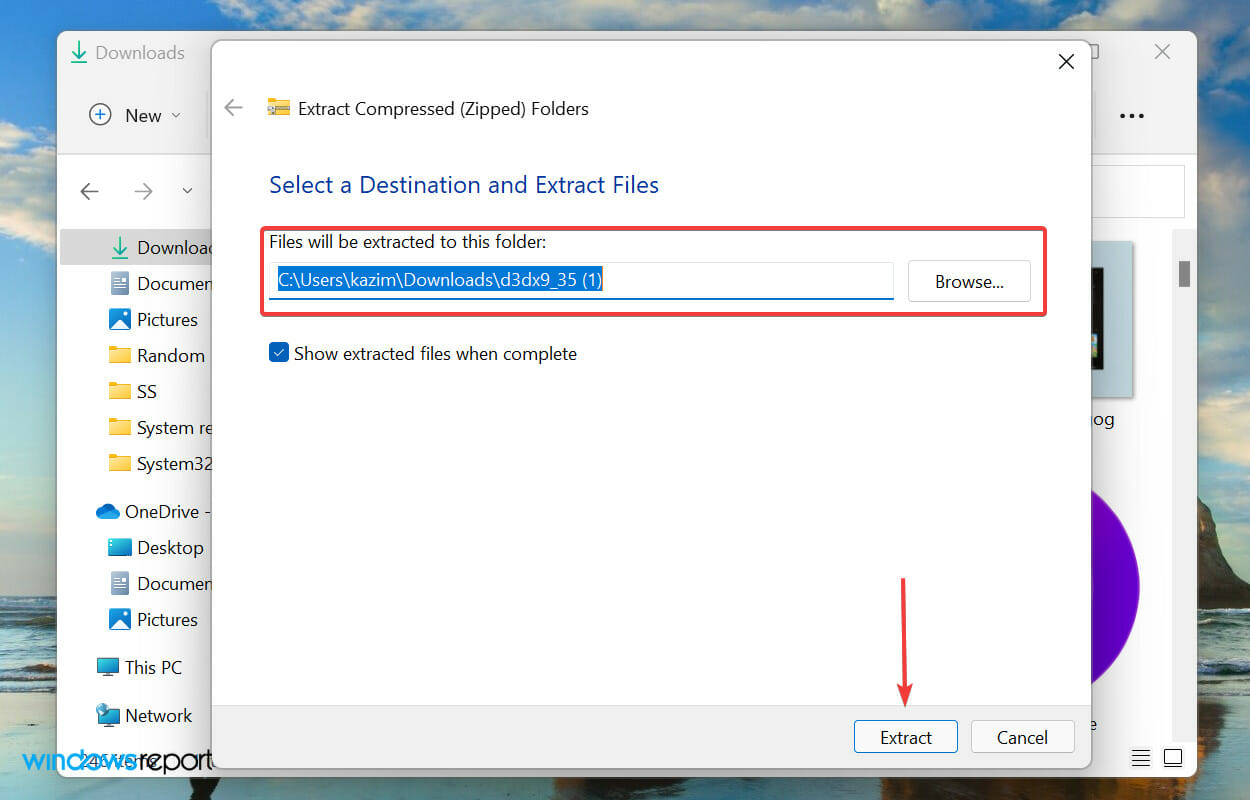
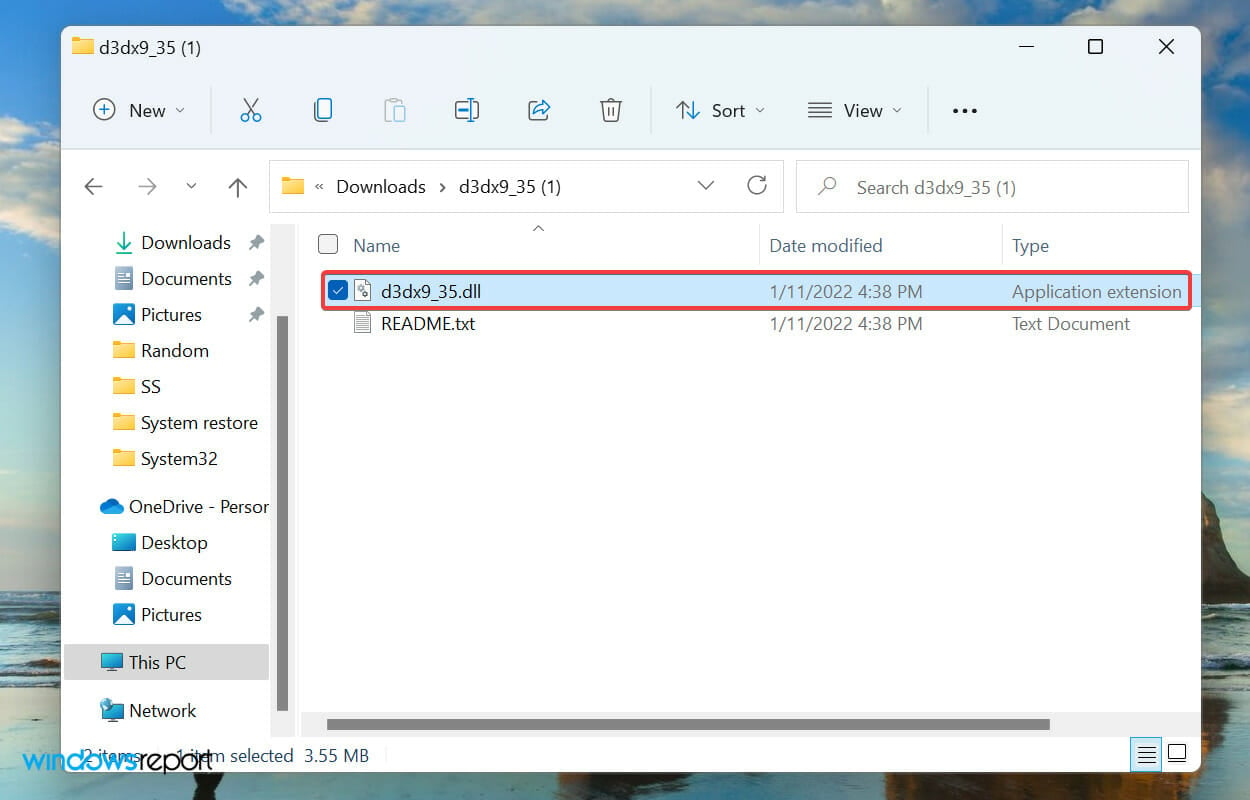
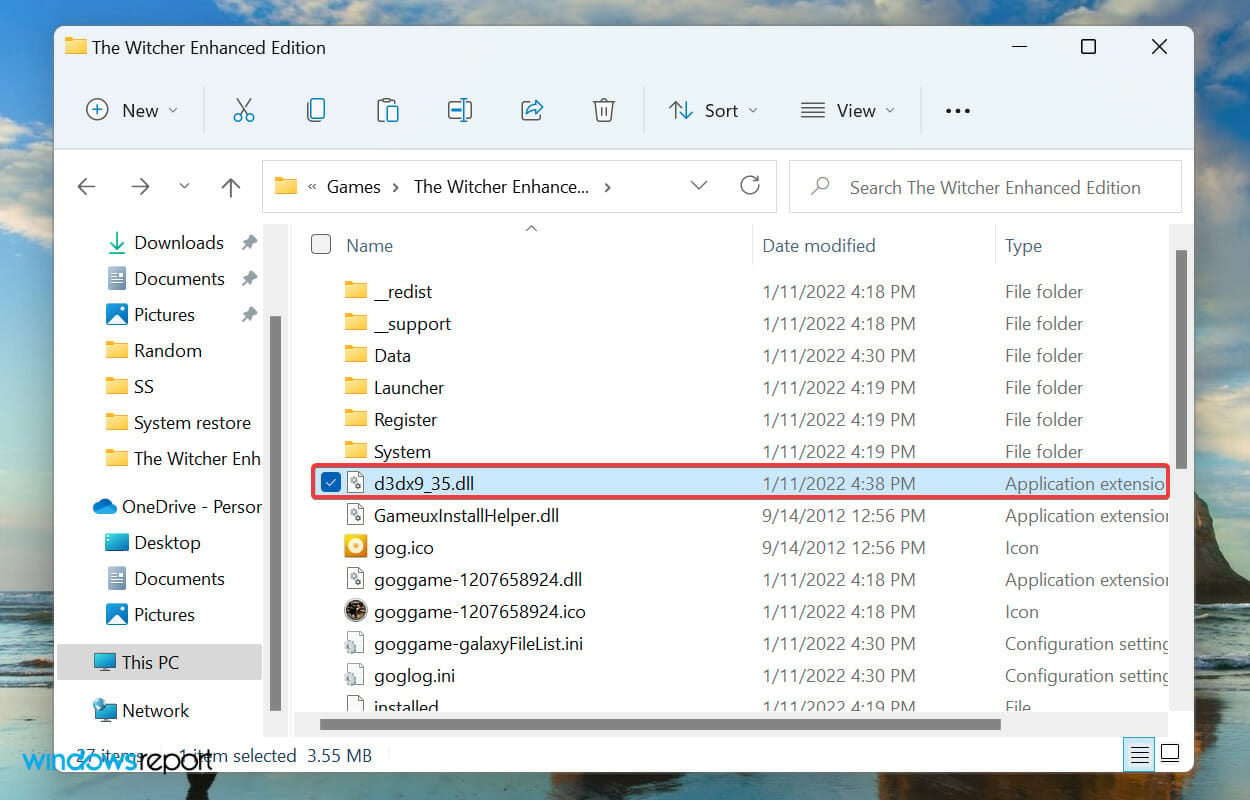








User forum
0 messages