How to fix the RAVCpl64.exe system error
10 min. read
Updated on
Read our disclosure page to find out how can you help Windows Report sustain the editorial team. Read more
Key notes
- Although RAVCpl64.exe is a legitimate RealTek file, most errors associated with it are caused by infection or registry problems.
- If the file is not corrupted, a registry scan will most likely fix it in no time.
- Because the RAVCpl64.exe system error could be caused by an infection, a malware scan can help you solve it.
- If the driver isn’t needed, you can uninstall it to stop the problems.
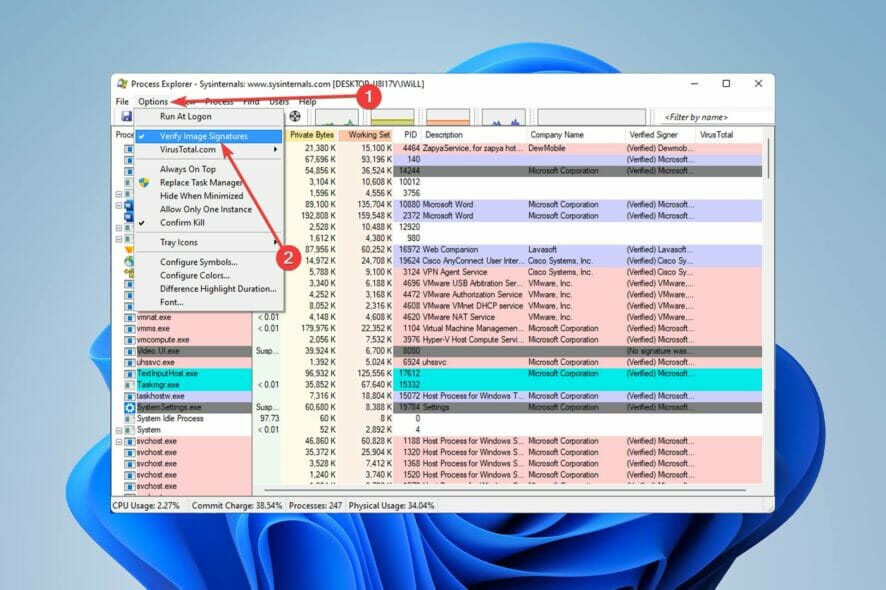
RAVCpl64.exe is a workable file that is part of Realtek Semiconductor Corp.’s Realtek HD X-Fi software. Typically, the software is 36.26 MB in size.
Note that RAVCpl64.exe system errors are typically caused by an infected, corrupt, or missing executable file, and they frequently occur during the starting of the Realtek ALC3861 audio driver.
This .exe file is a process that corresponds to the audio control component of RealTek’s sound card drivers, similar to Rthdcpl.exe.
Additionally, this process allows you to configure, alter, and change sound card settings using the HD audio control panel, therefore it’s a crucial file, considering how significant sound control is to you.
The RAVCpl64.exe file is not harmful. The usual idea is that if the process is present on your computer, it indicates that you have a RealTek audio device installed.
Since RAVCpl64.exe is not a system process, you can delete it without causing any problems with your operating system.
Disabling it does not depend largely on your system; nonetheless, disabling/removing certain processes might free up valuable system resources.
What are the causes of RAVCpl64.exe system errors?
Some of the possible causes of RAVCpl64.exe errors are as follows:
- The registry keys for RAVCpl64.exe are invalid or corrupted
- RAVCpl64.exe file is corrupted by a virus, malware, or spyware
- Another application maliciously deleted (or mistakenly deleted) RAVCpl64.exe (not Realtek ALC3861 Audio Driver)
- Realtek ALC3861 audio driver and its shared referenced files conflict with another program
- Realtek ALC3861 audio driver software is corrupted or incompletely installed
Fortunately, there are several things you can do to fix the RAVCpl64.exe system error, as well as the great majority of other processes on your computer.
However, the strategy that ultimately works for you will be highly dependent on the causes, so it’s always a good idea to keep track of when and how the error(s) originally appeared.
To eliminate ravcpl64.exe system error, first, you must know common errors you may encounter.
- RAVCpl64.exe program error
- RAVCpl64.exe not valid
- RAVCpl64.exe encountered a problem and will close
- Cannot find RAVCpl64.exe
- RAVCpl64.exe can’t be found
- Problem starting application: RAVCpl64.exe
- RAVCpl64.exe is not running
- RAVCpl64.exe quit
- Software Path Fault: RAVCpl64.exe
How do I know if RAVCpl64.exe is a safe file or a malicious one?
- Right-click on the Start menu and select Task Manager from the menu.
- If you aren’t currently on the Process tab, click on it.
- After that, select the Name tab to sort the processes by their names.
- Now look for RAVCpl64.exe. If there are multiple instances of the same process usually indicates a viral infection.
We should point out that the RAVCpl64.exe file is completely safe, and as previously said, it was developed by Realtek Semiconductor Corp. As a result, the RAVCpl64.exe system error may be caused by a legitimate issue with your computer.
However, one thing to bear in mind is that, while the vast majority of files on your computer are in their default places, many of them may easily be moved or altered, and some of them can even include viruses, malware, or spyware.
On the other hand, it is common for computer criminals to disguise their malicious files as normal files like RAVCpl64.exe.
Meanwhile, one of the best methods for spotting a malicious .exe file running in the background on Windows is to follow the instructions listed above.
Aside from that, knowing where the executable is located will help you figure out whether or not a particular file is a legitimate Windows process or a malicious infection.
A process like RAVCpl64.exe, for example, should execute from: C:\Program Files\realtek\audio\hda\rtlupd64.exe
So, if you want to know where your RAVCpl64.exe file is placed so you can determine whether it is safe or dangerous, follow these steps:
- Right-click on the Start menu and select Task Manager from the menu.
- Right-click on Name tab then select Command line from the menu to see the process location. Alternatively, you can just right-click on the process and select Open file location.
- Each process location is now displayed in a new column.
Microsoft’s Process Explorer is another tool that can help you spot problematic processes.
- First download Process Explorer.
- Right-click the downloaded file and select Extract All.
- Select Verify Image Signatures from the Options menu.
- A column for Verified Signer will now be added.
If a process Verified Signer is Verified, it is almost certainly safe; if it is Unable to Verify, it is usually a suspicious file that you should investigate further.
 NOTE
NOTE
The most important facts about RAVCpl64.exe are as follows:
- Located in this subfolder:
C:\Program Files\Realtek\Audio\HDA - Publisher: Realtek Semiconductor Corp
- Full Path:
C:\Program Files\realtek\audio\hda\rtlupd64.exe - Publisher URL
- Known to be up to 36.26 MB in size on Windows PC
Assuming that you suspect your computer has been infected, you should immediately download and install a reliable all-in-one security application.
The longer you delay, the more drivers and files you allow to become infected, exacerbating the situation.
How can I fix the RAVCpl64.exe system error?
1. Update drivers
- Right-click on Start menu, then select Device Manager.
- Now, right-click the first driver and select Update Driver from the menu that appears.
- Choose Search automatically for drivers in the pop-up window.
- Then follow the on-screen instructions.
- Repeat the procedure for each of the remaining drivers one at a time.
Because RAVCpl64.exe is a Realtek driver file, if the problem isn’t caused by malware, updating the driver will fix it. There are a number of ways to update a driver, but the most straightforward is to use software like Outbyte Driver Updater.
Simply download and run the software to begin scanning your computer. After that, it will generate a report containing outdated and up-to-date drivers. If an outdated Realtek driver was found between the reports, update it and restart your computer.
2. Re-register RAVCpl64.exe
- To open Run, press the Windows + R key combination.
- Now, to access Command Prompt, type cmd and hit Enter.
- When the Command Prompt window appears, type this command and press Enter:
regsvr32 ravcpl64.exe
Based on the intensity of the issue, the cause could simply be a missing registry entry rather than a damaged or corrupted registry item.
In this scenario, getting the system to re-register the component in the registry should be enough to fix the issue you’re experiencing.
Fortunately, this is a rather straightforward procedure that may be carried out by following the steps above.
3. Perform a registry scan
RAVCpl64.exe is a non-system process that is easily corrupted by the registry. The registry is the section of the operating system where all hardware and software configuration data are saved.
An error can and usually does occur when a registry reference is damaged in some way. The type of error is determined by the type of corrupted reference.
This leads us to the RAVCpl64.exe component, which, while not part of the operating system, is nonetheless a component that relies on registry entries to execute and function properly. As a result, registry corruption could be the source of the issue.
4. Update Windows
- Right-click on Start menu and select Settings.
- In the left pane, select Windows Update, then click Resume updates. Follow the onscreen instructions.
Not every error you see on your computer is caused by software you installed or viruses that have found their way onto your system. Instead, these issues can sometimes be caused by weaknesses in the operating system.
Microsoft and other OS developers are constantly on the lookout for vulnerabilities, which they do everything they can to address via service packs and security upgrades.
As a result, you might want to check the Windows Update server for any available updates.
5. Perform a malware scan
Hackers like to use legitimate processes to hide their harmful files. So if you’re getting a RAVCpl64.exe system error, there’s a significant probability it’s a virus.
Viruses can spread quickly, infecting, corrupting, and ruining system files as they move through your computer. As a result, you must do everything you can to get rid of these files from your system.
We recommend using an anti-malware tool to delete malware threats in real-time and crush ransomware like corrupted RAVCpl64.exe to fix the problem.
6. Reinstall Windows
If the techniques above have failed, the next easiest and most reliable way to fix this mistake is to reinstall Windows as described in our guide.
 NOTE
NOTE
Is it safe to remove RAVCpl64.exe?
You should not delete a safe executable file unless you have a good reason for doing so, as this may damage the performance of any programs that use it. This includes RAVCpl64.exe system error.
To avoid future difficulties caused by corrupted files, make sure your software and programs are up to date.
In terms of software functioning difficulties, check driver and software updates more frequently to ensure that such issues do not arise.
According to several web sources, 11% of users delete the RAVCpl64.exe file, therefore it may be safe. However, it is recommended that you evaluate the executable’s trustworthiness yourself to establish whether it is safe or a virus.
A comprehensive system examination using different apps is the best diagnostic for these questionable files. These apps will destroy RAVCpl64.exe and any related malware if the file is classed as harmful.
If you’ve established that RAVCpl64.exe isn’t a virus but still need to get rid of it, use the uninstaller for Realtek HD X-Fi, which is found at: C:\Program Files\Realtek\Audio\HDA\RtlUpd64.exe -r -m -nrg2709
Assuming you can’t find the uninstaller, you’ll have to uninstall Realtek HD X-Fi to get rid of the RAVCpl64.exe system error. The Programs and Features option in the Windows Control Panel can be used.
How to uninstall Realtek HD X-Fi to Delete RAVCpl64.exe?
- Go to Start menu, then type Control Panel and press Enter.
- In Control Panel, click on Program and features option.
- Scroll down until you see Realtek HD X-Fi, then right-click it and choose Uninstall.
- To uninstall the software, following the on-screen instructions.
Although you may have successfully fixed the RAVCpl64.exe system error, it is critical to understand how to prevent similar errors from occurring in the future.
Many computer problems, including errors, are caused by computer user negligence or incorrect operation, both of which are completely avoidable.
The most important thing is to keep your PC components up to date, such as the operating system, software, and device drivers, by installing the most recent Windows updates, patches, drivers, and so on.
When connected to the Internet, a computer is a vulnerable machine that is readily attacked by dangerous viruses and threats.
To avoid these viruses on your PC, use a professional security application, and be sure to turn on real-time protection and keep it up to date.
Many Windows system errors are caused by a lack of system maintenance and optimization. Regular computer system maintenance will considerably reduce the number of errors and difficulties, and an advanced system optimizer will be a valuable ally.
Which solution worked in your case? Tell us in the comments section below.
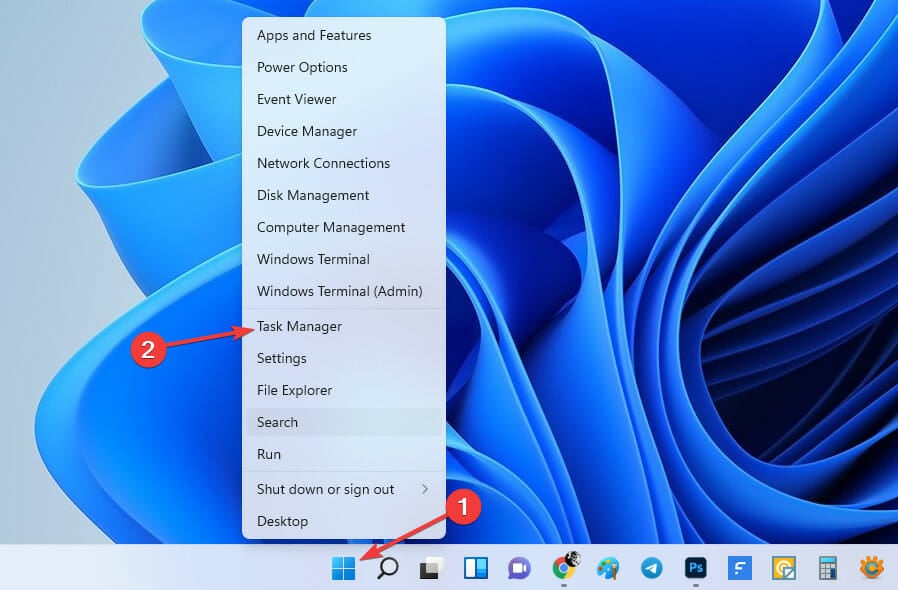
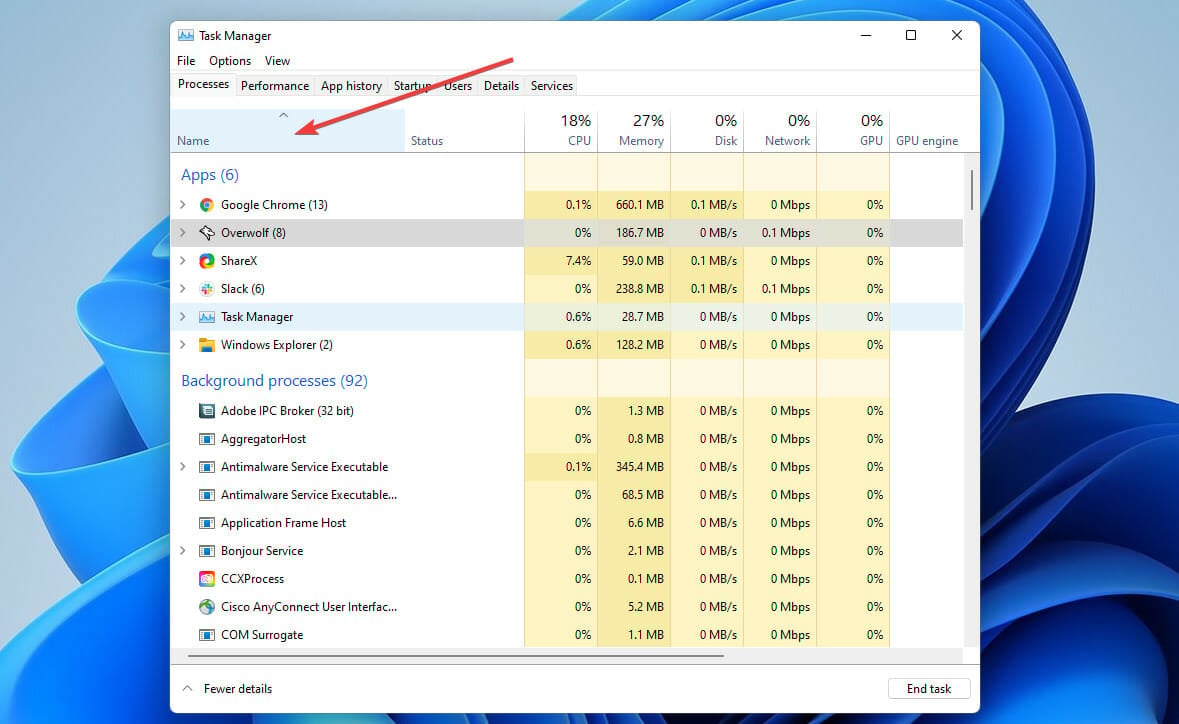
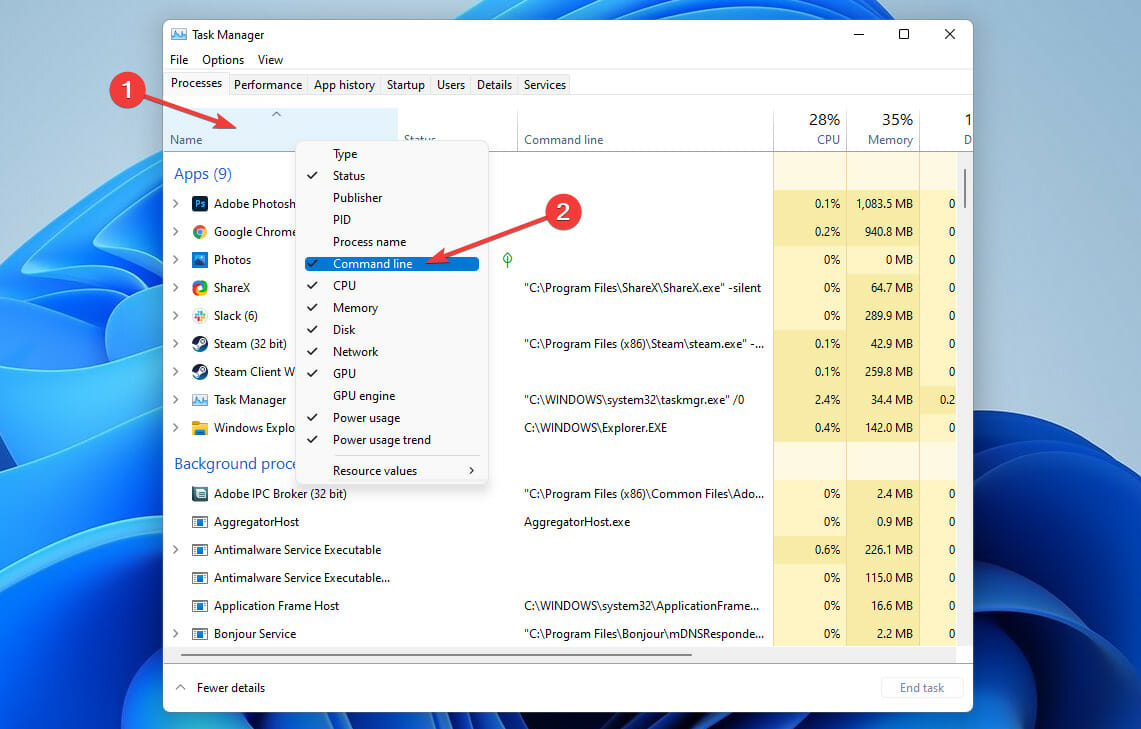
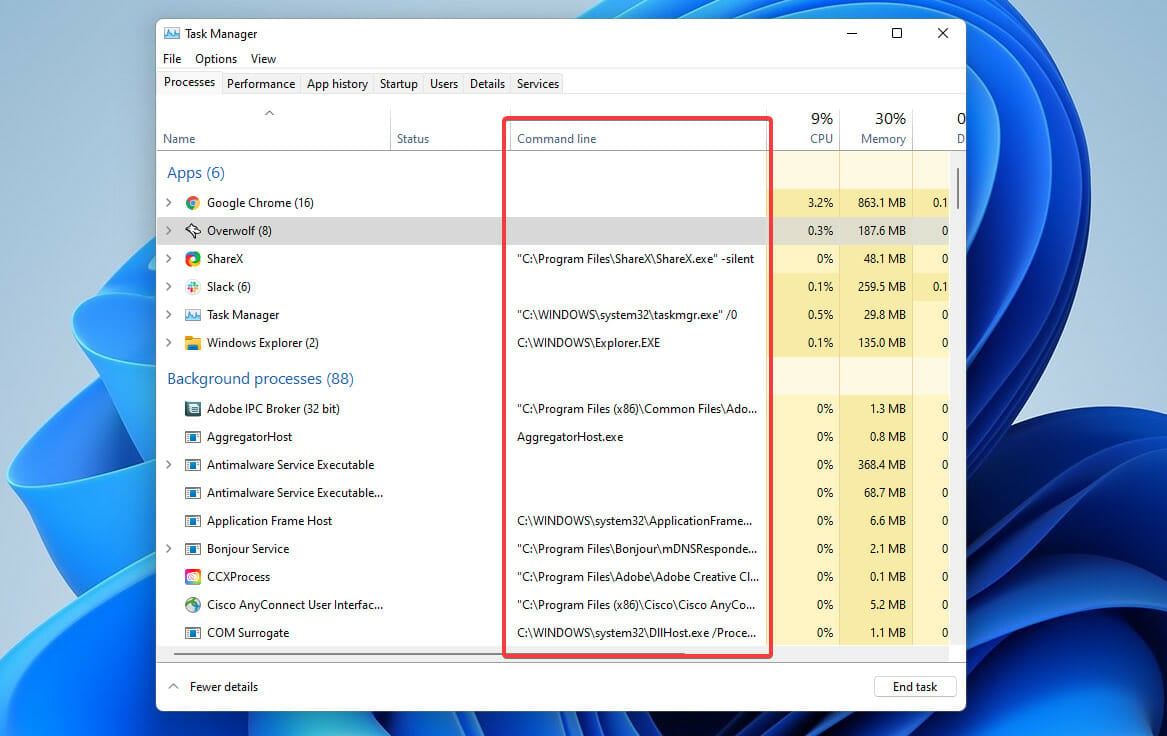
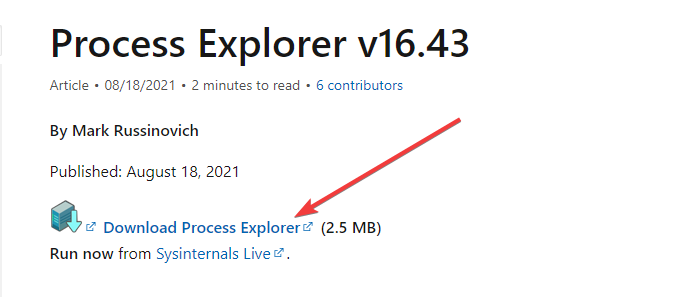
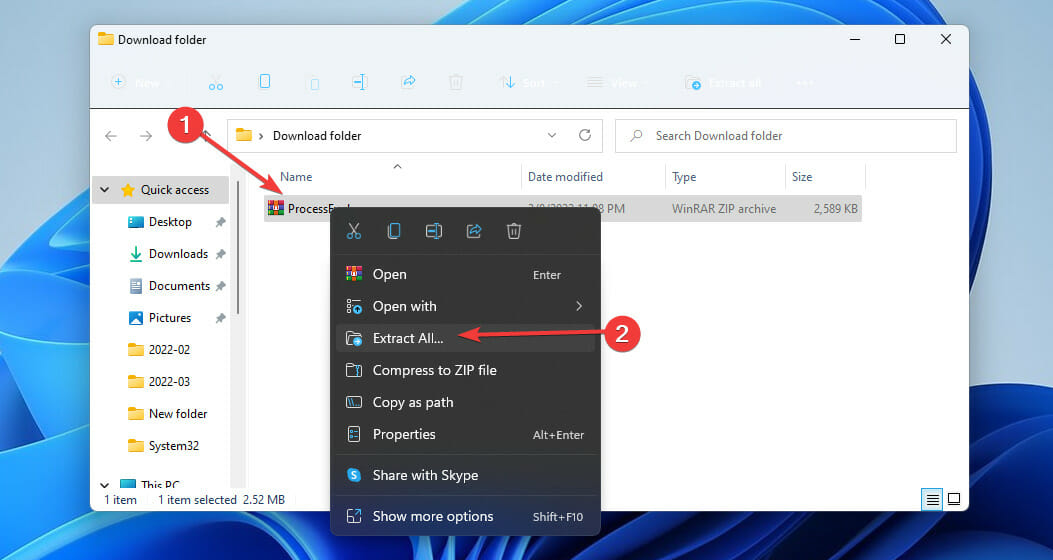
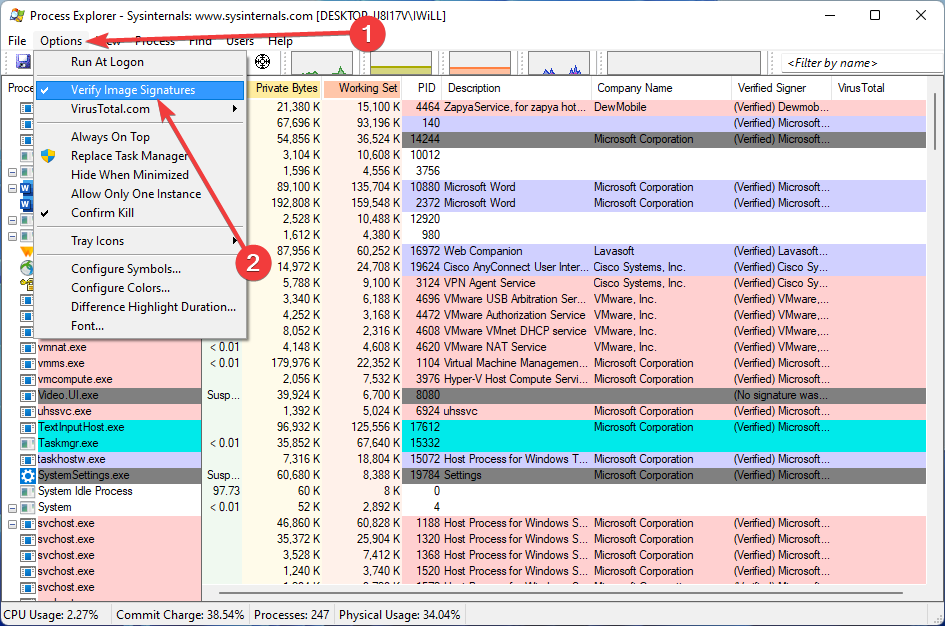
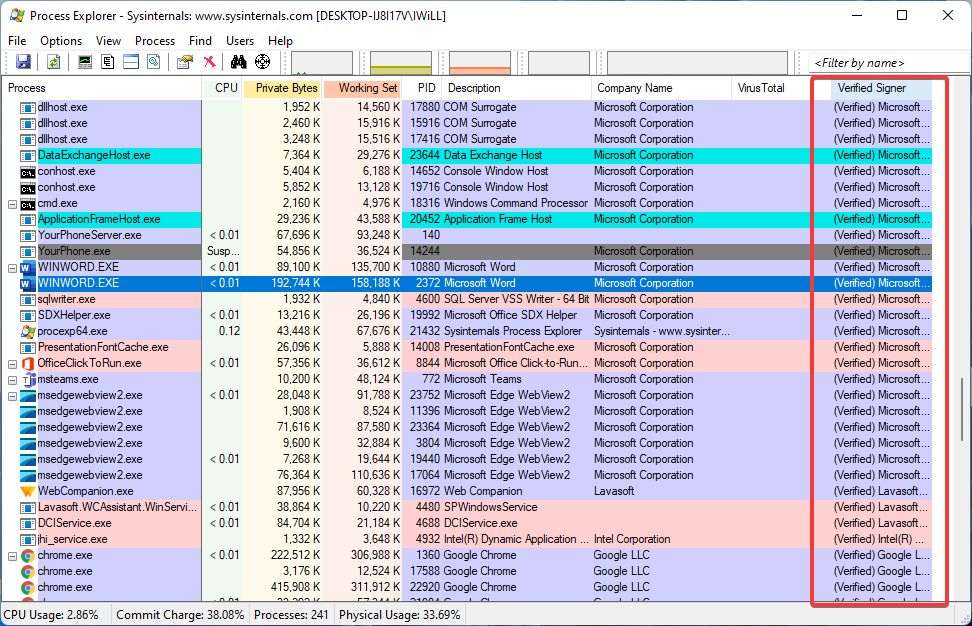
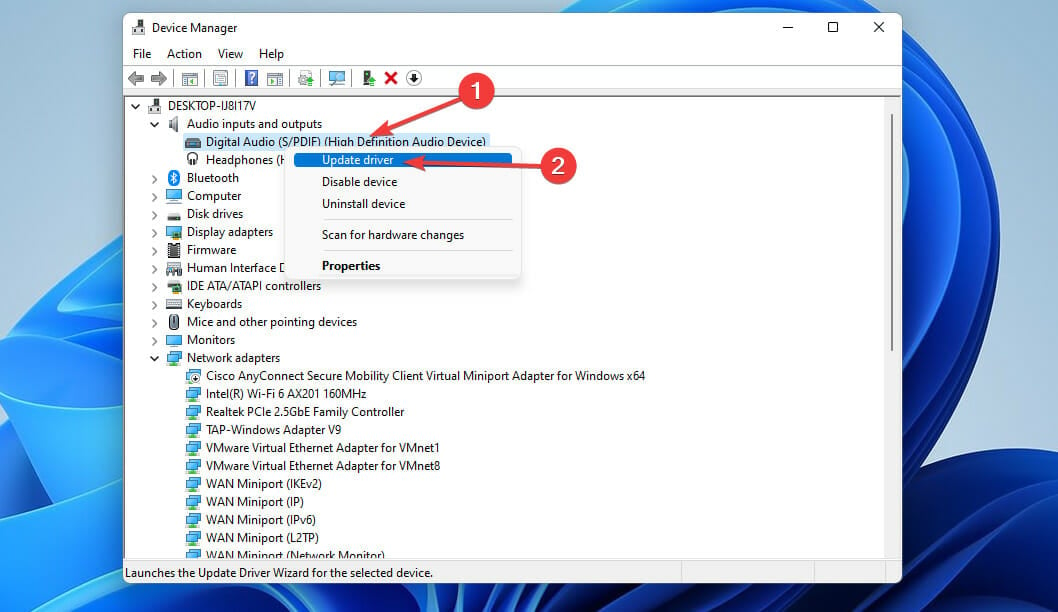
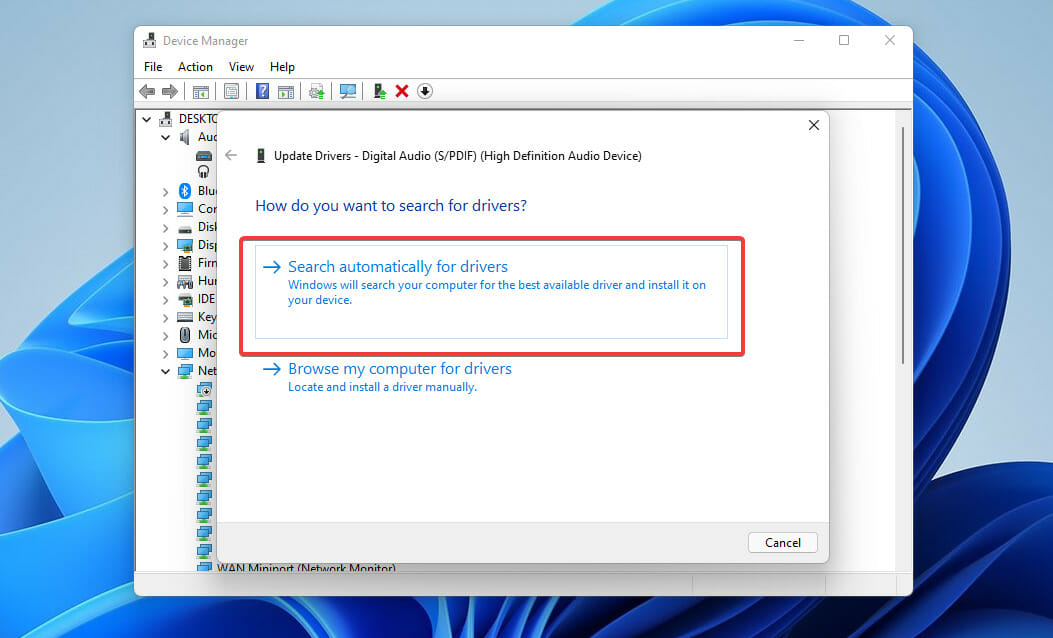
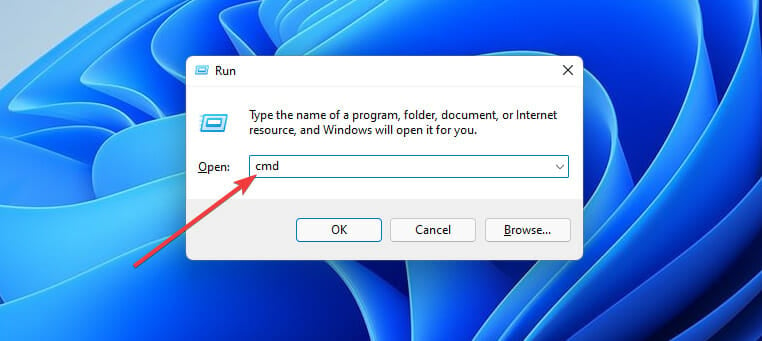
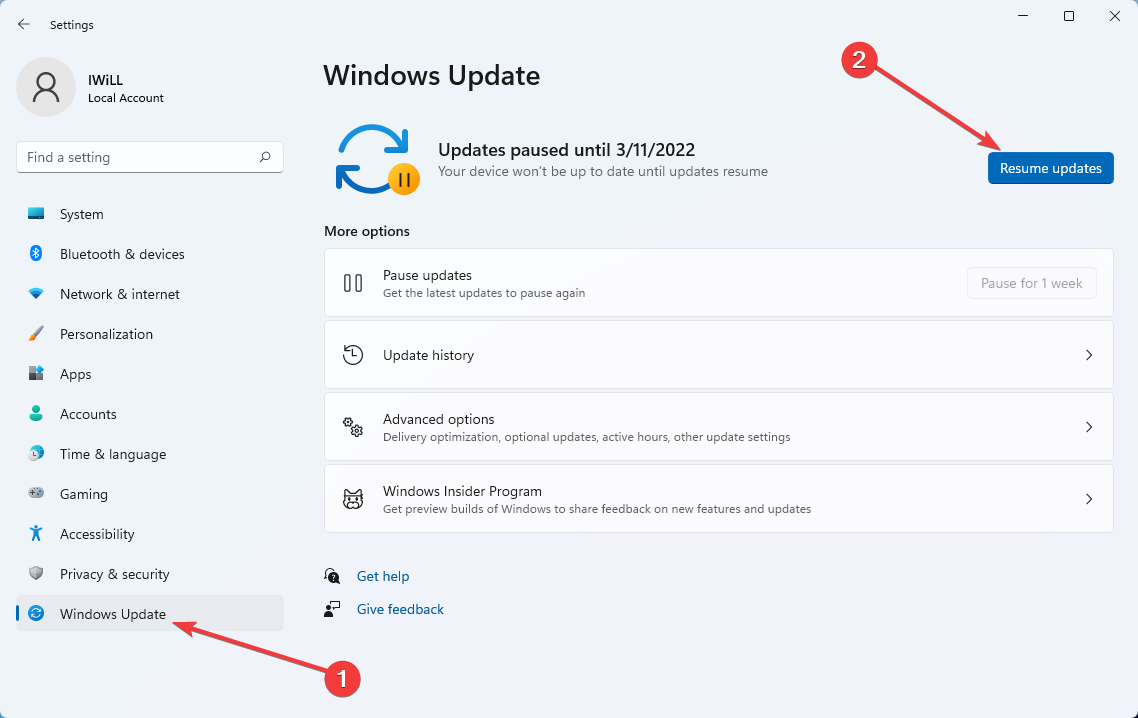
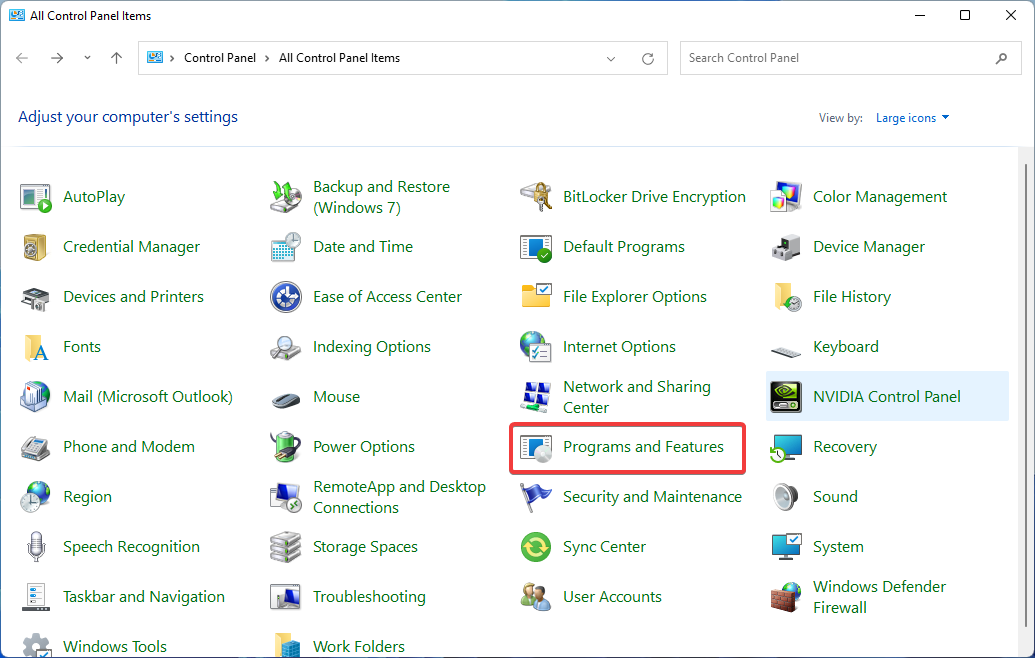








User forum
0 messages