Windows 11 ISO Error: 3 Quick Ways to Fix it
Give a try to these quick solutions now
4 min. read
Updated on
Read our disclosure page to find out how can you help Windows Report sustain the editorial team. Read more
Key notes
- Users reported getting a Windows 11 ISO error, which might be due to a poor Internet connection.
- It is indeed easier than ever to download and install a new OS; however, issues pop up all the time.
- Don't miss out on our posts with alternative ways to install Windows 11 on your PC.
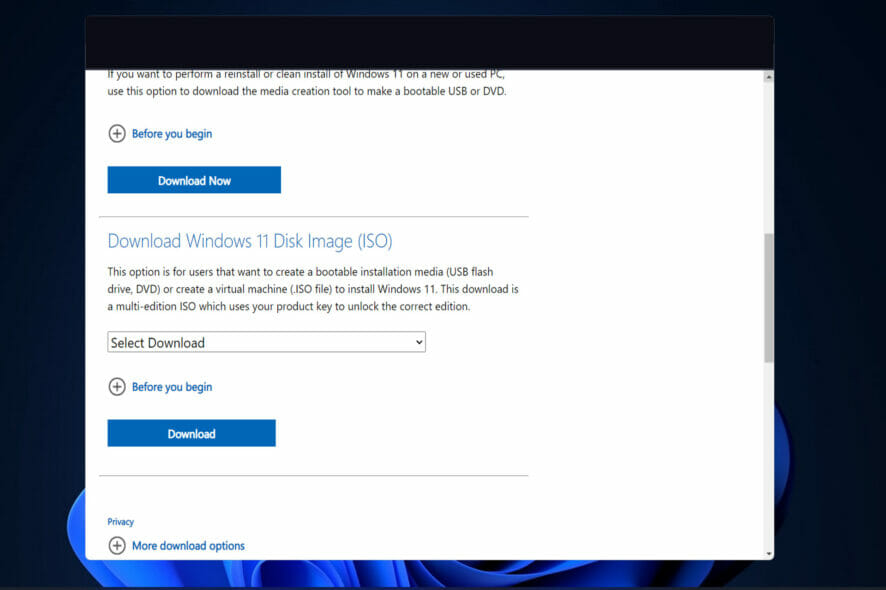
Obtaining a legal Windows 10 ISO was difficult, but Microsoft appears to have learned its lesson by releasing Windows 11. Today, we will show you how to fix any Windows 11 ISO error that can occur during the process.
Suppose you require an ISO for installation or maintenance purposes. In that case, obtaining a legal and up-to-date copy of Windows 11 is straightforward and quick, as it is possible to download an ISO image directly from Microsoft’s website or use the Media Creation Tool.
Follow along as we will show you how to troubleshoot any Windows 11 ISO error that pops up right after we see what a disk image is and does in more detail. Keep up with us!
What does a disk image do?
A disk image is a single huge file that accurately reproduces the contents and capabilities of a hard disk, optical disk, or other storage devices on a computer’s hard drive.
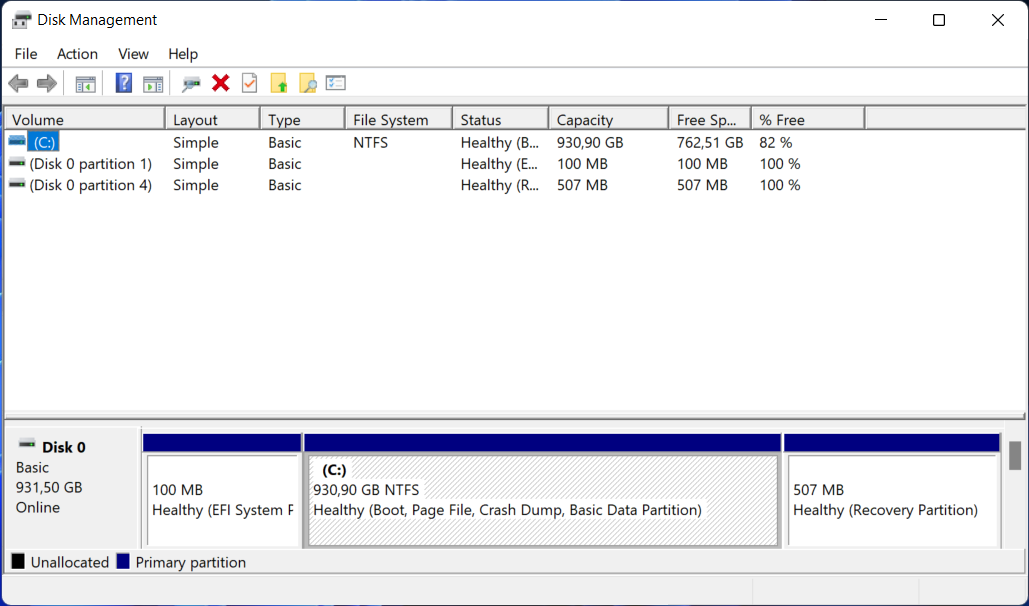
Numerous file extensions can be used to identify the file size, which ranges from a few megabytes to several gigabytes.
The file will conclude with one of several endings, such as .iso, .cue, .bin, or .img. As a note, modern image files for Macintosh machines will have an extension of.dmg.
This concept of making a disk image on a hard drive is undoubtedly already recognizable to everyone who has cloned his or her favorite music CDs or DVDs or downloaded an OS. Although this is not the only method of making duplicates, it is the most convenient.
How can I fix Windows 11’s ISO error?
1. Check your Internet connection
Let’s start with the easier solutions and causes. The Media Creation Tool, which allows you to download the Windows 10 ISO file, will, of course, necessitate the use of an Internet connection to function.
What matters is that you have a steady connection that supports direct downloads from the Microsoft servers, regardless of how slow your bandwidth is.
In light of this, we recommend you inspect your network and troubleshoot any potential problems. Don’t hesitate to use one of the following links to solve the Internet problem. This will also fix the We are unable to complete your request at this time error.
2. Run Disk Cleanup
- Press Windows and R to open a Run box and enter the following command:
cleanmgr /VERYLOWDISK - The completion of the command will result in a report outlining the amount of space you have managed to clear up.
- In order to pick and choose which files to clean, type the following command into the Run search box and press Enter to begin the cleaning process:
cleanmgr /LOWDISK - While the following command will wipe less data from your disk than the command provided in our previous stages, it is an alternative method of cleaning up your disk:
cleanmgr /sageset:1
However, it will start with the very minimum of settings selected, and you will be able to customize the application after it has been launched by selecting the choices you want from the menu.
If you are interested in creating a WinPE bootable disk for Windows 11, read this guide to learn the detailed steps.
3. Use another method to install Windows 11
The Windows 11 ISO option is intended for users who want to generate a bootable installation medium (USB flash drive, DVD) or a virtual machine to install Windows 11 on a computer or a laptop.
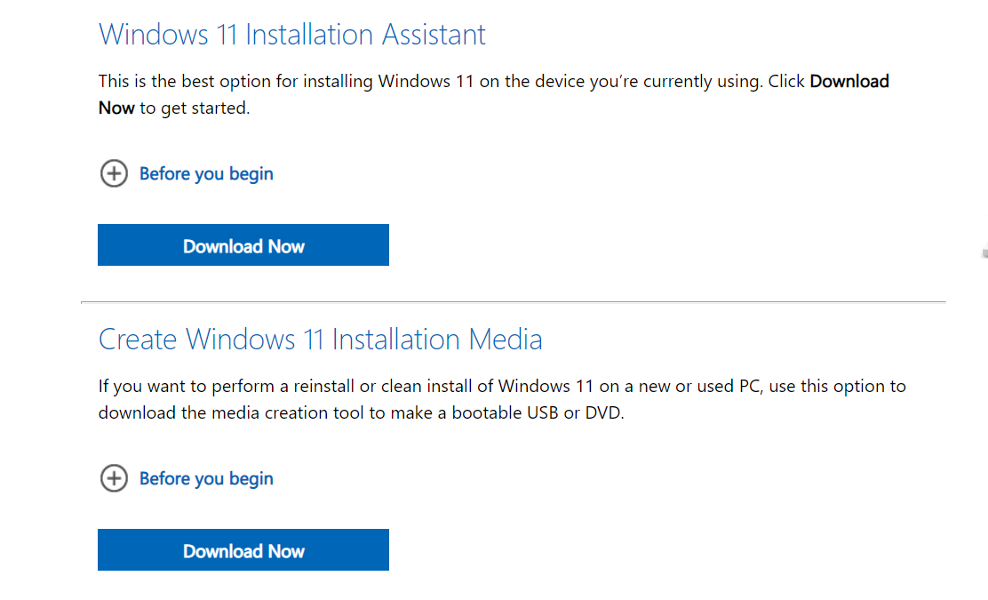
However, there are other ways in which you can install the operating system, such as using the Installation Assistant. Thus, we recommend that you check our article on how to upgrade to Windows 11 using the Installation Assistant.
Alternatively, you can use Media Creation Tool to install Windows 11, and don’t miss out on our guide to make sure that you follow the correct order of the steps involved.
For further information and potential solutions to this error, you should take a look at our post on Windows 11 ISO download failure and continue with the troubleshooting process.
Alternatively, another article on Windows 10 ISO file download issues might save you some time and tears.
Let us know in the comments section below if this guide was helpful for you and whether you have any more solutions in mind.
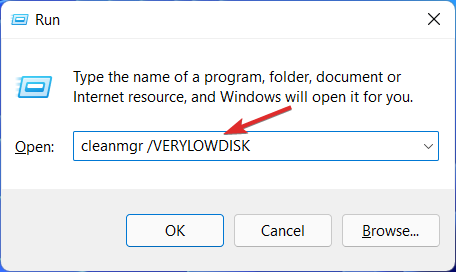
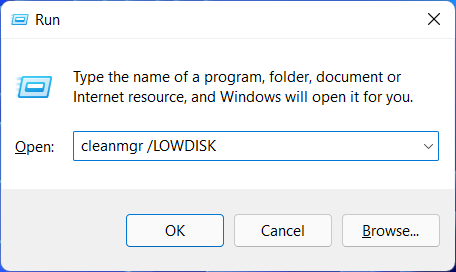
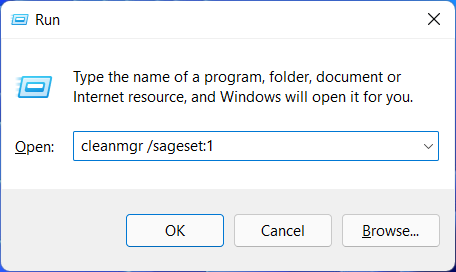





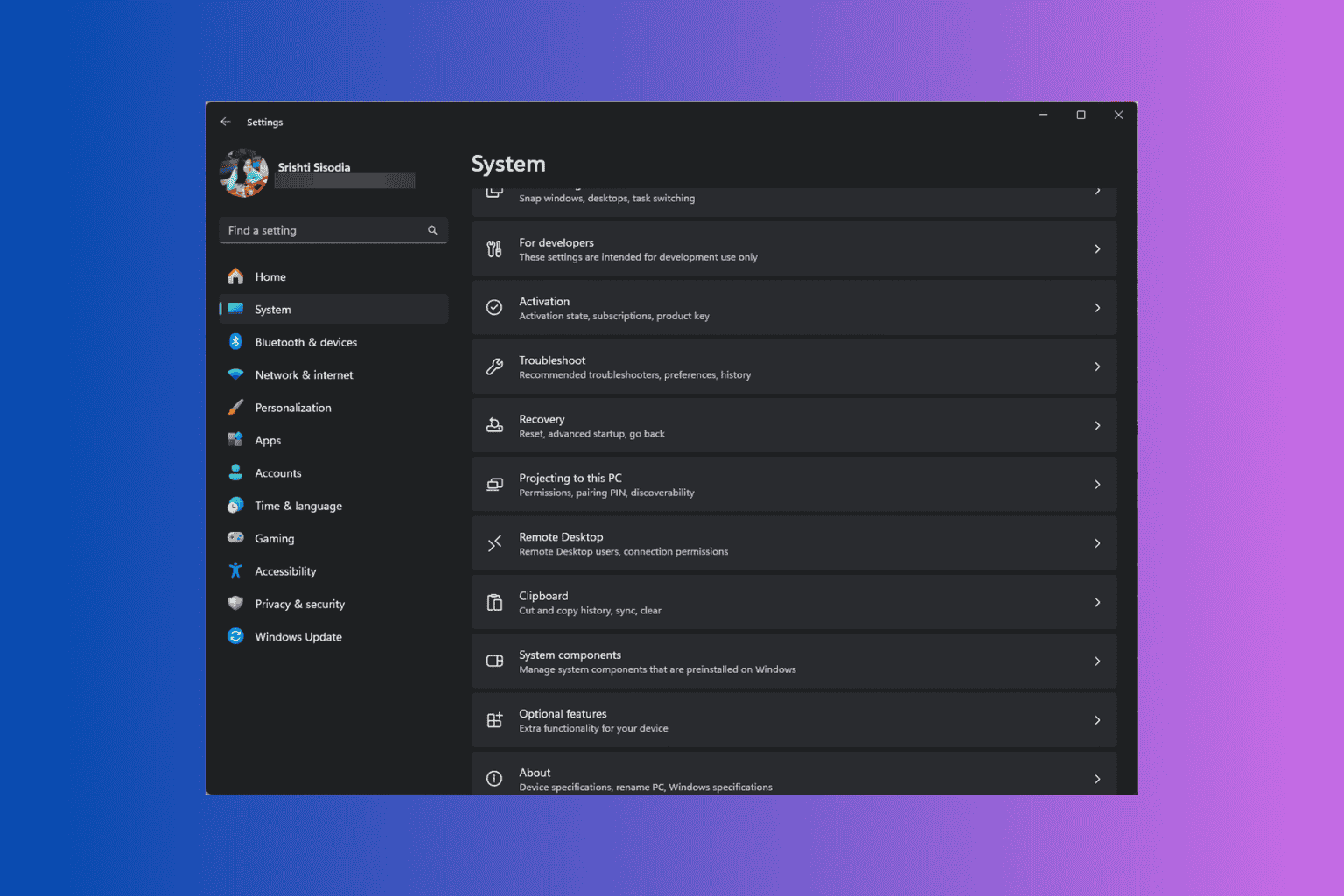


User forum
0 messages