Microsoft Security Essentials Not Updating [SOLVED]
Learn to fix this issue with our comprehensive guide
6 min. read
Updated on
Read our disclosure page to find out how can you help Windows Report sustain the editorial team. Read more
Key notes
- If you are on an older version of the Windows OS, then Microsoft Security Essentials keeps your PC updated with the latest virus definitions.
- However, several users have reported that they are facing a Microsoft Security Essentials update error, preventing them from installing the latest virus definitions.
- You can make use of this guide and follow the instructions mentioned to possibly fix the problem.
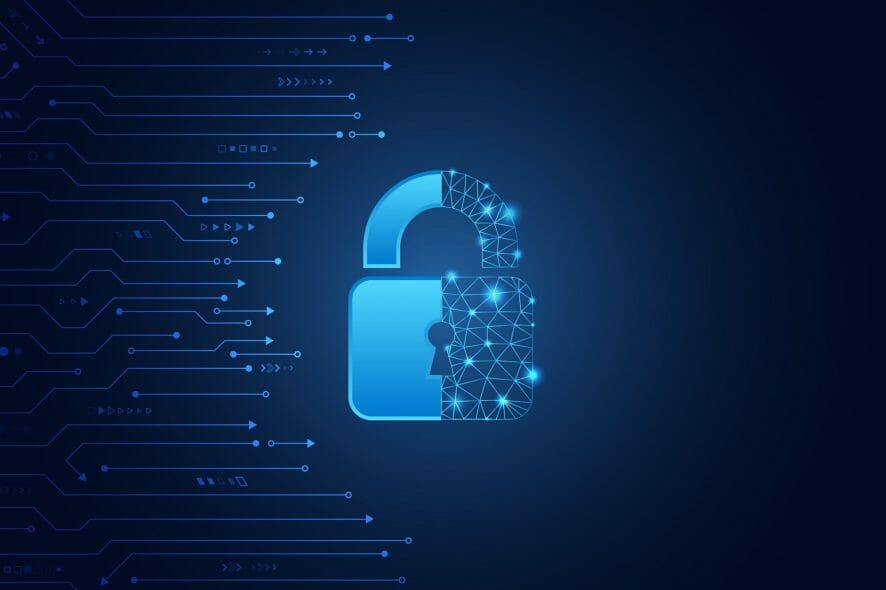
Keeping your Windows Operation System up to date has many benefits. First of all, you have access to all the latest features that Microsoft has to offer.
Second, the latest updates also bring along bug fixes, making your PC free from bugs and glitches, that your PC might have had prior to the latest update.
Another advantage is that the latest Microsoft Update works automatically with Microsoft Security Essentials, this ensures that your Windows PC has the latest virus and spyware definitions installed, protecting you from viruses or malware.
However, when trying to update the Microsoft Security Essentials, if you come across a message indicating that the updates have failed, I have the solution for you.
In this guide, you will find some of the most effective solutions that can help you resolve the Microsoft Security Essentials update error. Let us check them out.
What are the symptoms of the Microsoft Security Essentials update error?
As mentioned, Microsoft Security Essentials relies on Microsoft Updates to update the anti-virus definitions three times daily.
Microsoft Security Essentials, or MSE, can have problems sometimes with automatic updating. The solution to this is that you can also install the updates manually.
But having the option to automatically update keeps one task off the list, so you do not need to manually check for updates and install them one by one.
There are a few common symptoms of the Microsoft Security Essentials update error are:
- An error message saying the updates cannot be installed.
- An error message saying that the automatic updates for Microsoft Security Essentials failed.
- An error message indicating that the updates cannot be downloaded because of no internet connection.
- Your PC fails to automatically check for the latest MSE updates.
- You receive an error message that the virus and spyware definition updates are already installed.
How can I fix the Microsoft Security Essentials not updating issue?
1. Run the Windows Update troubleshooter
- Press the Win + I buttons together to open Settings.
- Under System, scroll down and click on Troubleshoot.
- Select Other troubleshooters.
- Hit the Run button next to Windows Update.
- The troubleshooter will look for any errors.
- Once the diagnosis is complete, it will prompt you to perform actions to resolve the issue.
- After the troubleshooting process is complete, restart your PC.
The Windows Troubleshooter is a great tool that helps detect any issues and fix any common problems that you may be having on your PC.
Using the Windows Update troubleshooter, your system will automatically look for the solutions to this problem and prompt you to perform them to possibly fix the problem at hand.
2. Use a specialized software
There are chances that because of corrupt system files you are experiencing the Microsoft Security Essentials not updating error on your PC.
While there are multiple competent in-built Windows tools that can help you detect and fix corrupt or faulty system files, I definitely recommend using trusted third-party software.
3. Reset your Internet Explorer settings
- Open the Start menu.
- Search for Internet Options and open it.
- Switch to the Advanced tab.
- Under Reset Internet Explorer, click Reset.
- Click on Reset again.
- Once the Internet Explorer reset process is complete, click on OK.
- Restart your PC.
When you reset the internet settings, it will delete all the temporary or cache files, cookies, and browsing history, along with all of your saved passwords.
For many users, resetting the Internet Explorer settings has helped fix the Microsoft Security Essentials update error.
4. Delete the Software Distribution folder
- Click on the Start menu.
- Search for Command Prompt and run it as administrator.
- Type the below command and press Enter to stop the Windows Update Service.
net stop wuauserv - Execute the below command to stop the Background Intelligent Transfer Service.
net stop bits - Now head over to the C:>Windows>SoftwareDistribution folder.
- Press Ctrl + A to select all files inside the Software Distribution folder and press the Del button to delete them.
- Restart your PC.
- Open the command prompt again and run the below command to restart Windows Update Service.
net start wuauserv - Type the below command and press Enter to restart Background Intelligent Transfer Service.
net start bits
The Software Distribution folder contains temporary files related to Windows Updates. When you delete all the files inside this folder, Windows will reconfigure the folder and download all the necessary files, hopefully fixing the Microsoft Security Essentials update error.
5. Set the correct date and time of your PC
- Press Win + I to open Settings.
- Select Time & language from the left pane.
- Choose the Date & time option.
- Ensure to toggle on the Set time automatically option.
Microsoft Security Essentials will throw you an error if the date and time on your PC aren’t set correctly.
Using the above steps, you can check as well as set the correct date and time and possibly fix the issue at hand.
6. Rename the Software Distribution folder
- Click on the Start menu.
- Search for Command Prompt and run it as administrator.
- Type the below command and press Enter.
cd %windir% - Execute the below command. ren SoftwareDistribution SDTemp
- Exit command prompt.
- Reboot your PC.
7. Reset the Microsoft antivirus update engine
- Click on the Start menu.
- Search for Command Prompt and run it as administrator.
- Execute the below commands one by one, and press Enter after each command.
Cd/Cd program files\microsoft security essentialsMpcmdrun -removedefinitions -allExit - Reboot your PC.
Now you can open Microsoft Security Essentials, switch over to the Update tab and click Update. This should resolve the issue.
Microsoft has ended support for Microsoft Security Essentials on January 14, 2020. This means that it is no longer available to download manually.
However, Microsoft will continue to release signature updates for Microsoft Security Essentials to support systems until 2023.
So, not only we, but Microsoft also advises that you should move to the latest Windows 11 operating system to continue receiving the latest security updates, and also enjoy all the latest features Microsoft has to offer.
Let us know in the comments below which of the above methods helped you fix the Microsoft Security Essentials not updating issue.
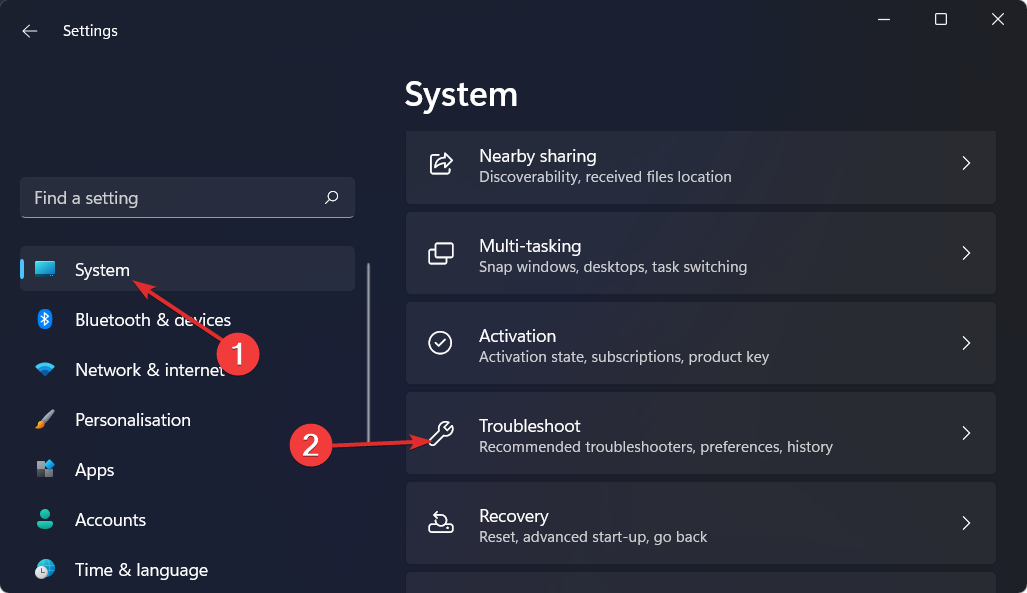
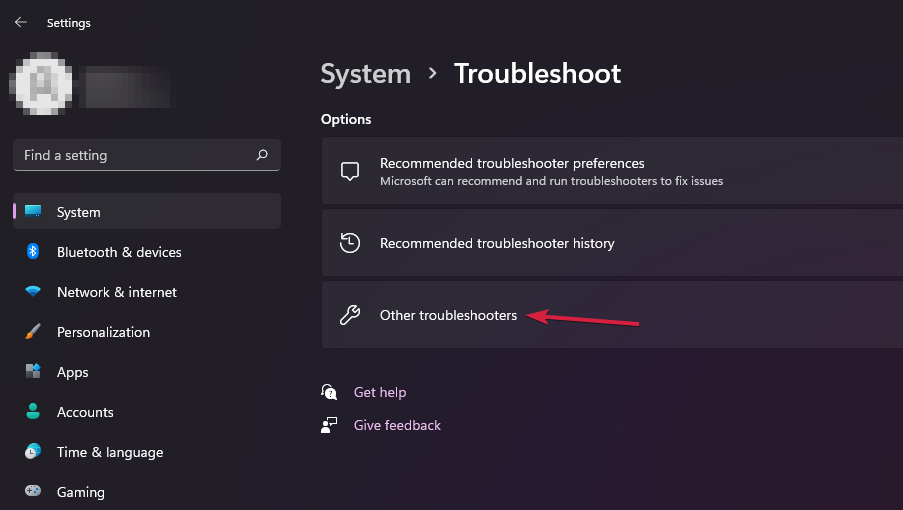
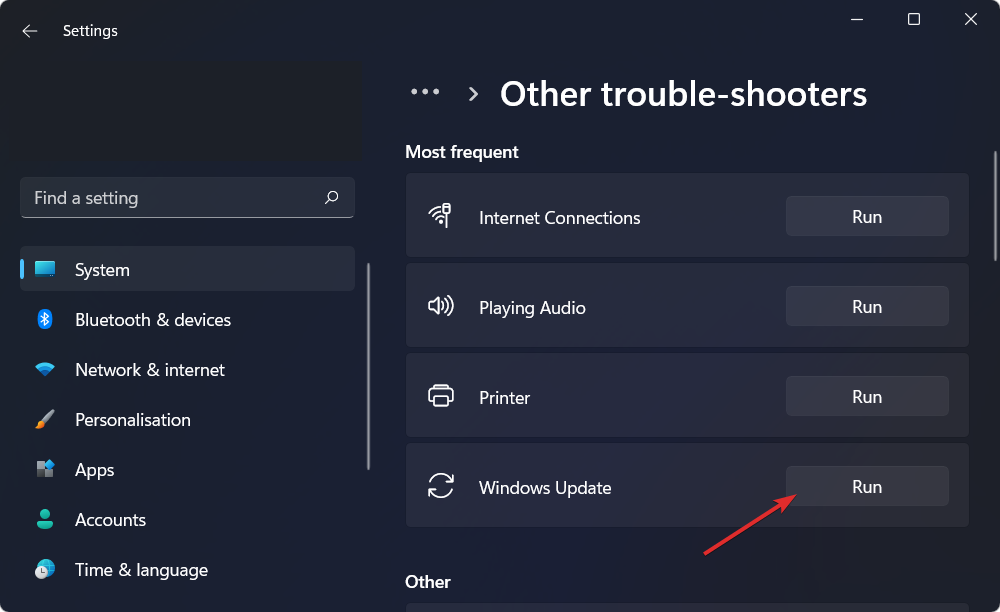
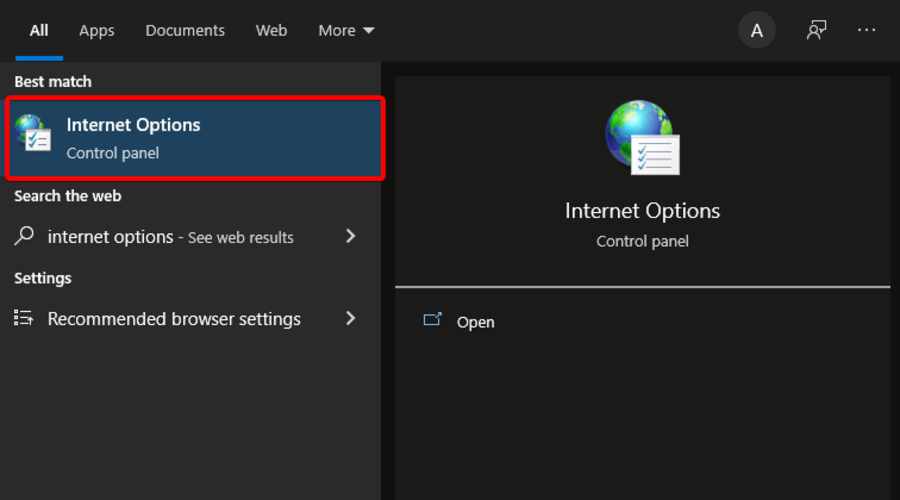
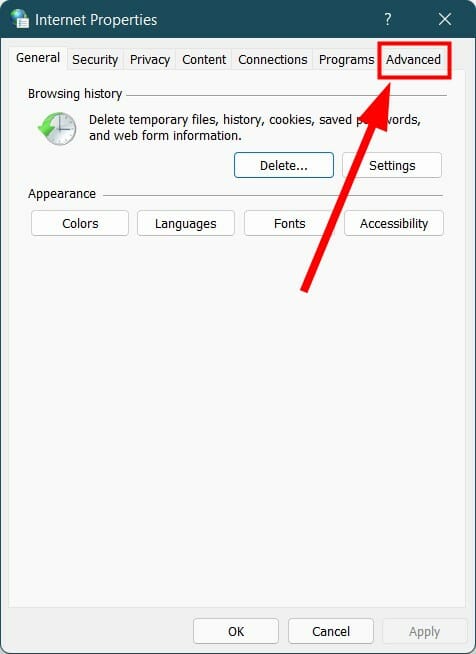
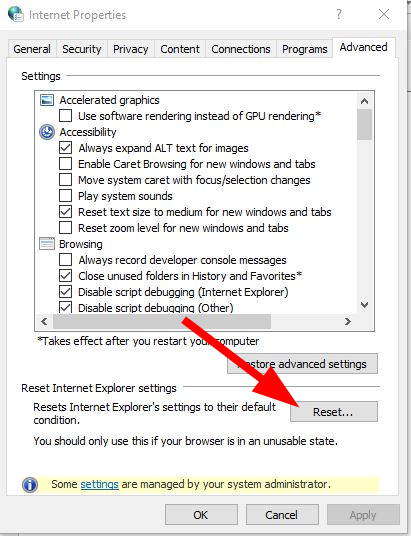
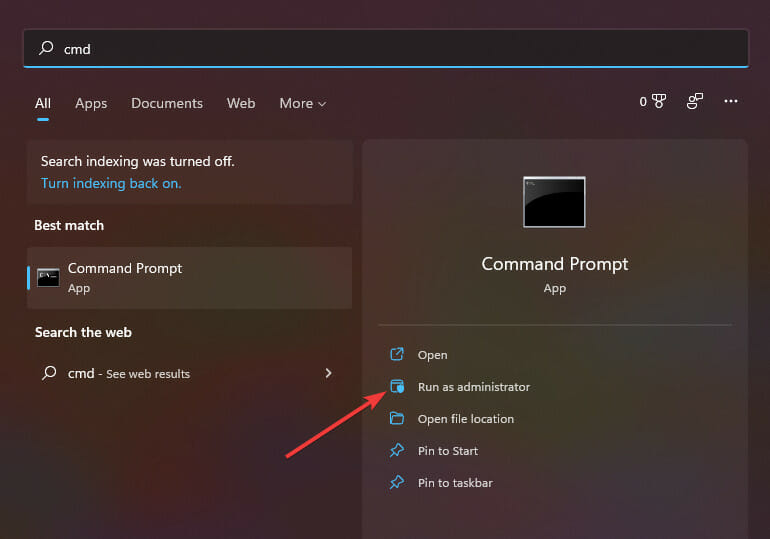
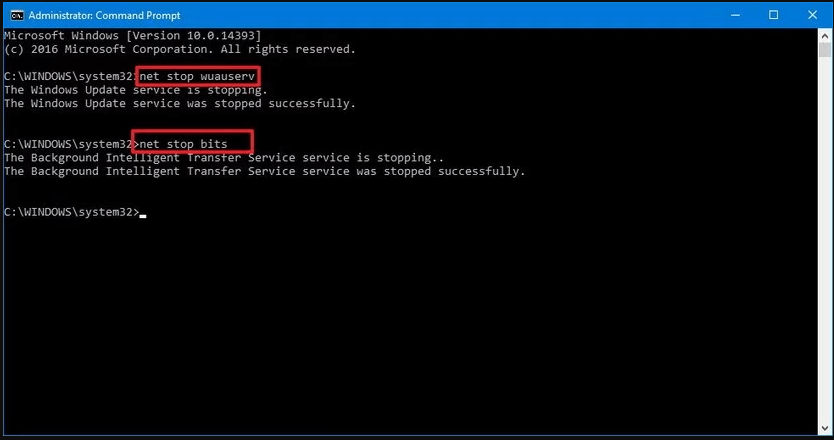
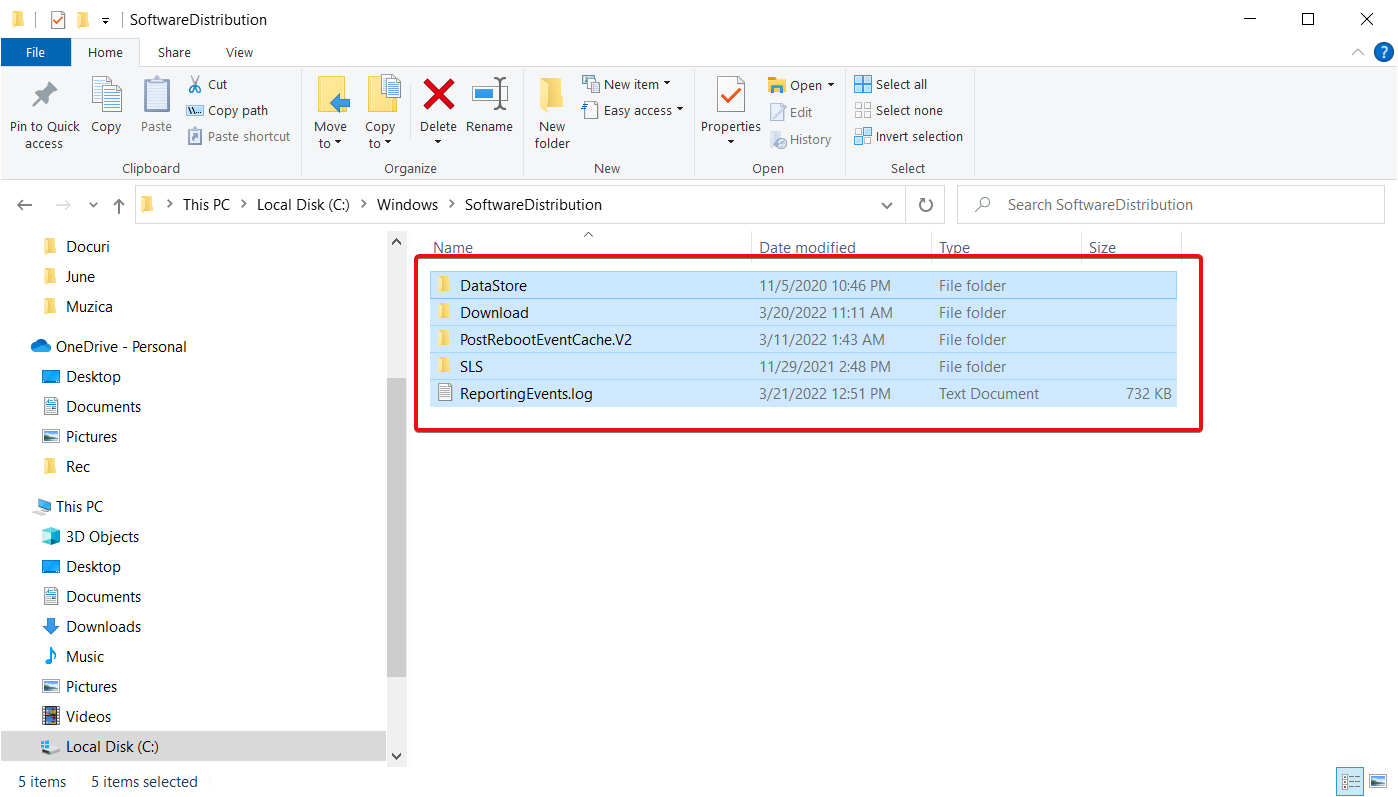
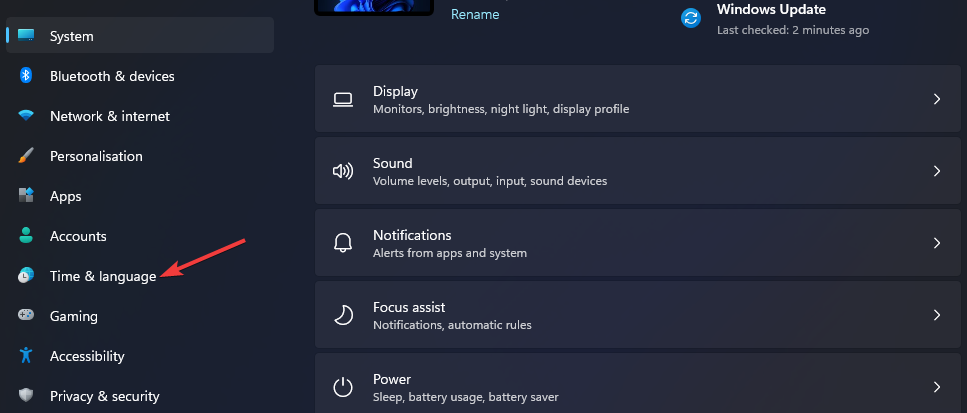
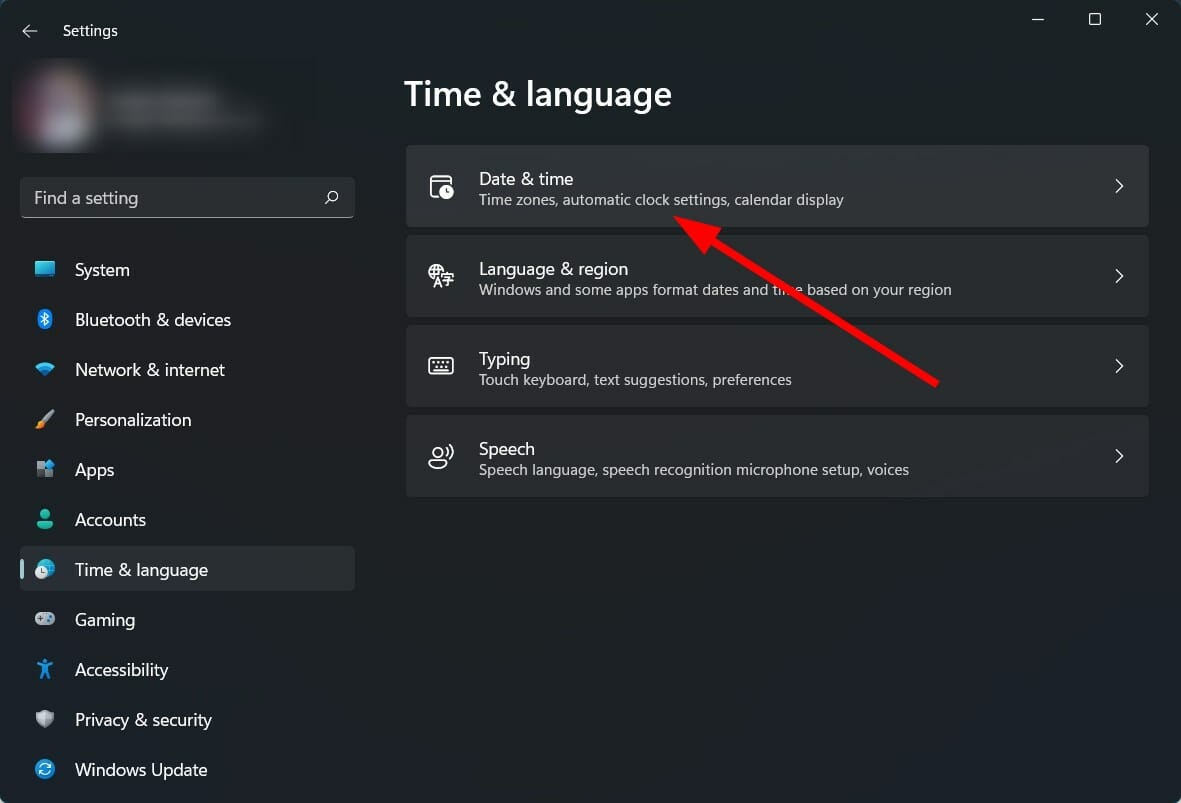
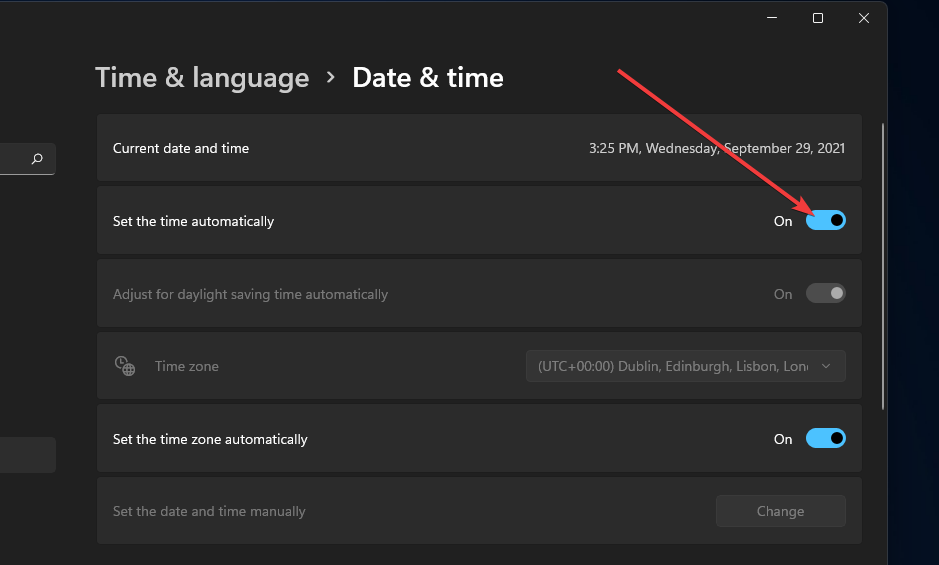








User forum
1 messages