Teredo Not in Legacy Hardware: 4 Methods to Get It Back
Some of the best expert solutions
4 min. read
Updated on
Read our disclosure page to find out how can you help Windows Report sustain the editorial team. Read more
Key notes
- The solution mainly lies in fixing the Windows Registry or activating the Adapter using simple commands.
- You can also try using a more specialized tool to make things easier for you.
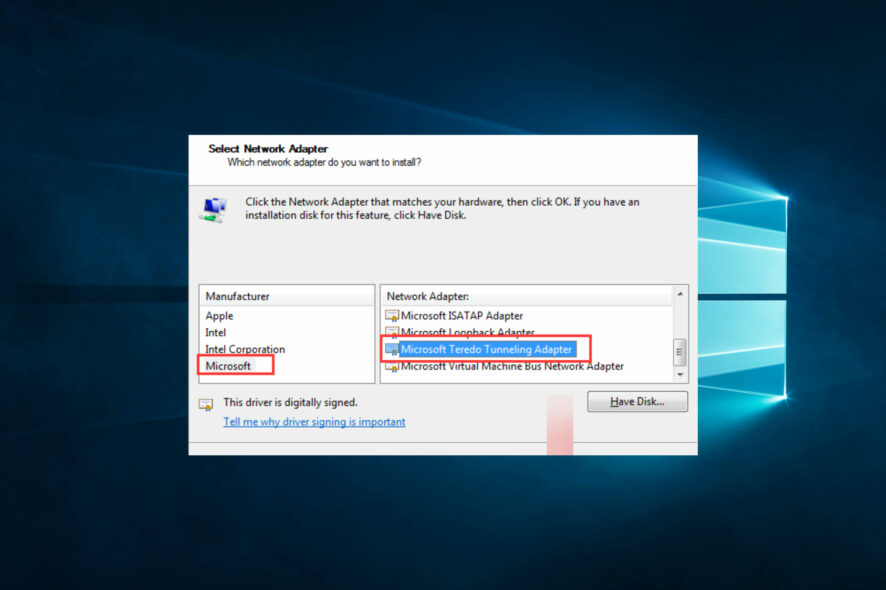
When facing issues with your Teredo Tunneling adapter, the first instinct in troubleshooting is to check your legacy hardware settings.
Most times, the solution is as simple as activating the adapter. However, sometimes you can’t find Teredo legacy hardware, and it takes a long time to figure things out.
Left unchecked, this issue will affect your system’s ability to communicate with other systems and consequently affect your workflow. It is a bit similar to when your Wi-Fi adapter stops working.
What does Microsoft Teredo Tunneling Adapter not in legacy hardware mean?
When triggered, this message implies that you are missing the Teredo Tunneling Pseudo-Interface. This situation is often started by any one of the following:
- Problems with some settings – Improperly configured or disabled network adapter settings will often trigger the problem.
- Malware – Especially when you do not use a good or reliable antivirus, you may have underlying malware problems that will trigger this issue.
- Driver issues – This is often related to missing or outdated network adapter drivers.
- Compatibility issues – The problem starts with some users installing unsupported or incompatible network hardware.
- Registry issues – Mostly, this is related to bad registry entries or your corrupted system files.
We now explore some solutions to help rectify the problem.
How can I fix Teredo is not in legacy hardware error?
1. Use Windows Registry to modify TCPIPv6 parameters
- Use the Windows + R buttons to start a run box.
- In the dialogue box, type regedit and hit Enter to start the Windows Registry editor.
- Once in the registry, follow this path:
HKEY_LOCAL_MACHINE\SYSTEM\CurrentControlSet\services\TCPIP6\Parameters
- Look for the DisabledComponents key, set the value to 0, then select OK.
- Close the registry and restart your computer.
- Start your device manager by clicking on Windows + R and typing devmgmt.msc, then hitting Enter.
- Check to see if the Teredo Tunneling Adapter exists in the device manager by clicking the View button at the top and Show hidden devices.
- You should see your Teredo Tunneling adapter without any warning signs next to it.
2. Uninstall all Teredo Tunneling Adapters & Interfaces
- Start your device manager by clicking on Windows + R and typing devmgmt.msc, then hitting Enter.
- In the device manager, right-click the Teredo Tunneling Pseudo-interface and select Uninstall driver.
- When prompted, confirm your choice.
- Ensure also to uninstall all the Microsoft Tunneling Adapters. They should be displayed with numbers at the end.
- Restart your computer.
If you still have issues after reinstalling the adapter, consider solution 3.
3. Use the NETSH command to enable Teredo Client
- On your Windows, search for the CMD prompt and right-click cmd.
- Select the Run as Administrator option to start the terminal as an admin.
- Once done, type in these commands, hitting Enter after each one:
netshint teredoset state disabledint ipv6set teredo client
- Close the command prompt and open your device manager through the abovementioned steps.
- Check to see if the Teredo Tunneling Adapter exists in the device manager by clicking the view button at the top and showing hidden devices.
Fixing most computer issues that require in-depth knowledge of drivers and computer systems is a lot of work for many users.
4. Use a specialized tool
If you don’t have the time or technical knowledge to find the Teredo adapter in legacy hardware, consider using Outbyte Driver Updater.
This specialized tool can easily handle your computer drivers in one click, including sorting out Teredo issues.
Also, it is designed to maintain the overall health of your computer by updating the drivers automatically.
To enjoy Outbyte and fully keep your computer healthy, upgrade to the premium plan.
Did any of these solutions work for you?
Did something else work for you? Let us know in the comment section below. If you have trouble downloading the Teredo Tunneling adapter, follow this detailed guide.
Otherwise, these solutions should work on your Teredo Tunneling Adapter.
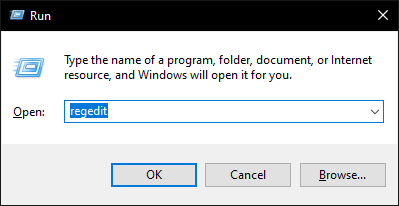
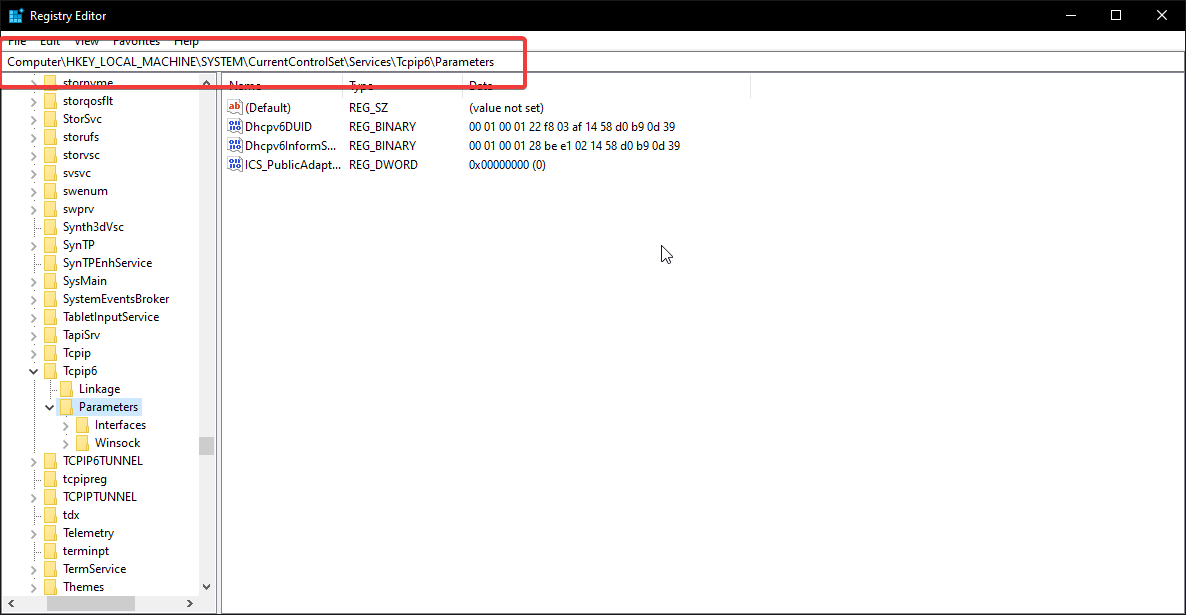
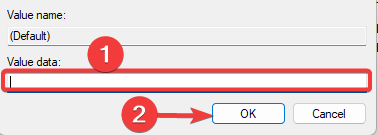
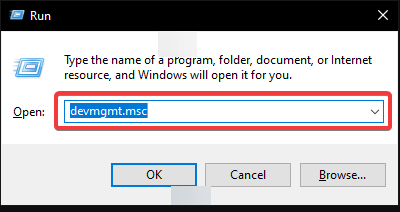
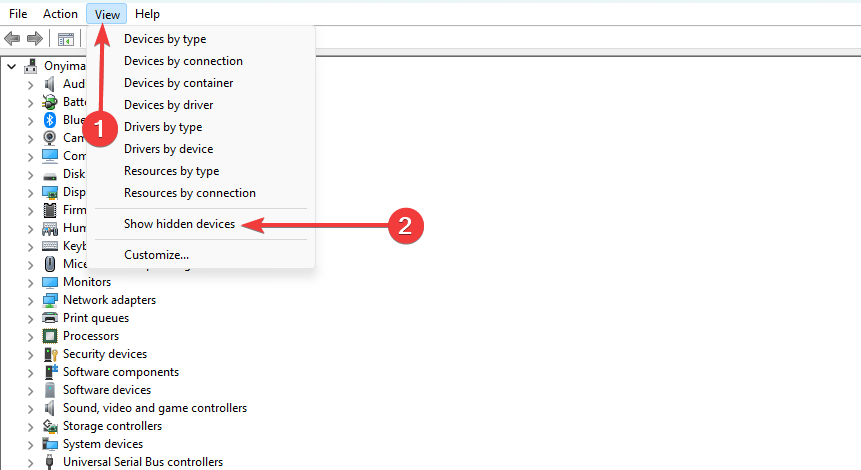
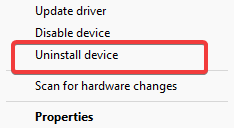
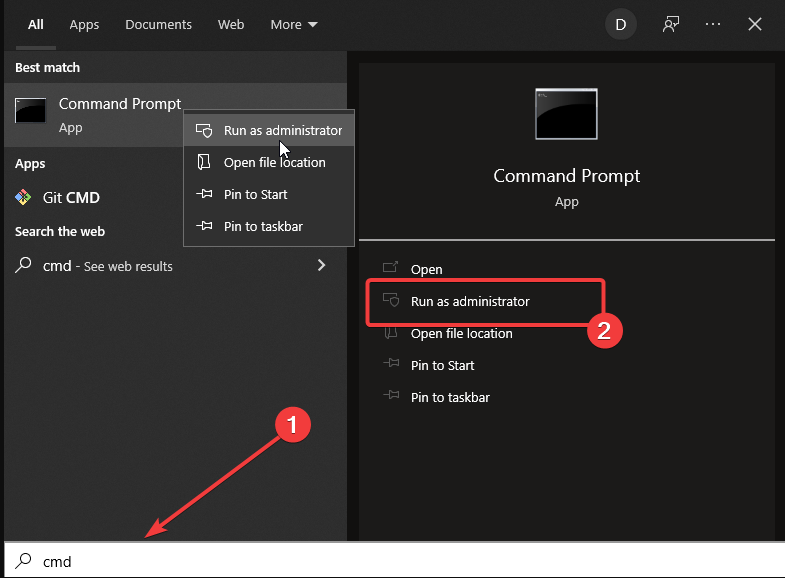






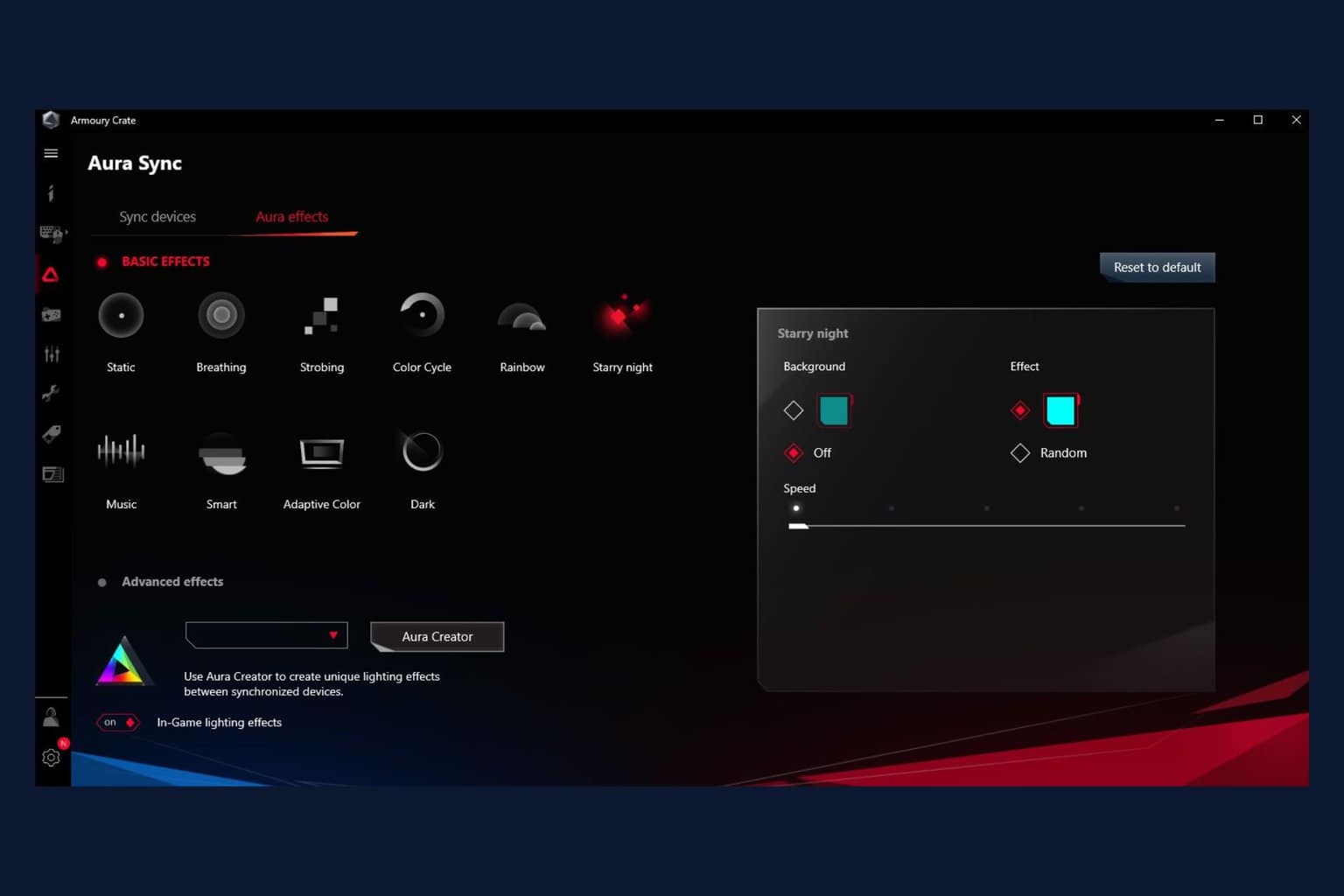

User forum
0 messages